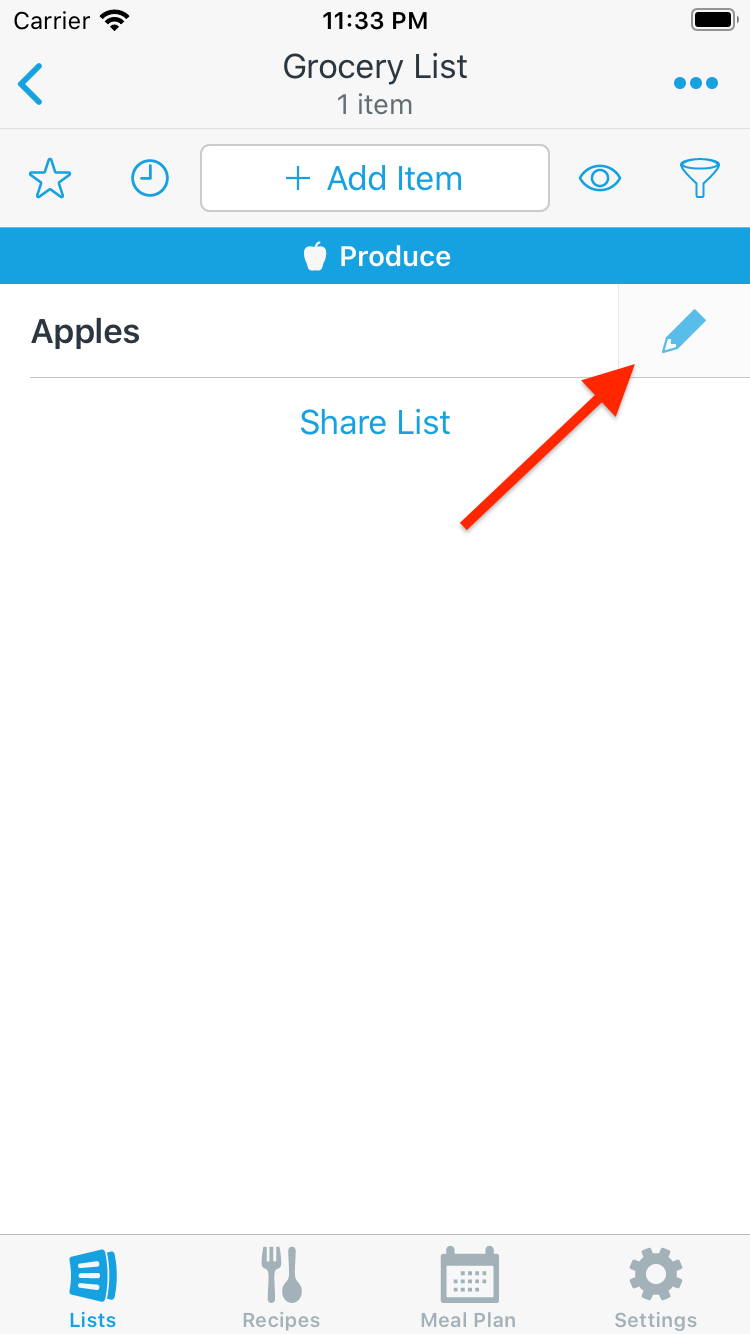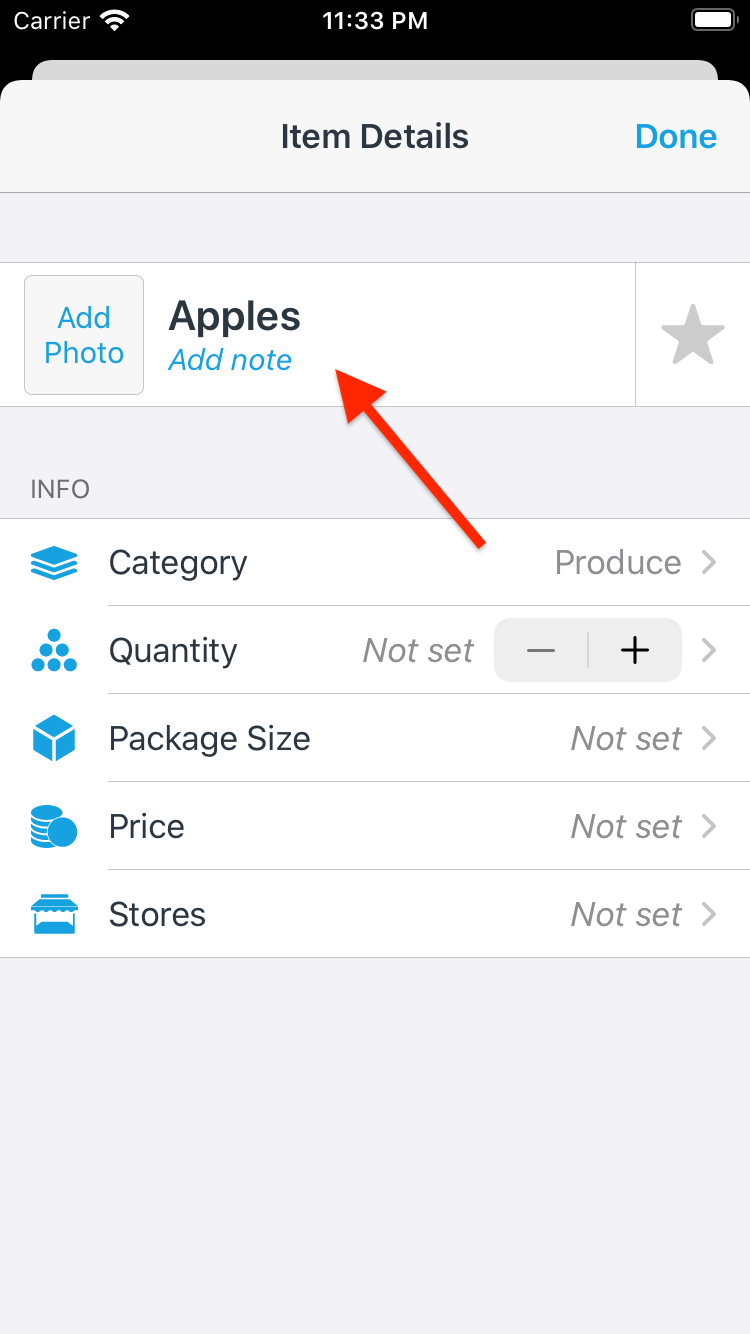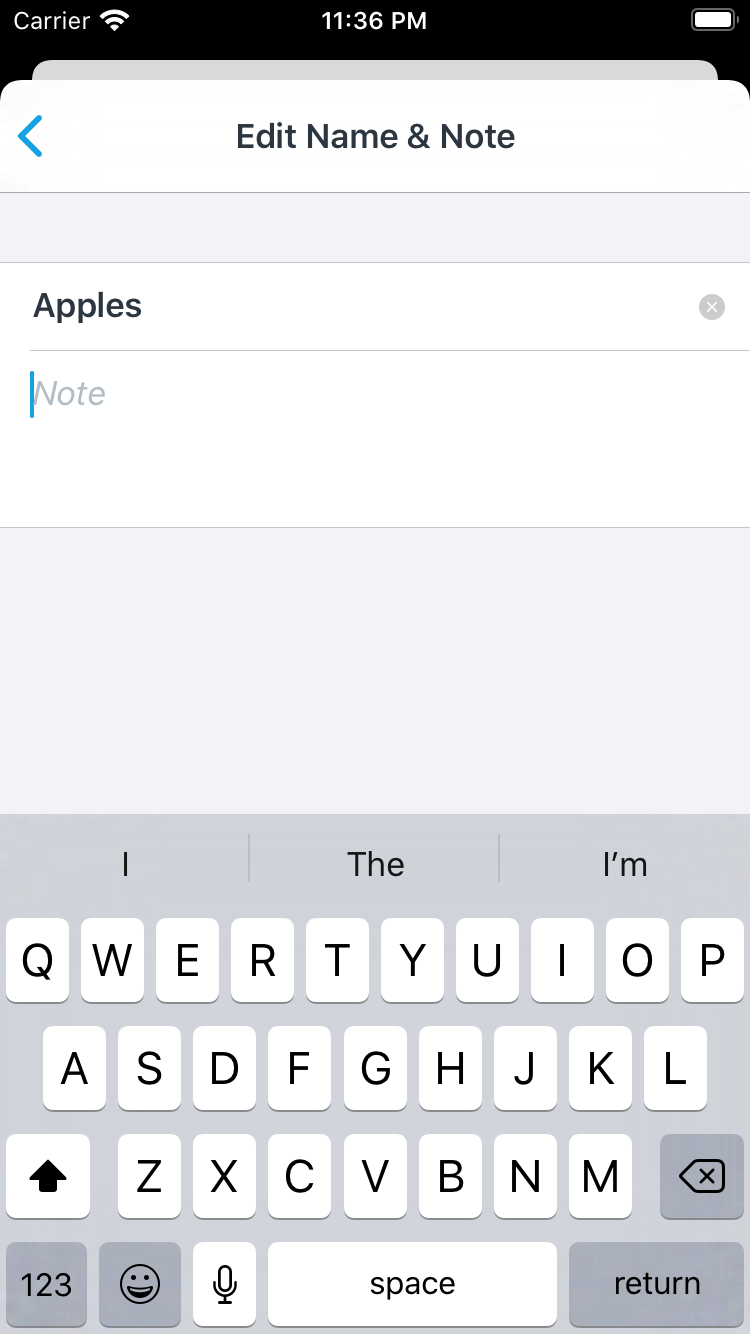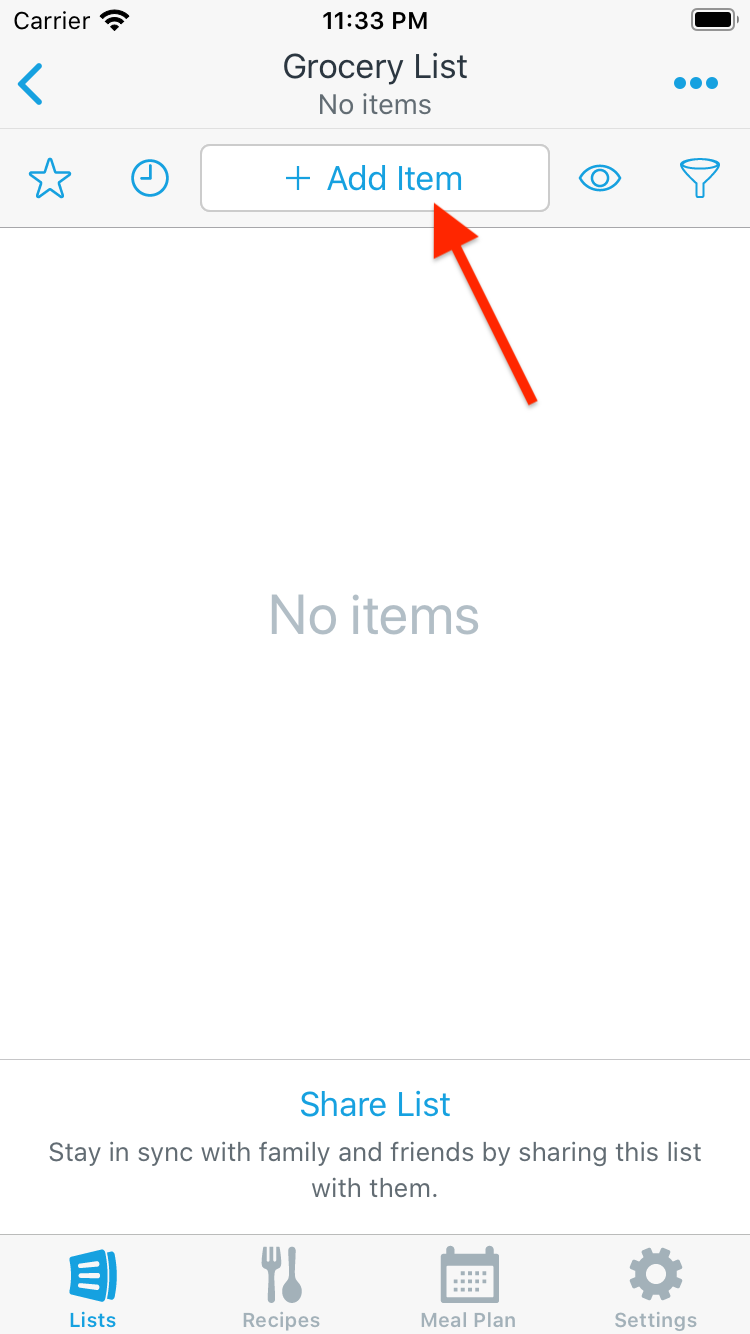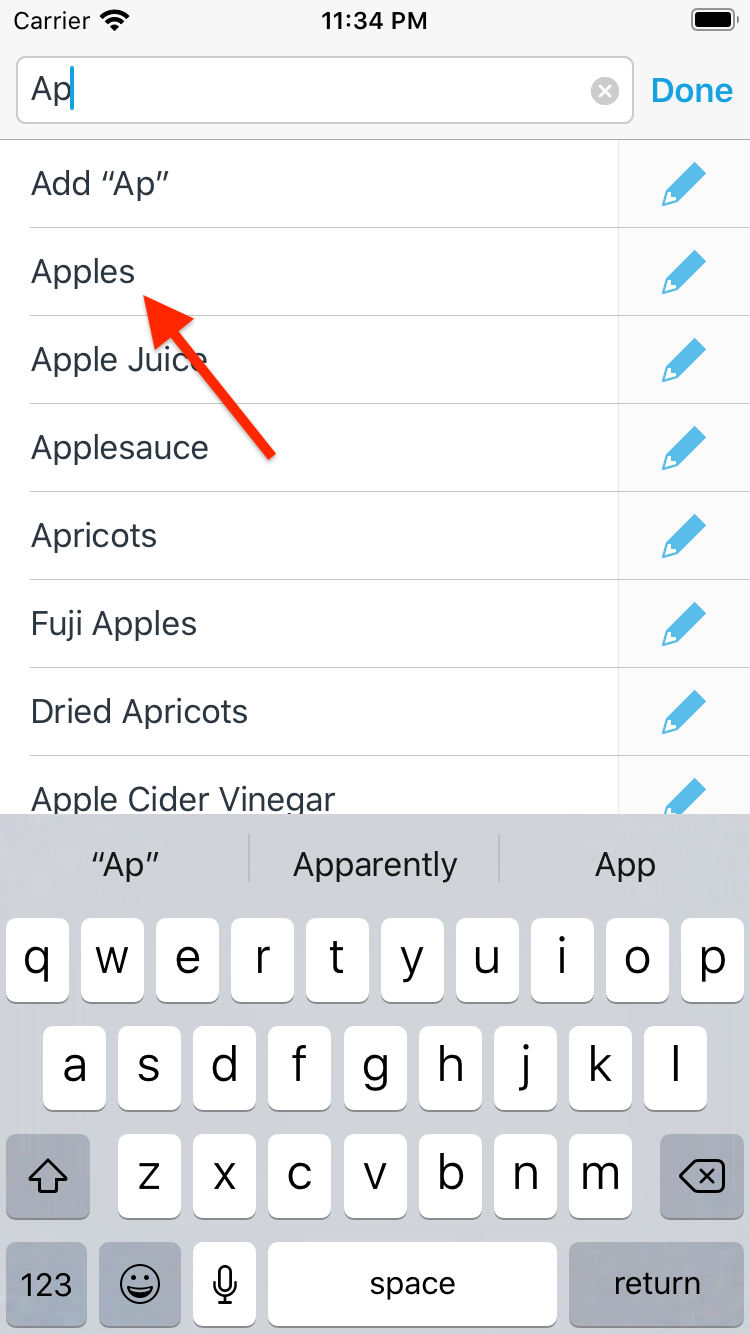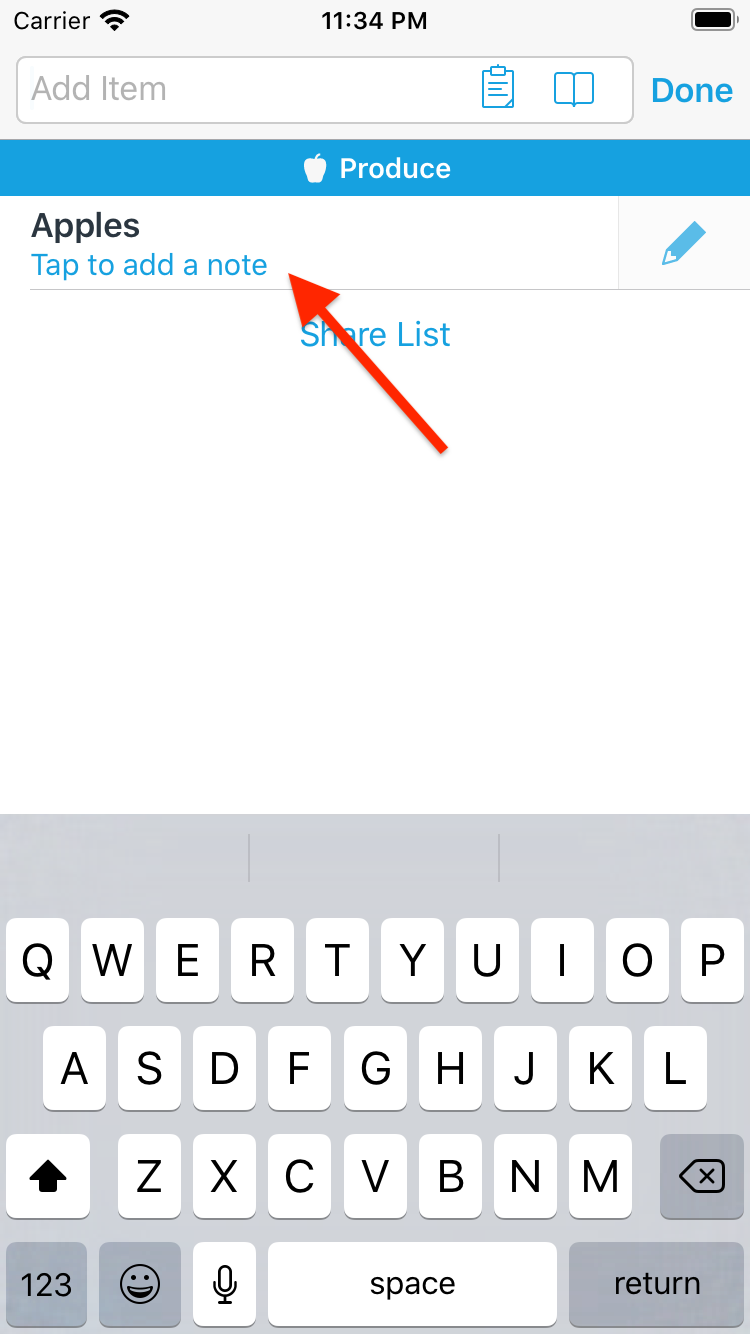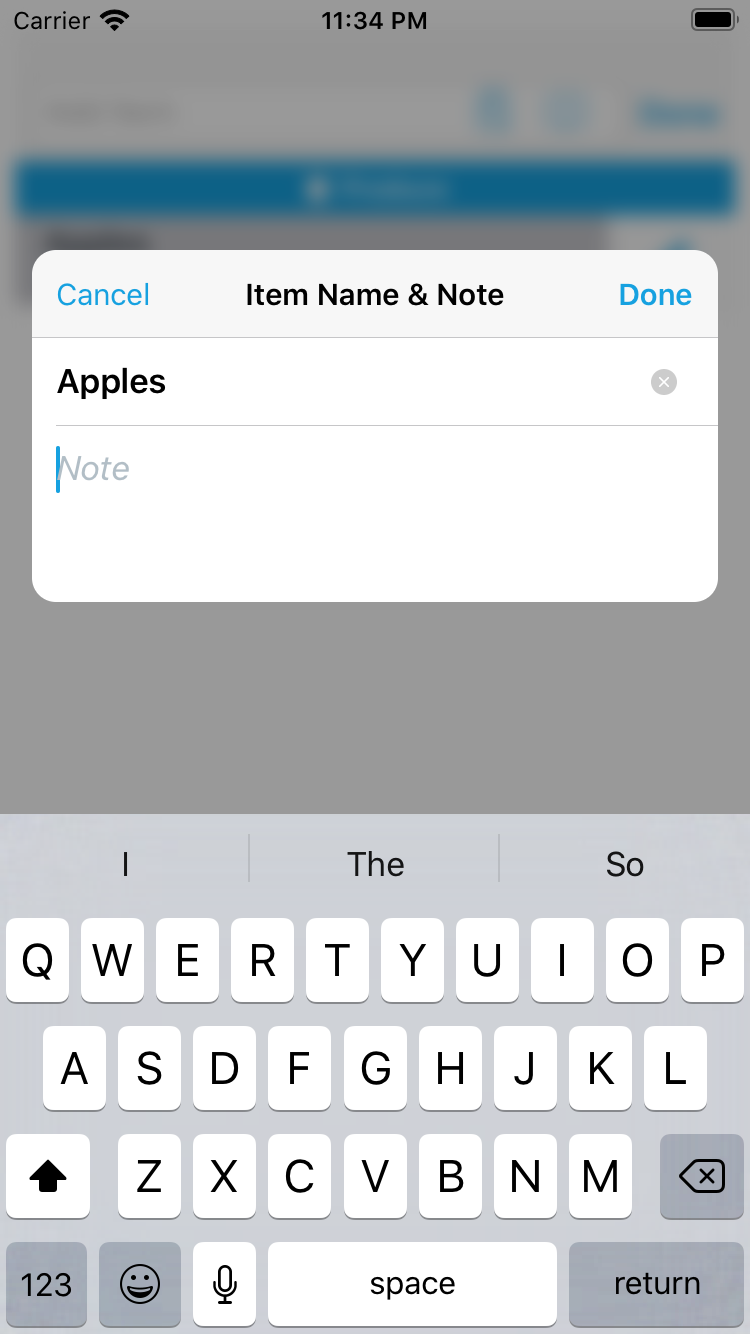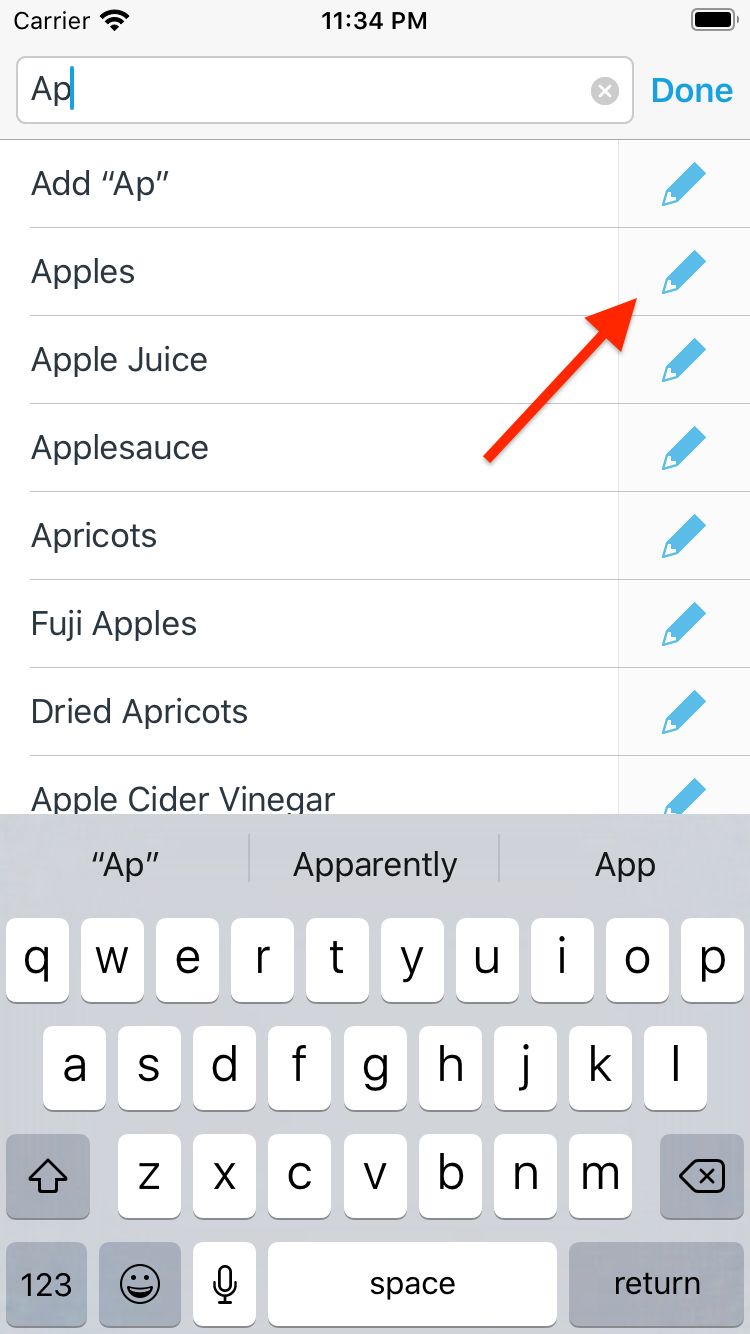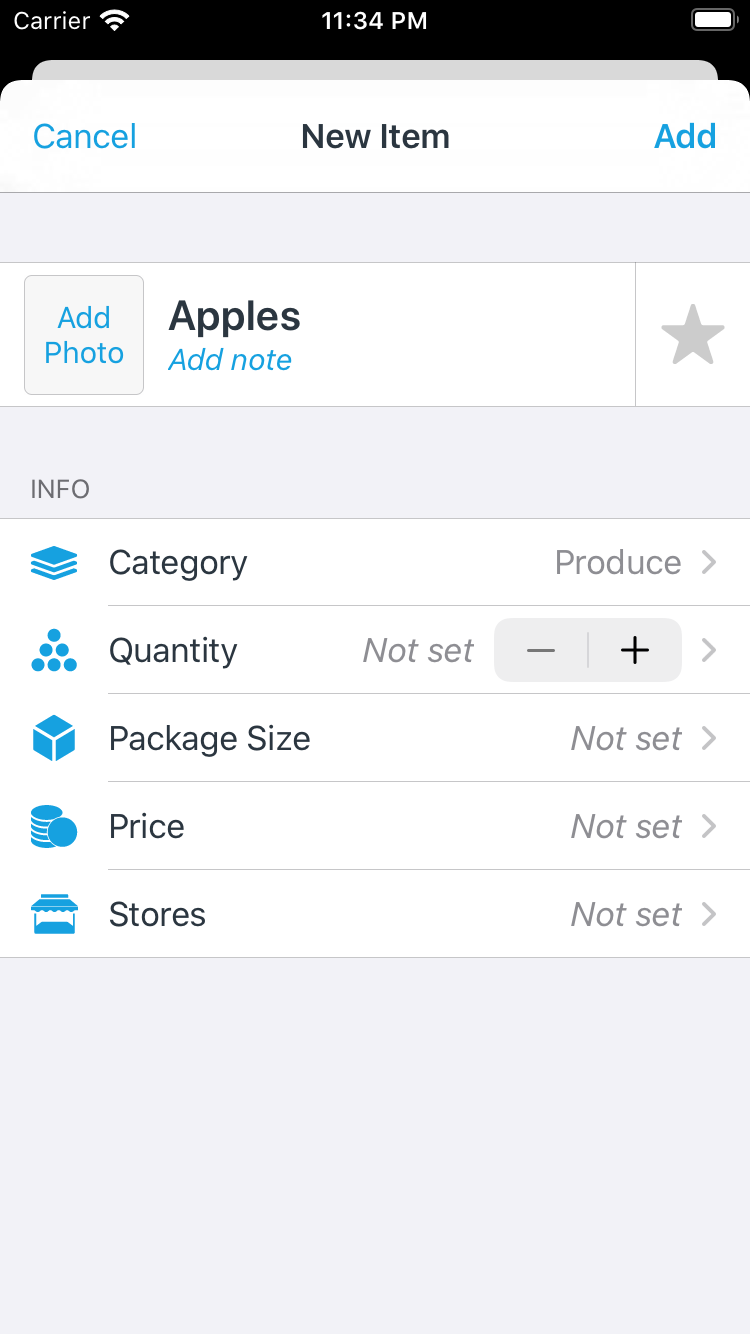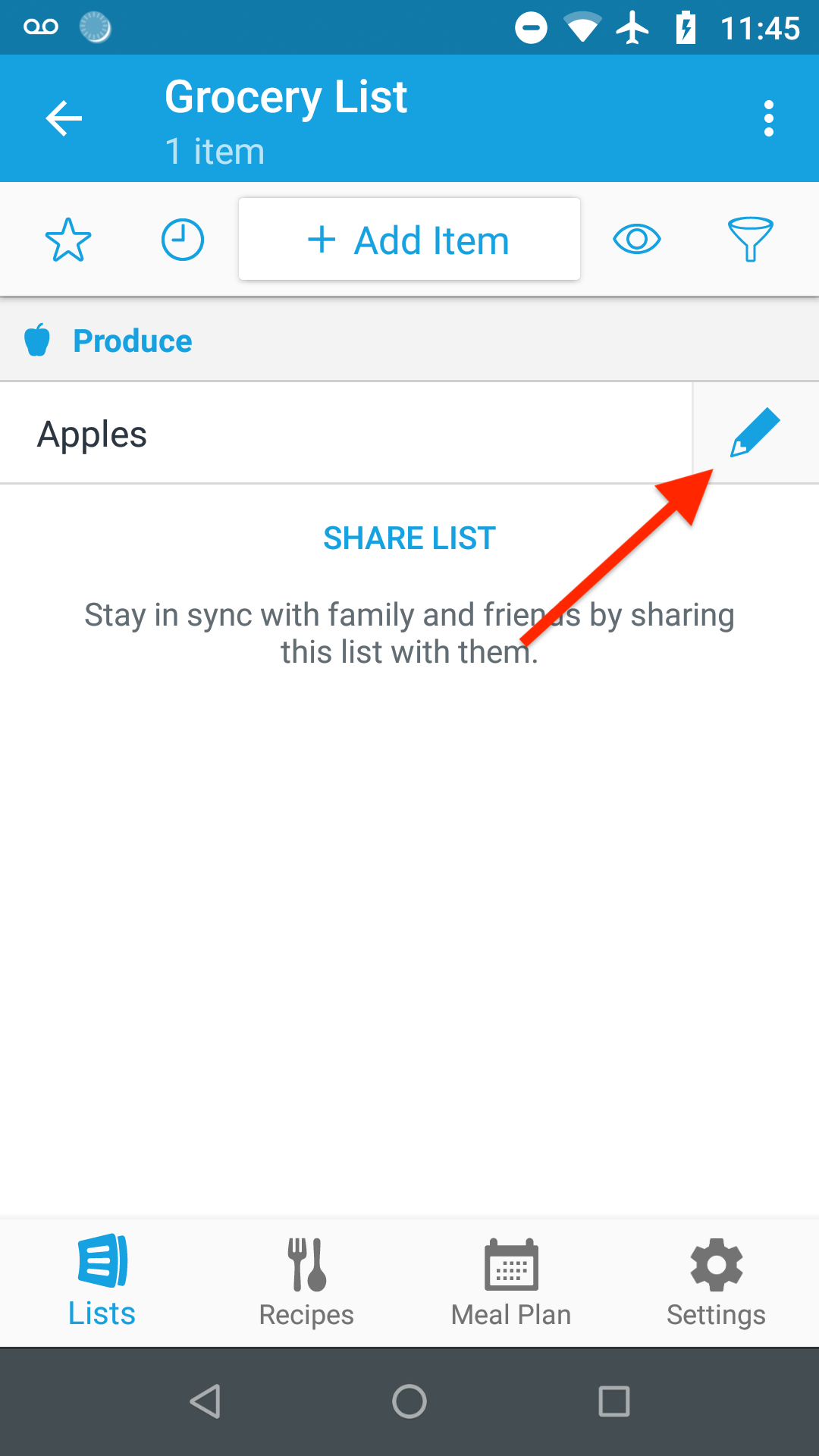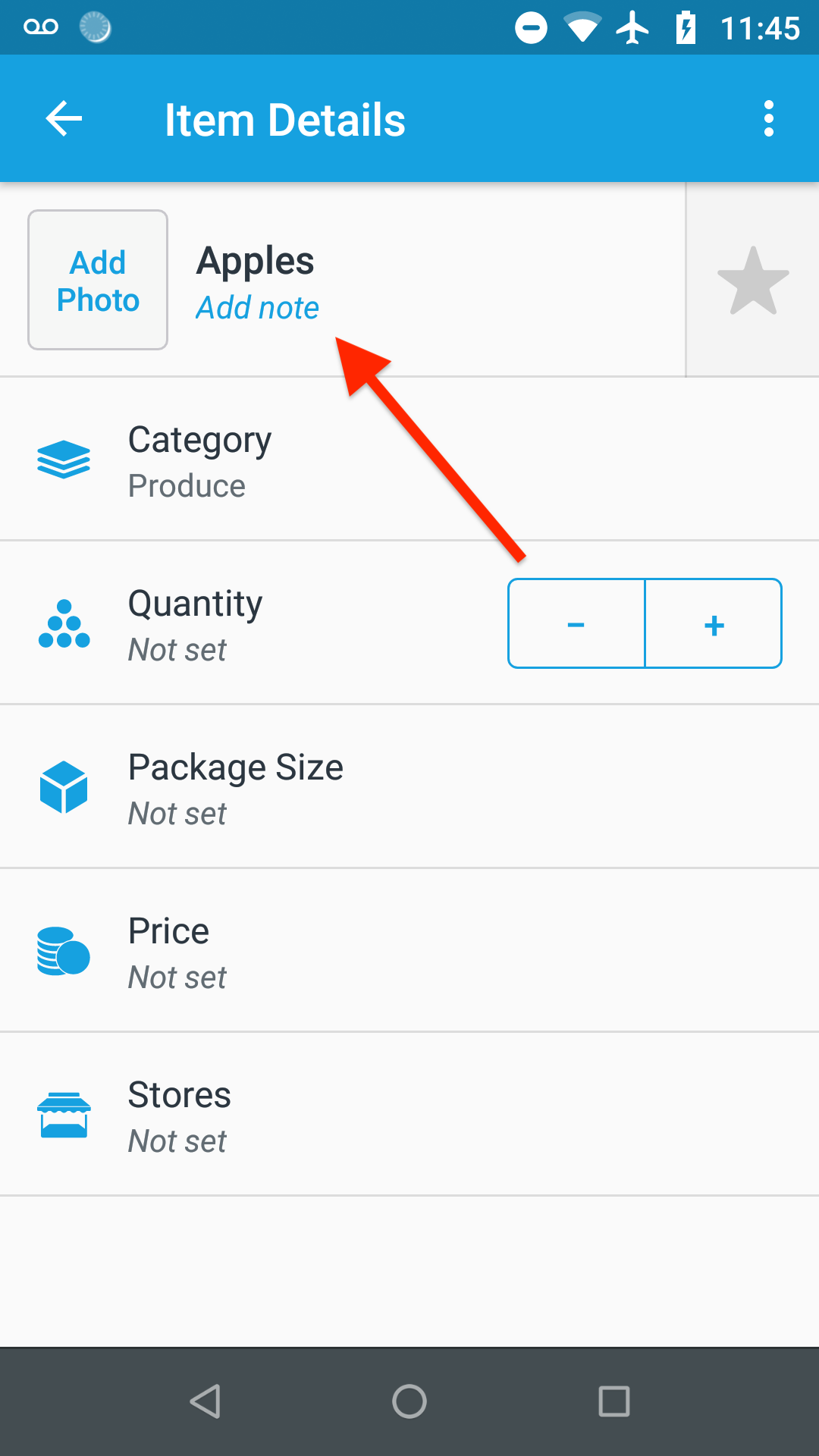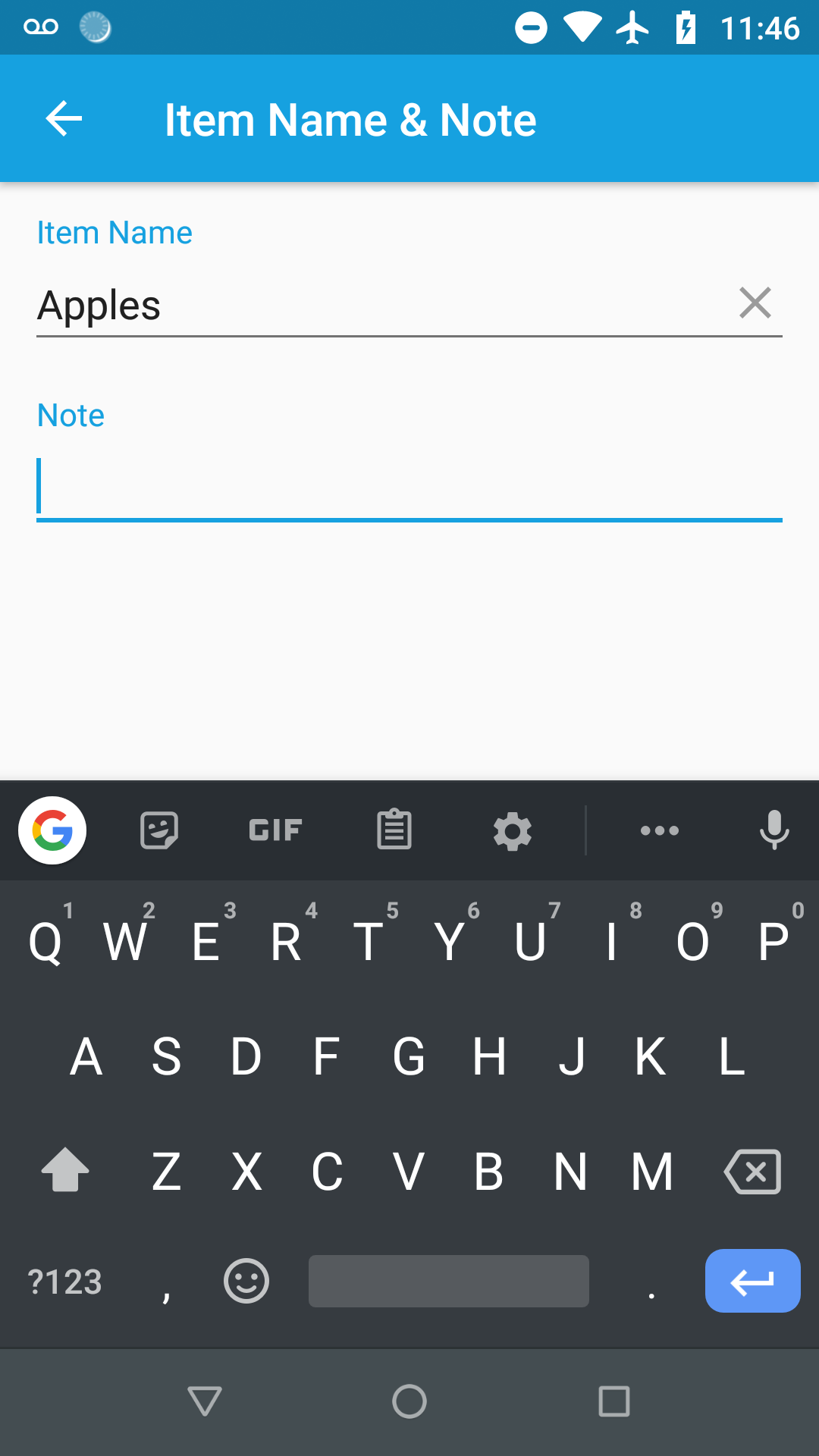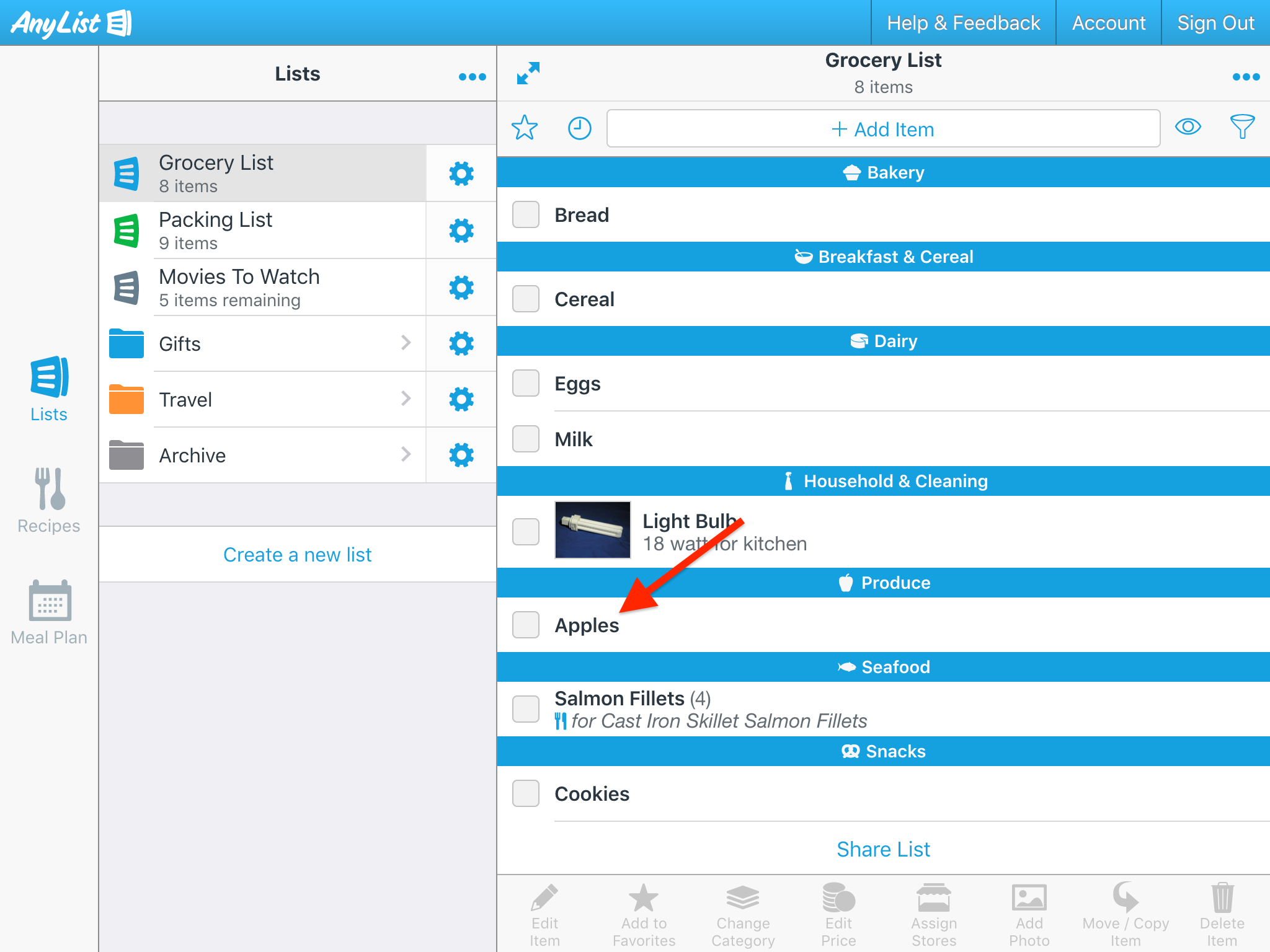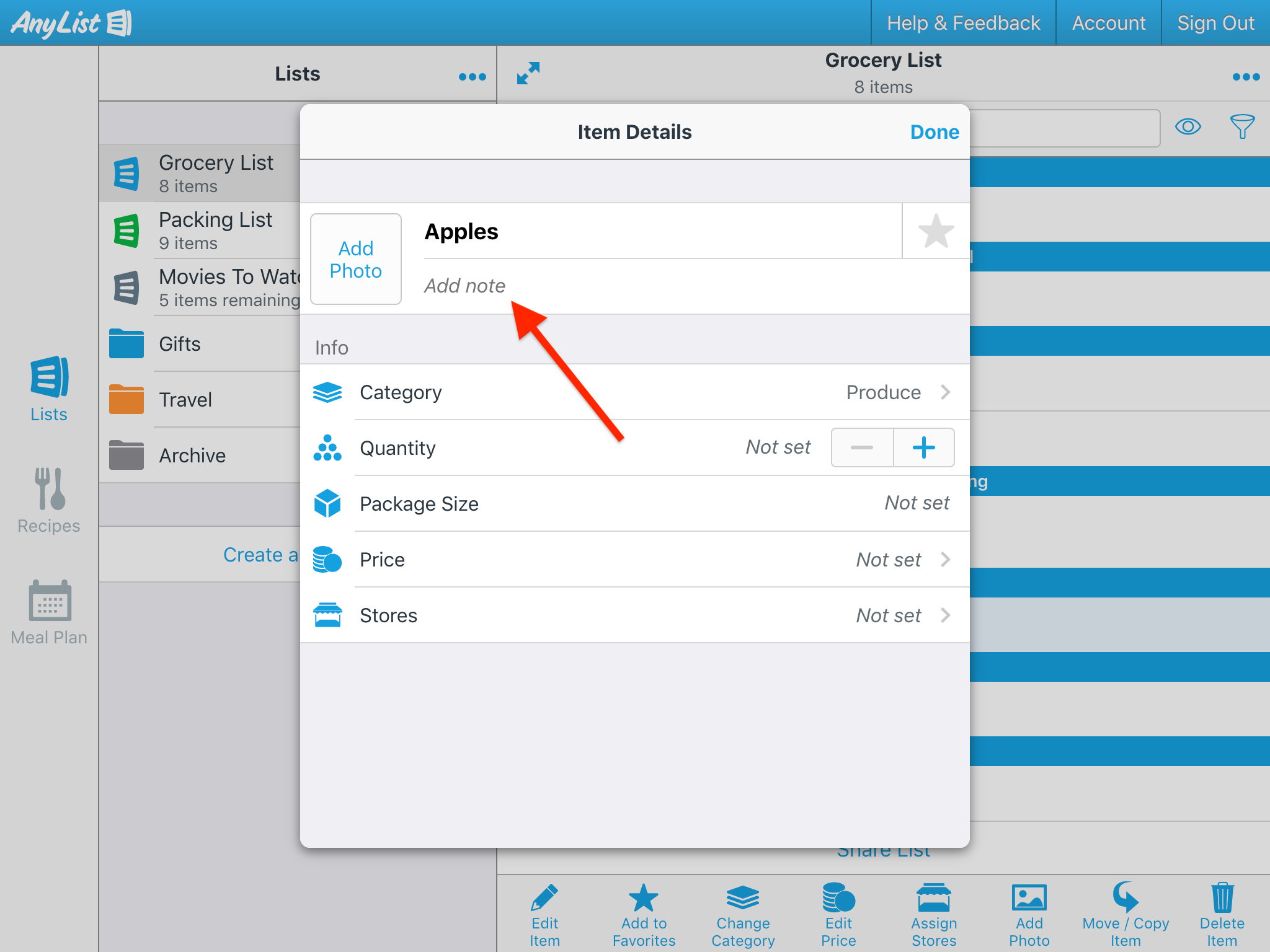How do I add a note to an item?
-
Tap the pencil icon for the item you want to edit to bring up the Item Details screen.
![]()
-
Then tap on the Item Name & Note row.
![]()
![]()
You can also quickly add a note to new items you are adding to your list.
-
Tap the Add Item bar to activate it.
![]()
-
Add an item to your list.
![]()
-
Tap the item to begin editing the item’s note.
![]()
-
Enter a note and then hit Done to return to the Add Item field.
![]()
Or you can edit all of a new item’s details, including the note, before adding it your list.
-
Tap the Add Item bar to activate it.
![]()
-
Start typing the name of an item and tap on the pencil icon for the item you wish to edit.
![]()
-
Edit the item’s details and then tap Add to add the item to your list.
![]()
-
Tap the pencil icon for the item you want to edit to bring up the Item Details screen.
![]()
-
Then tap on the Item Name & Note row.
![]()
![]()
-
To add a note to an item (or modify its existing note), double-click the item to bring up the Item Details screen.
![]()
![]()
-
When you’ve finished entering a note, click the Done button or press CommandControl-return on the keyboard.
![]()
Did this answer your question? If not, please search all of our articles. If you don’t find an answer, then contact us and we’ll be happy to help.