How do I adjust the quantity used to calculate the total cost of an item?
AnyList allows you to enter an alternate quantity to be used when calculating the total cost of an item.
For example, if you need to buy 7 apples and they cost $1.99/lb, you can enter 7 as the quantity needed and then when you’re at the store, you can enter their weight and cost per pound on the Edit Price screen to get an accurate total cost.
-
Open the Edit Price screen for the item and tap the Quantity row.
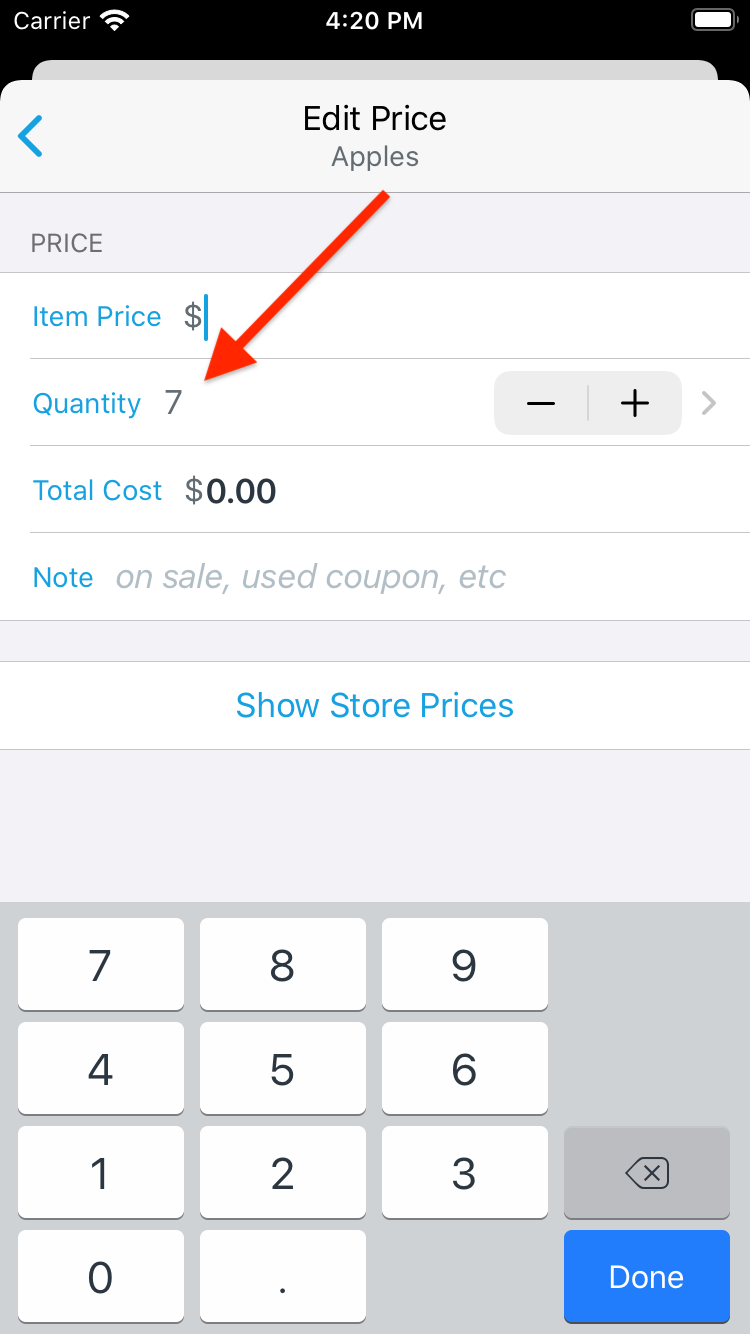
-
Tap the Adjust Quantity for Total Cost switch.
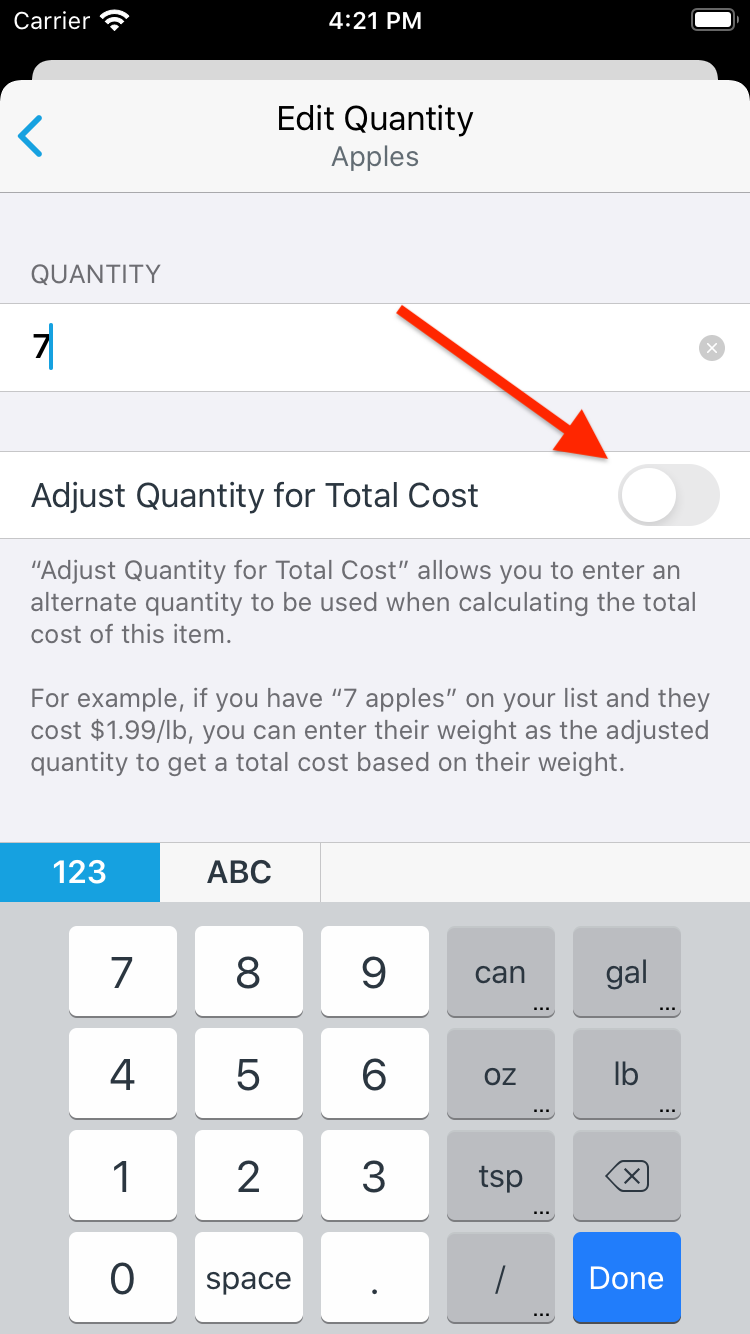
-
Enter the quantity you want to use to calculate the total cost for the item, e.g. the item’s weight.
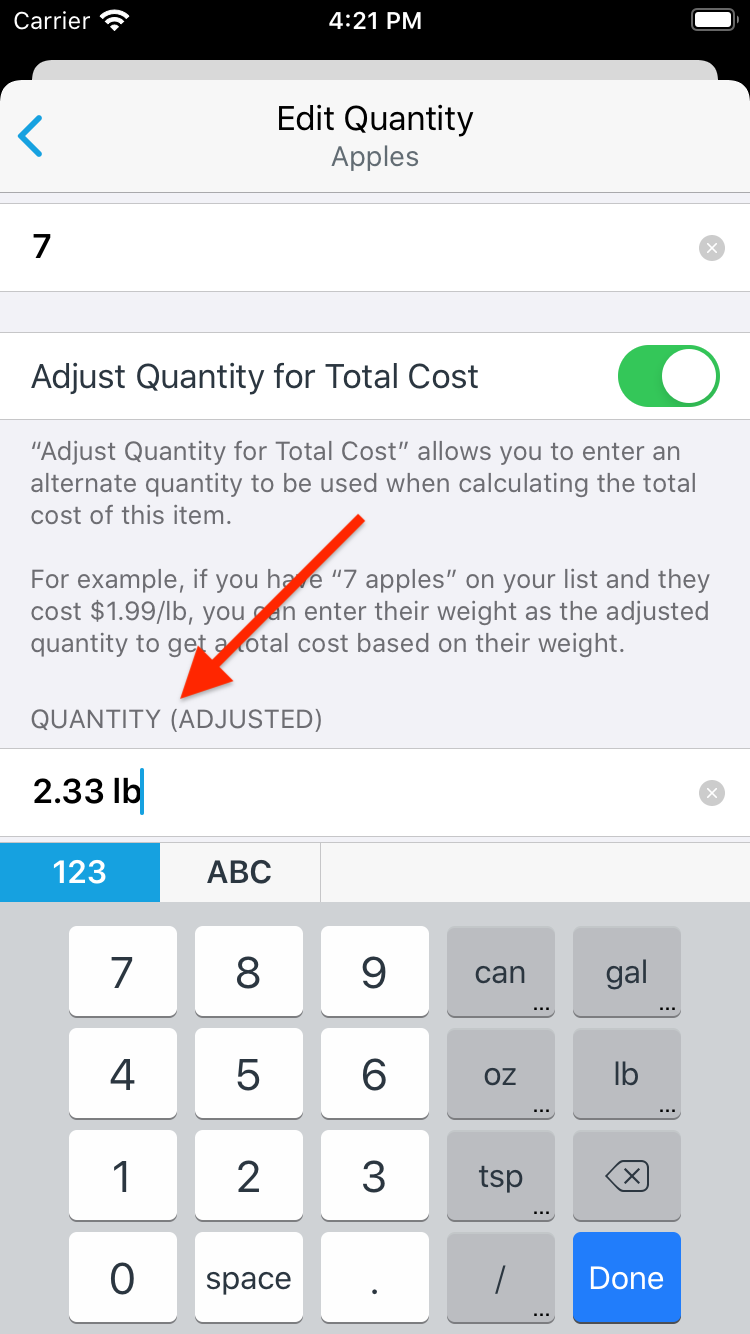
-
Enter the price for the item and the total cost will be computed based the adjusted quantity.
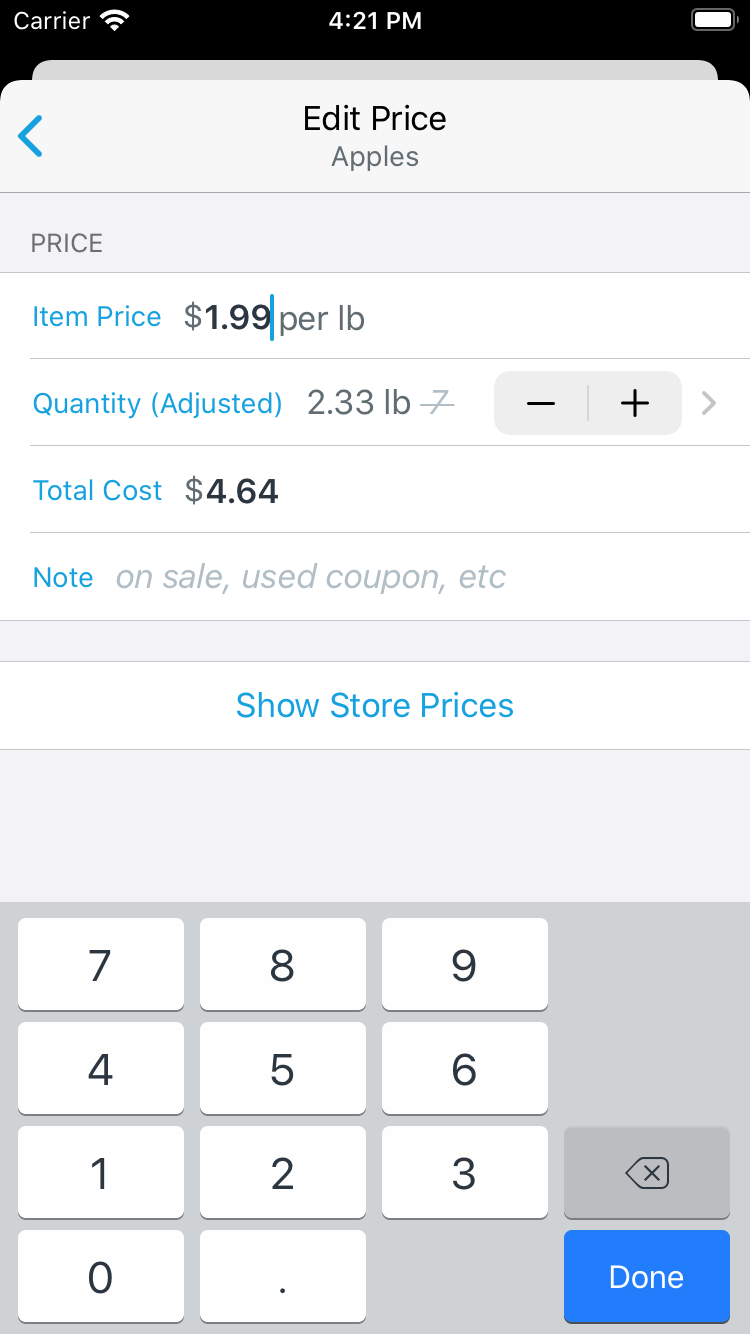
Did this answer your question? If not, please search all of our articles. If you don’t find an answer, then contact us and we’ll be happy to help.