Using AnyList with Apple Watch
With AnyList Complete, you can take advantage of the convenience of having your lists available on your wrist.
With our app for Apple Watch, you can view your lists, cross items off lists, and add items to lists with voice dictation, Scribble, or emoji.
AnyList for Apple Watch requires watchOS 8 or later.
On this page
Installing AnyList on Apple Watch
- Open the Apple Watch app on your iPhone and tap the My Watch tab.
- Scroll down and tap AnyList.
- Turn on the Show on Apple Watch switch and wait for the app to install.
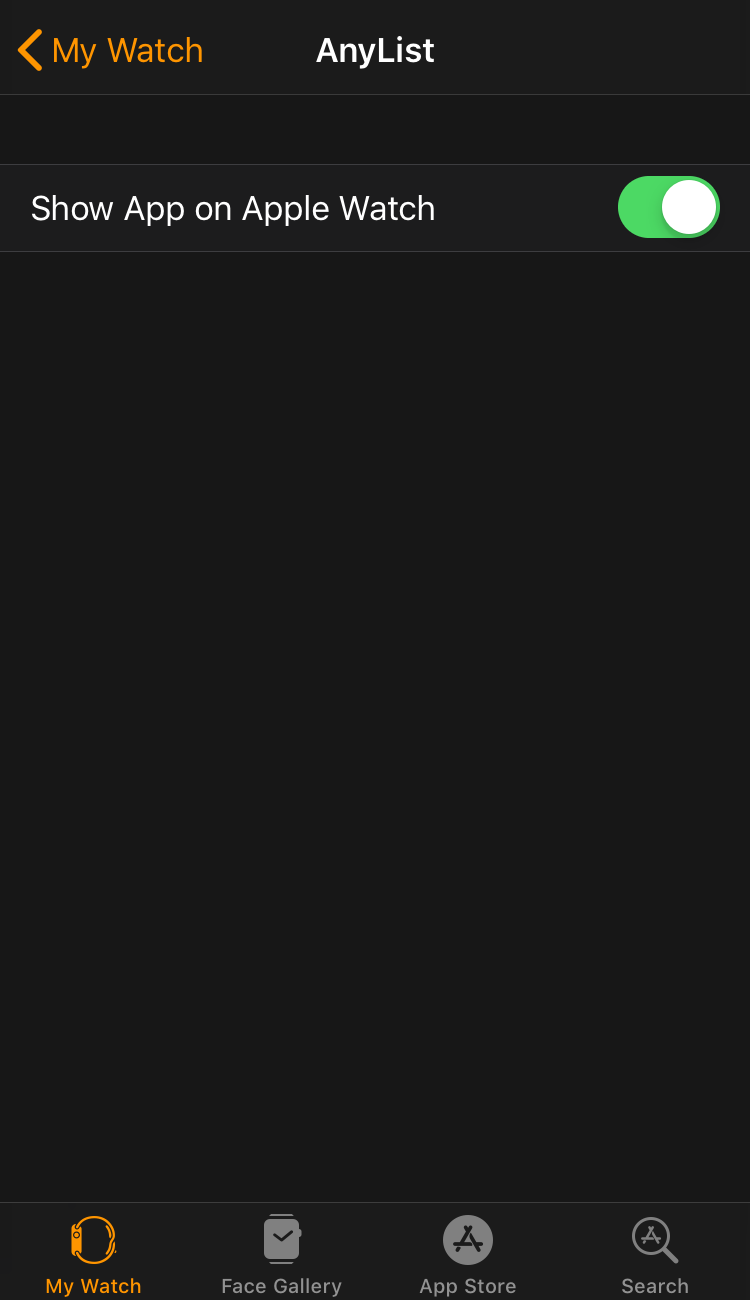
Adding the AnyList complication to a watch face
- Open the Watch app on your iPhone.
- Tap the My Watch tab at the bottom.
- Under My Faces, tap the face you want to add AnyList to.
- Under Complications, tap the location in which to display the AnyList complication.
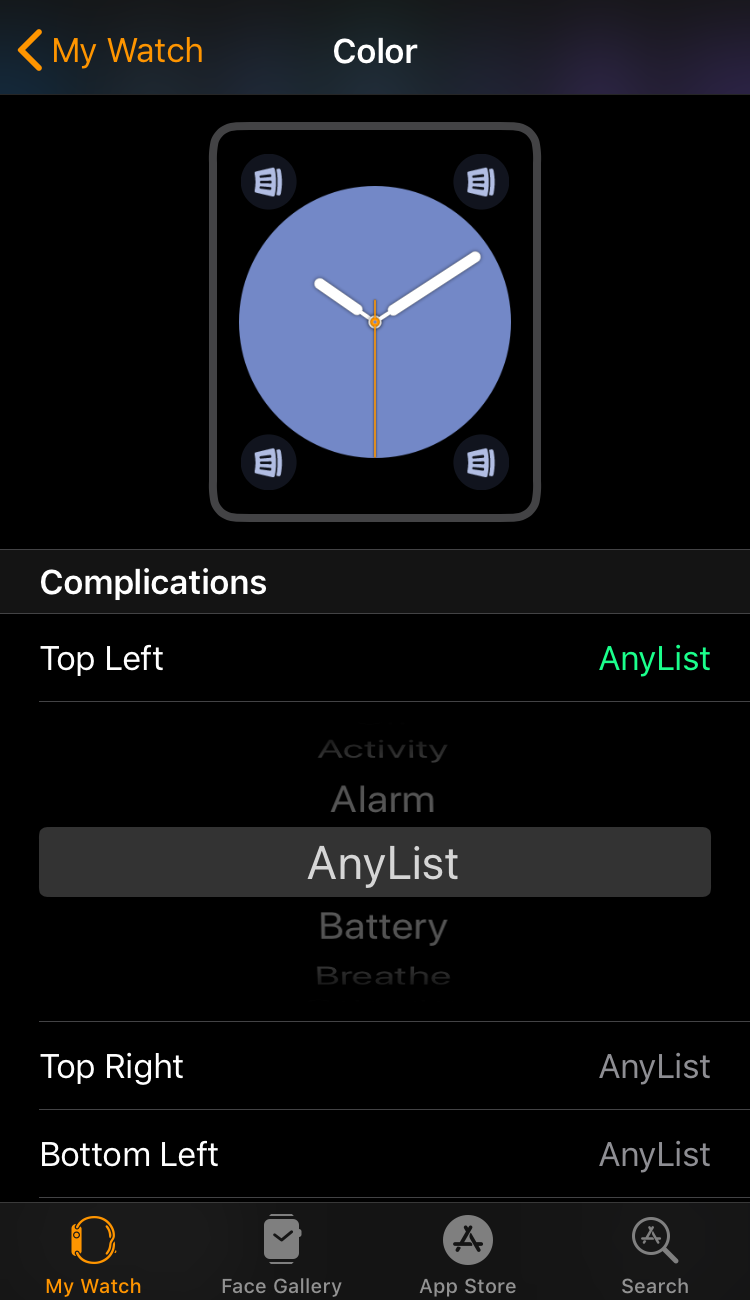
- Select AnyList from the list of complication choices.
Note that not all complications are available for all display locations. For example, AnyList isn’t an option for the middle location of the Modular face.
Adding an item to a list
- Open the AnyList app on the Watch.
- Open the list you wish to add an item to.
- Tap the + button.
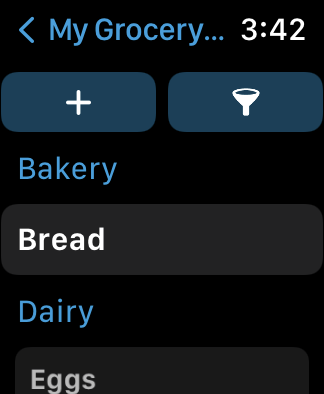
Note: On watchOS 6 and earlier, press firmly on the screen and then choose Add Item.
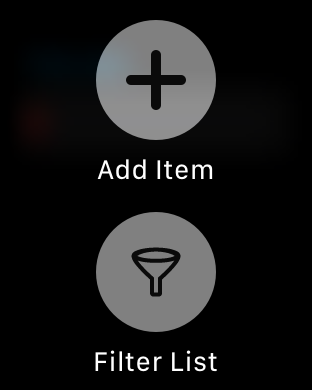
- To dictate items, tap the Microphone icon and speak the name of a single item or the names of multiple items separated by the phrase “new line.” For example, you could say, “Milk ,new line, bread, new line, eggs”.
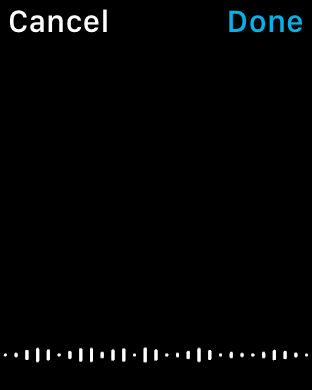
- Or tap the Scribble icon to enter the item by writing each letter with your fingertip.
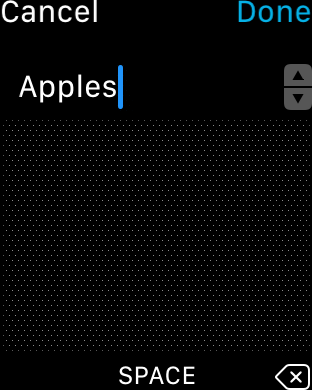
- Or tap the Emoji icon to enter an emoji representing the item.
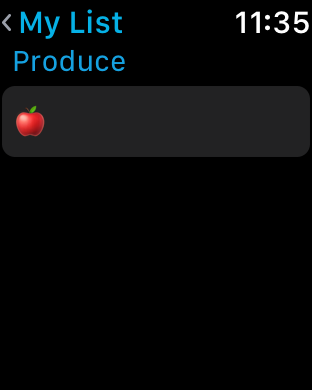
Using Siri to add items to a list
You can ask Siri to add items to AnyList directly from your watch face.
Here are some examples of the kind of commands that you can give to Siri:
- “Hey Siri, using AnyList add olive oil to my grocery list.”
- “Hey Siri, add paper towels to my Target list in AnyList”.
Just be sure to include the item name, the name of the destination list, and specify that you want to use AnyList (otherwise the item may be added to the Reminders app).
Note: To add items to AnyList with Siri on watchOS 6 and earlier, you can use AnyList’s Reminders Import feature instead.
Uninstalling and reinstalling the watch app
- Open the Apple Watch app on your iPhone and tap the My Watch tab.
- Scroll down and tap on AnyList.
- Turn off the Show on Apple Watch switch and wait for it to uninstall.
- Turn on the Show on Apple Watch switch and wait for it to install.
If you have any trouble installing or using the Watch app, try restarting both your Apple Watch and your iPhone.
Did this answer your question? If not, please search all of our articles. If you don’t find an answer, then contact us and we’ll be happy to help.