How do I assign an item to a store when I add the item to my list?
-
Tap the filter button and select the filter for the store you want the item to be added to.
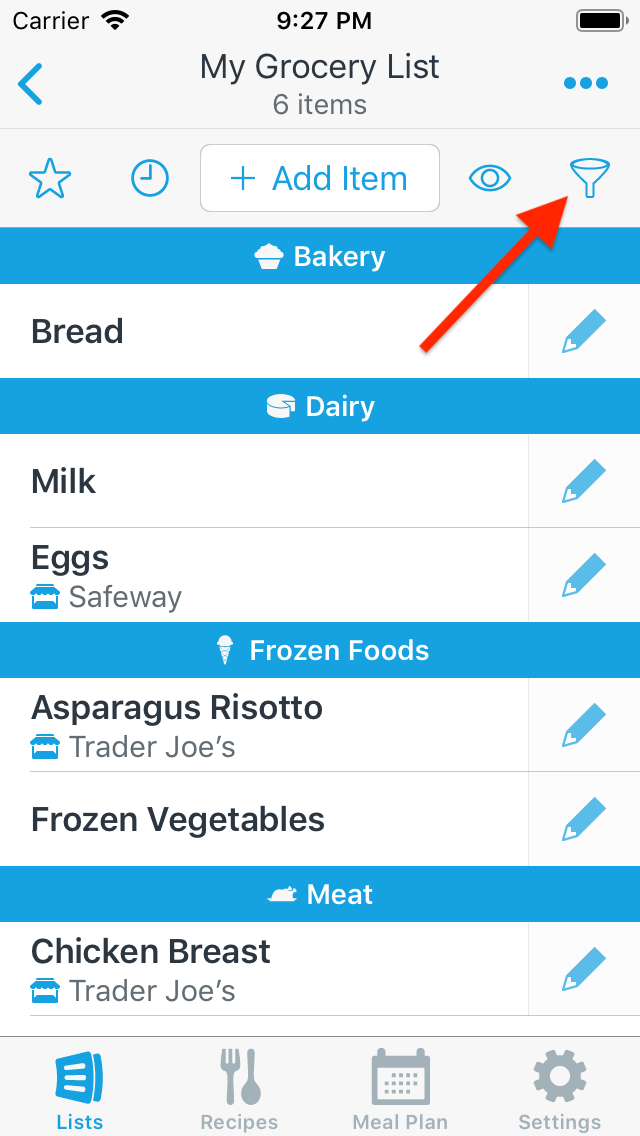
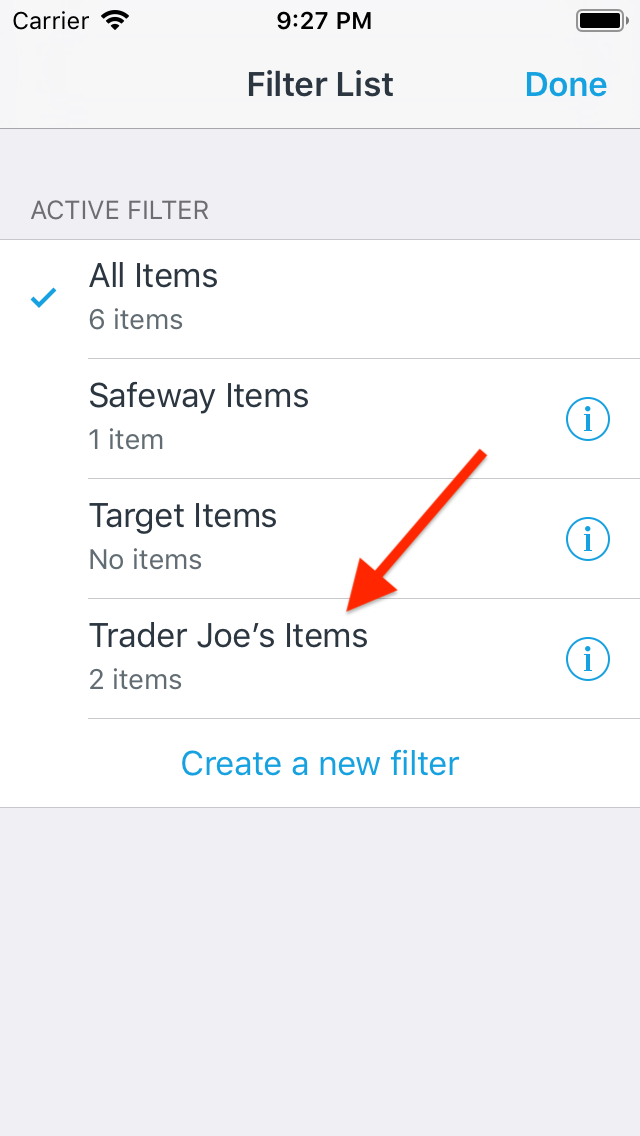
-
Tap the Add Item bar and begin typing the name of the item you wish to add.
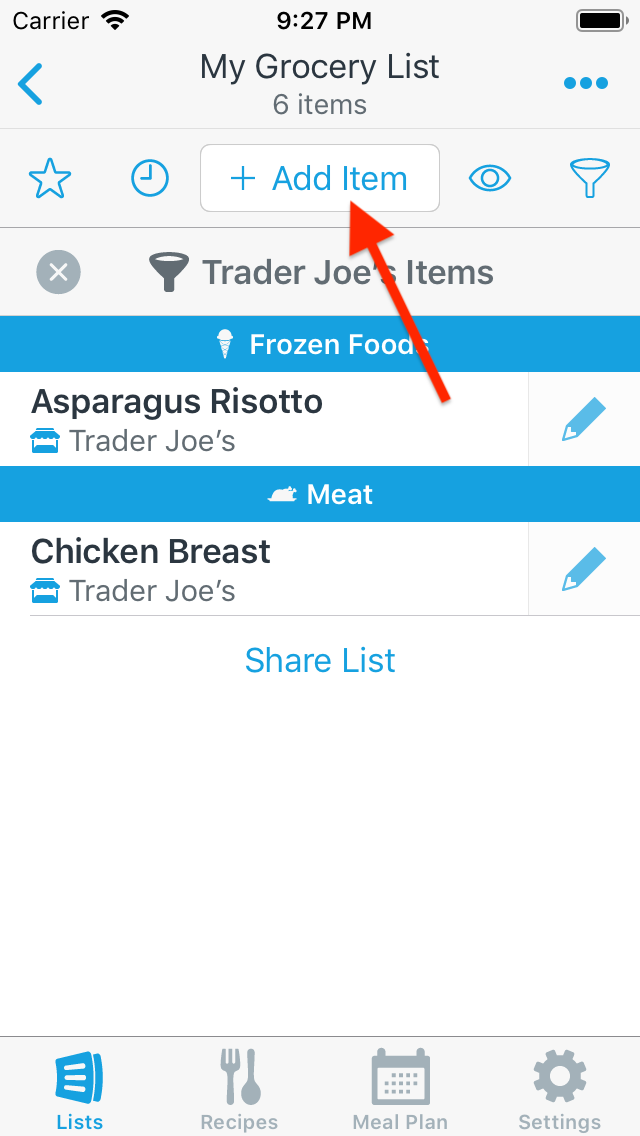
- Tap an item to add it to your list.
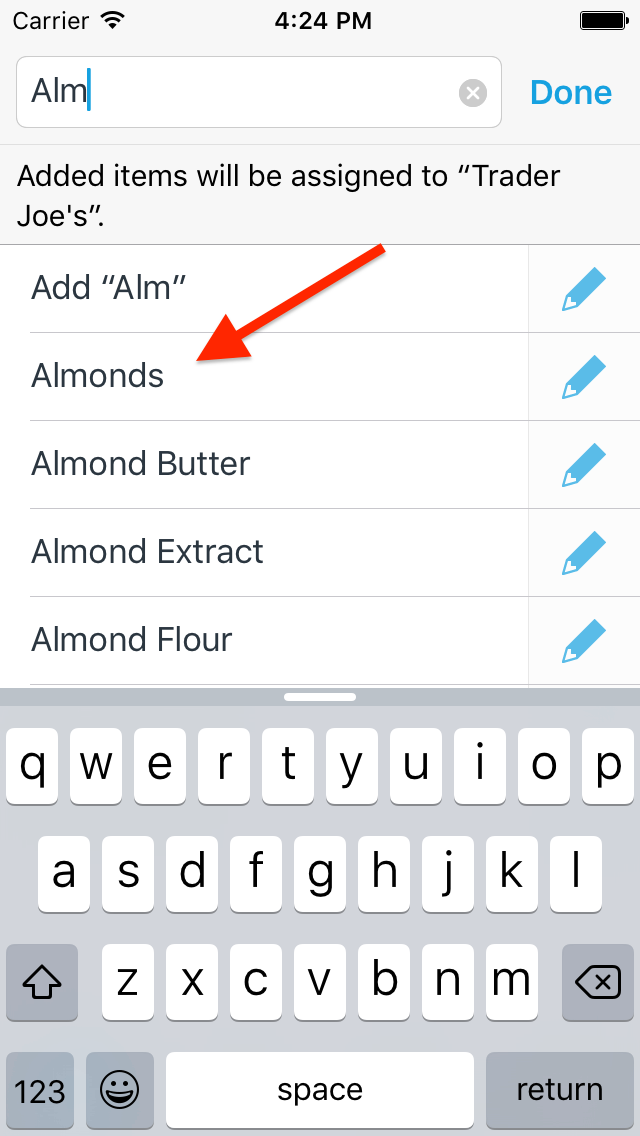
-
Any item you add to the list while the filter is active will be assigned to the store(s) associated with the filter. This allows you to quickly add multiple items to a store as you build your list.
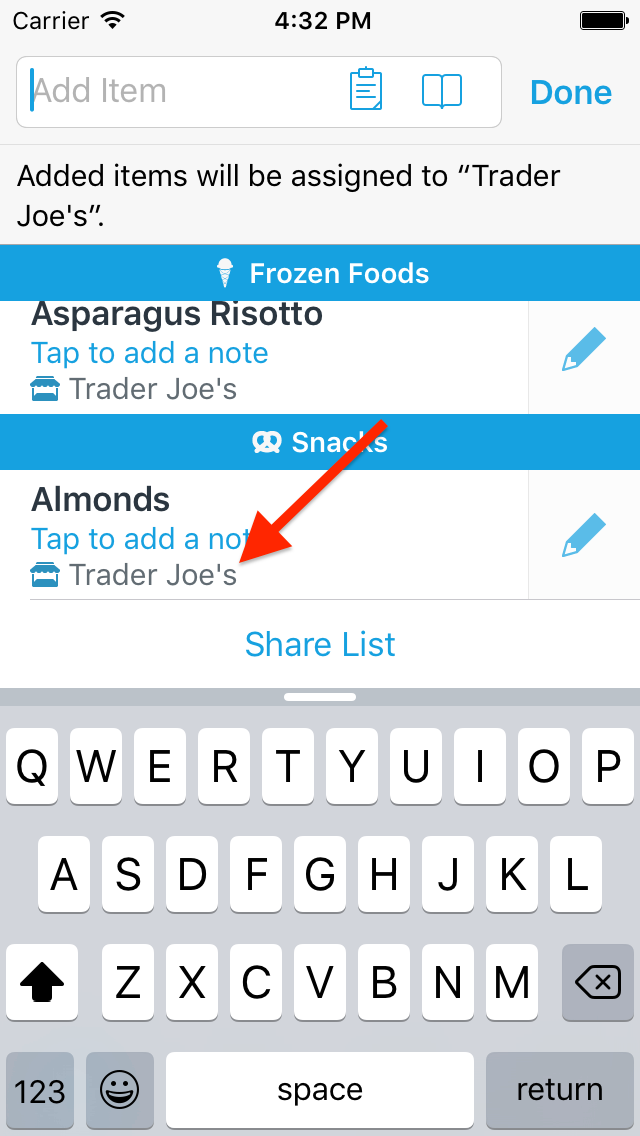
Note: AnyList Complete is required in order to filter lists and assign items to stores.
Did this answer your question? If not, please search all of our articles. If you don’t find an answer, then contact us and we’ll be happy to help.