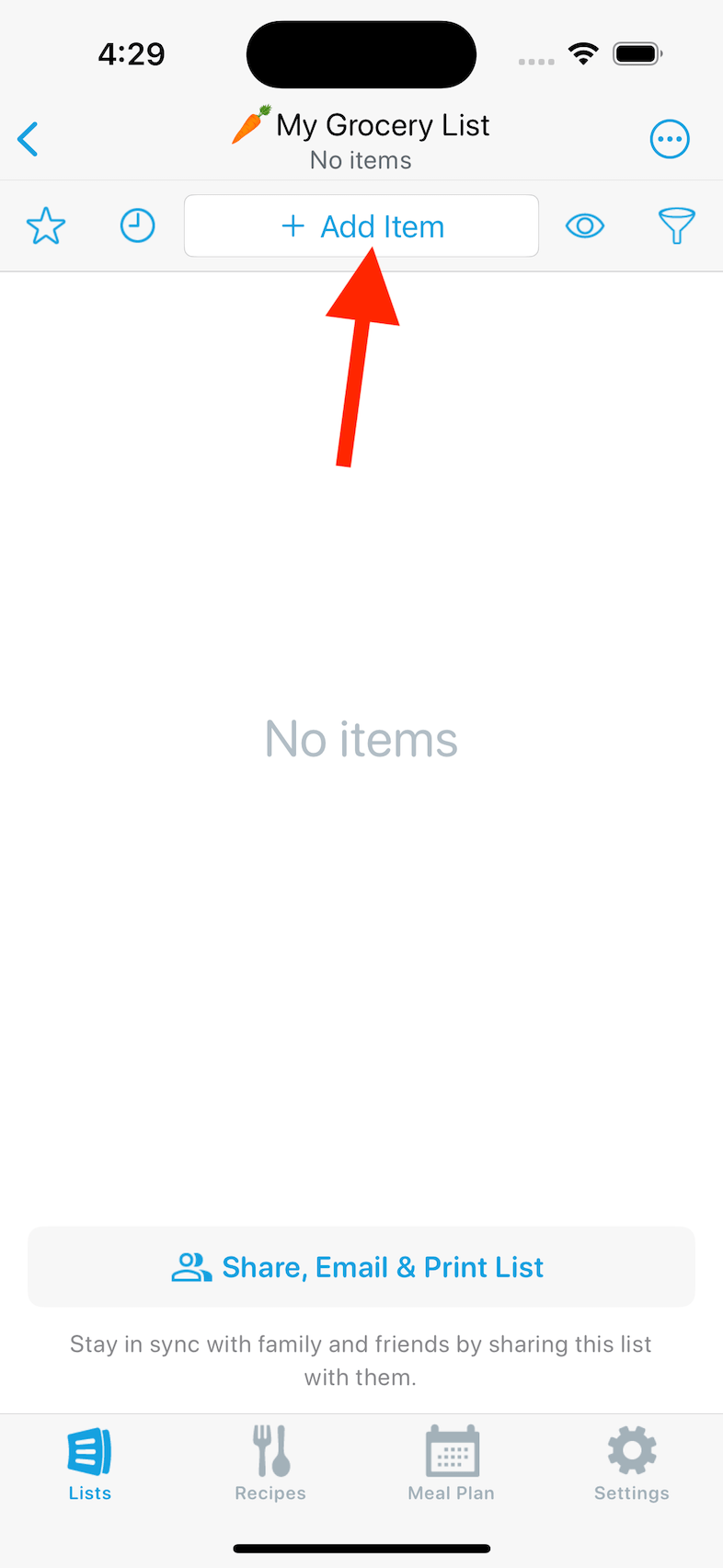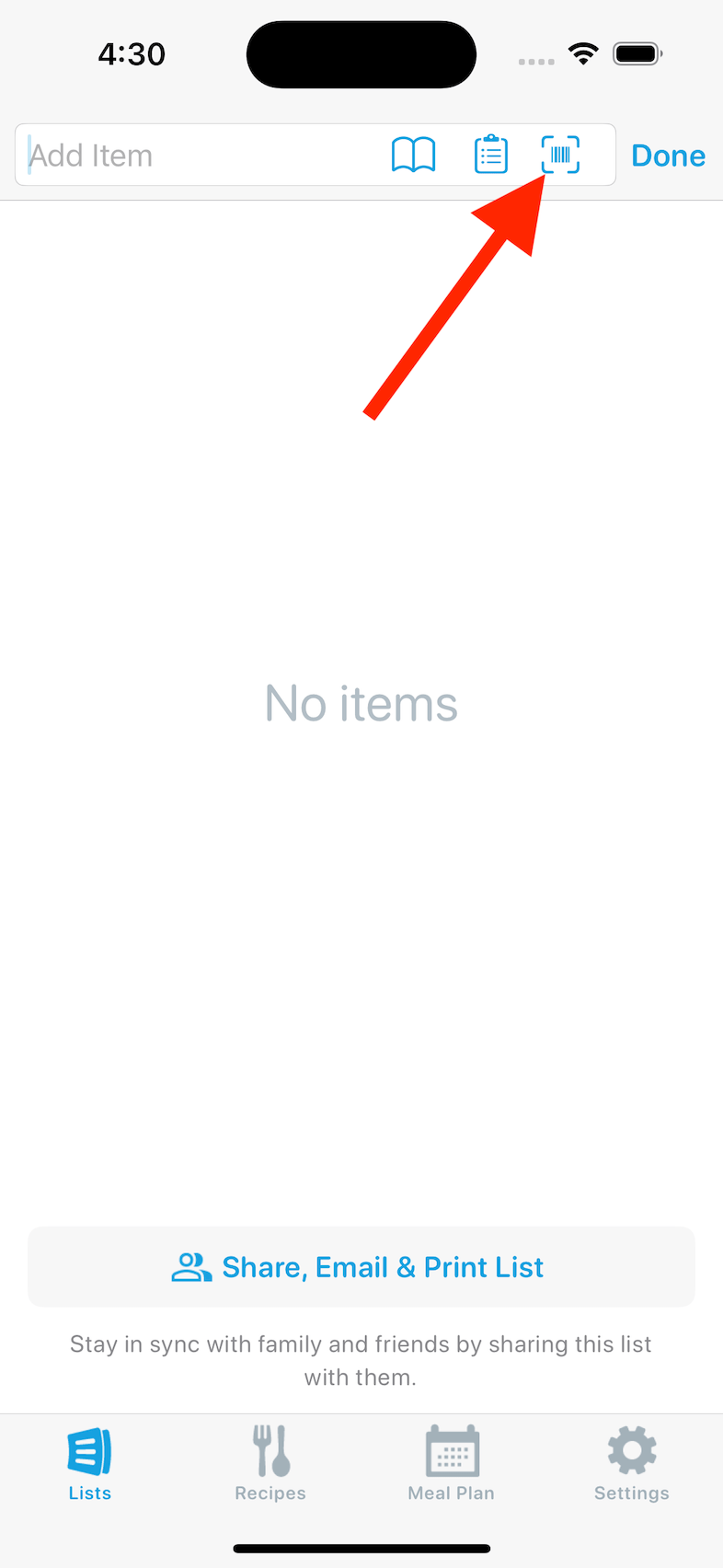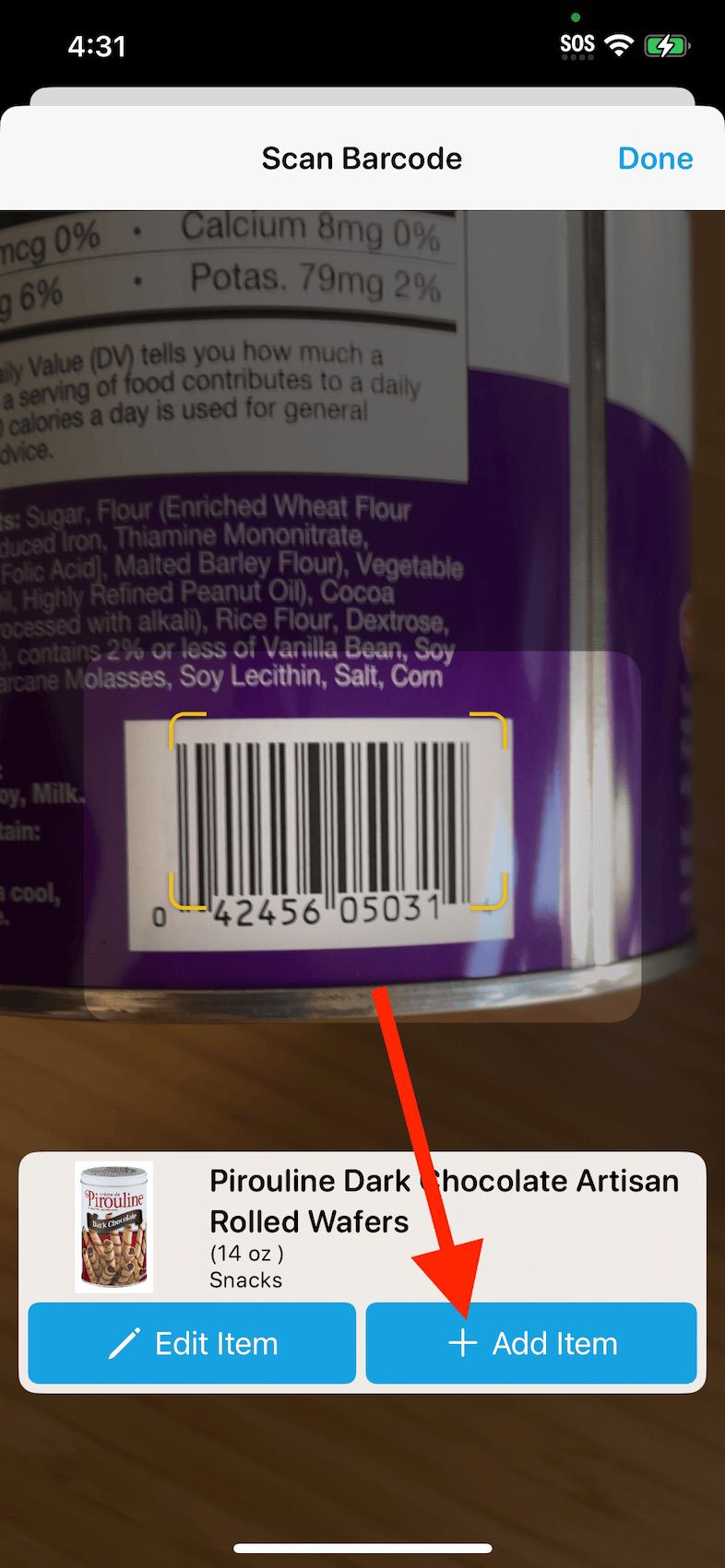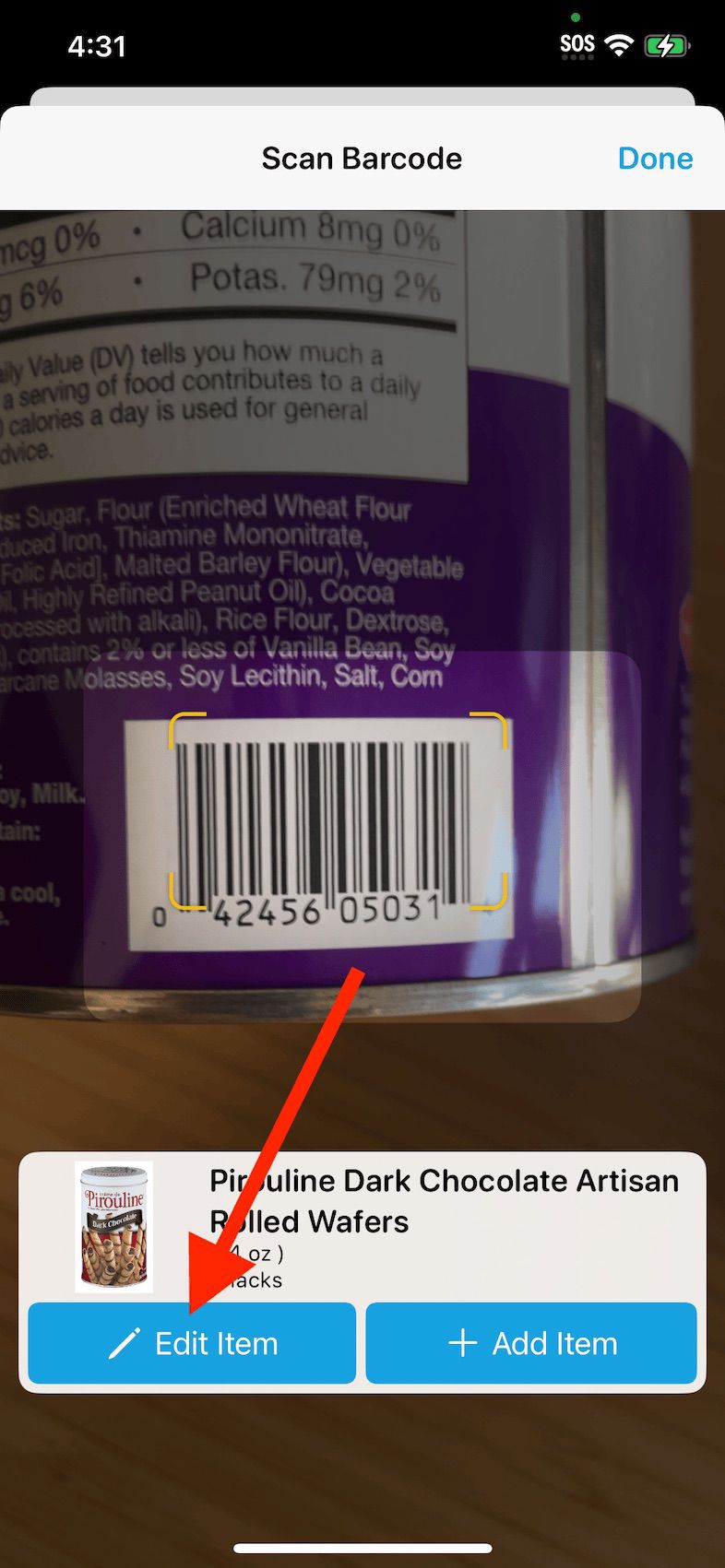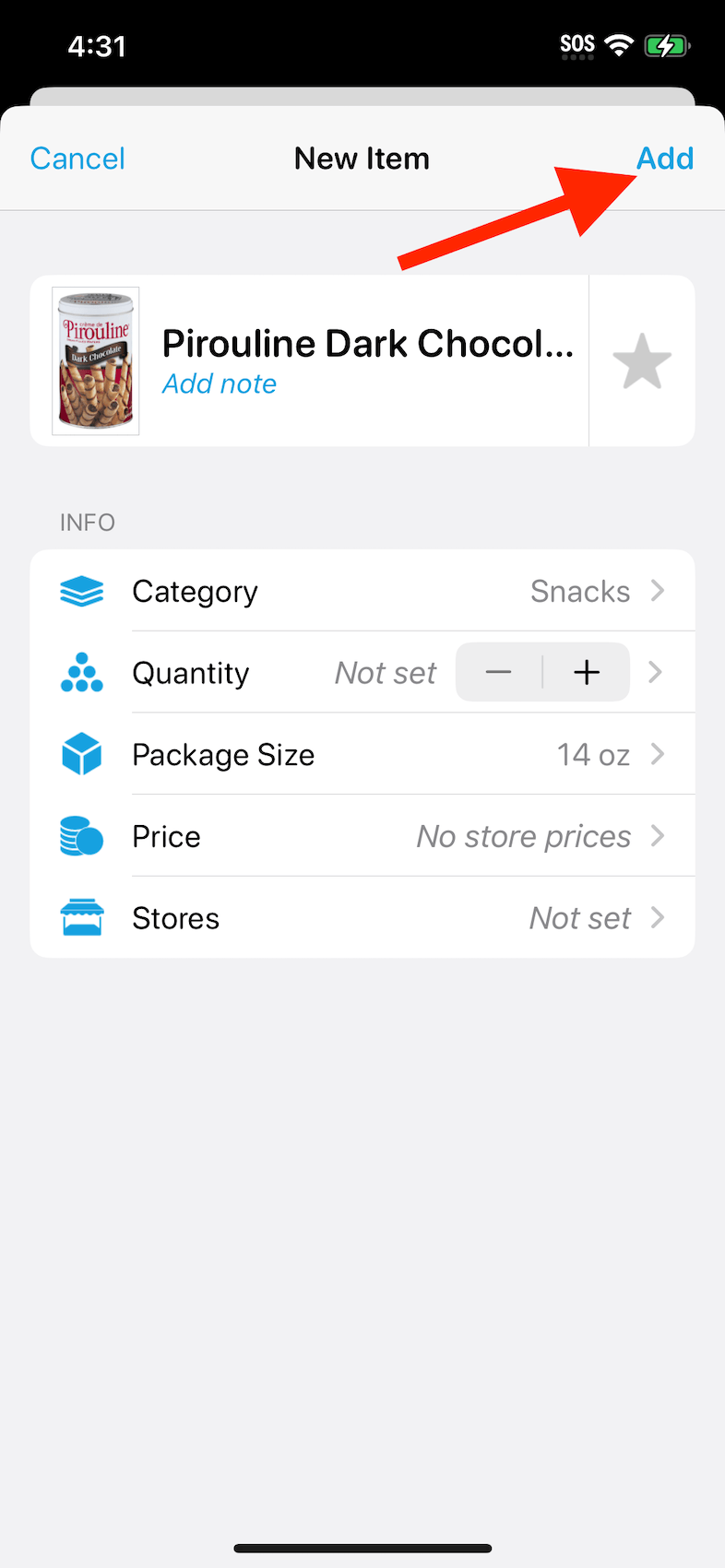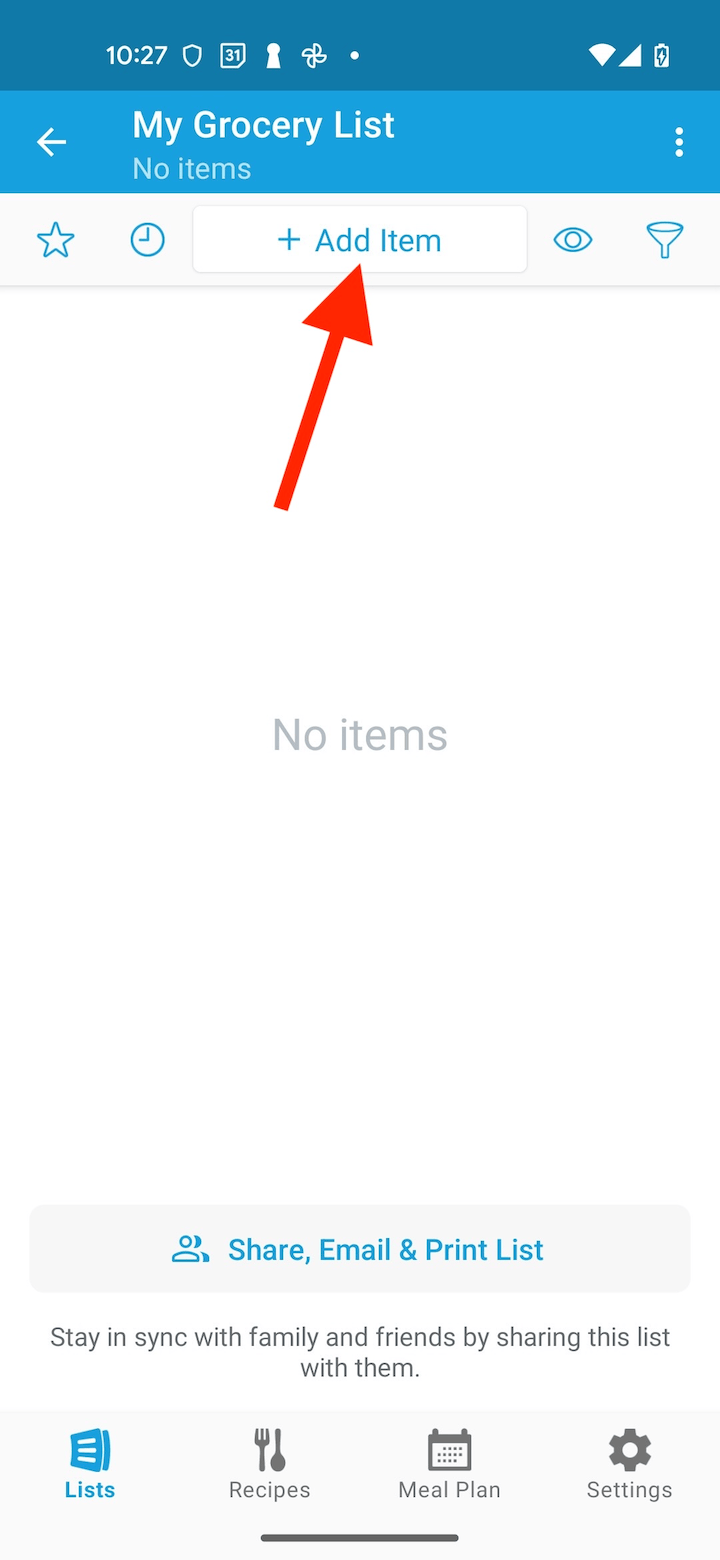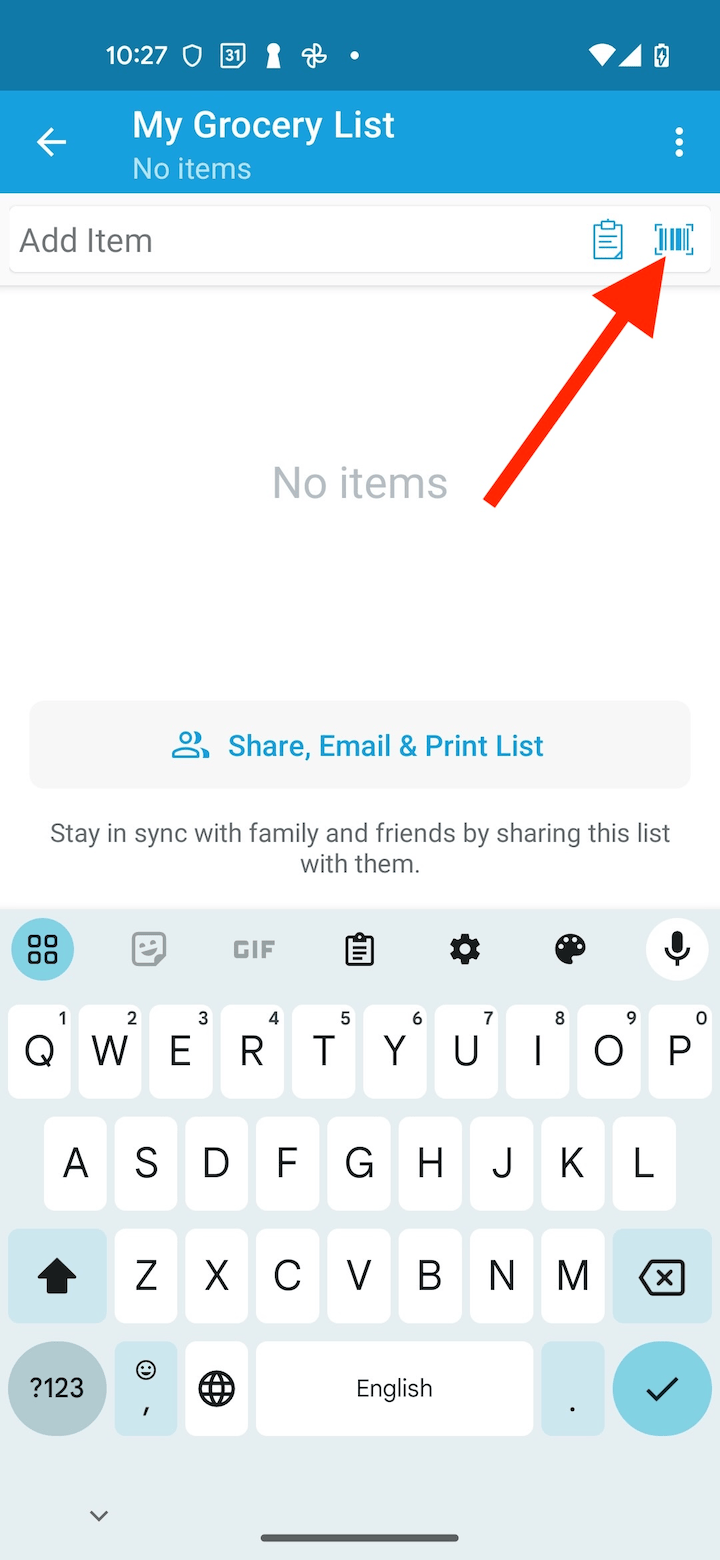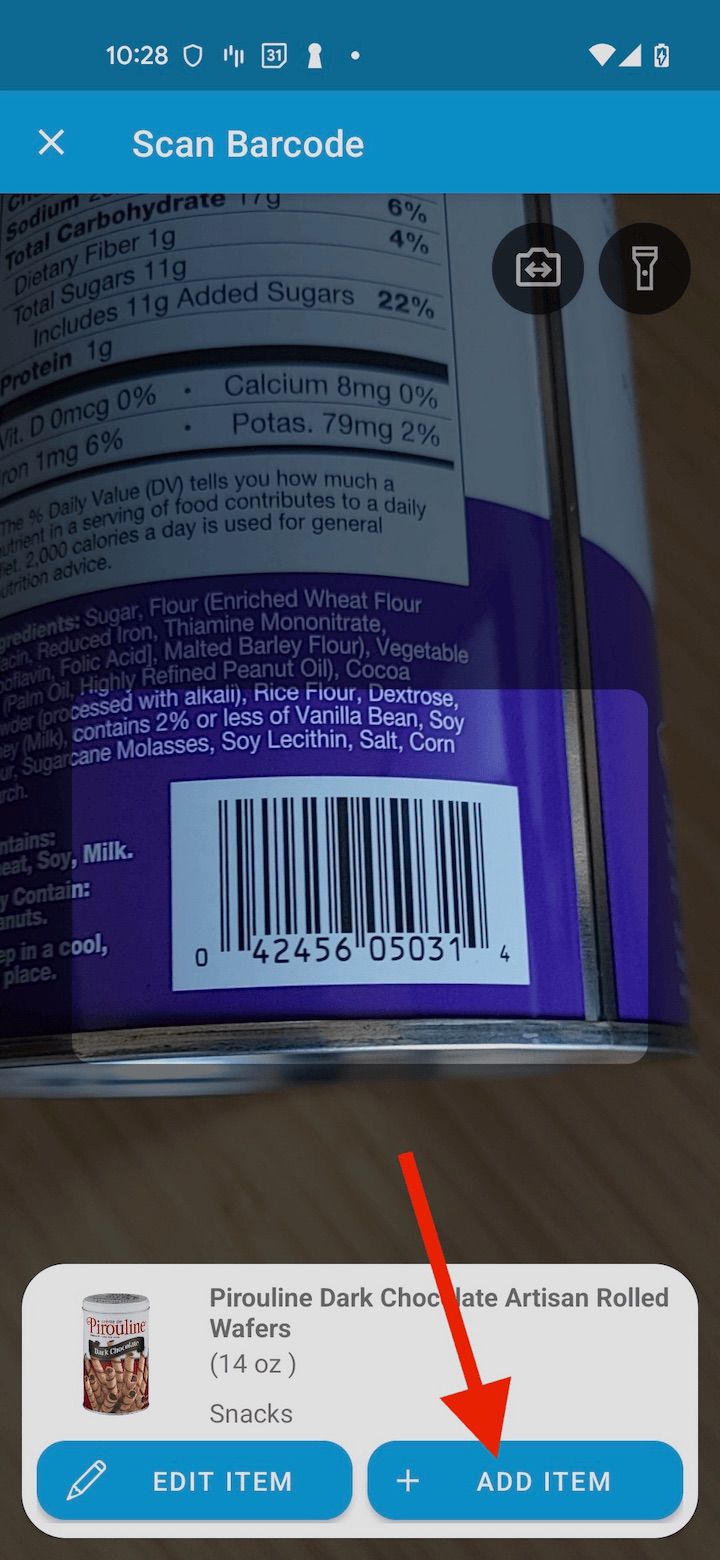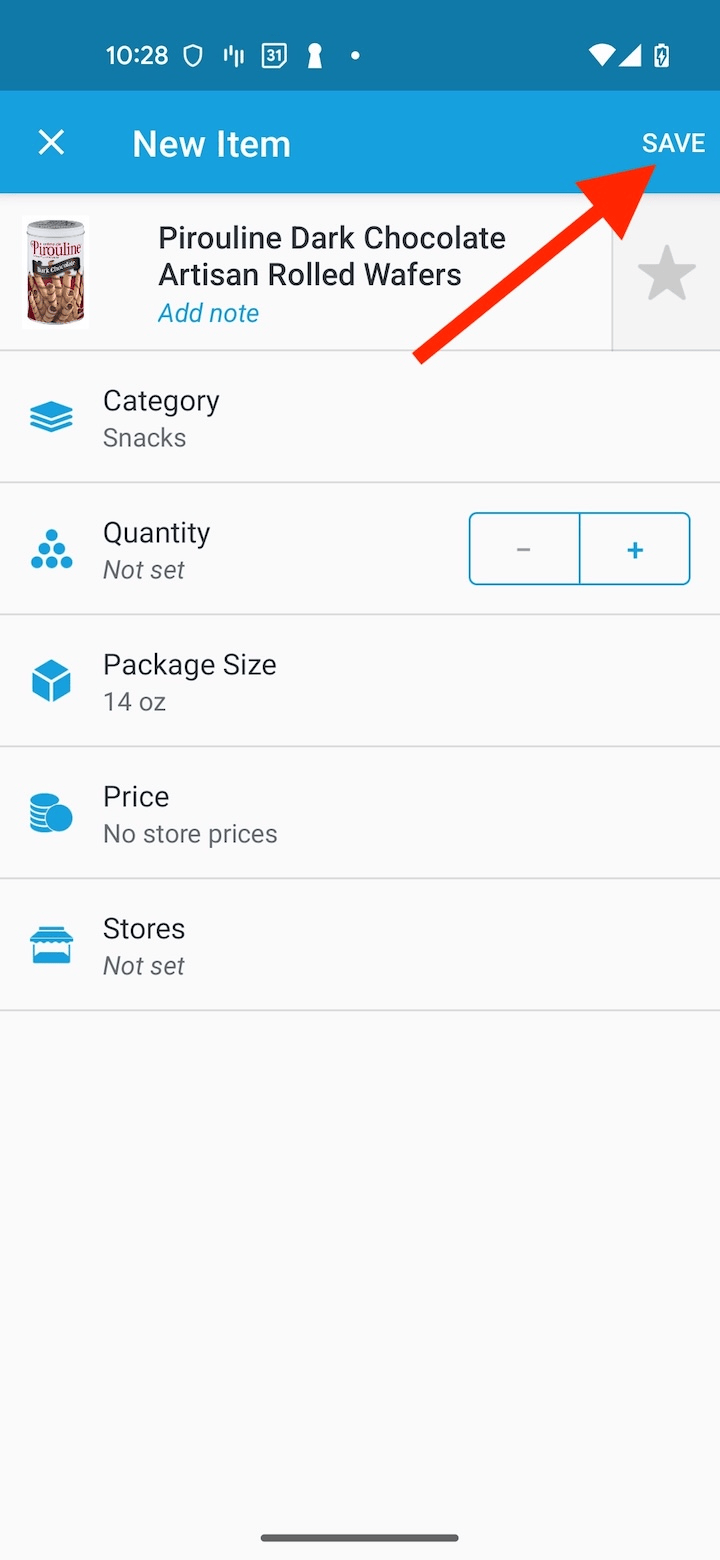How do I add items by scanning product barcodes?
Note: Barcode scanning requires AnyList v5.29 or later.
You can easily add items to your shopping list by scanning the barcode on product packages.
-
Tap the Add Item bar to activate it.
![]()
-
Tap the Scan Barcode icon to open the barcode scanner.
![]()
-
Position the product barcode in the barcode alignment guide; the scan will complete and show the product details.
To immediately add the item to your shopping list and continue scanning:
-
Tap the Add Item button.
![]()
To edit the item details before adding the item to your shopping list:
-
Tap the Edit Item button to open the New Item screen.
![]()
-
Update any information you choose on the New Item screen and tap the Add button when you’re done.
![]()
-
-
The item will now be added to your shopping list and you will see the green Item Added confirmation.
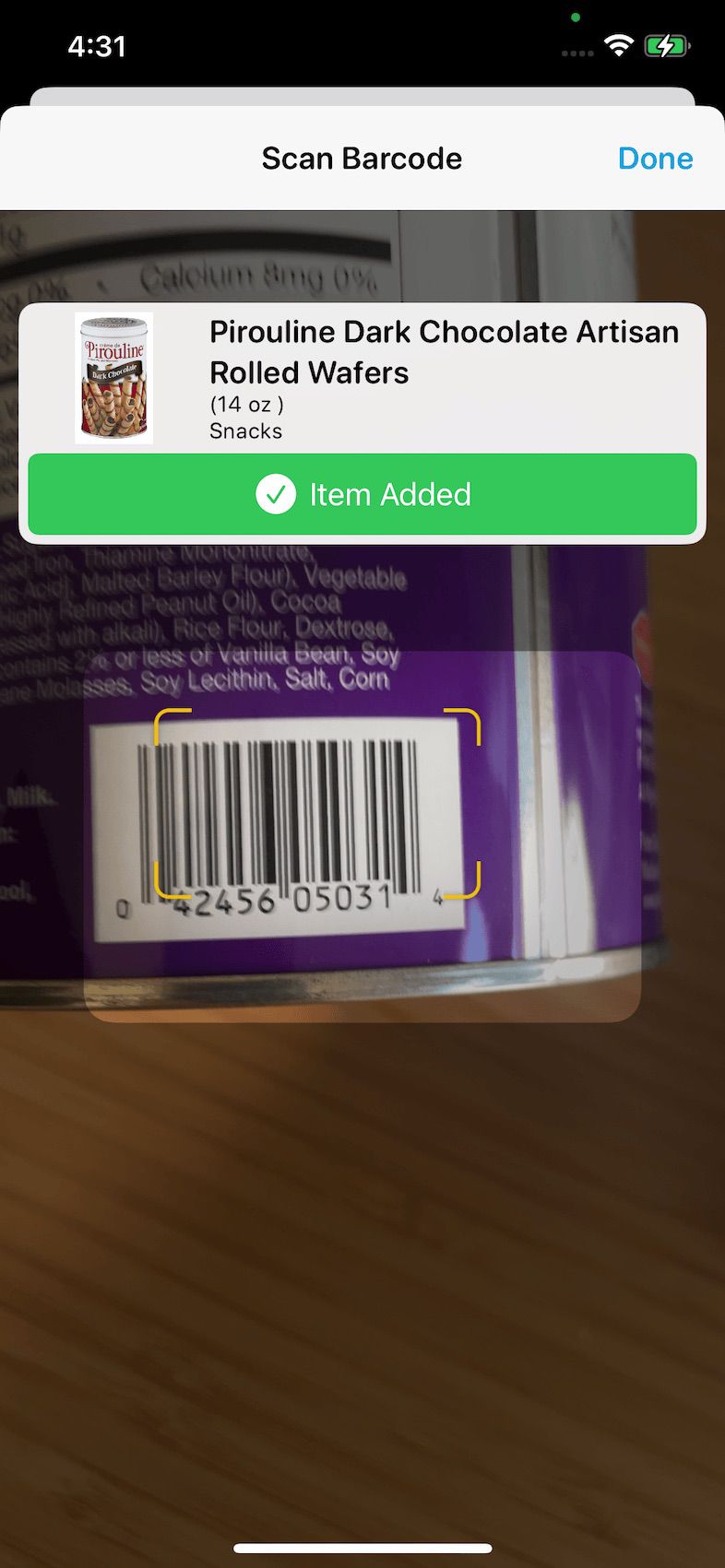
- When you are done scanning items, tap the Done button to return to your shopping list where the newly added items will appear.
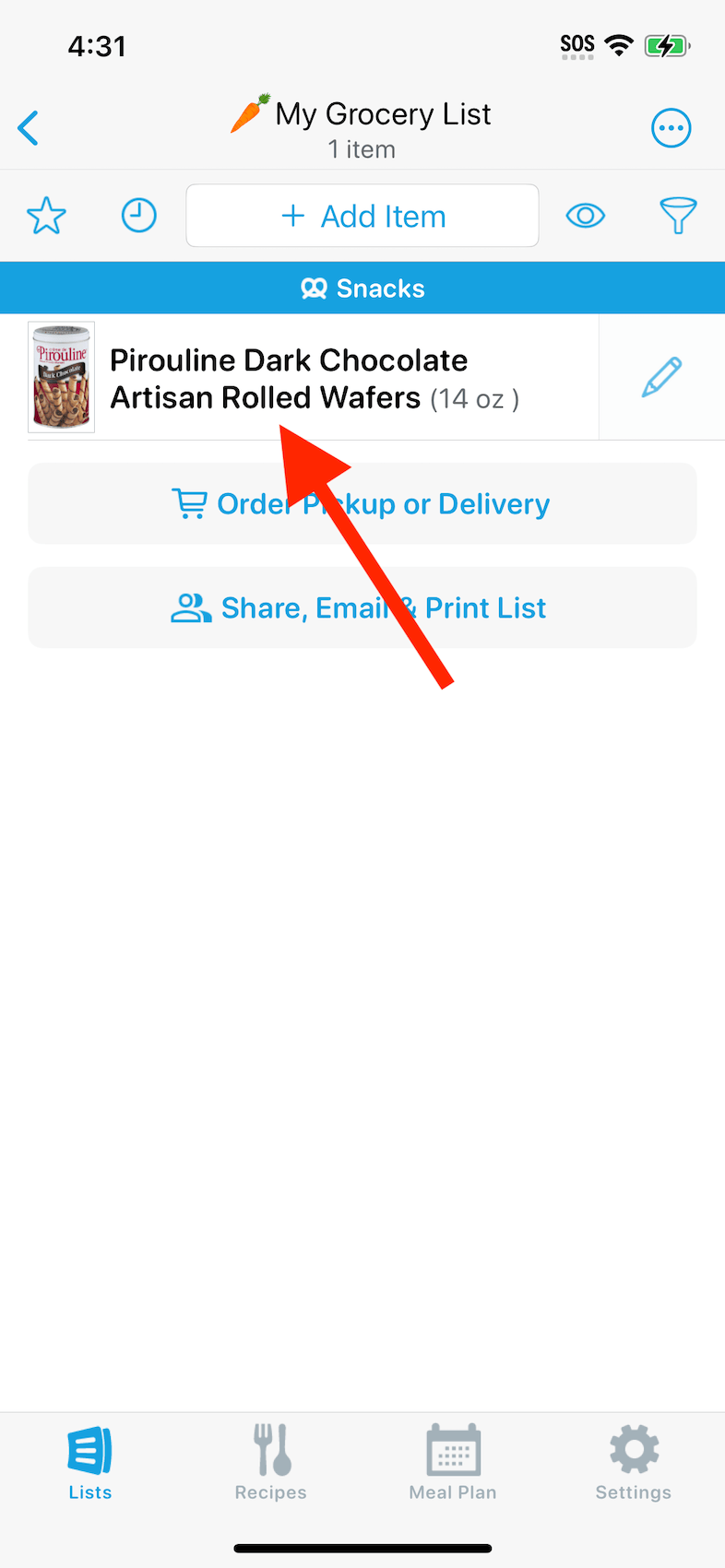
Note: AnyList Complete is required in order to save the product photos to list items.
Note: Barcode scanning requires AnyList v1.17 or later.
You can easily add items to your shopping list by scanning the barcode on product packages.
-
Tap the Add Item bar to activate it.
![]()
-
Tap the Scan Barcode icon to open the barcode scanner.
![]()
-
Position the product barcode in the barcode alignment guide; the scan will complete and show the product details.
To immediately add the item to your shopping list and continue scanning:
-
Tap the Add Item button.
![]()
To edit the item details before adding the item to your shopping list:
-
Tap the Edit Item button to open the New Item screen.
![]()
-
Update any information you choose on the New Item screen and tap the Save button when you’re done.
![]()
-
-
The item will now be added to your shopping list and you will see the green Item Added confirmation.

- When you are done scanning items, tap the Done button to return to your shopping list where the newly added items will appear.
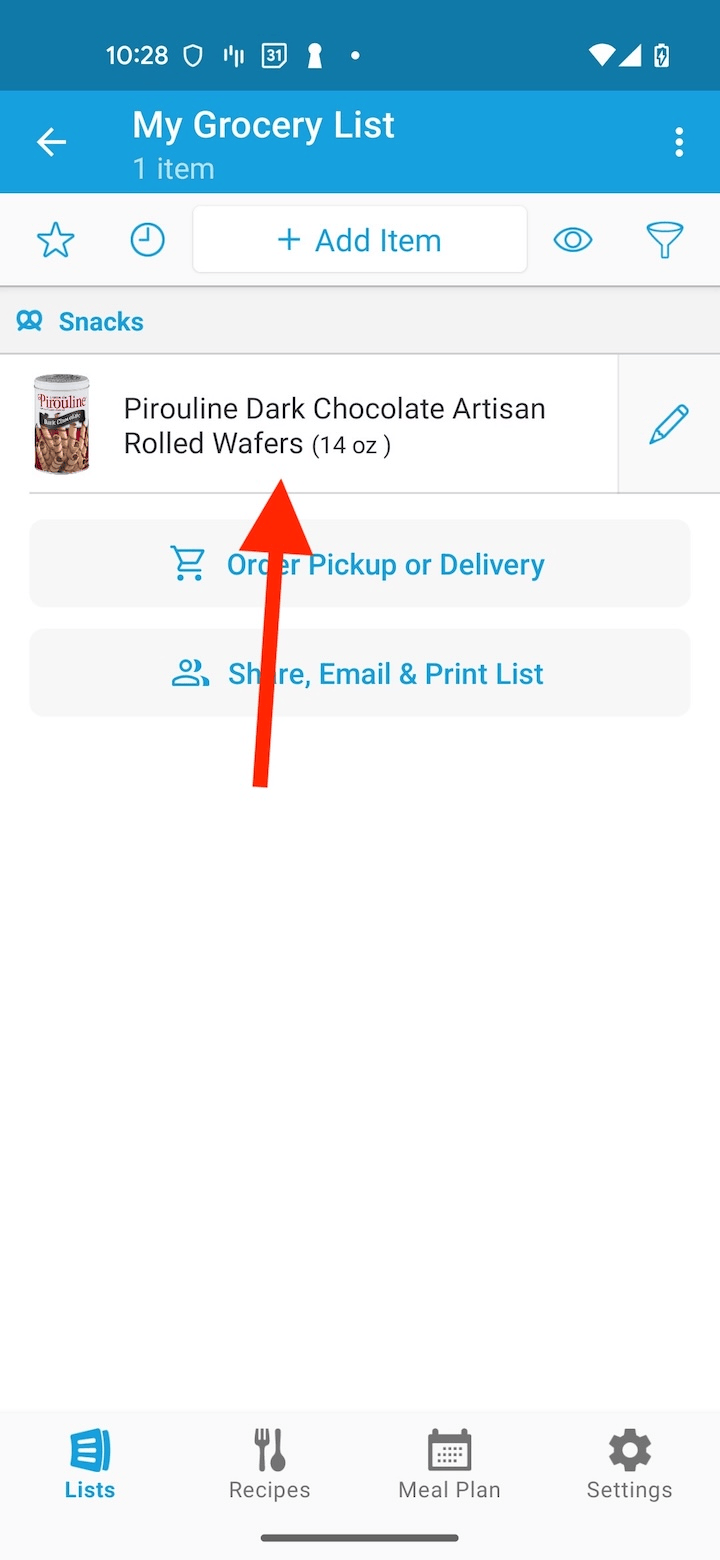
Note: AnyList Complete is required in order to save the product photos to list items.
Known Barcode Scanning Limitations:
- Limited support for products from Trader Joe's and smaller, regional retailers.
- Limited support for products in languages other than English.
- Some items do not include a photo, especially non-grocery items and items from some store brands.
Did this answer your question? If not, please search all of our articles. If you don’t find an answer, then contact us and we’ll be happy to help.