How do I add new categories, or reorder, rename, or remove existing categories in my list?
-
On the Lists screen, tap the List Settings gear button next to the list for which you want to edit categories.
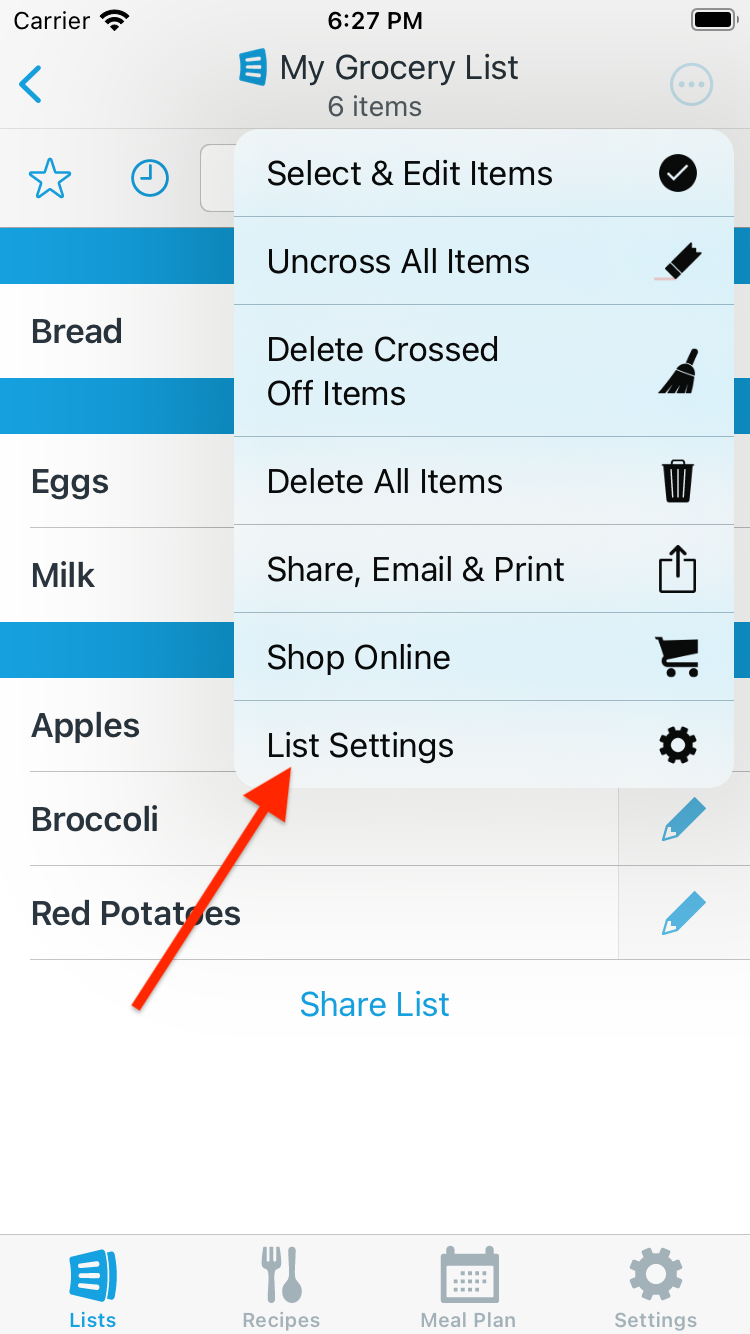
-
Tap the Categories row.
(Note: If category sets are enabled for this list, tap the Category Sets row and then tap on the category set you wish to edit).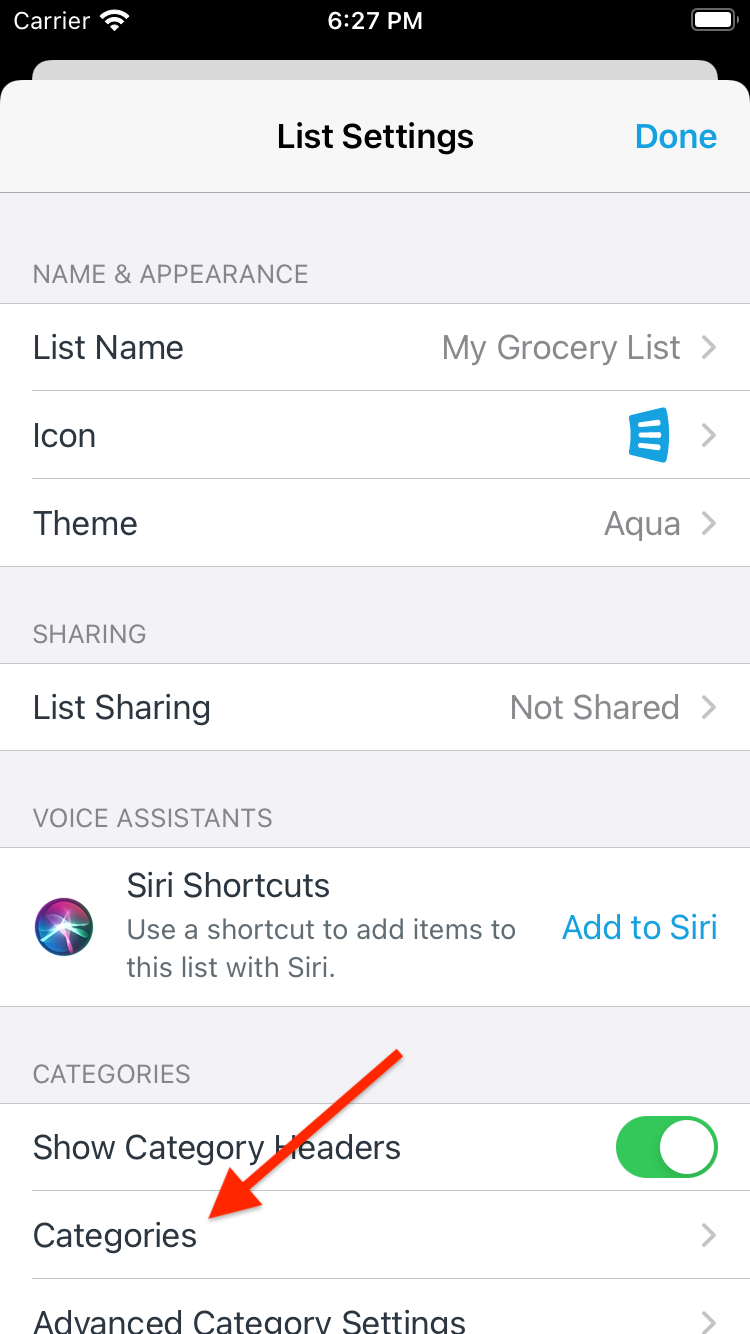
-
Add a category by tapping the Add Category button.
Reorder categories by using the drag control to the right of each category.
Remove a category by tapping the red circle next to the category name.
Rename a category or choose a new category icon by tapping the category name.

-
Tap Done to apply your changes.
Did this answer your question? If not, please search all of our articles. If you don’t find an answer, then contact us and we’ll be happy to help.