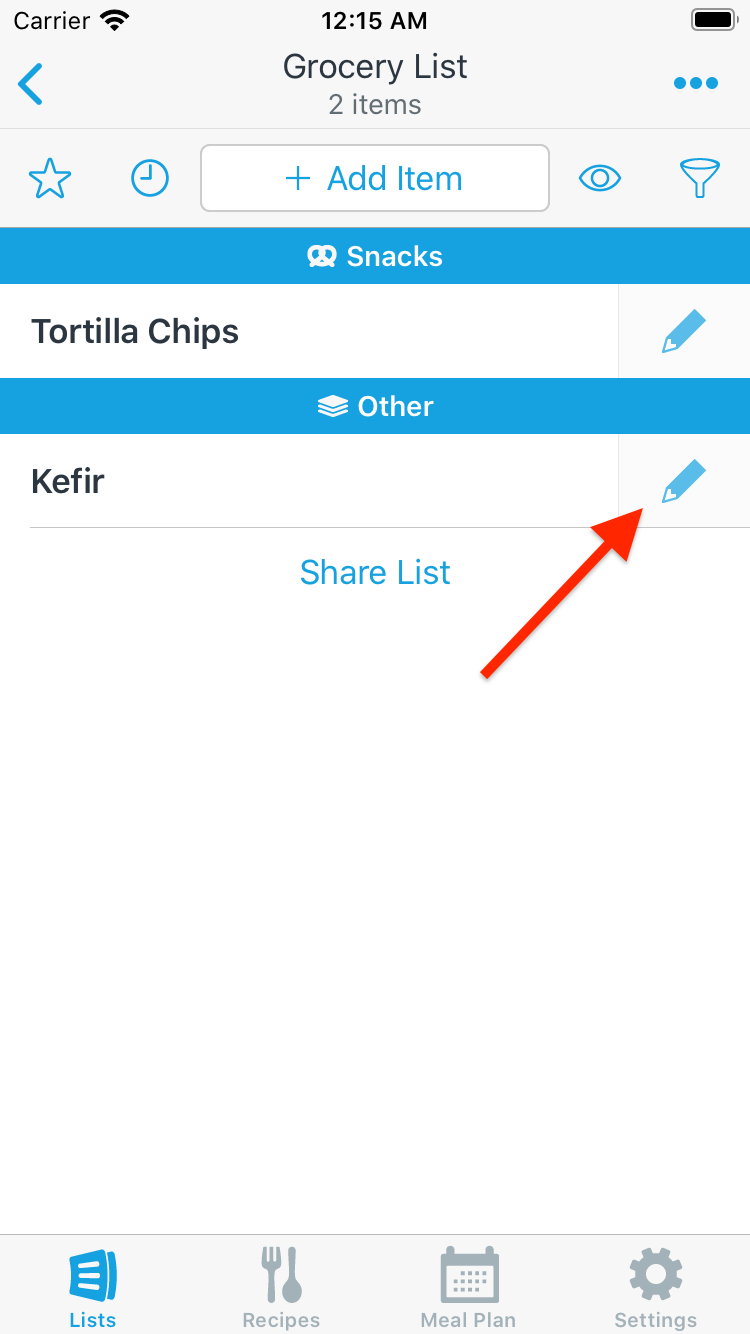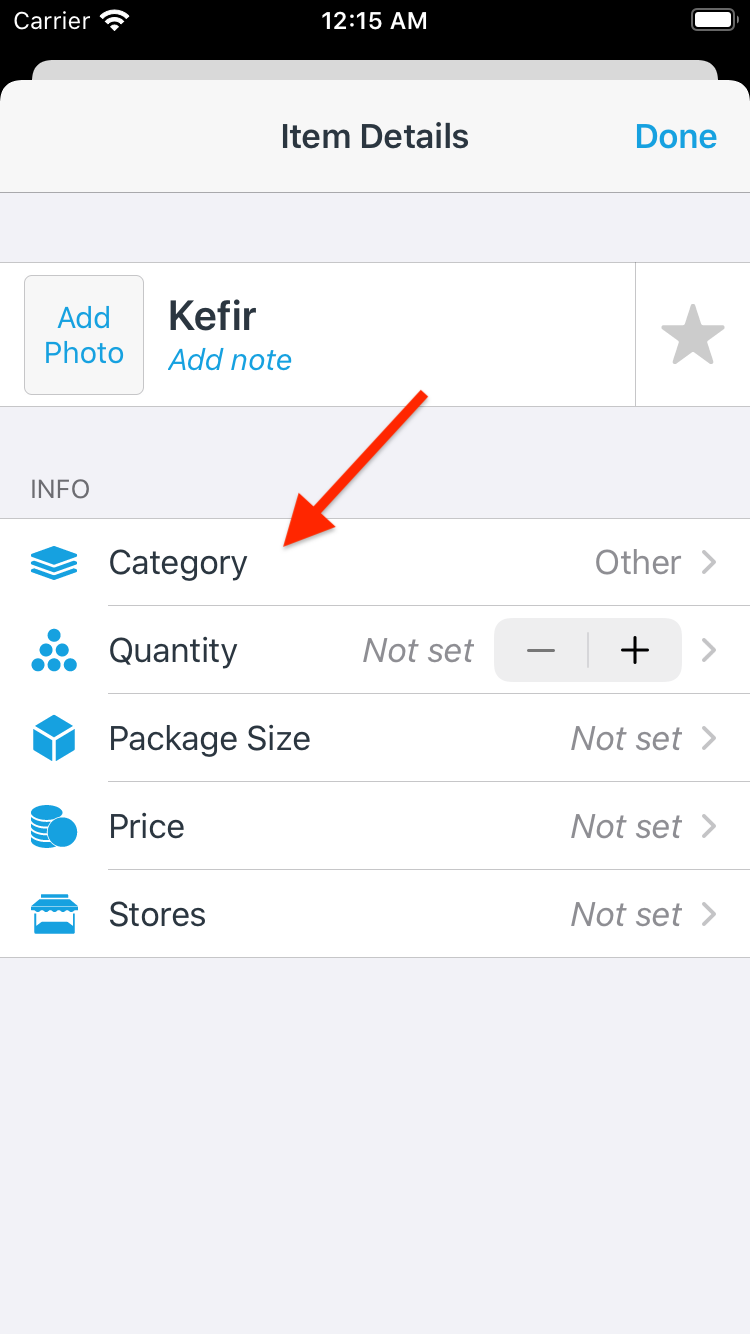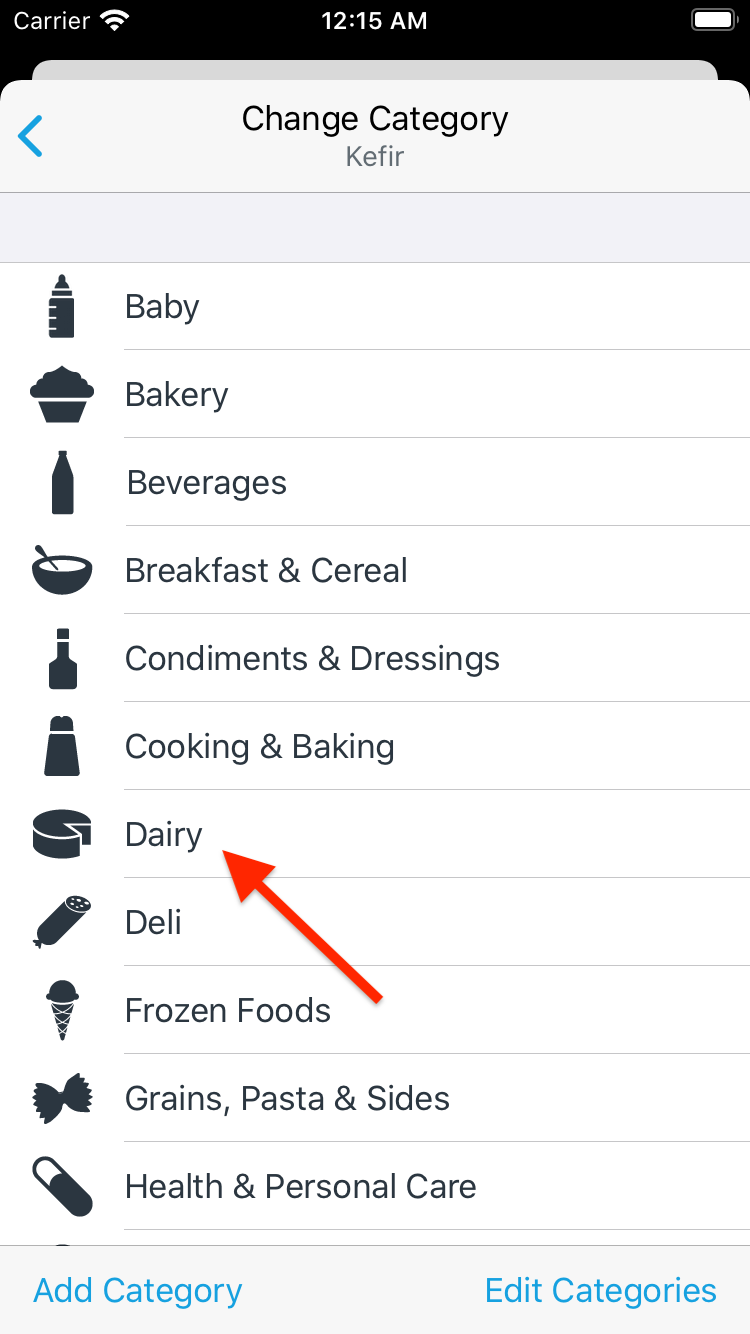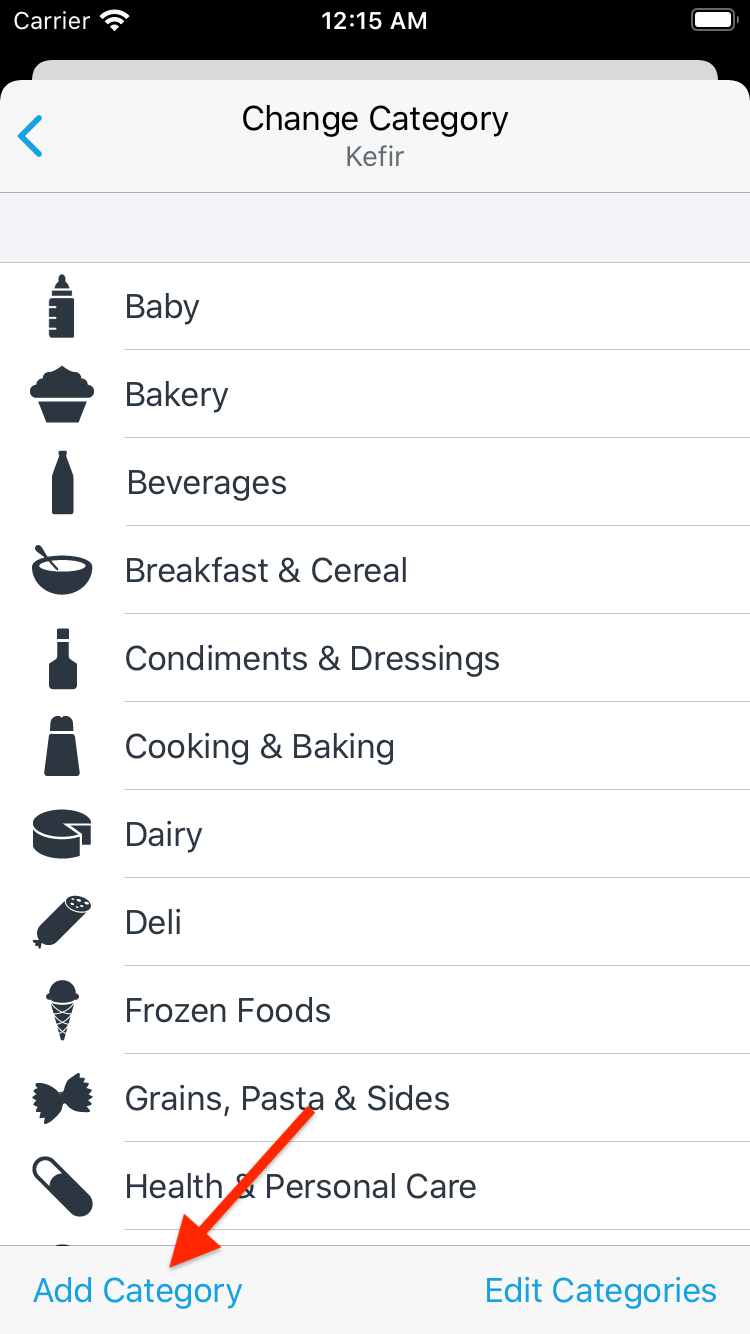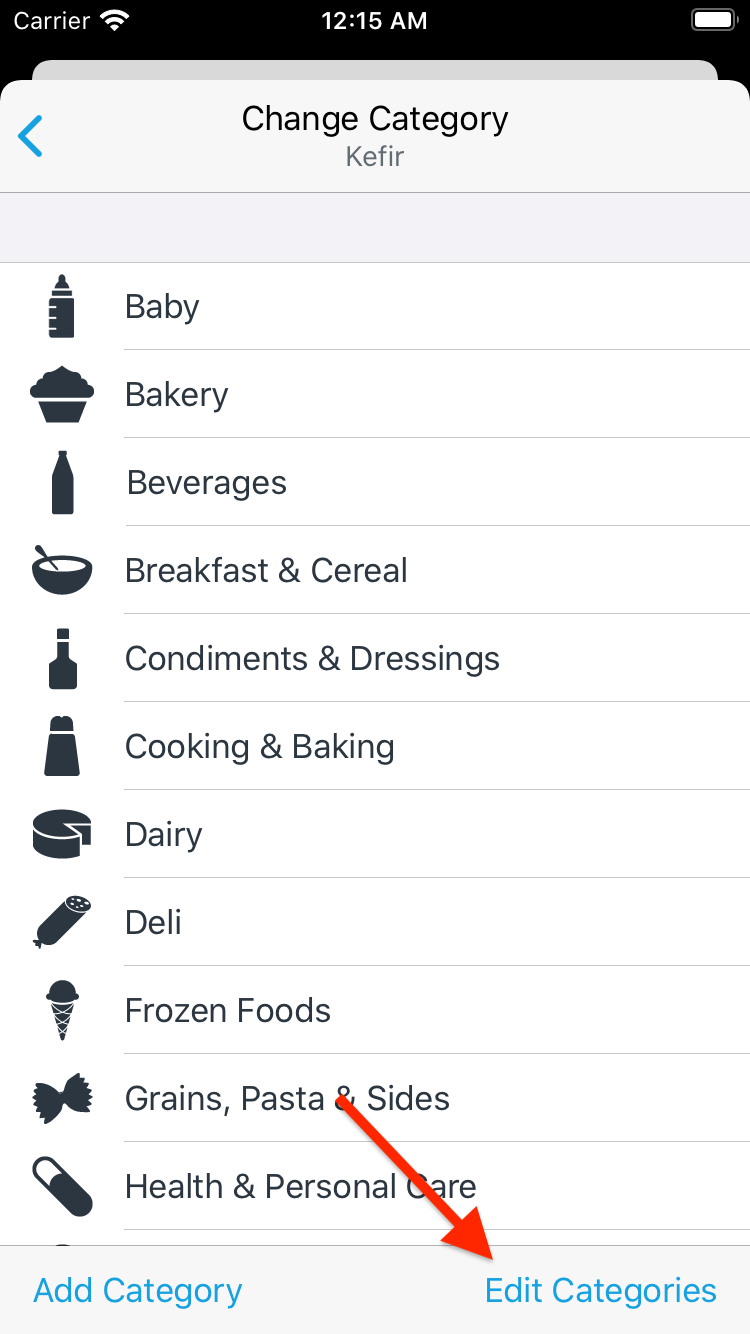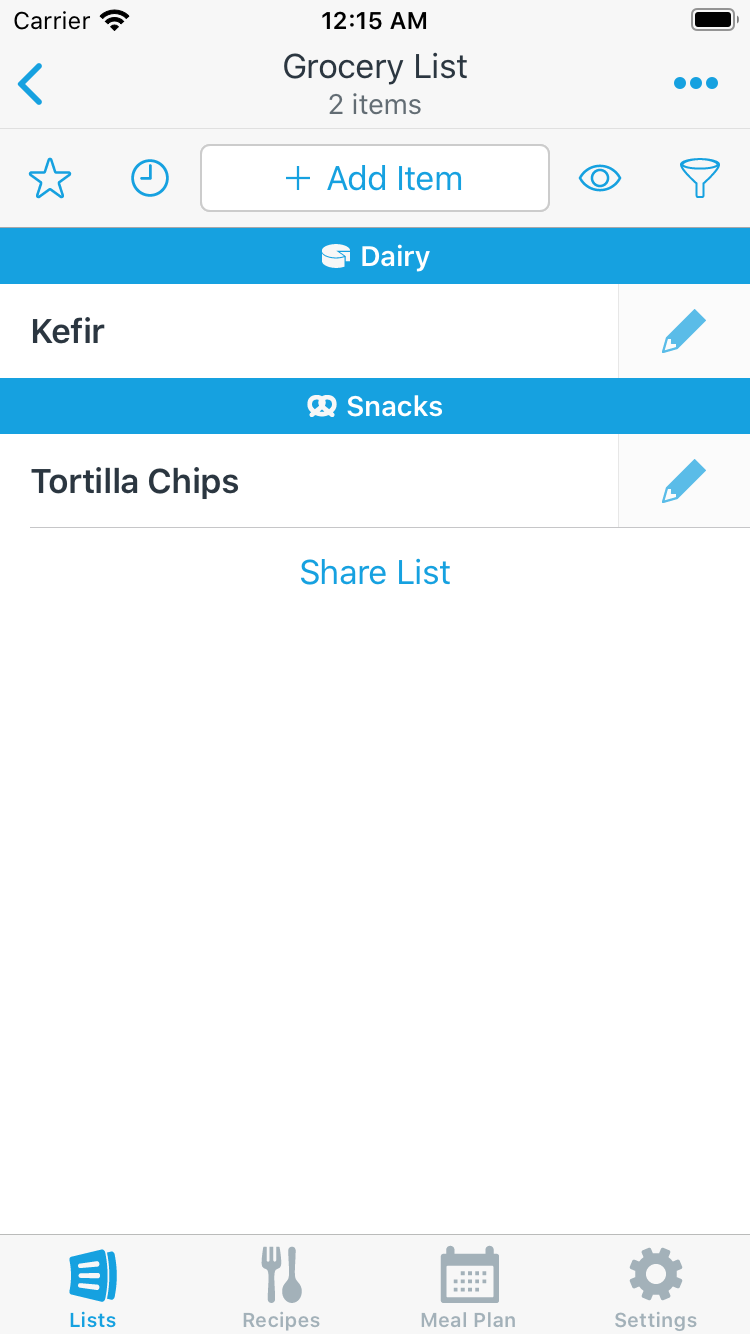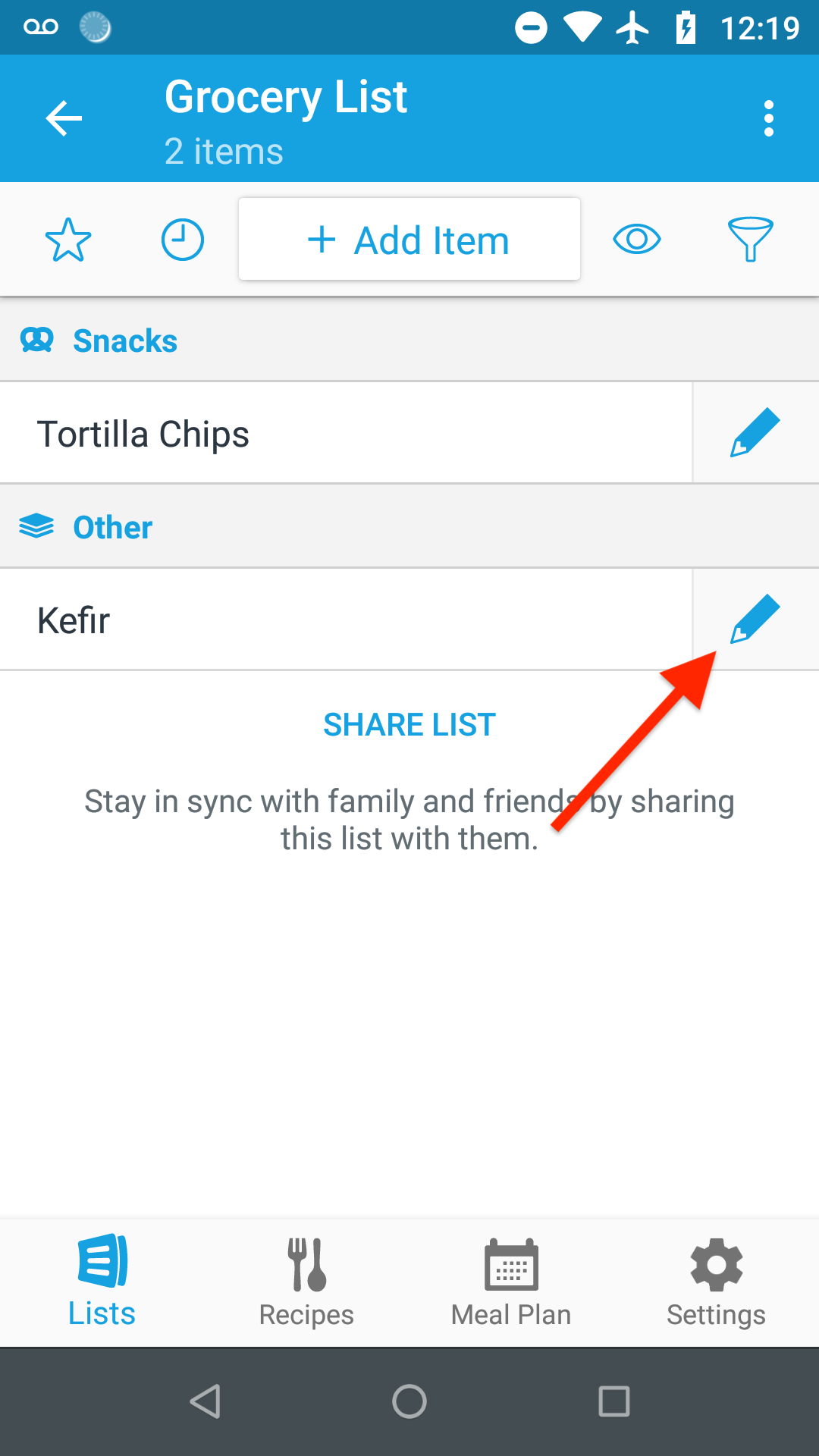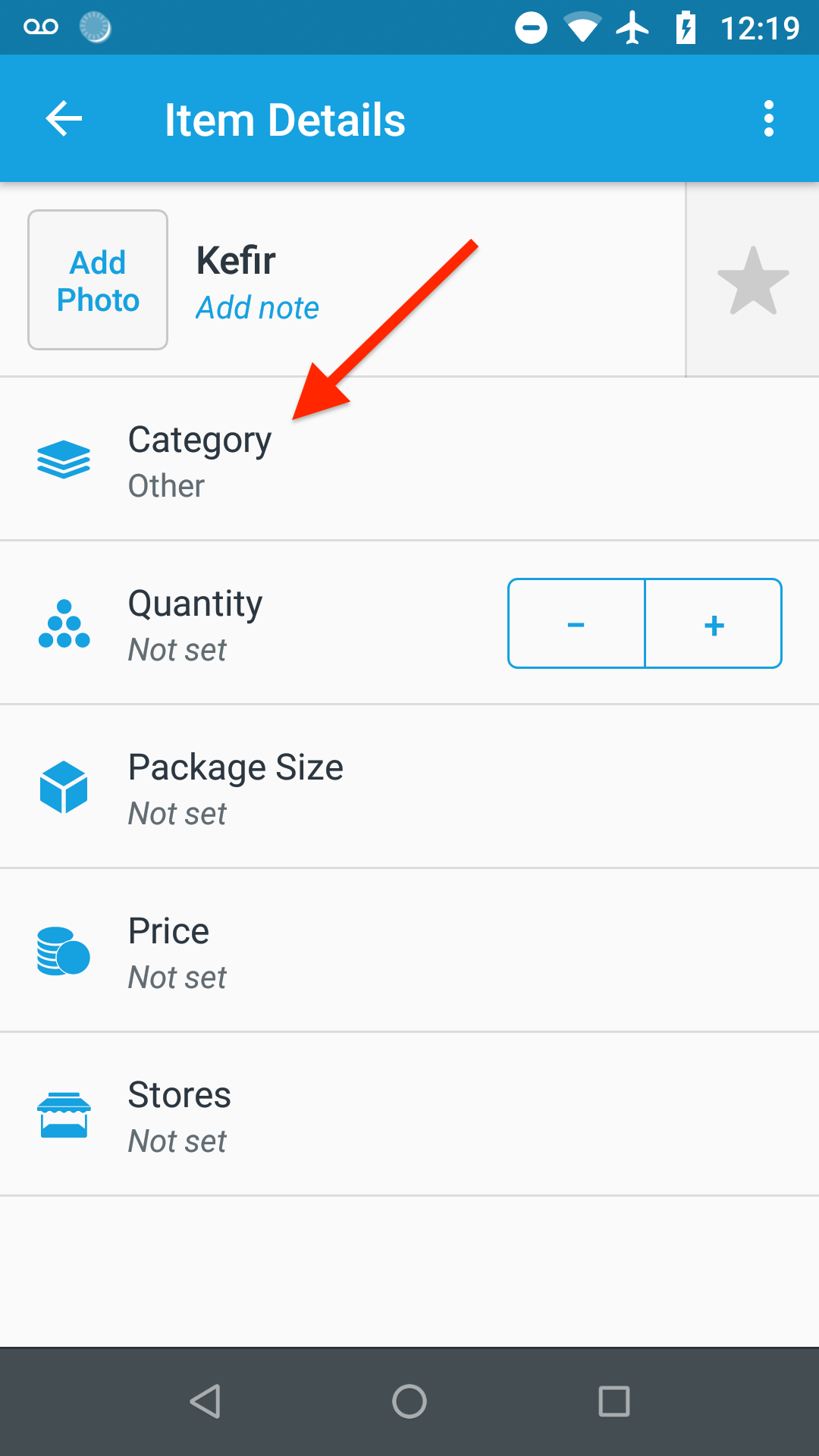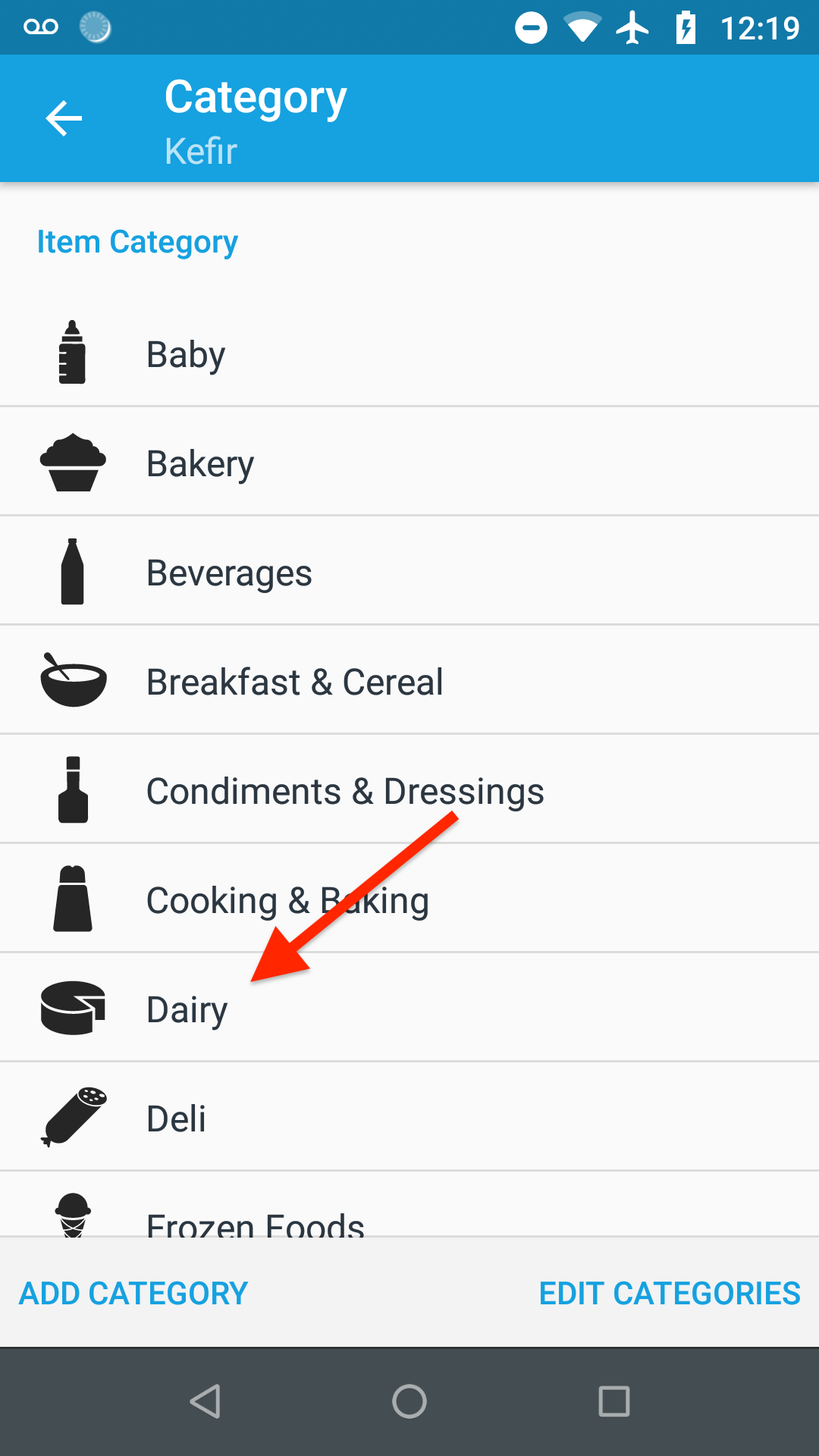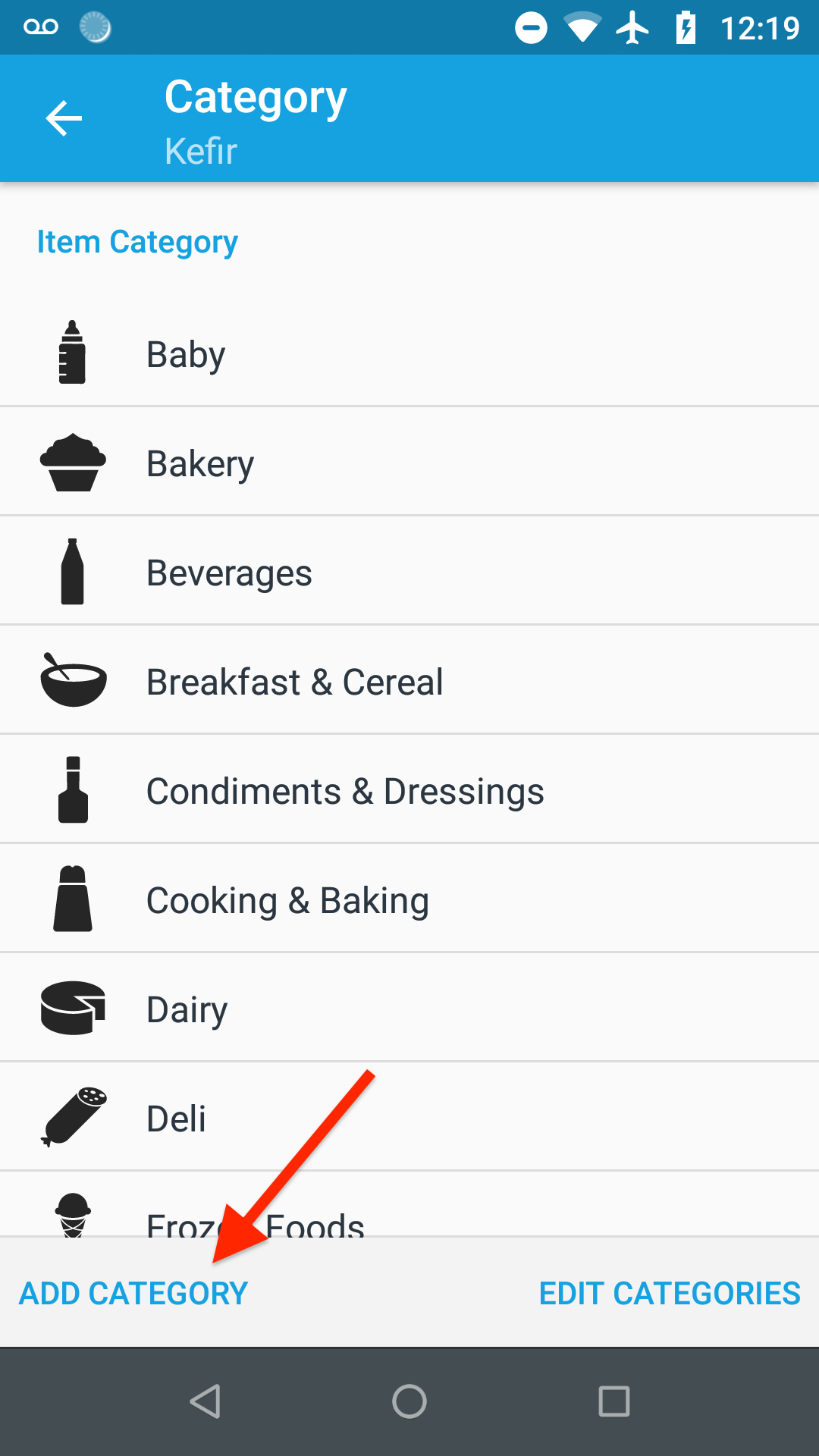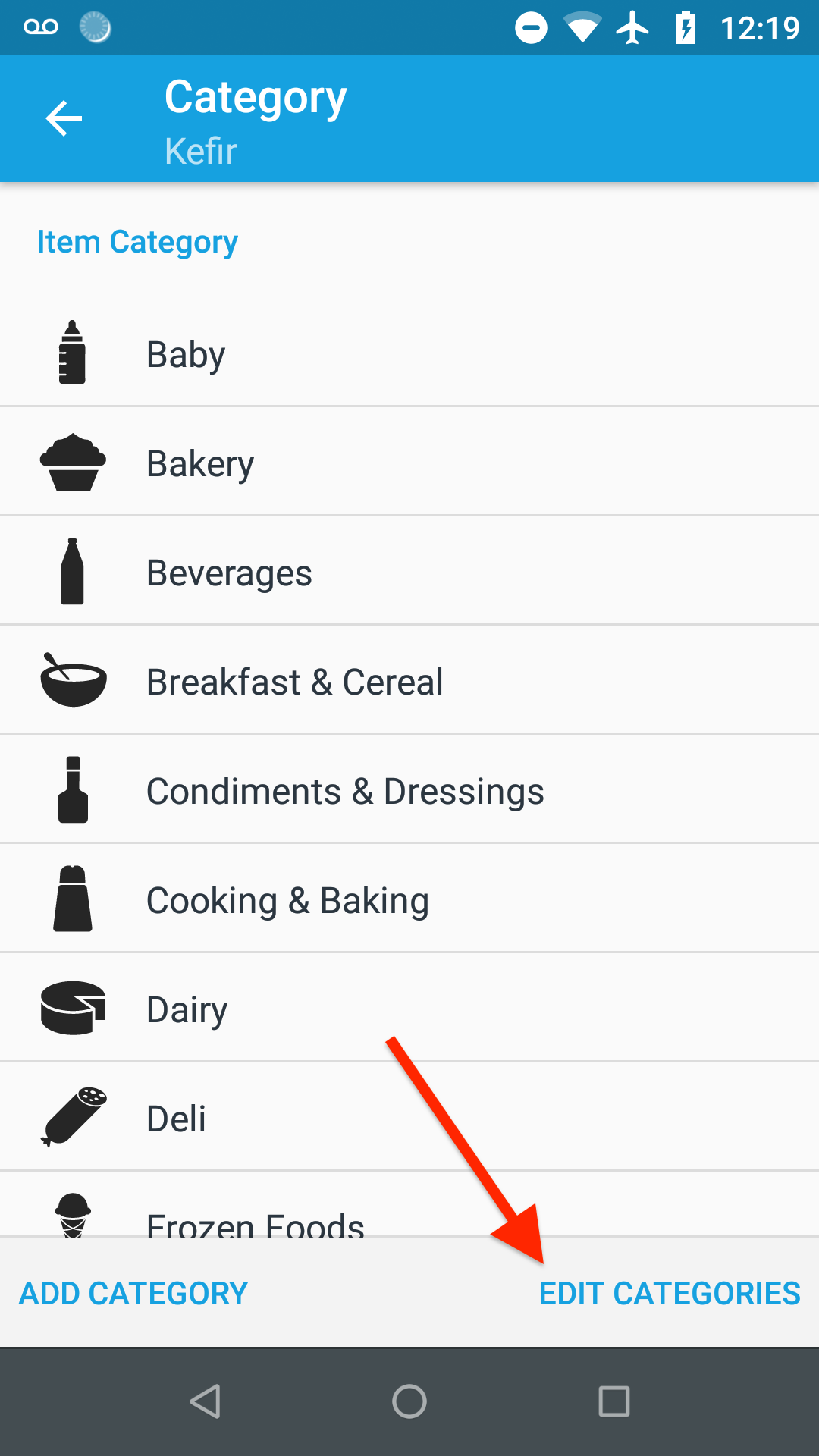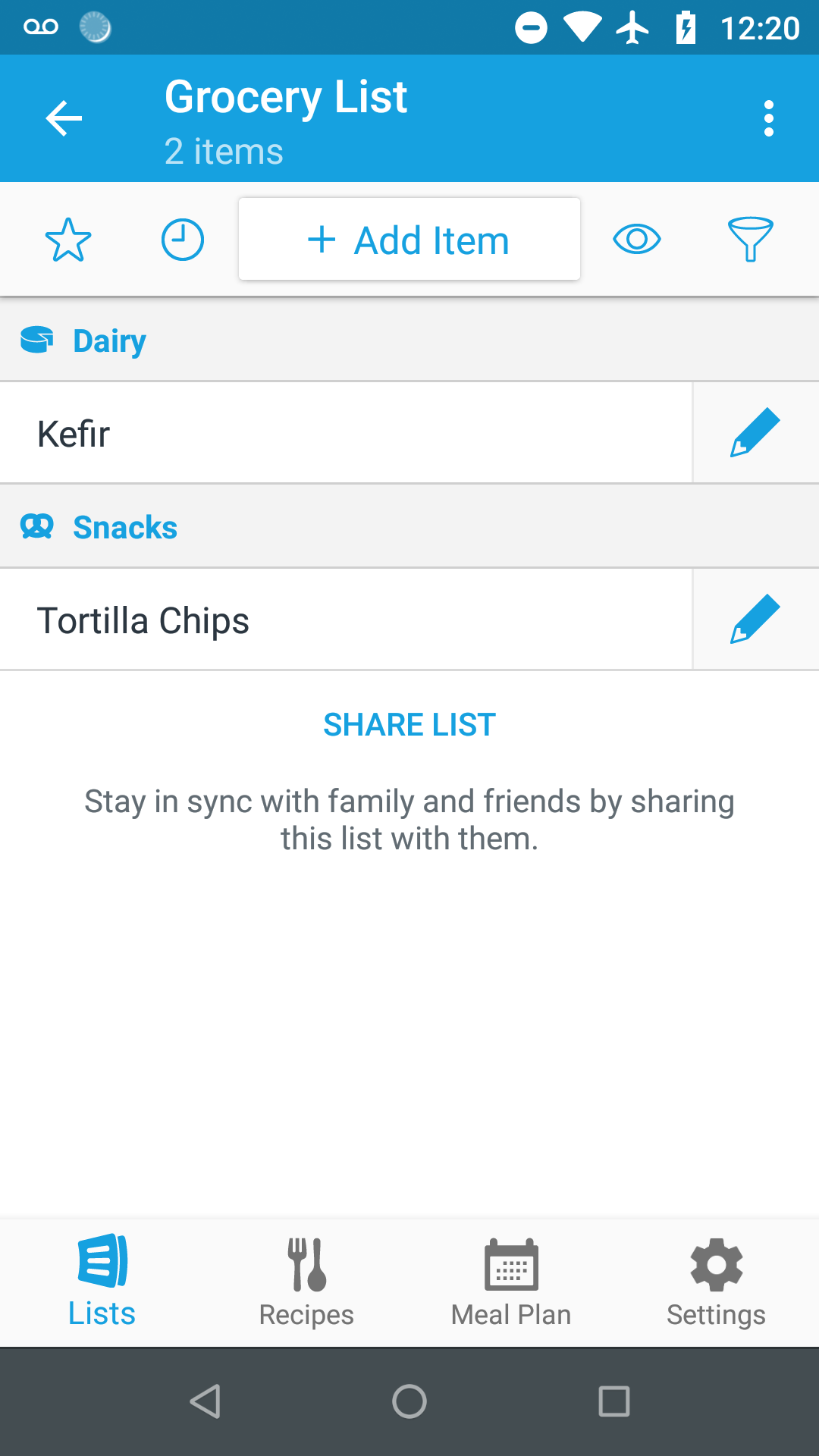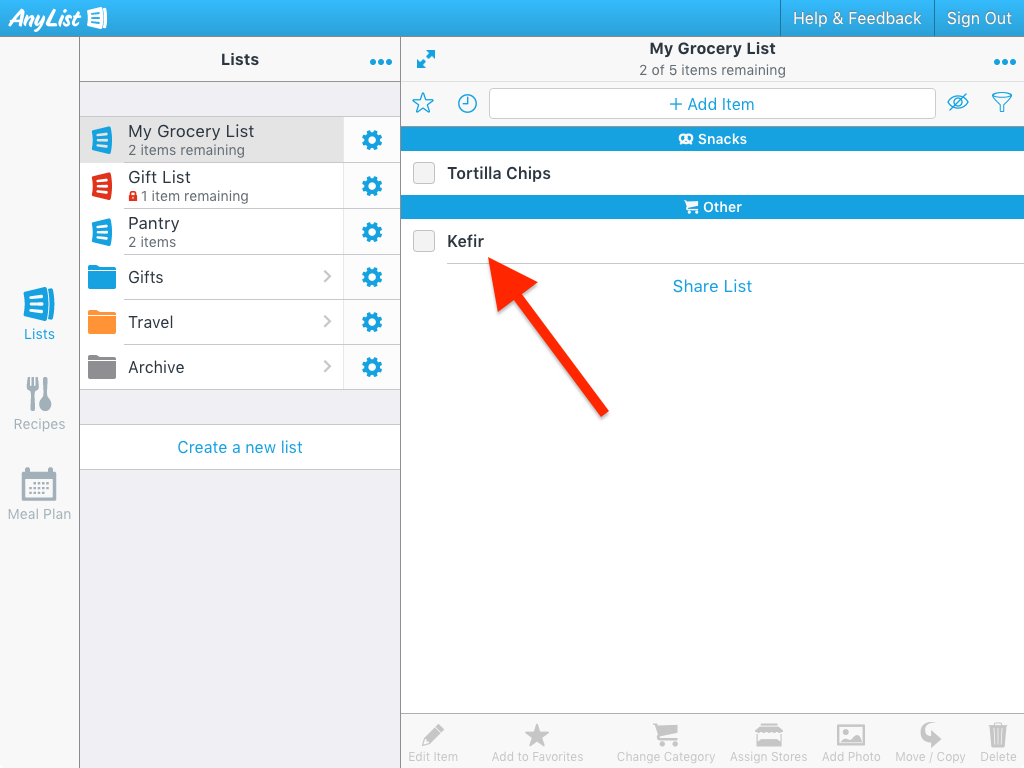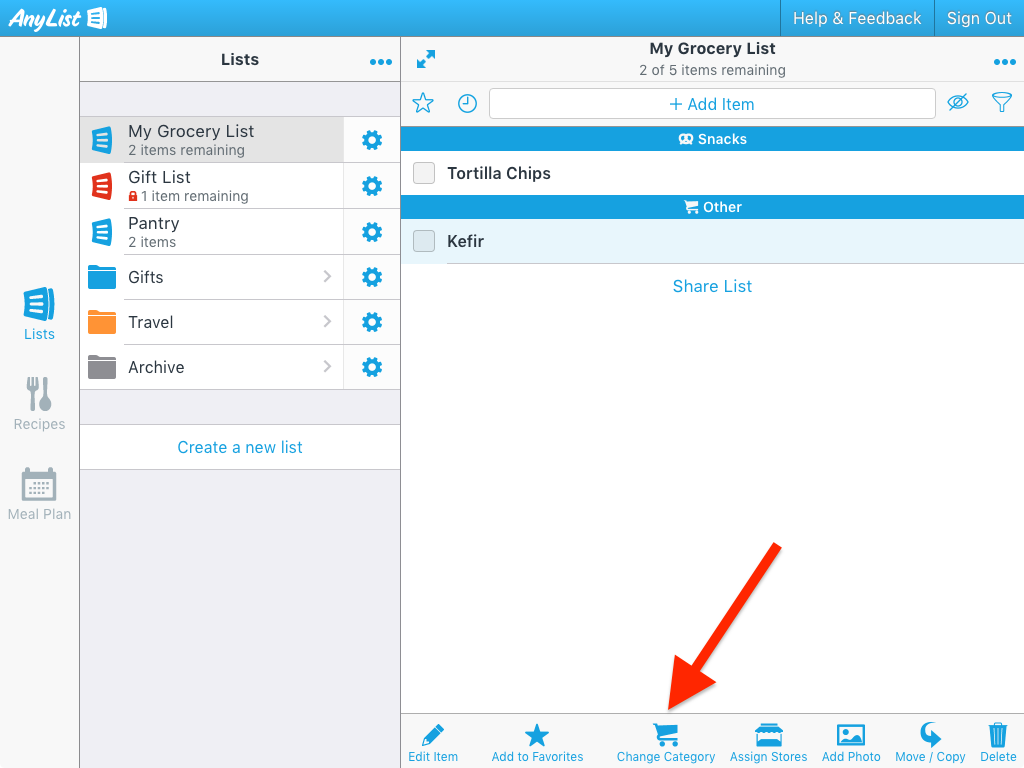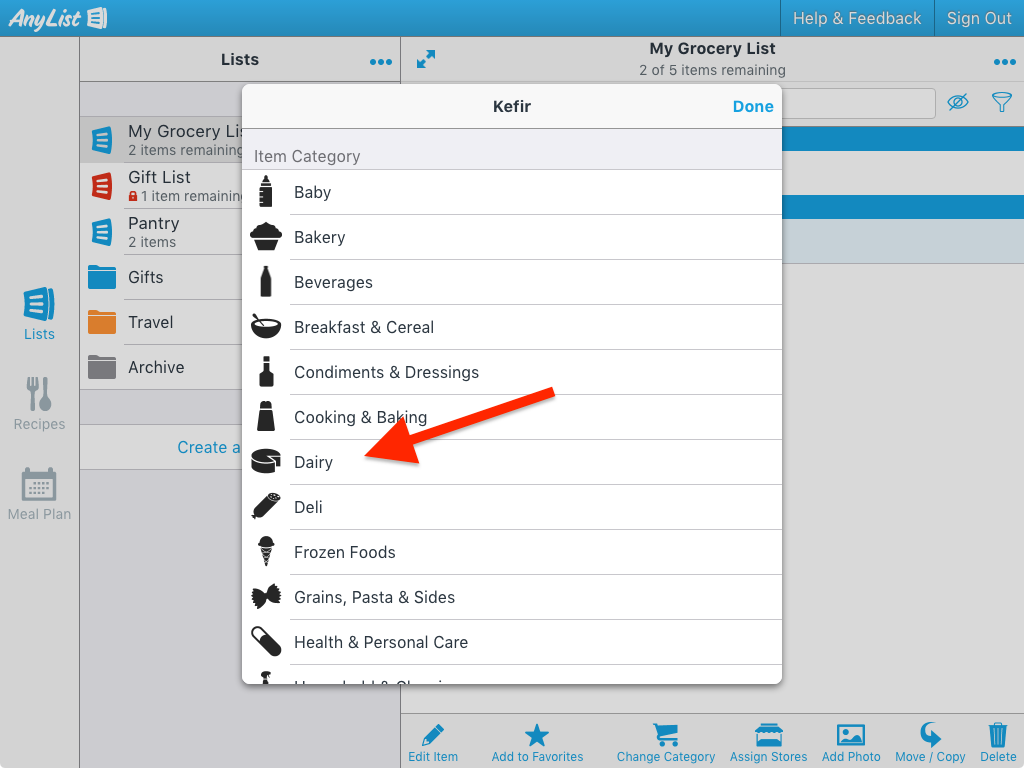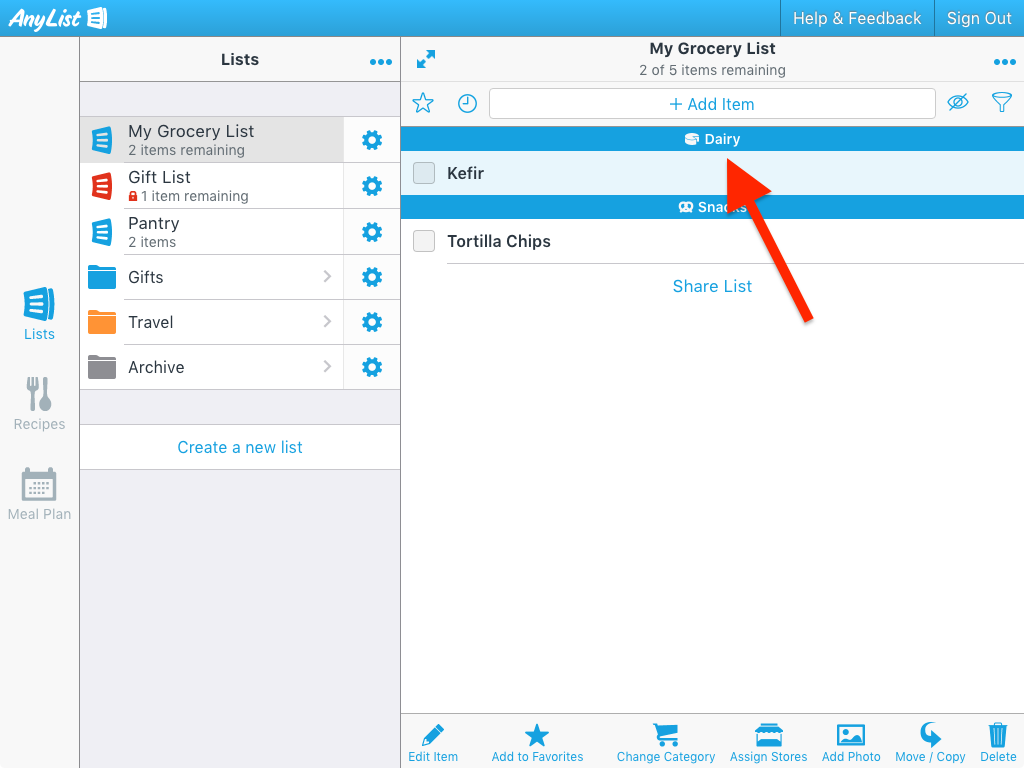How do I change the category of an item?
-
Tap on the pencil icon for the item you want to edit to bring up the Item Details screen.
![]()
-
Select the Category row.
![]()
-
Select a new category for the item.
![]()
-
If the category you’d like to use doesn’t already exist, then tap Add Category to create a new category.
![]()
To edit, remove, or reorder categories, tap Edit Categories.
![]()
-
The item will now appear in the category you’ve chosen.
![]()
-
Tap on the pencil icon for the item you want to edit to bring up the Item Details screen.
![]()
-
Select the Category row.
![]()
-
Select a new category for the item.
![]()
-
If the category you’d like to use doesn’t already exist, then tap Add Category to create a new category.
![]()
To edit, remove, or reorder categories, tap Edit Categories.
![]()
-
The item will now appear in the category you’ve chosen.
![]()
-
Select the item whose category you’d like to change by clicking the item.
![]()
-
Click the Change Category button in the toolbar (or press the ‘c’ key) to bring up the Change Category screen.
![]()
-
Click the desired category and the item will be moved to that category.
![]()
![]()
Did this answer your question? If not, please search all of our articles. If you don’t find an answer, then contact us and we’ll be happy to help.