How do I change the theme for a list?
-
On the Lists screen, tap the Actions (•••) button for the desired list and choose List Settings.
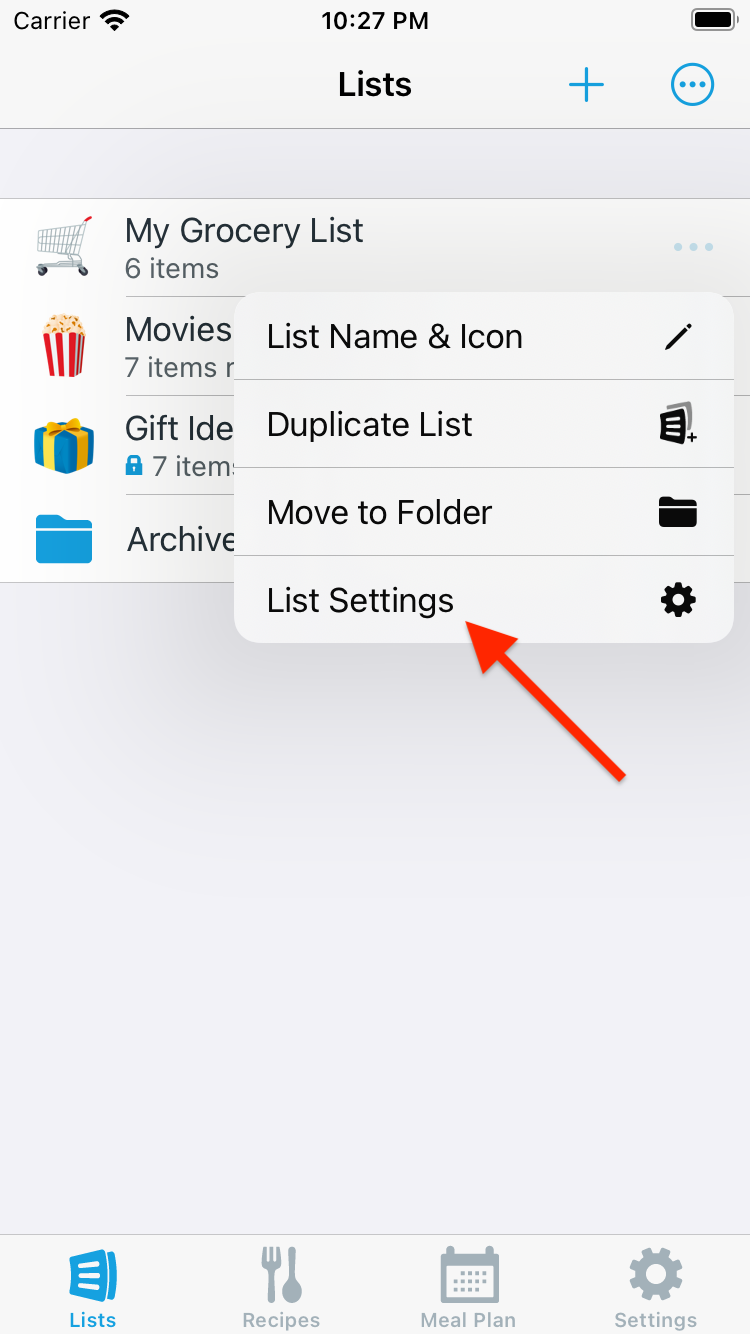
-
Select the Theme row.
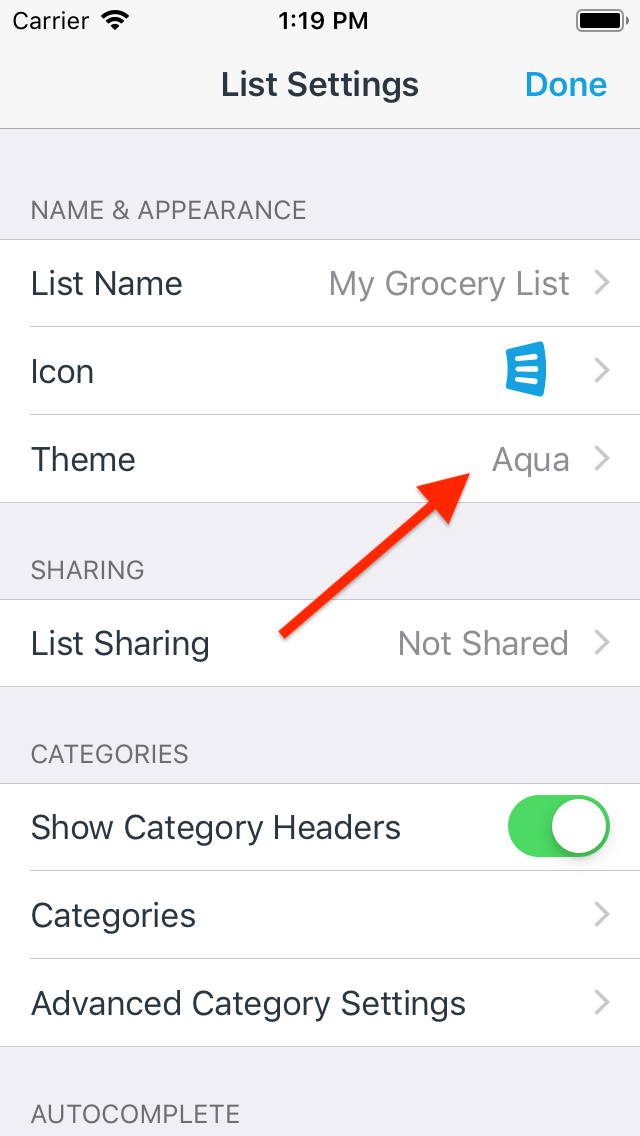
-
Select an option under Basic Themes to change the category banner color
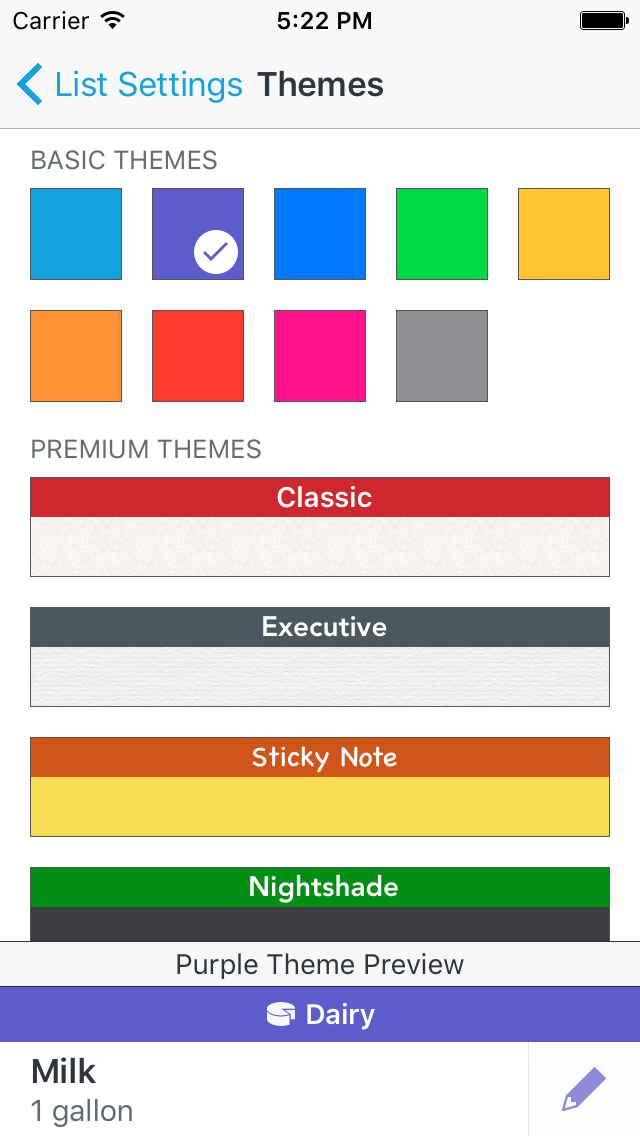
-
AnyList Complete subscribers can choose one of the Premium Themes for a more unique look.
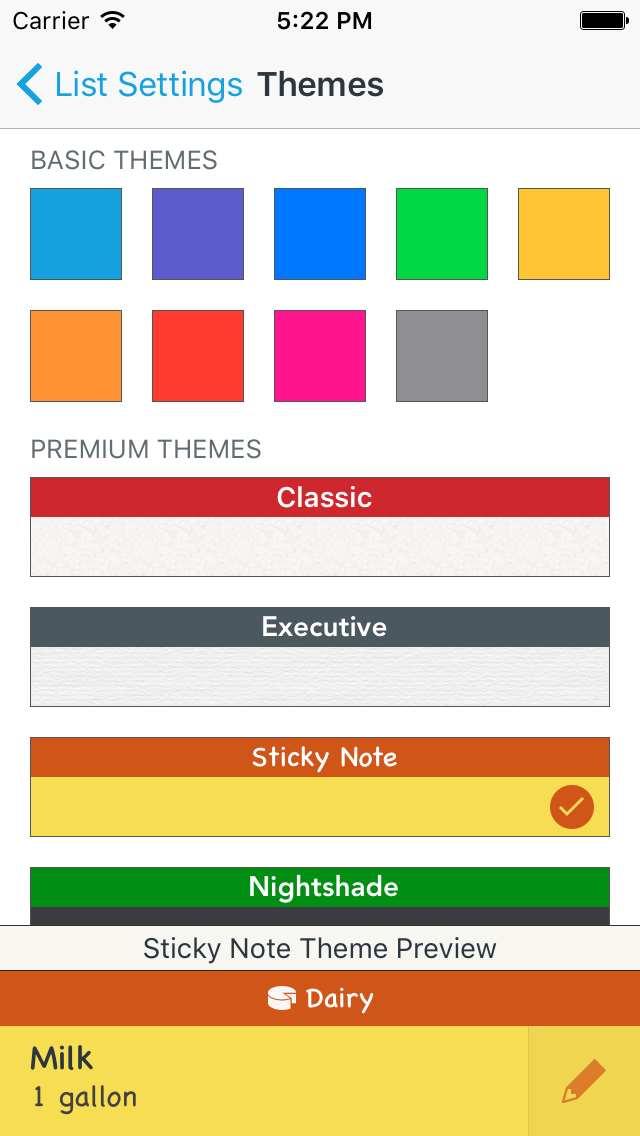
- AnyList Complete subscribers can also create their own Custom Theme for the list.
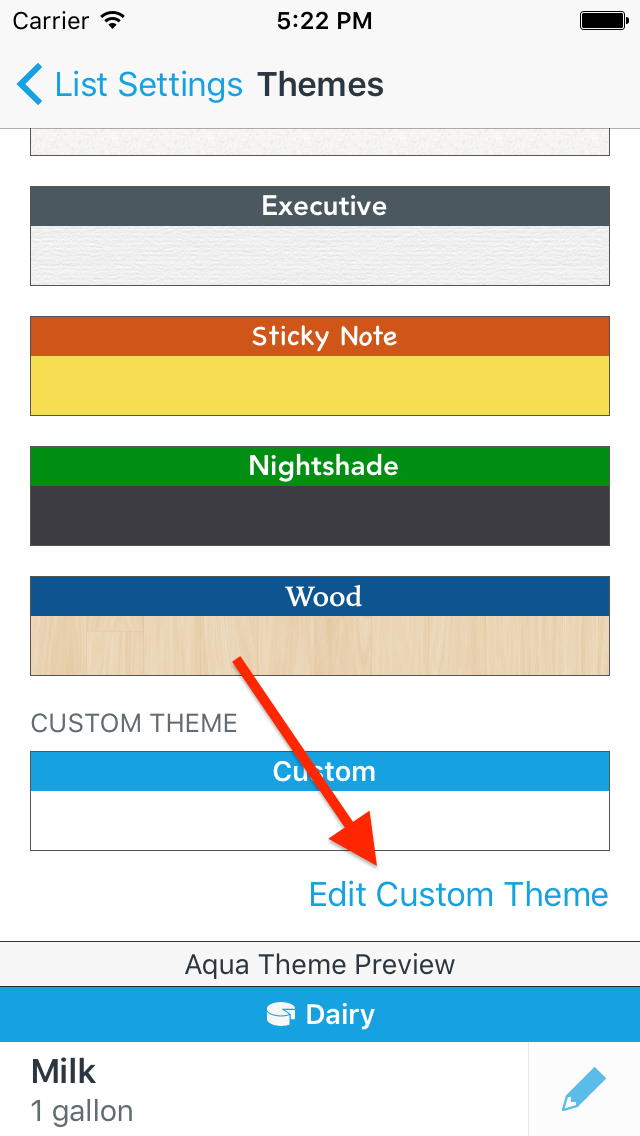
- Creating a custom theme gives you control over the font, background pattern, category banner color, and font colors.
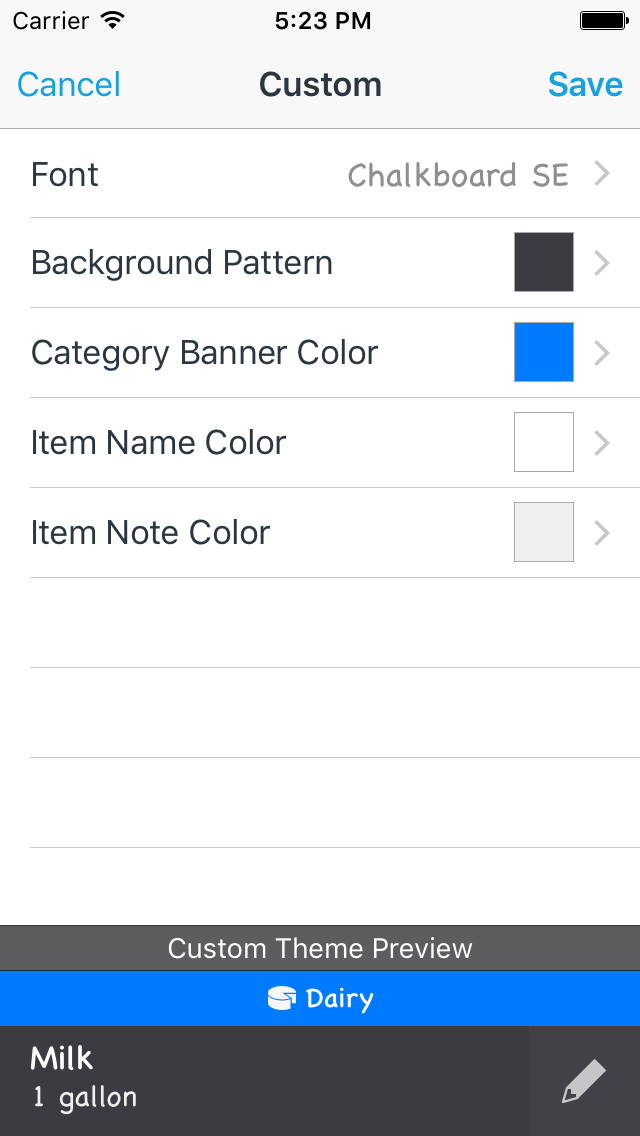
Note: AnyList Complete is required in order to use Premium or Custom themes.
Did this answer your question? If not, please search all of our articles. If you don’t find an answer, then contact us and we’ll be happy to help.