How do I create a filter that only shows items not assigned to a store?
-
Tap the filter button.
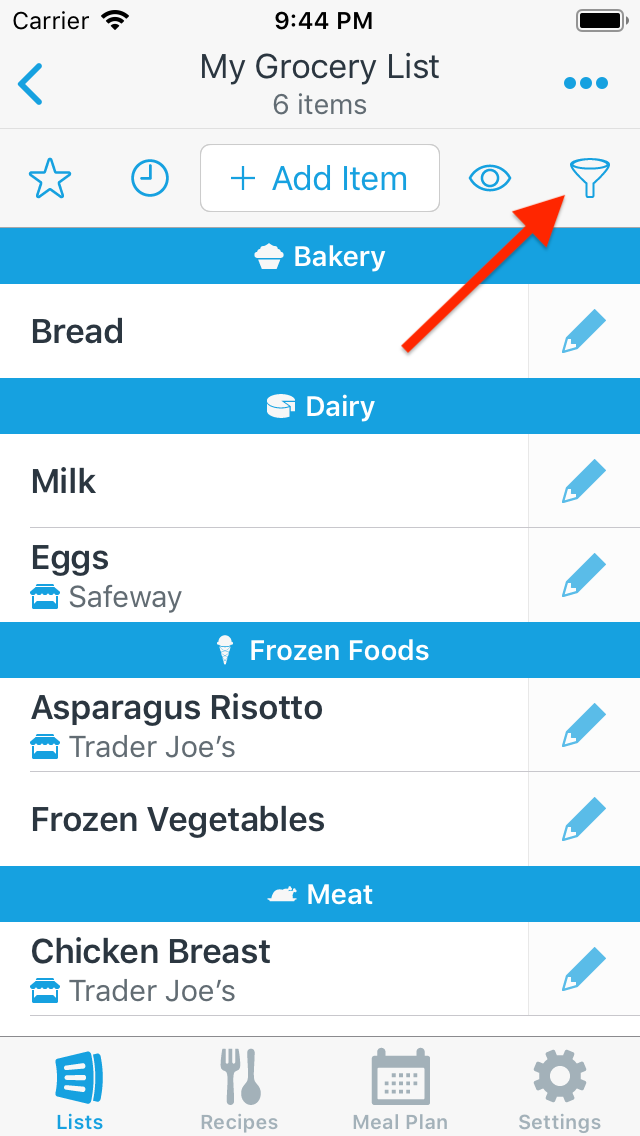
-
Tap the Create a new filter button.
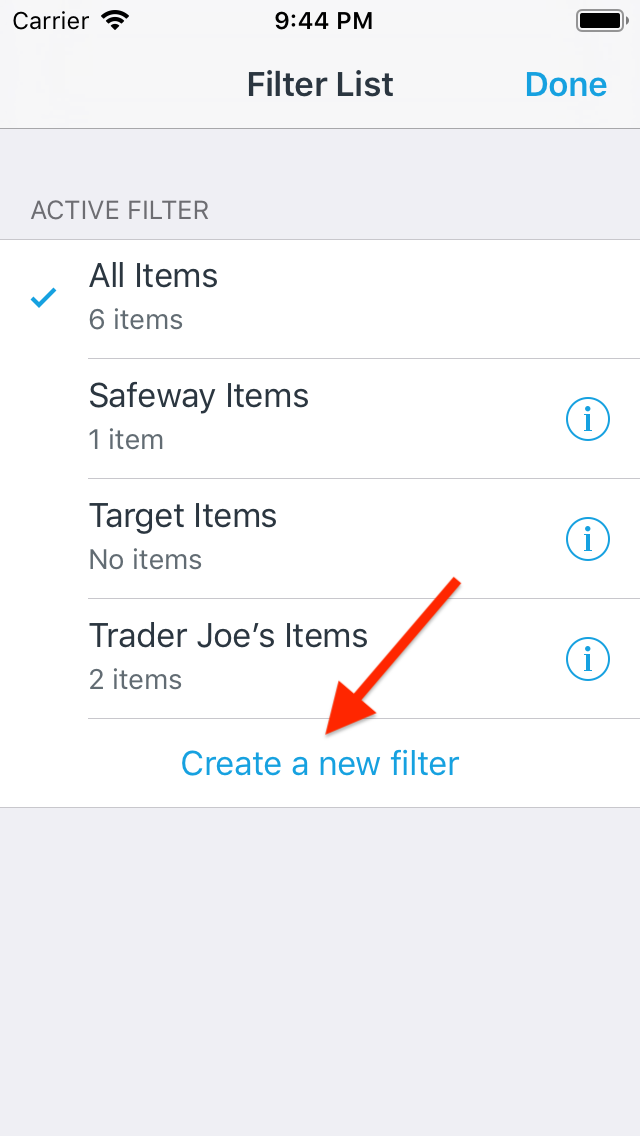
-
Enter a name for the filter, tap the Included Stores row and turn on the Include Unassigned Items switch.
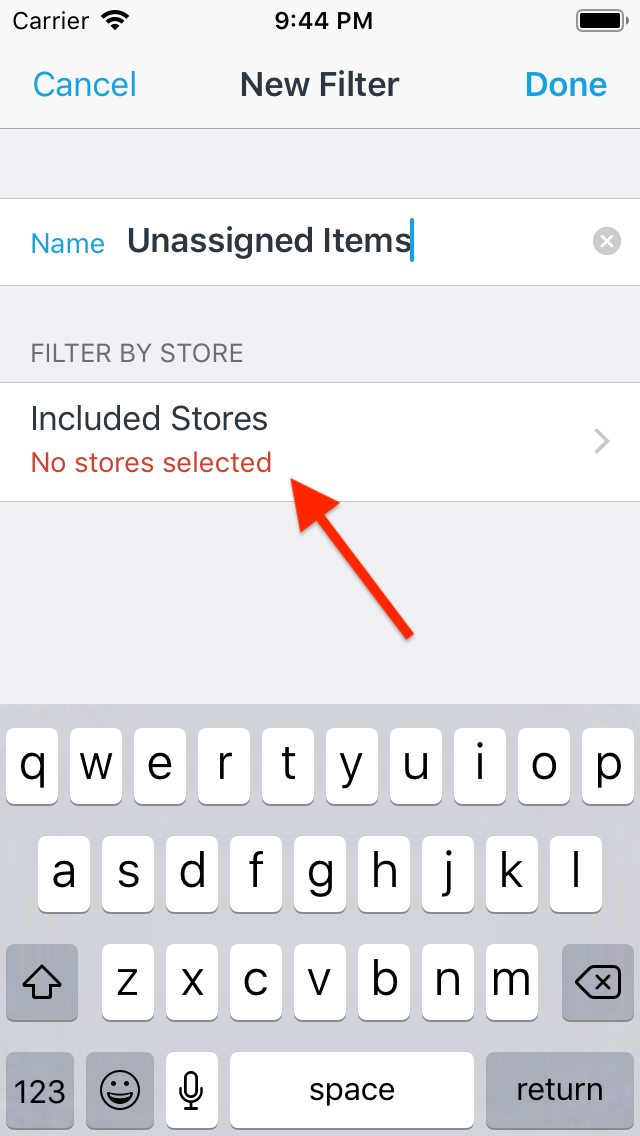
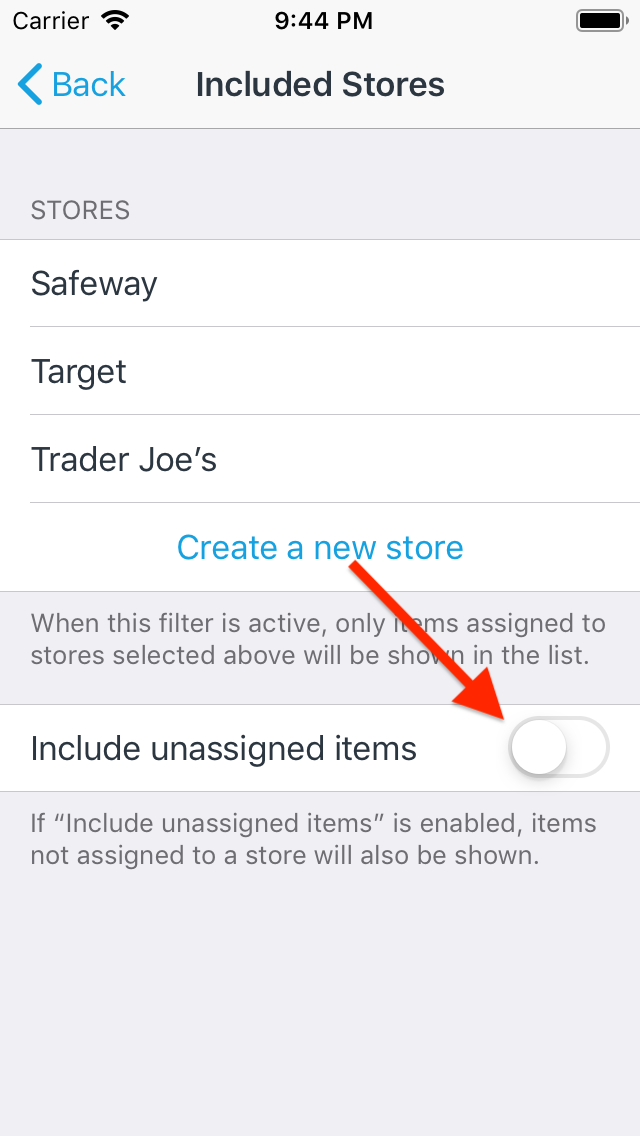
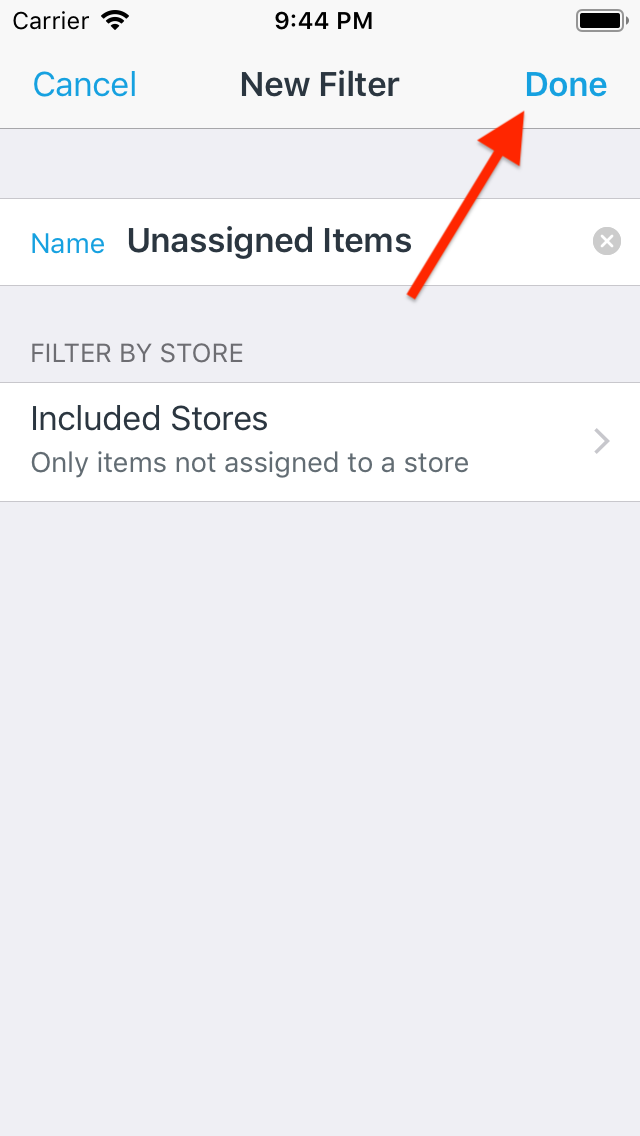
-
When the filter is active, you’ll only see items in your list that are not assigned to a store.
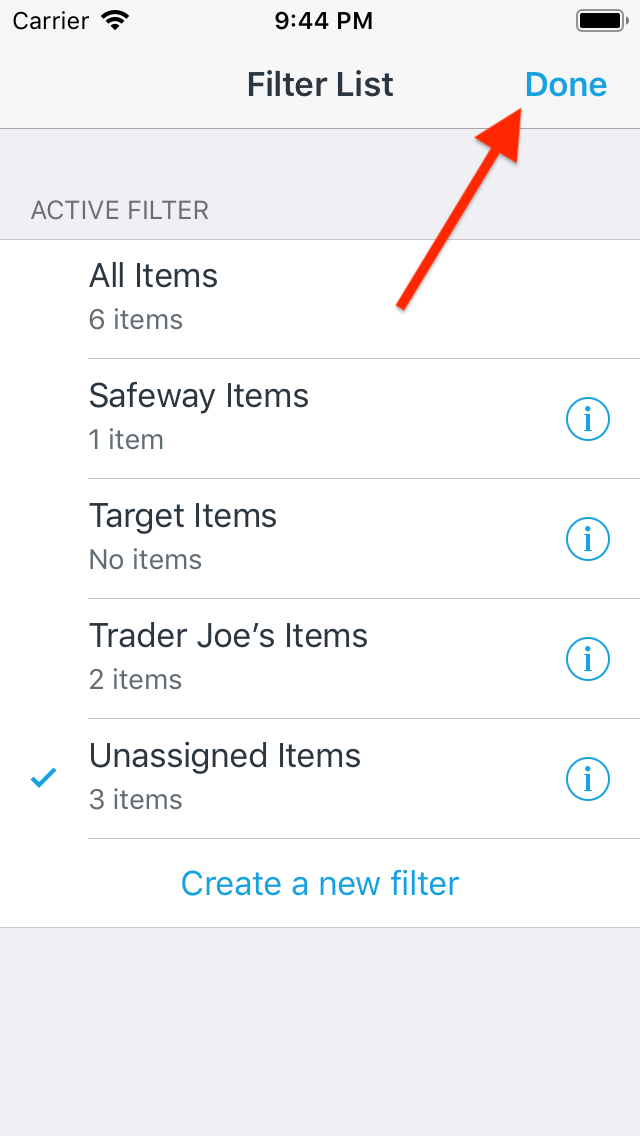
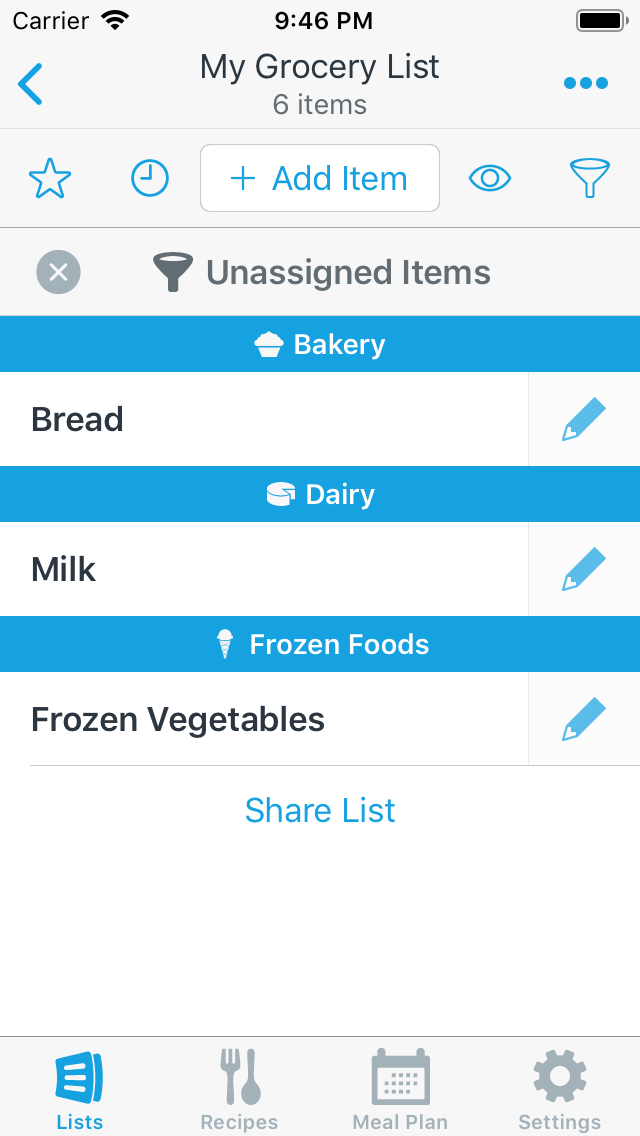
Note: AnyList Complete is required in order to filter lists.
Did this answer your question? If not, please search all of our articles. If you don’t find an answer, then contact us and we’ll be happy to help.