How do I set the default category for a list?
When adding items to a list, AnyList will automatically place items that haven’t previously been assigned to a category in that list into the default category.
-
On the Lists screen, tap the Actions (•••) button for the desired list and choose List Settings.
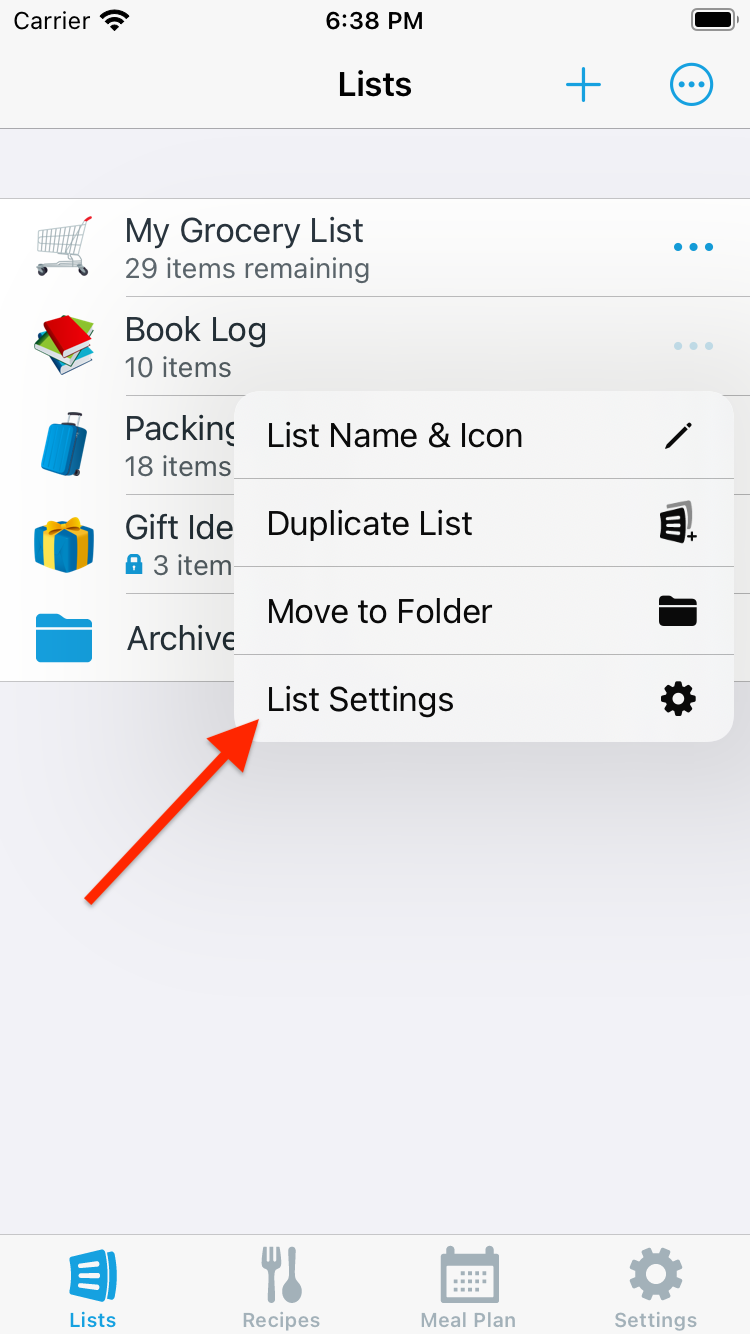
-
Tap the Categories row.
(Note: If category sets are enabled for this list, tap the Category Sets row and then tap on the category set you wish to edit).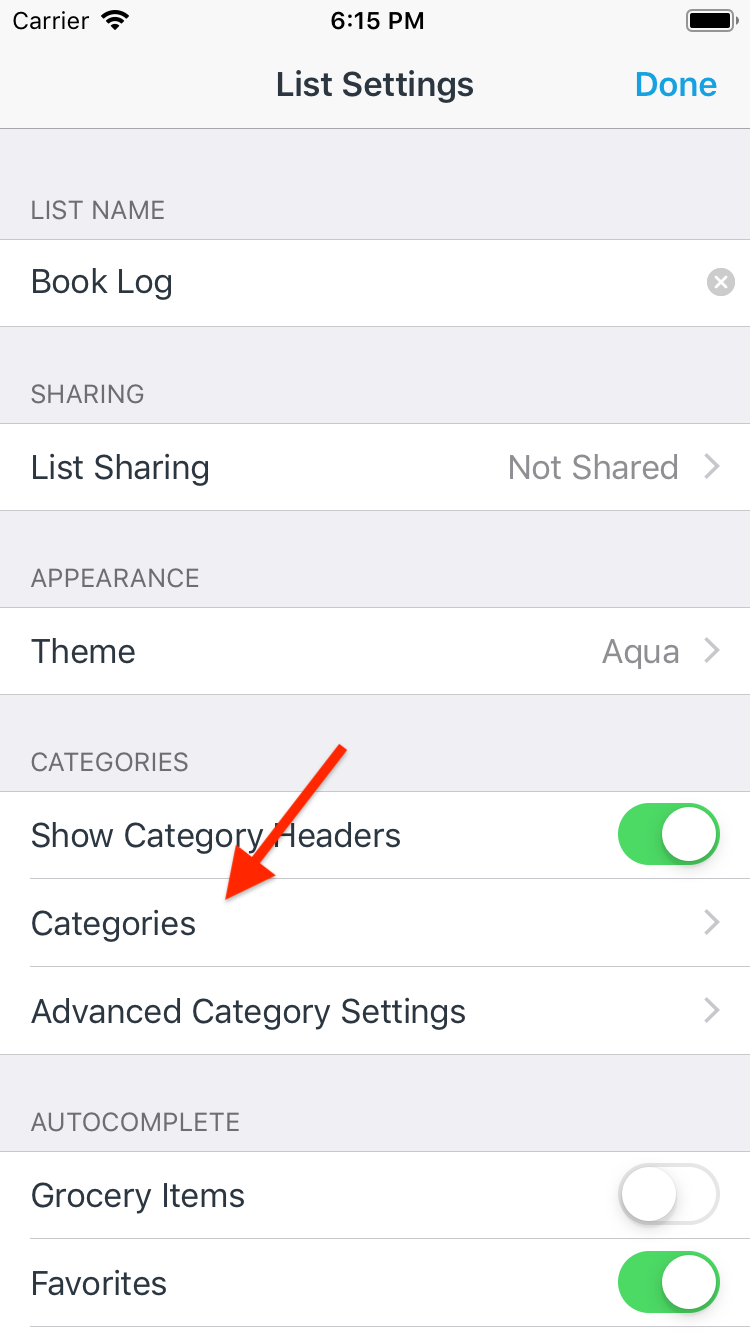
-
Tap the Default Category row.
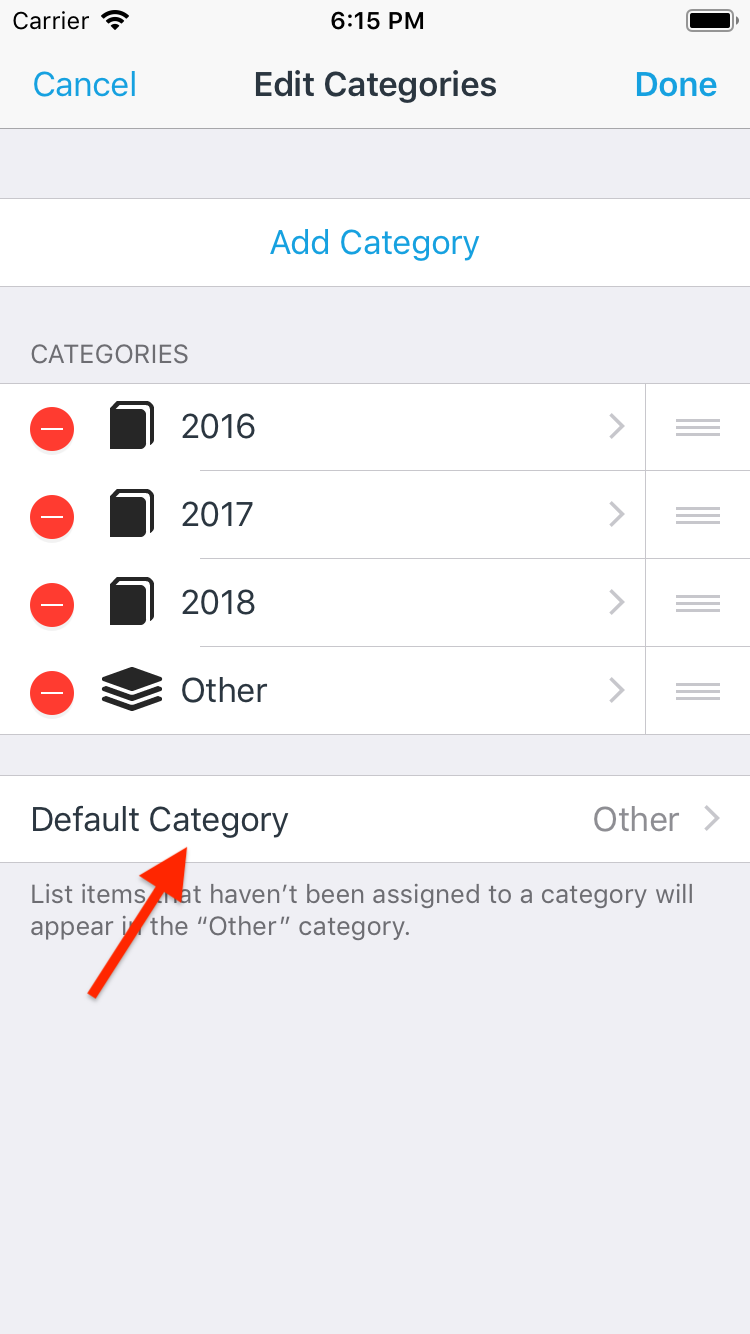
-
Select a new default category for this list.
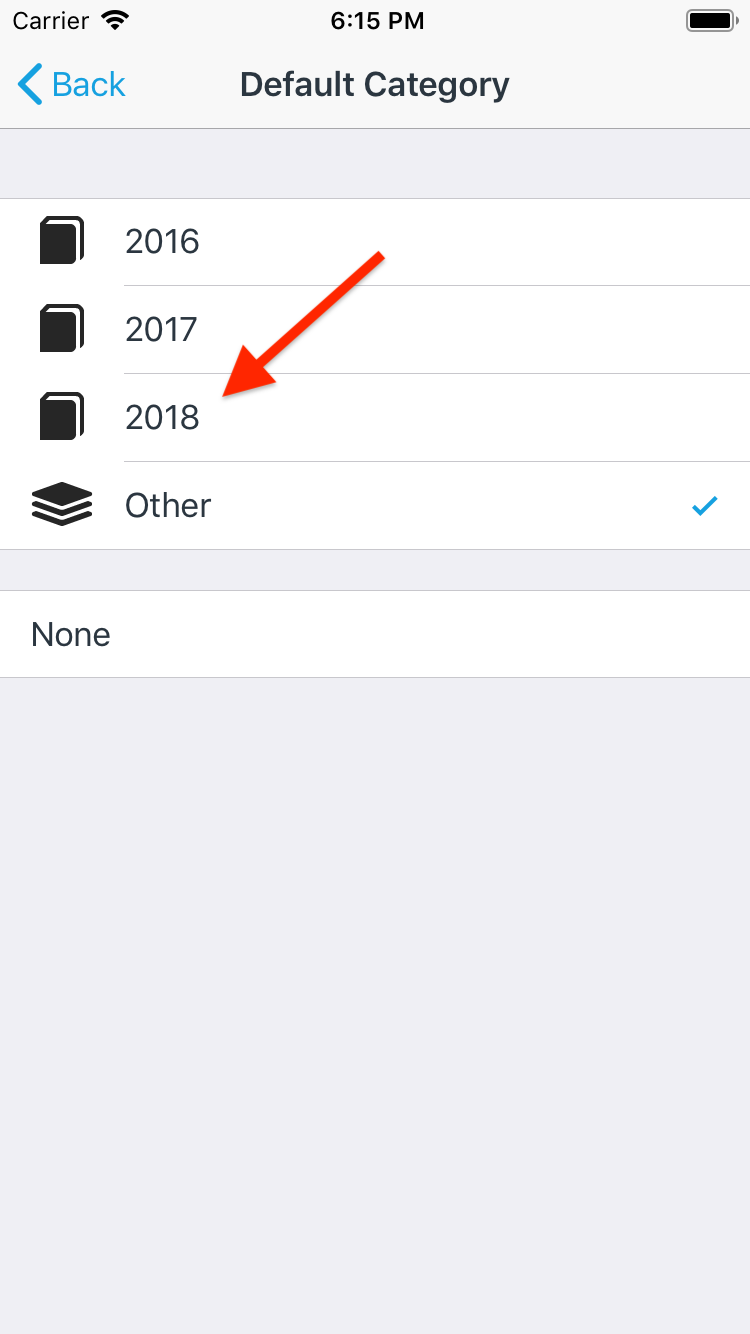
-
You can remove the Other category from the list if desired.
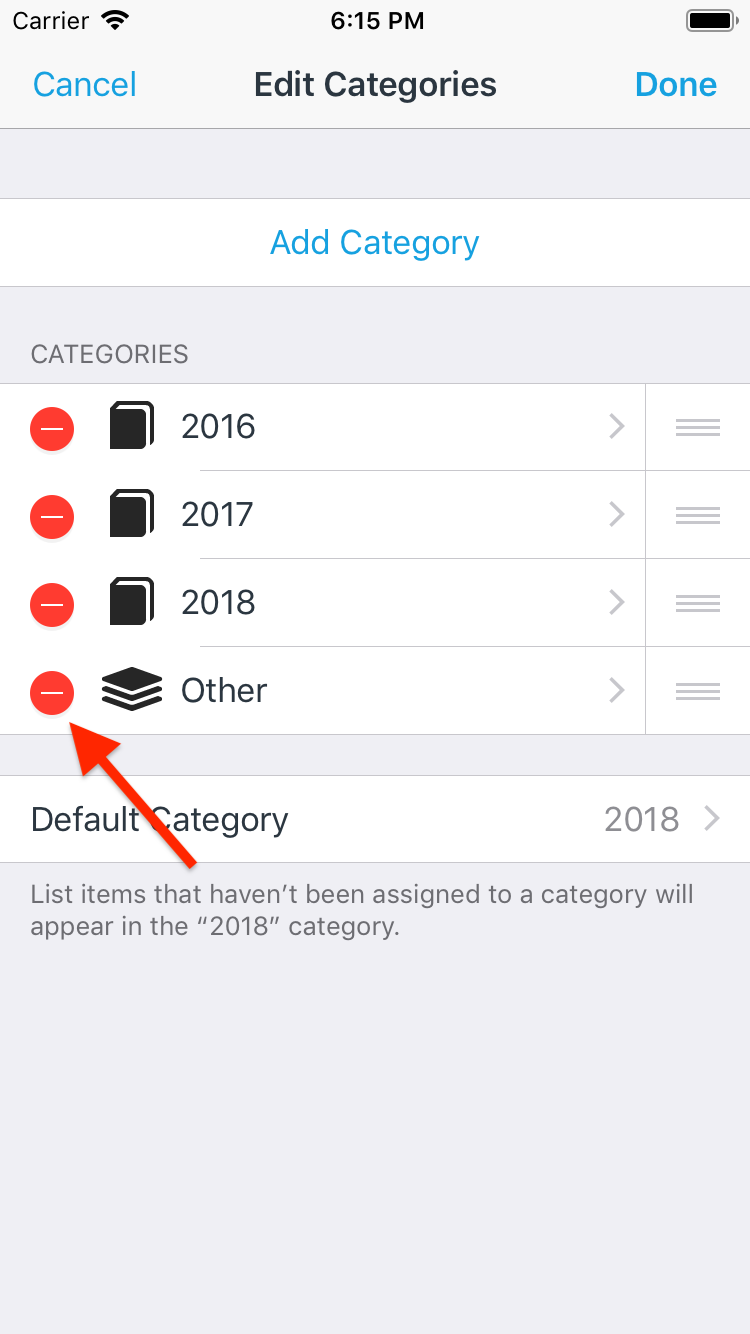
Did this answer your question? If not, please search all of our articles. If you don’t find an answer, then contact us and we’ll be happy to help.