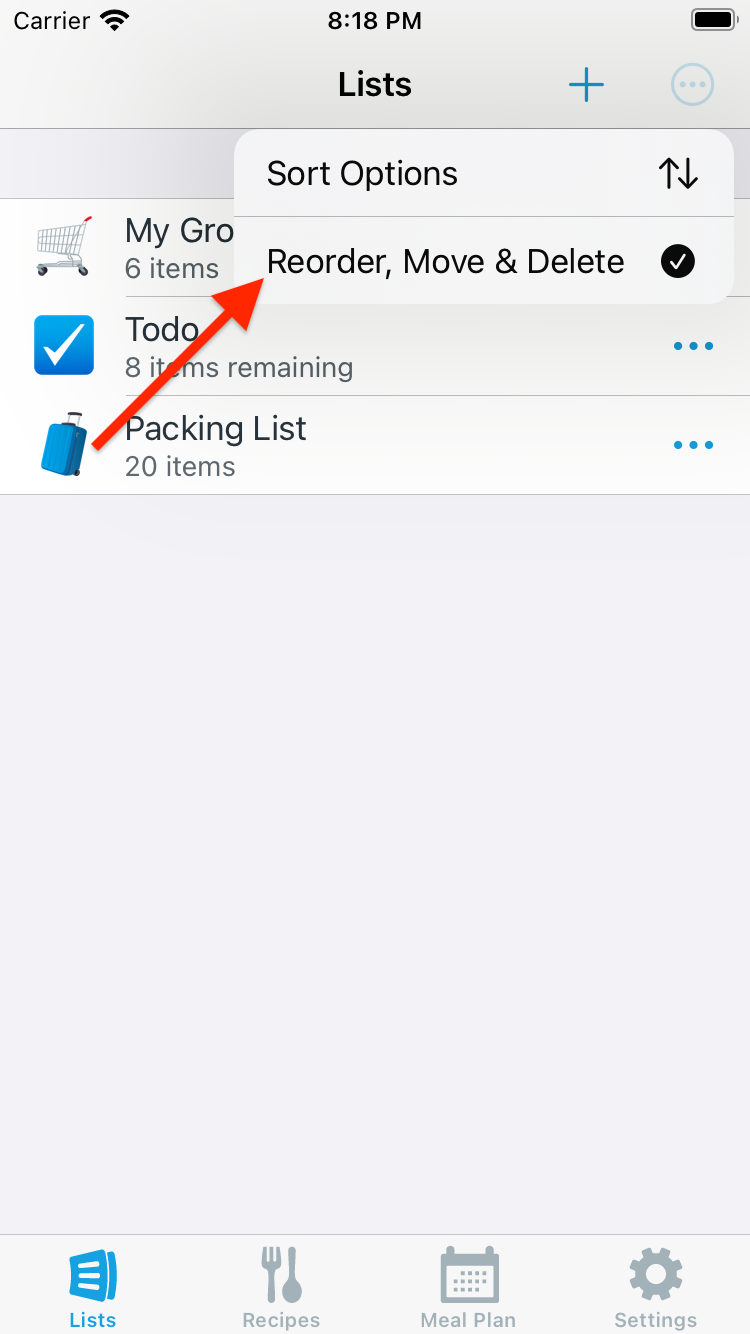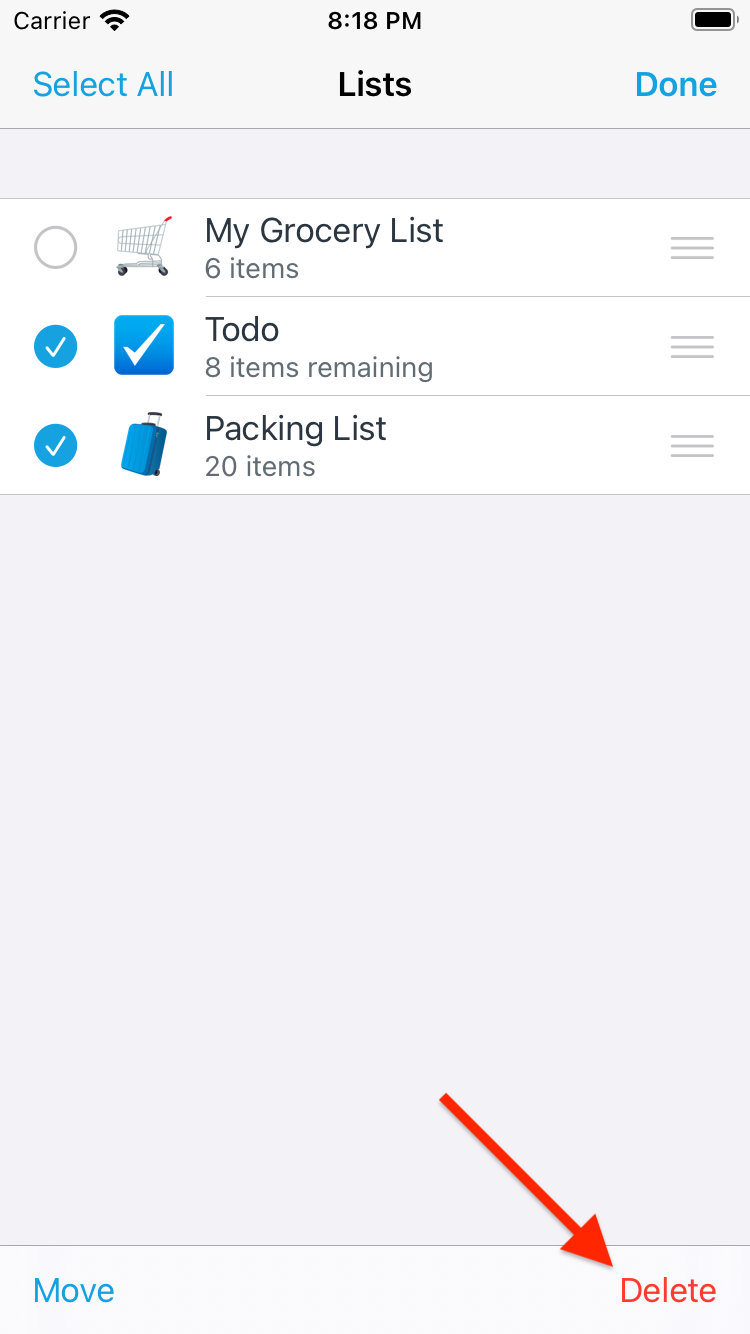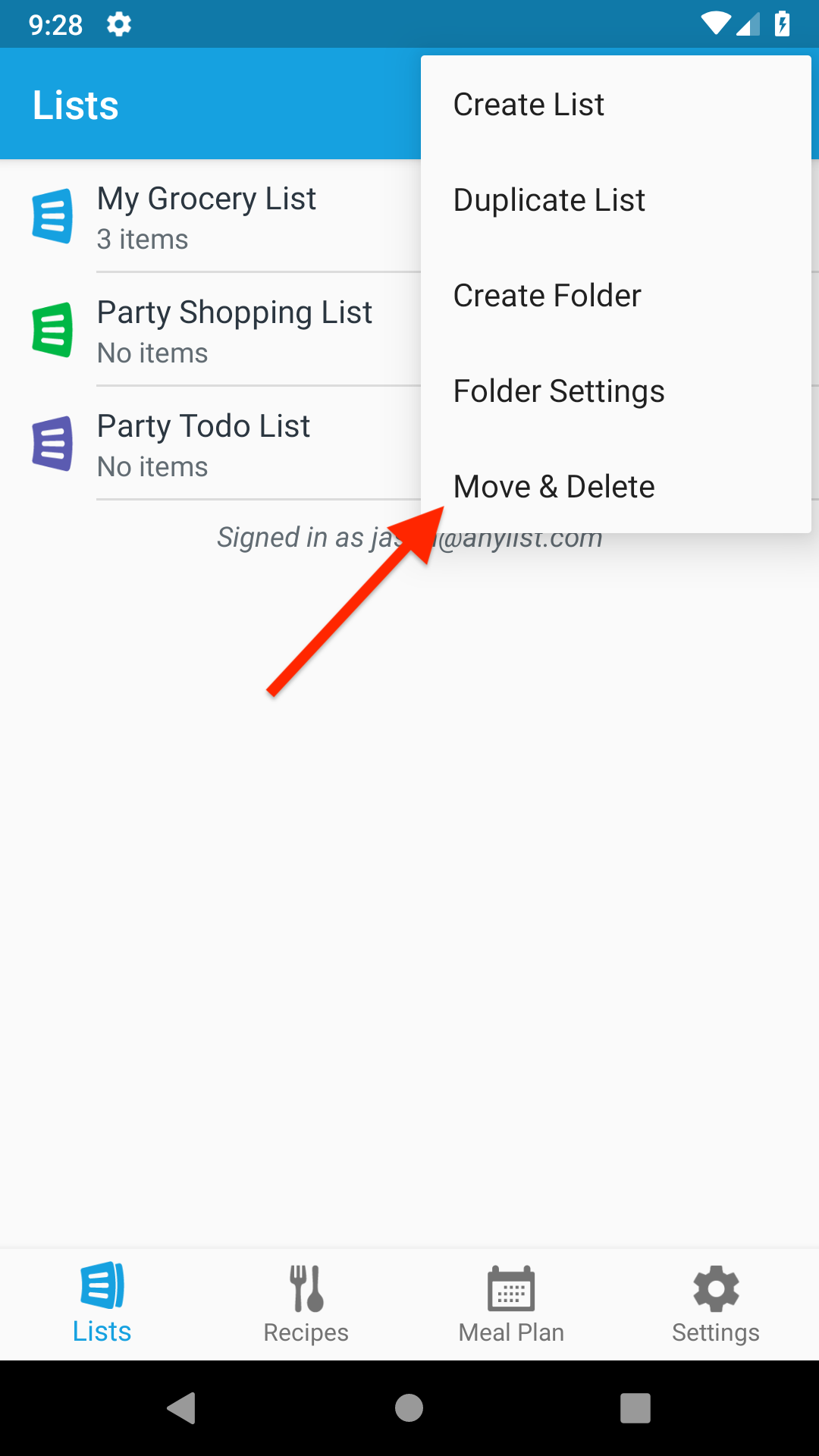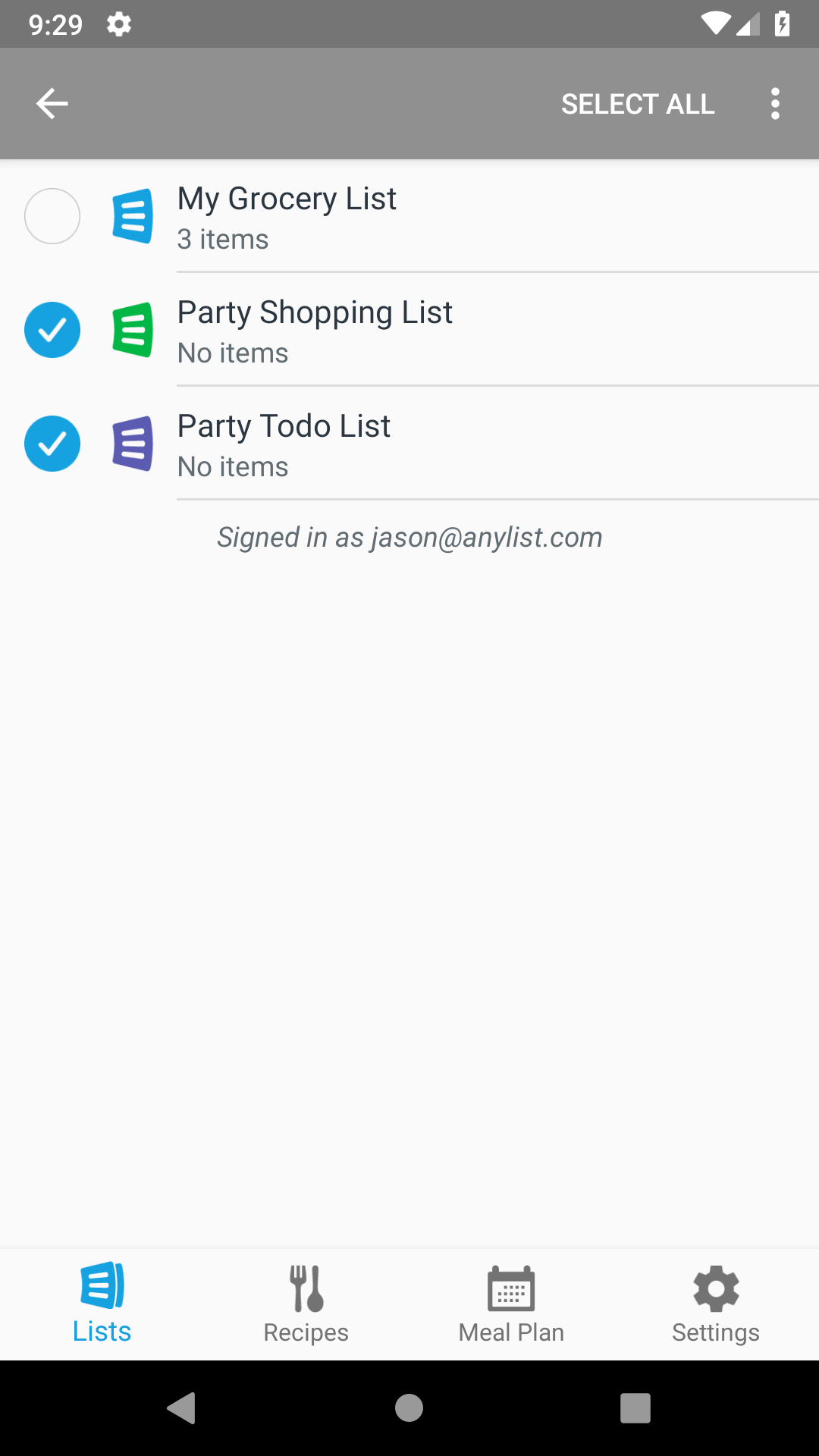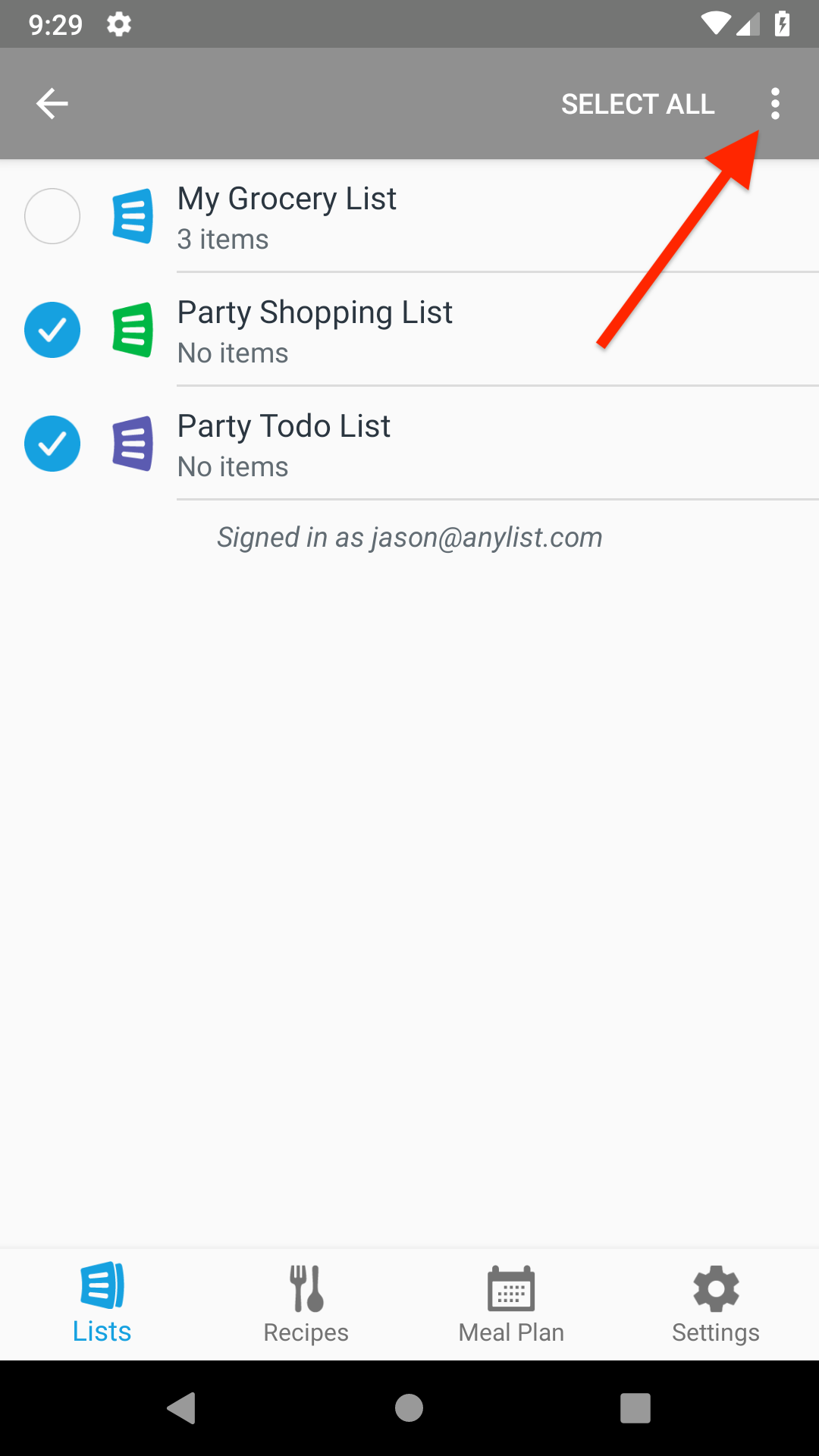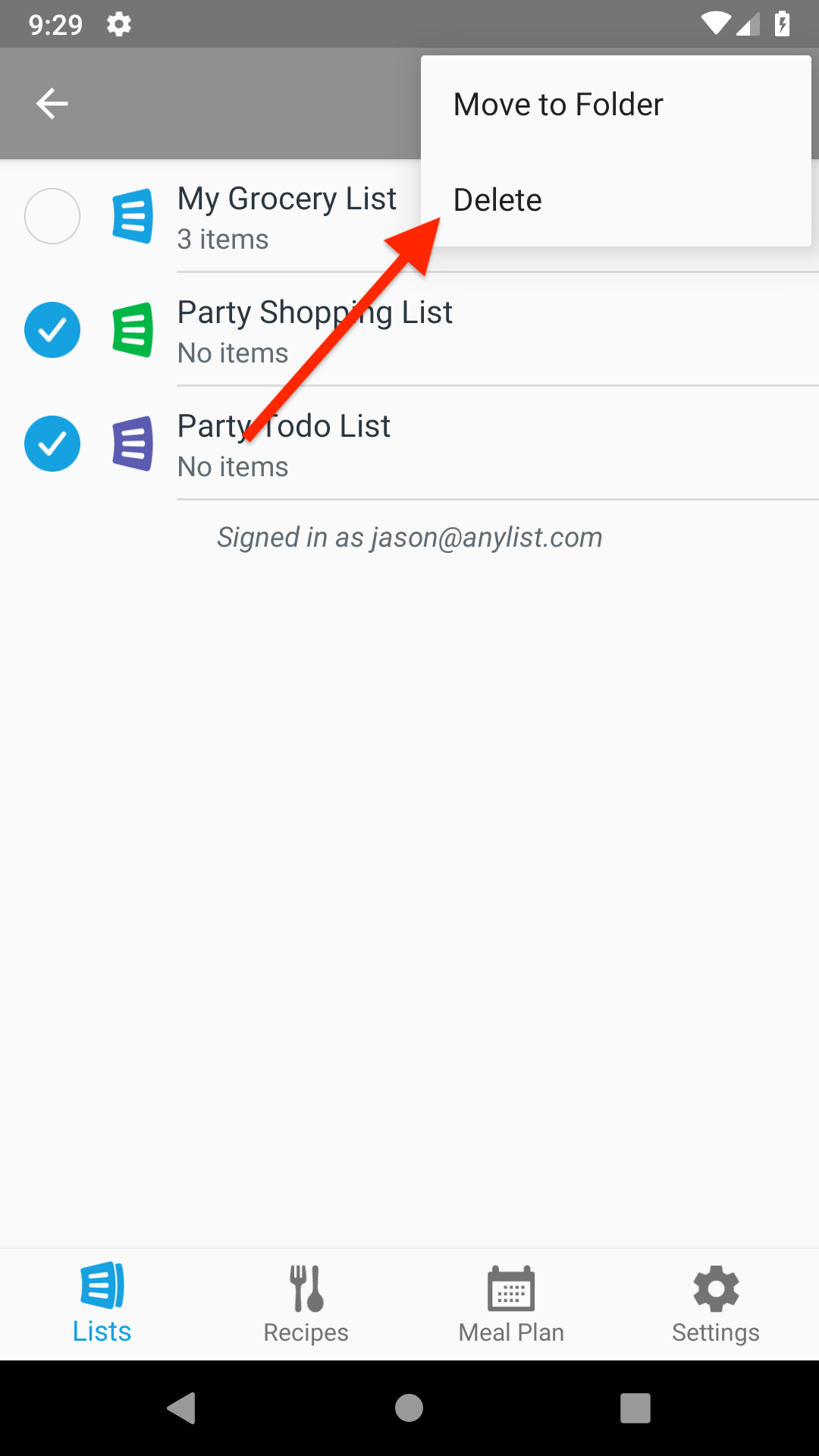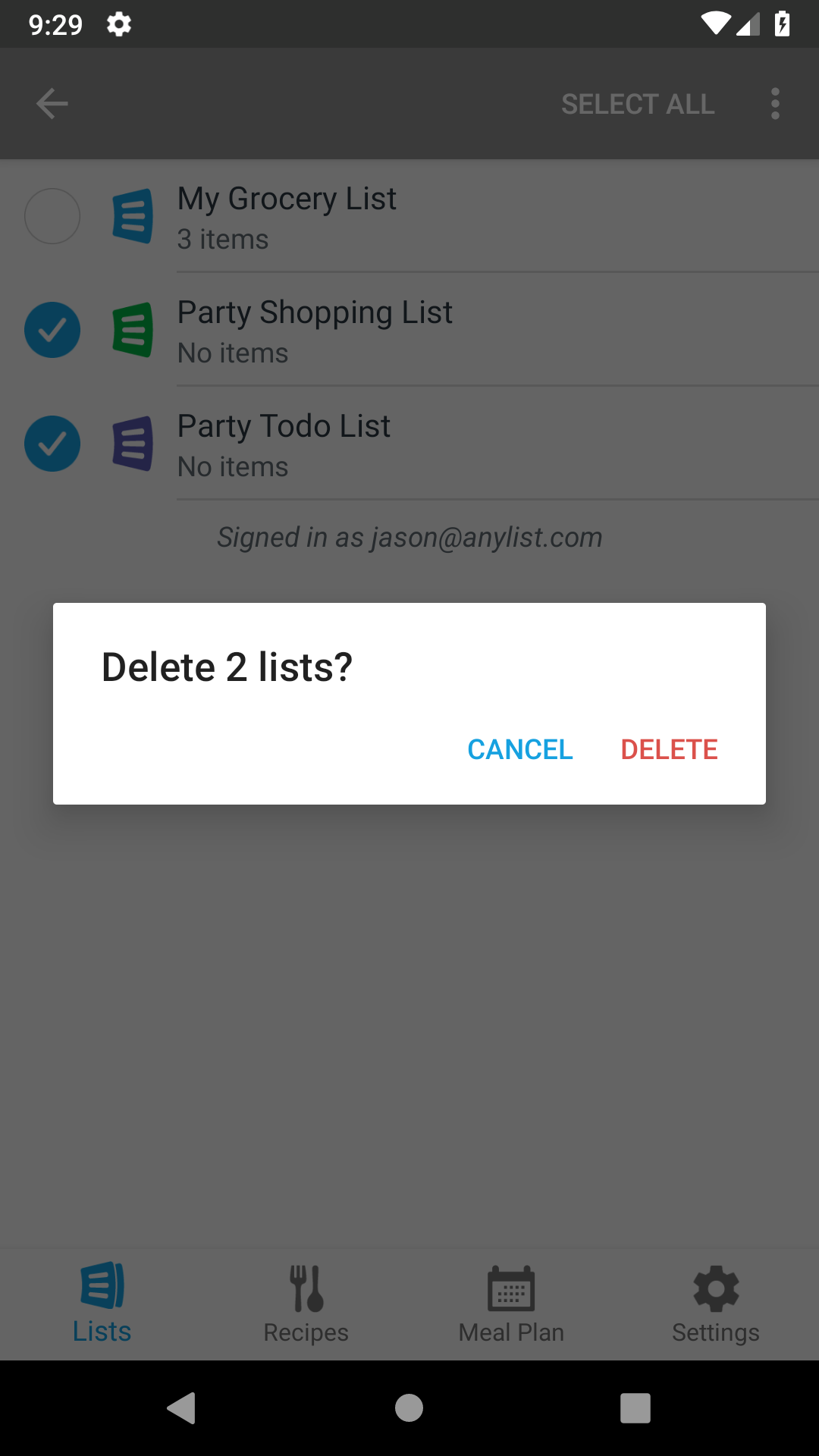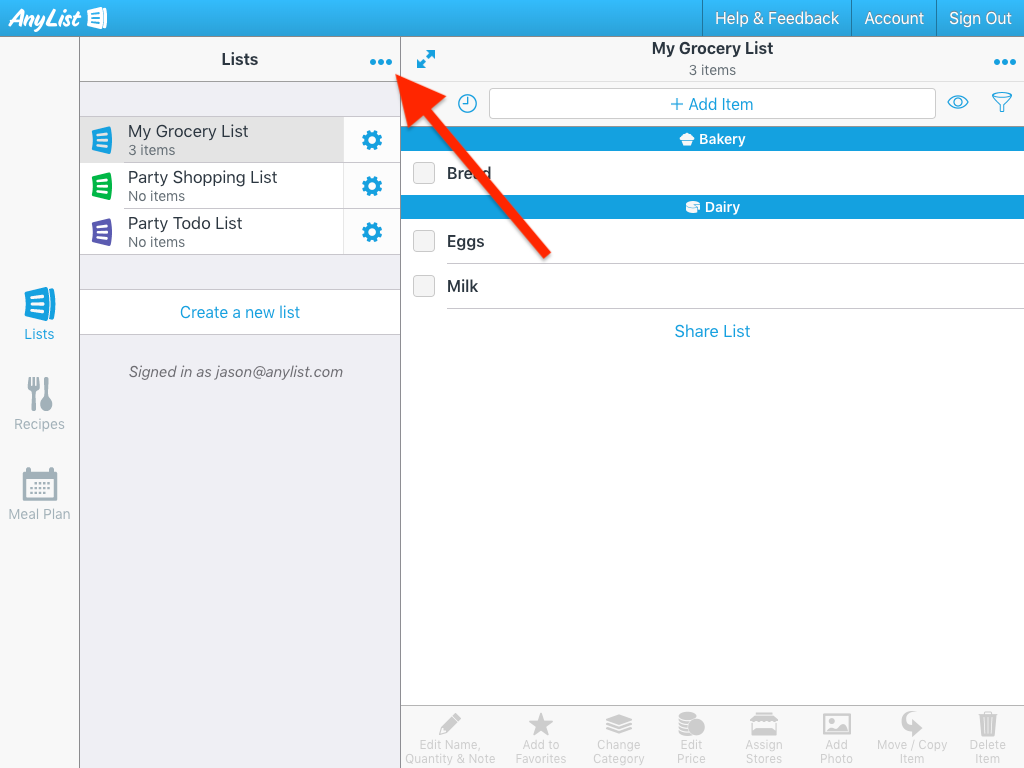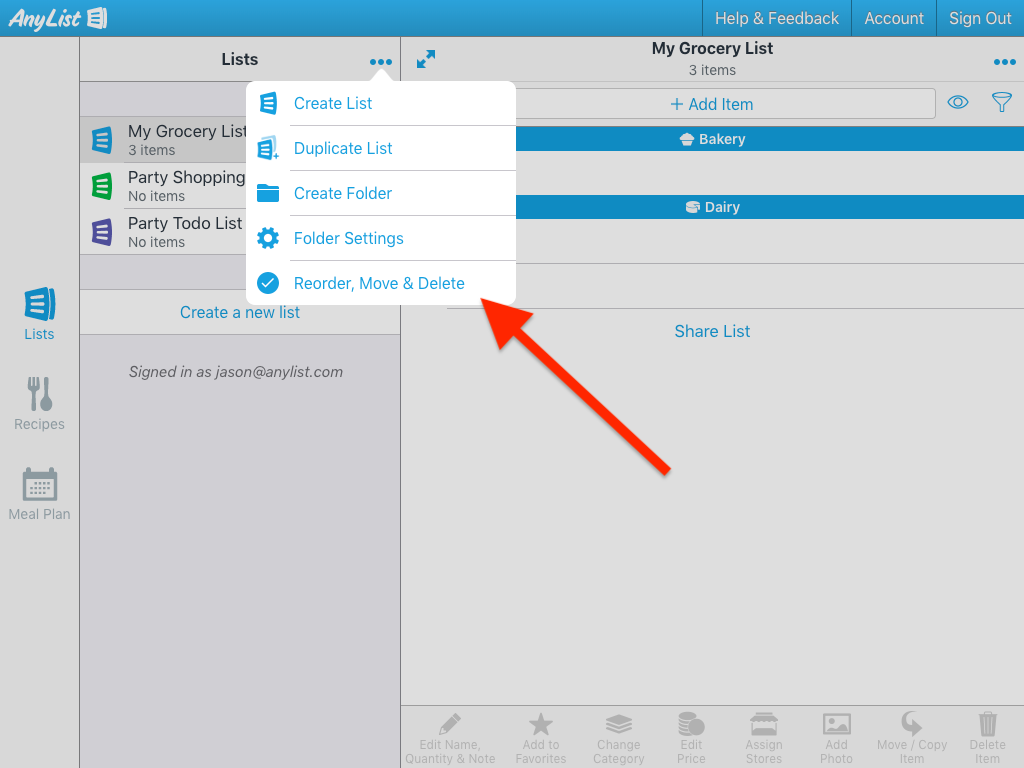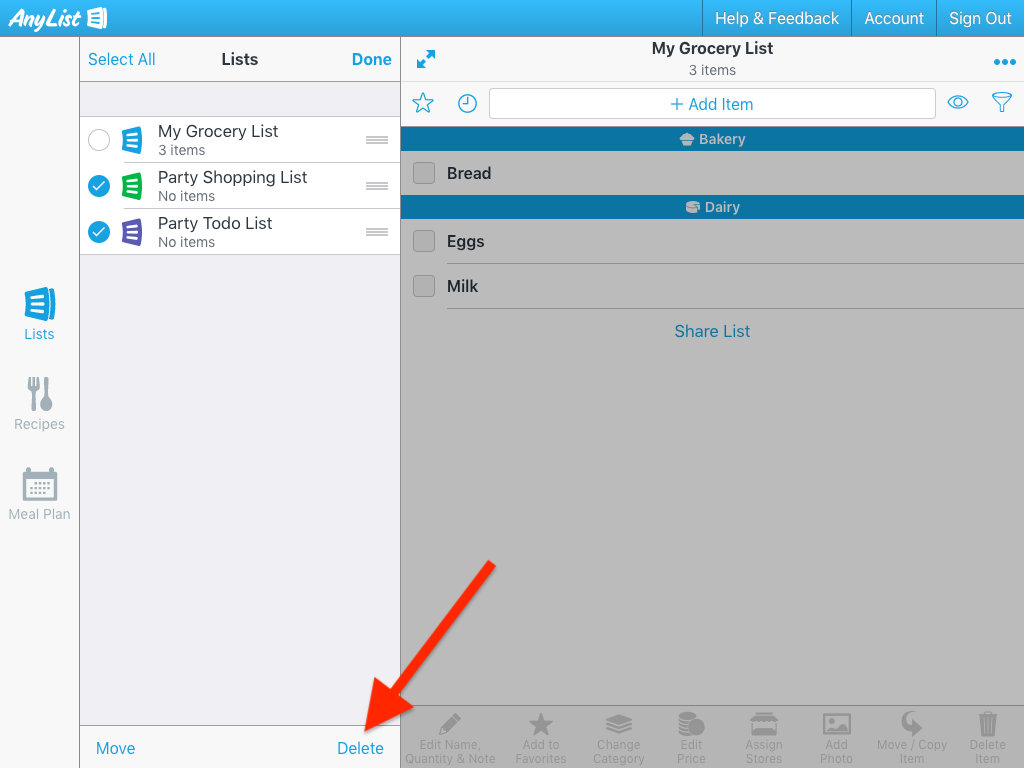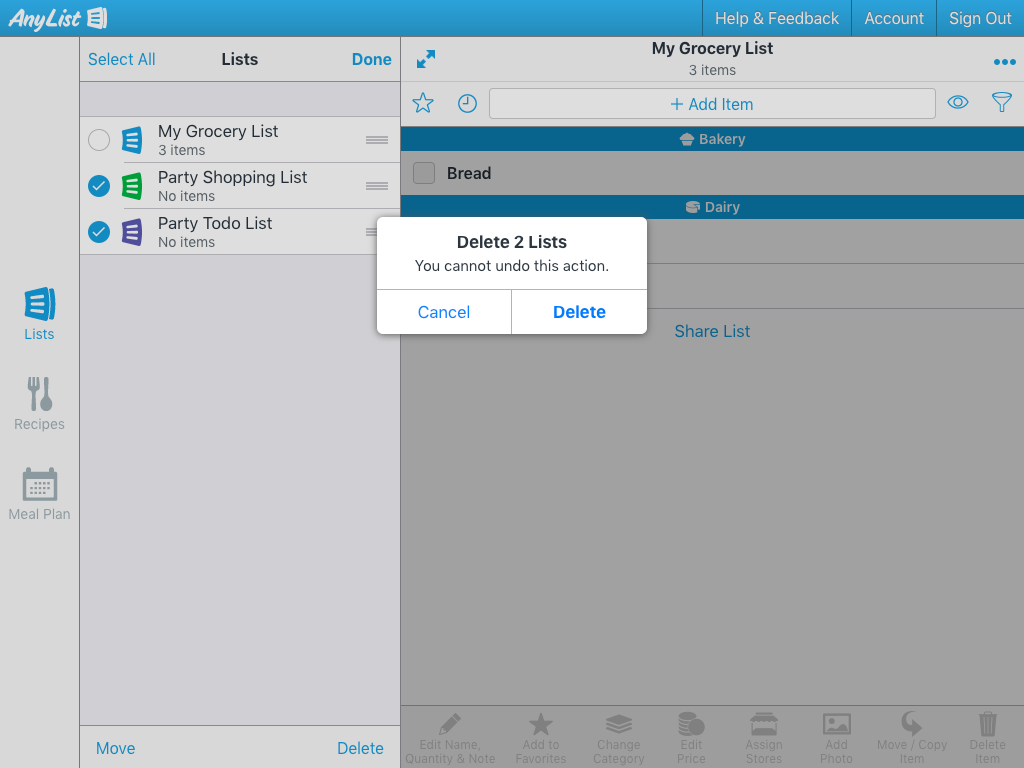How do I delete a list?
To delete a single list, swipe right-to-left on the list, then tap Delete.
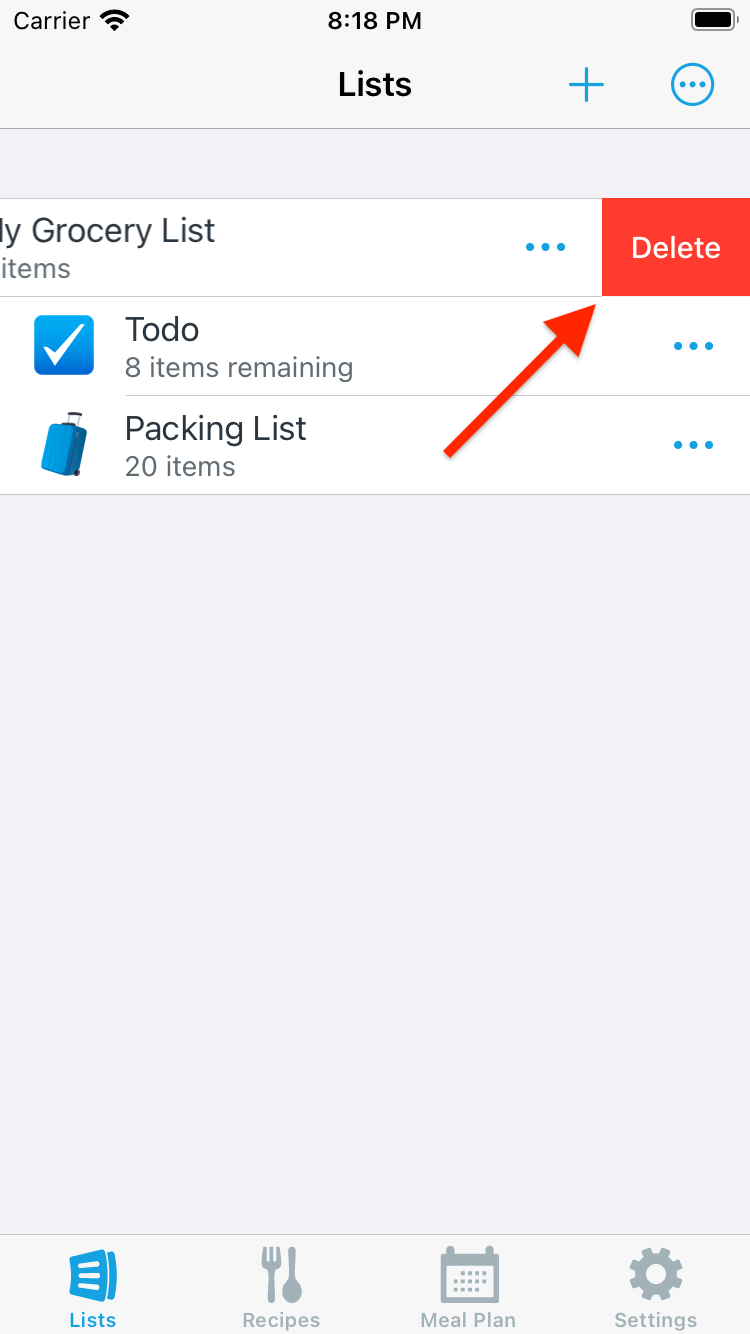
To delete multiple lists:
-
On the Lists screen, tap the Actions (…) button and choose Reorder & Delete.
![]()
-
Select the lists to delete, then tap Delete.
![]()
To delete a single list, swipe the list to the left or right and then confirm the deletion.
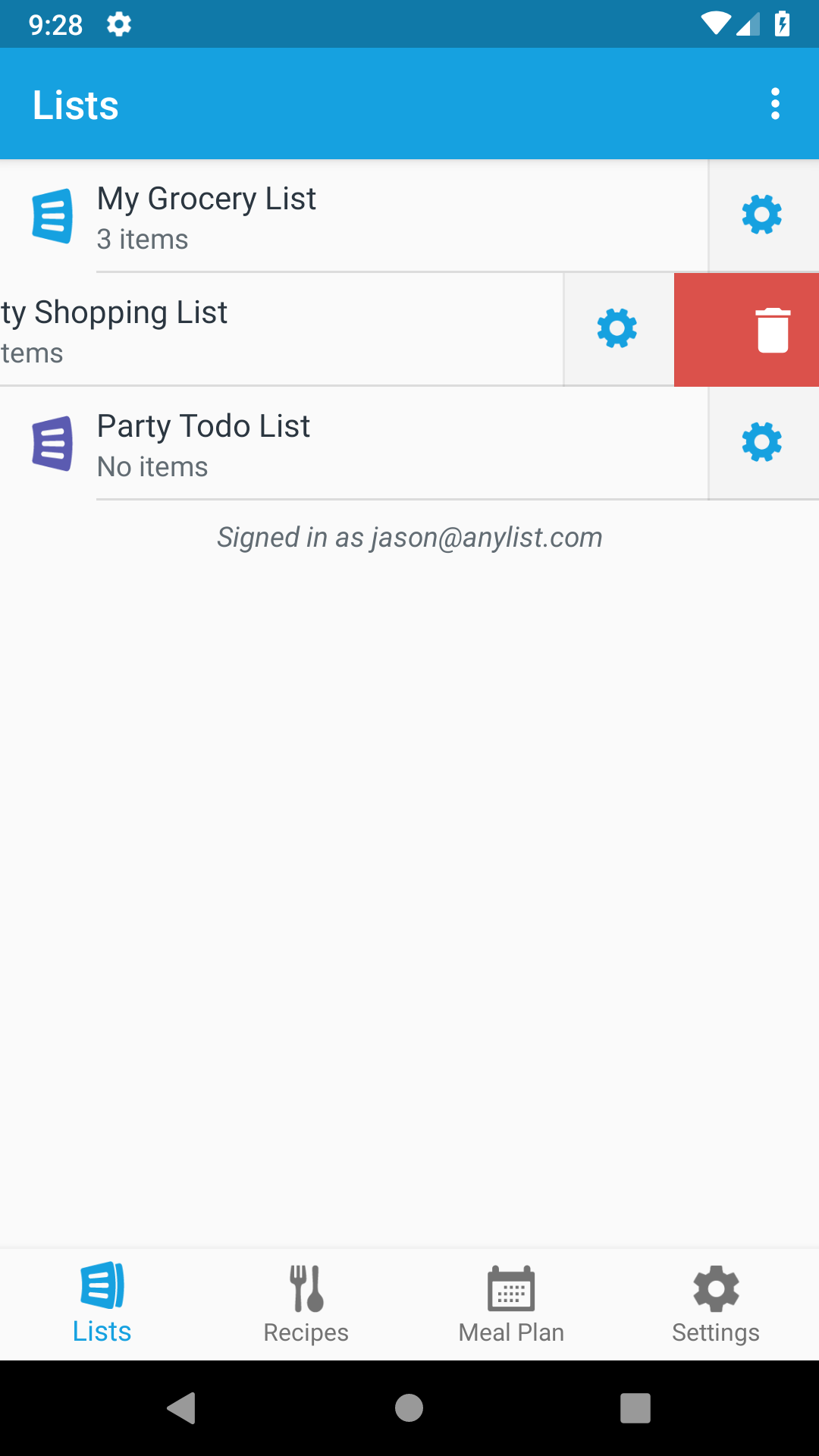
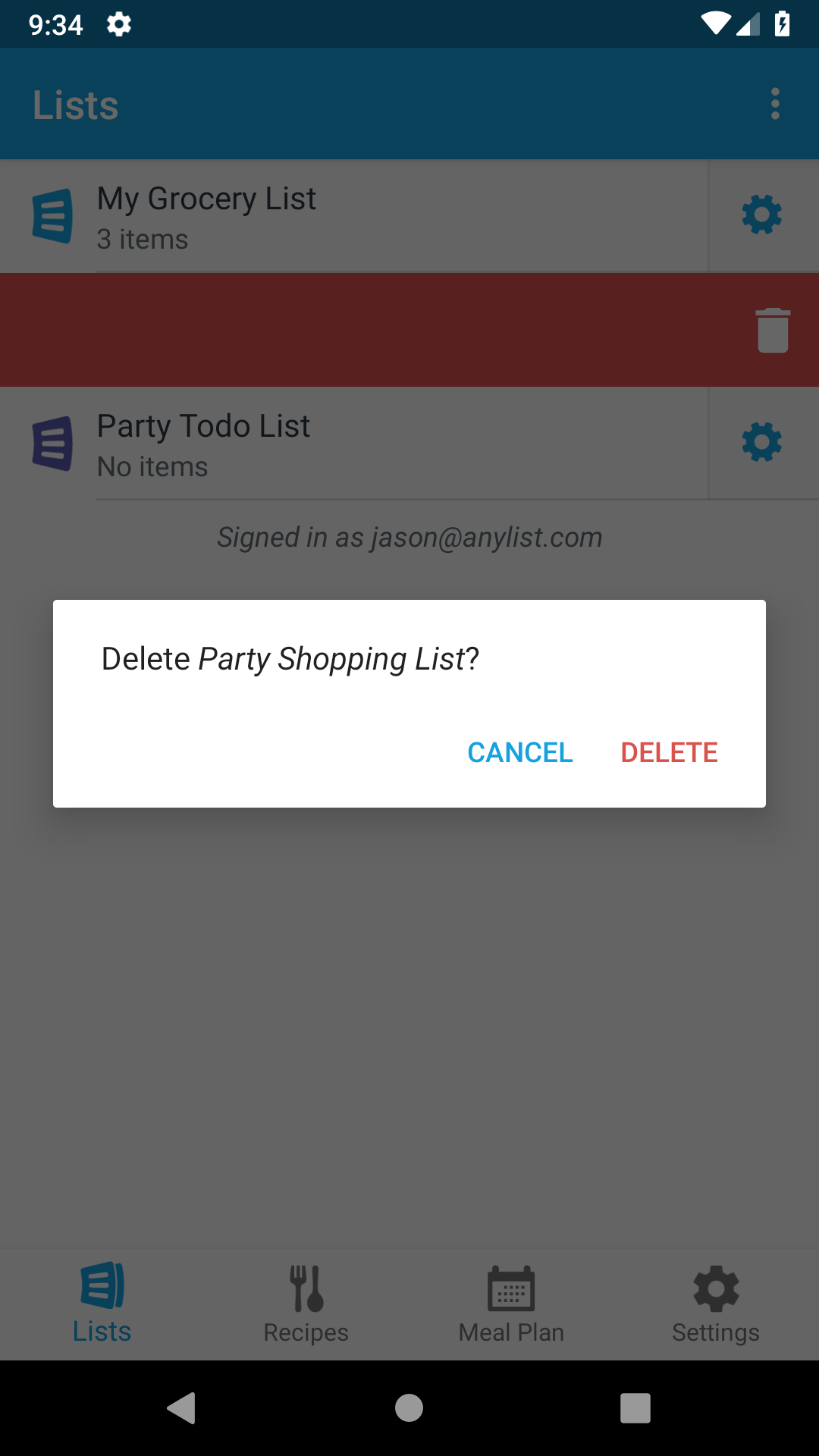
To delete multiple lists:
-
On the Lists screen, tap the Actions (⋮) button and choose Move & Delete.
![]()
![]()
-
Select the lists to delete.
![]()
-
Tap the Actions (⋮) button, choose Delete, and then confirm the deletion.
![]()
![]()
![]()
-
Click the Actions (…) button in the Lists pane and choose Reorder, Move & Delete.
![]()
-
Select the lists to delete.
![]()
-
Click the Delete button and then confirm the deletion.
![]()
![]()
Did this answer your question? If not, please search all of our articles. If you don’t find an answer, then contact us and we’ll be happy to help.