How do I delete lists I no longer need from the Amazon Alexa app?
To ensure the best experience with the updated AnyList skill, we recommend deleting Alexa’s copy of your AnyList lists. This will help prevent requests to add items with the old command from creating items that are only accessible in the Amazon Alexa app.
Note: You cannot delete Alexa’s own Shopping or To-do lists, but we do recommend removing the items from those lists if you are no longer using them.
-
Open the Amazon Alexa app on your phone and select the More tab.
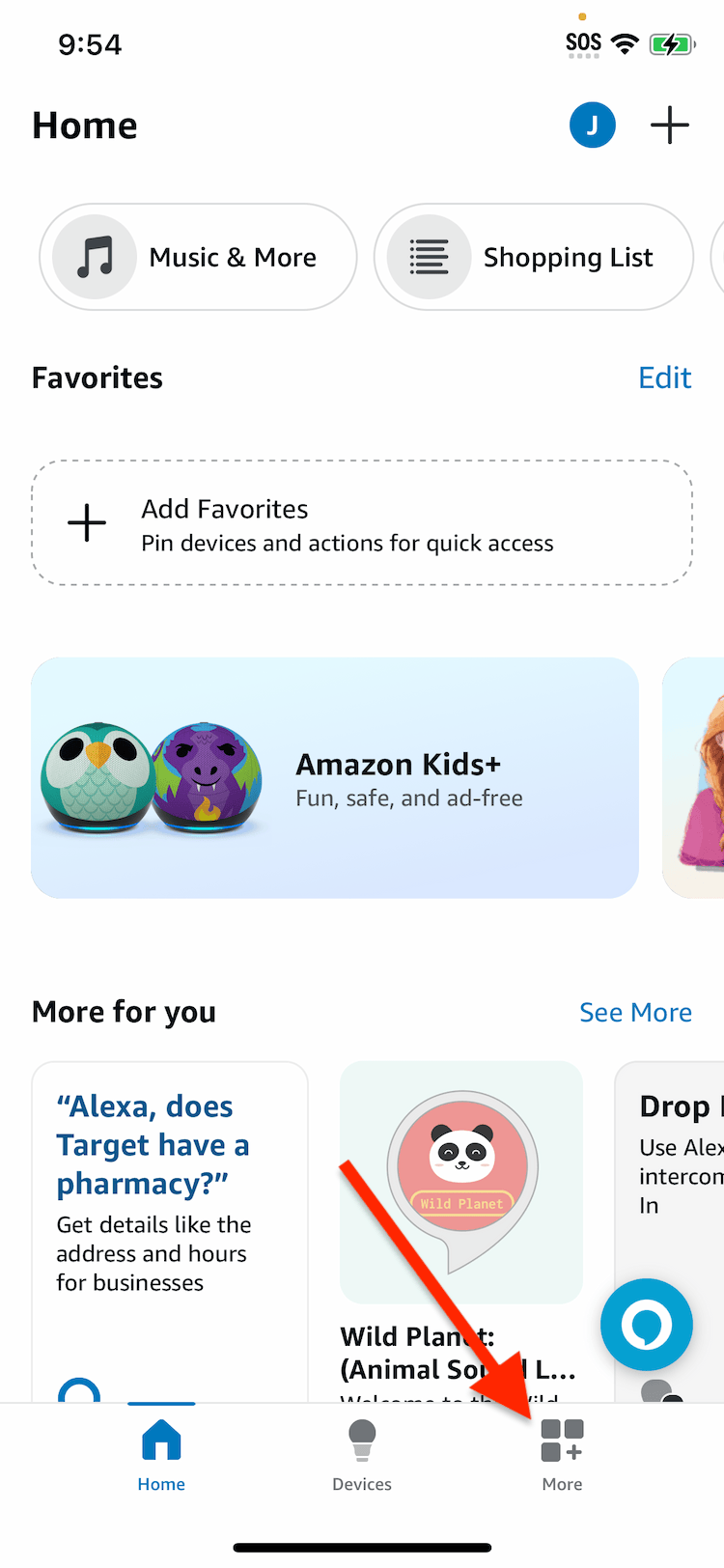
-
Tap Lists & Notes.
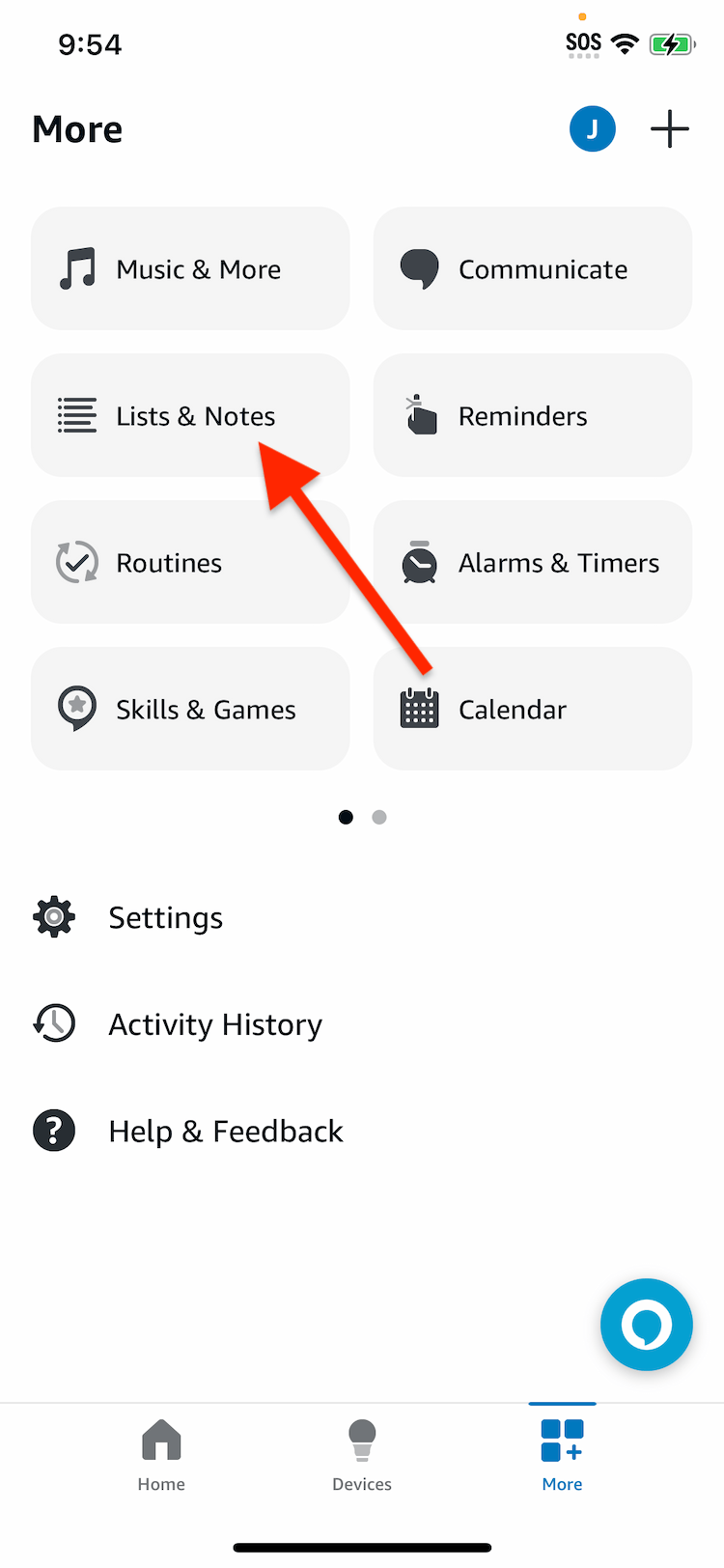
-
Swipe from right to left across the list you want to delete.
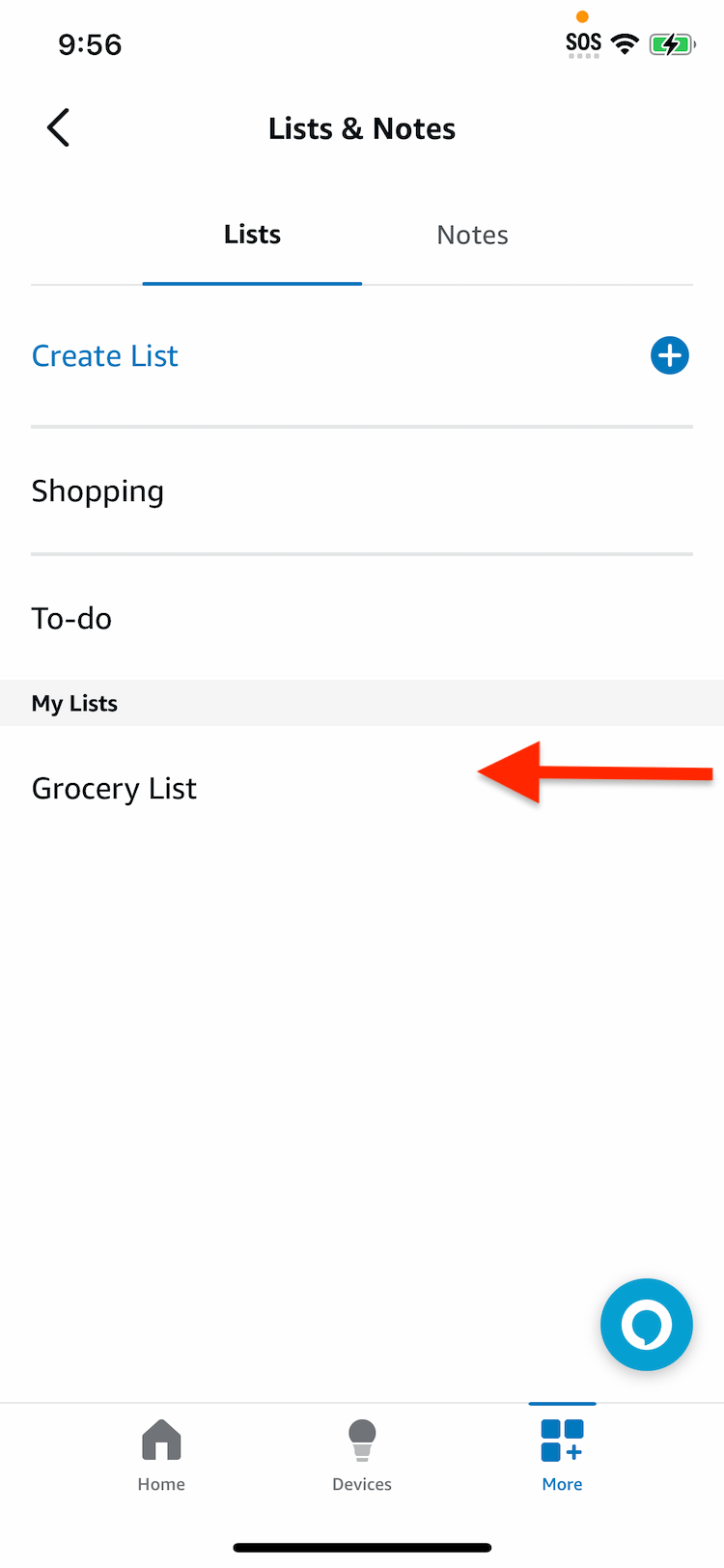
-
Tap the Delete or Archive button.
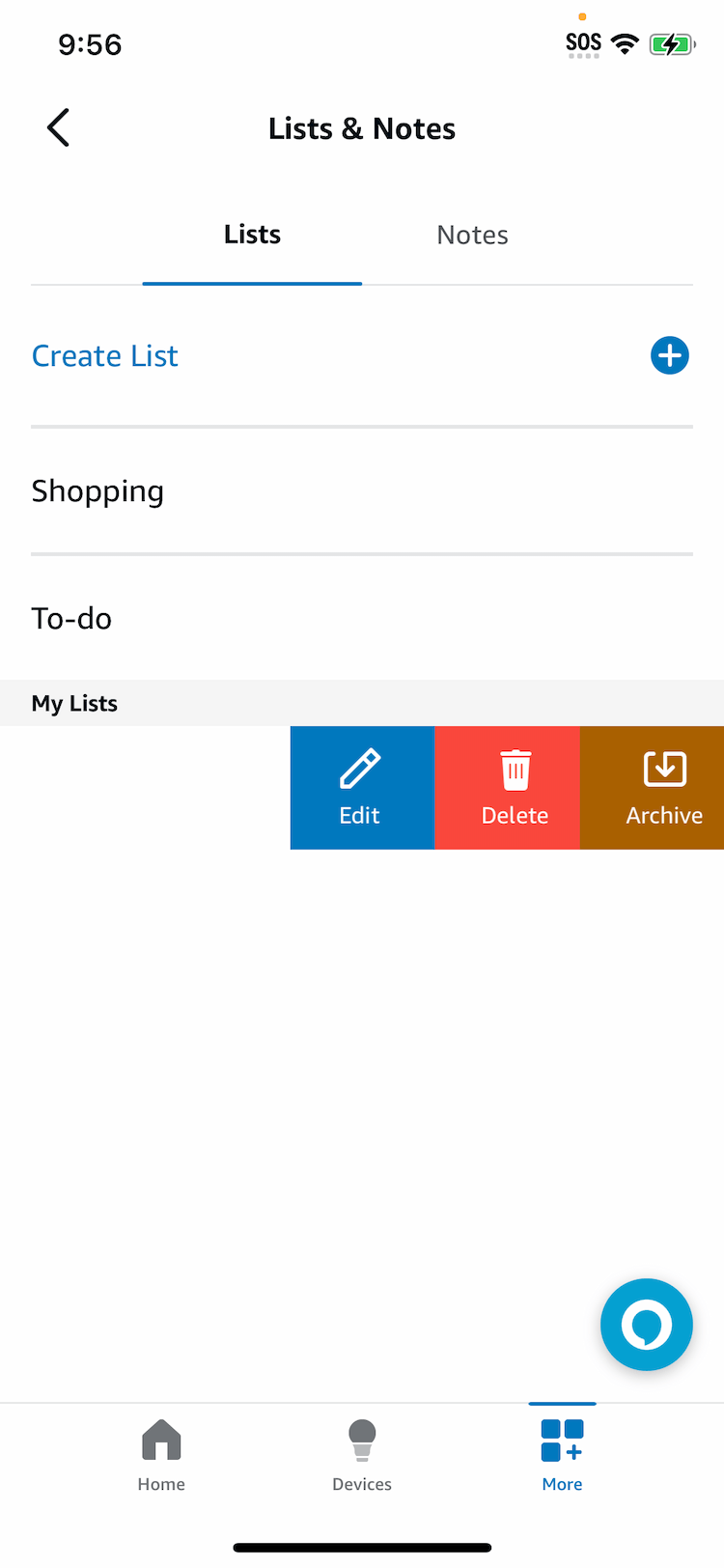
Did this answer your question? If not, please search all of our articles. If you don’t find an answer, then contact us and we’ll be happy to help.