How do I show a badge on the app icon with the number of list items remaining?
-
Navigate to the Settings tab, then tap on the Icon Badge setting.
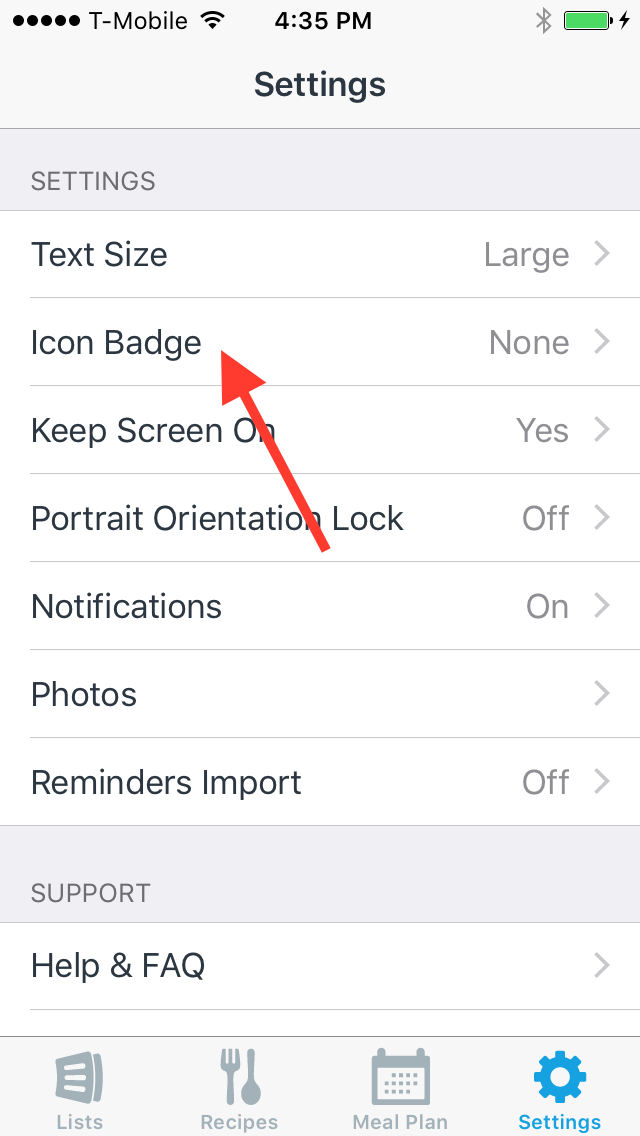
-
Select Remaining Item Count. The app icon will will now be be badged with the number of items remaining across all of your lists.
(Note: For icon badging to work properly with shared lists, you must have push notifications enabled.)
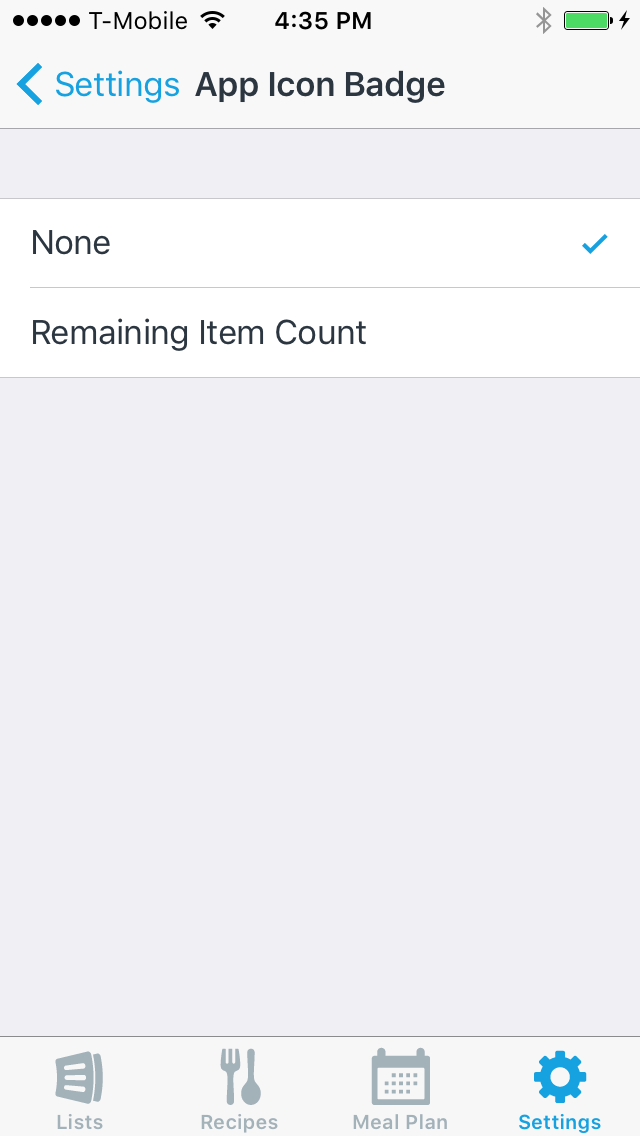
Excluding Lists from the Badge Count
With AnyList Complete, you also have the option of excluding certain lists from the badge count.
-
Open the List Settings screen for the list you’d like to exclude from the badge count.
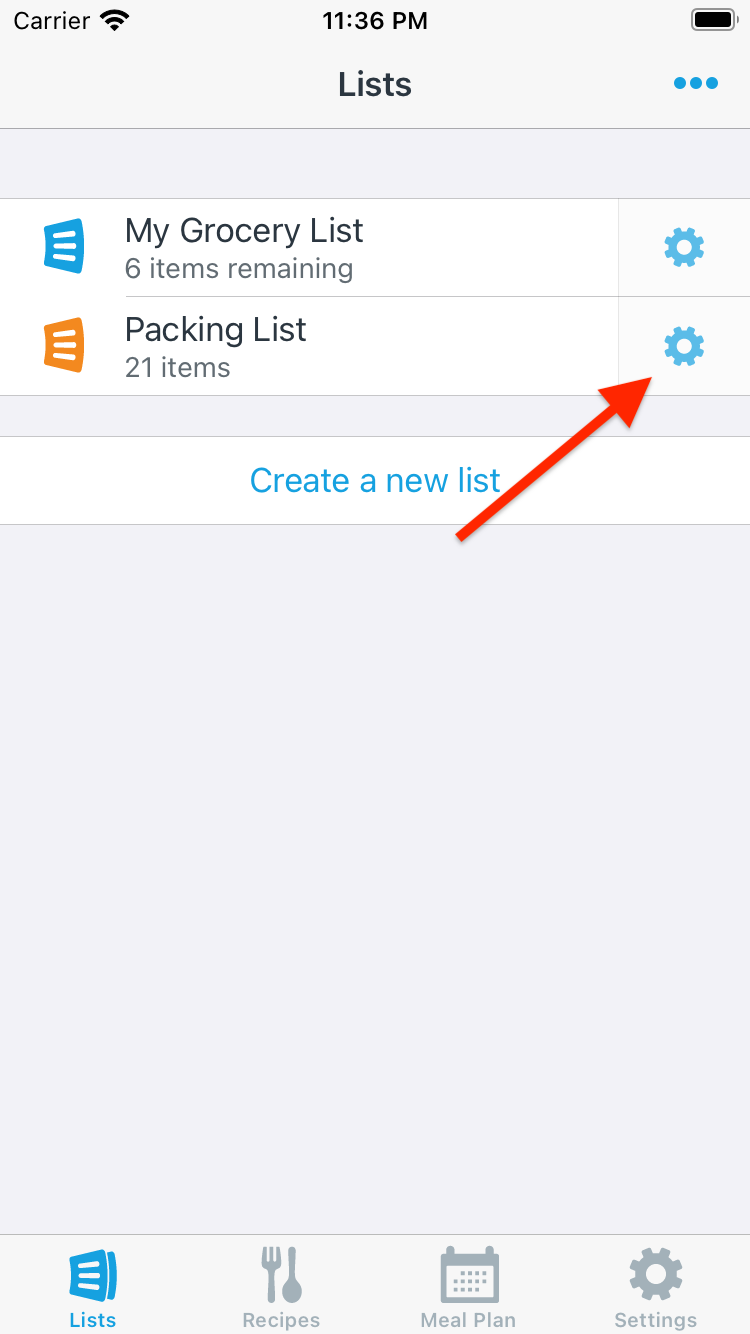
-
Scroll down, select Include in App Badge Count, and disable the switch.
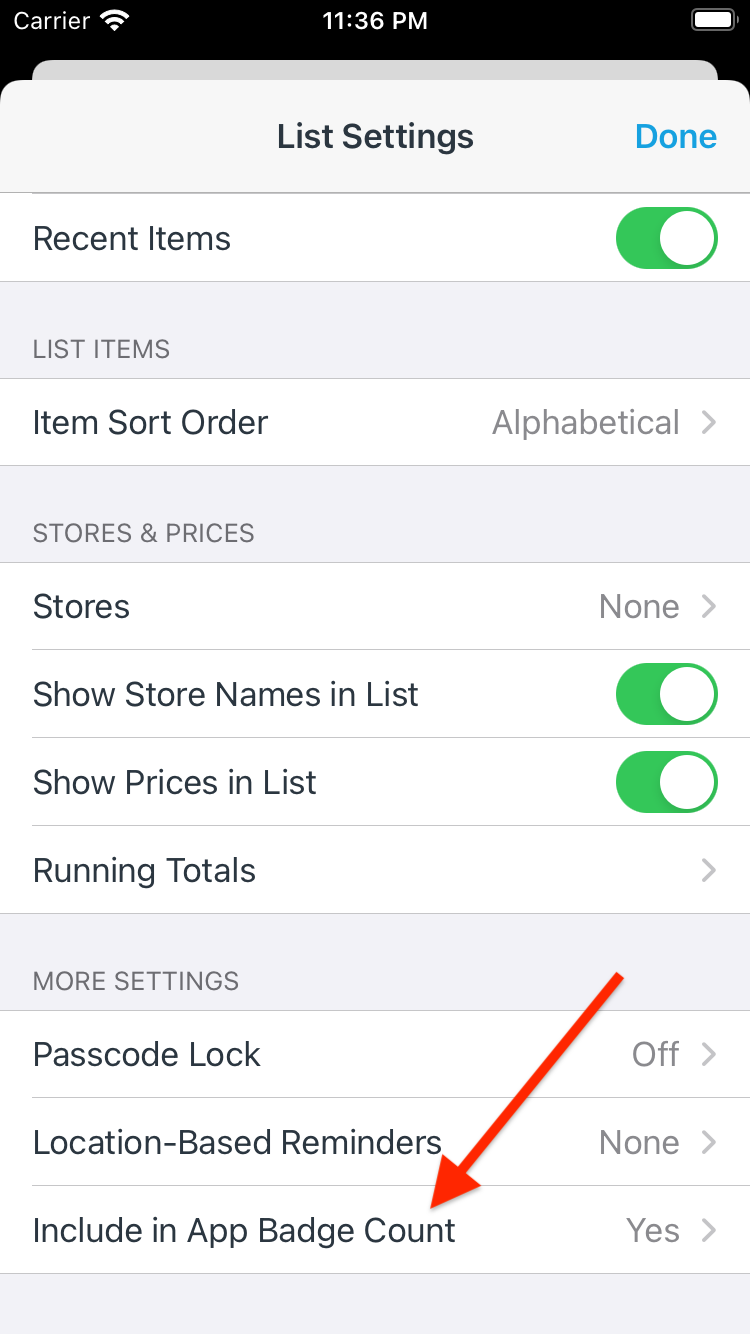
You can also include or exclude lists from the App Icon Badge screen in the Settings tab.
![]()
Android devices do not universally support displaying a numeric badge on the app icon, so AnyList for Android does not currently have the Icon Badge setting.
The Icon Badge setting does not appear in AnyList for the Web or AnyList for Mac.
Did this answer your question? If not, please search all of our articles. If you don’t find an answer, then contact us and we’ll be happy to help.