Installing AnyList for Mac
Note: AnyList for Mac is available exclusively to AnyList Complete subscribers.
-
Locate AnyList in your Downloads folder.
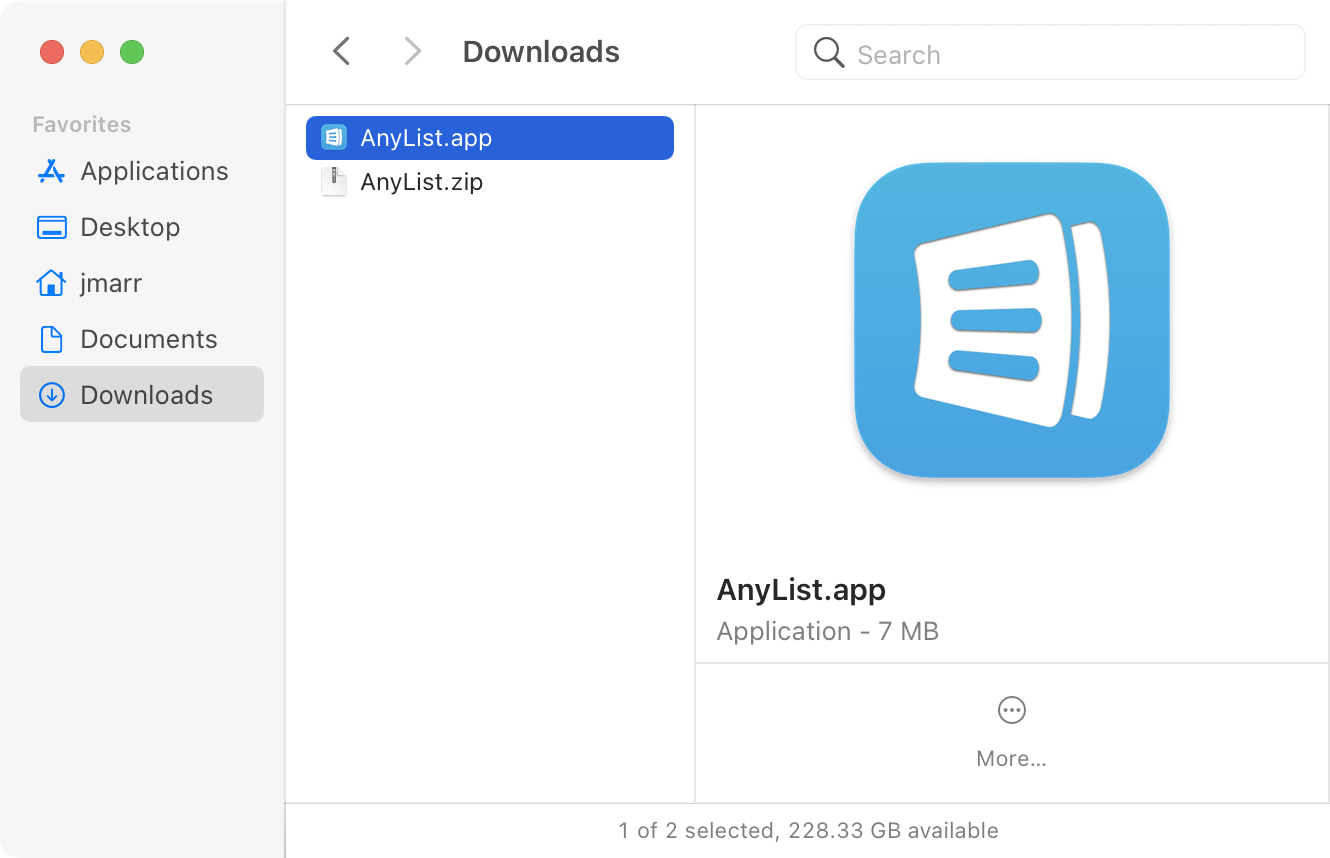
If the file is named AnyList.zip, double-click the file to unzip it. (Your browser may have automatically unzipped the file for you.)
-
Drag the app to your Applications folder.
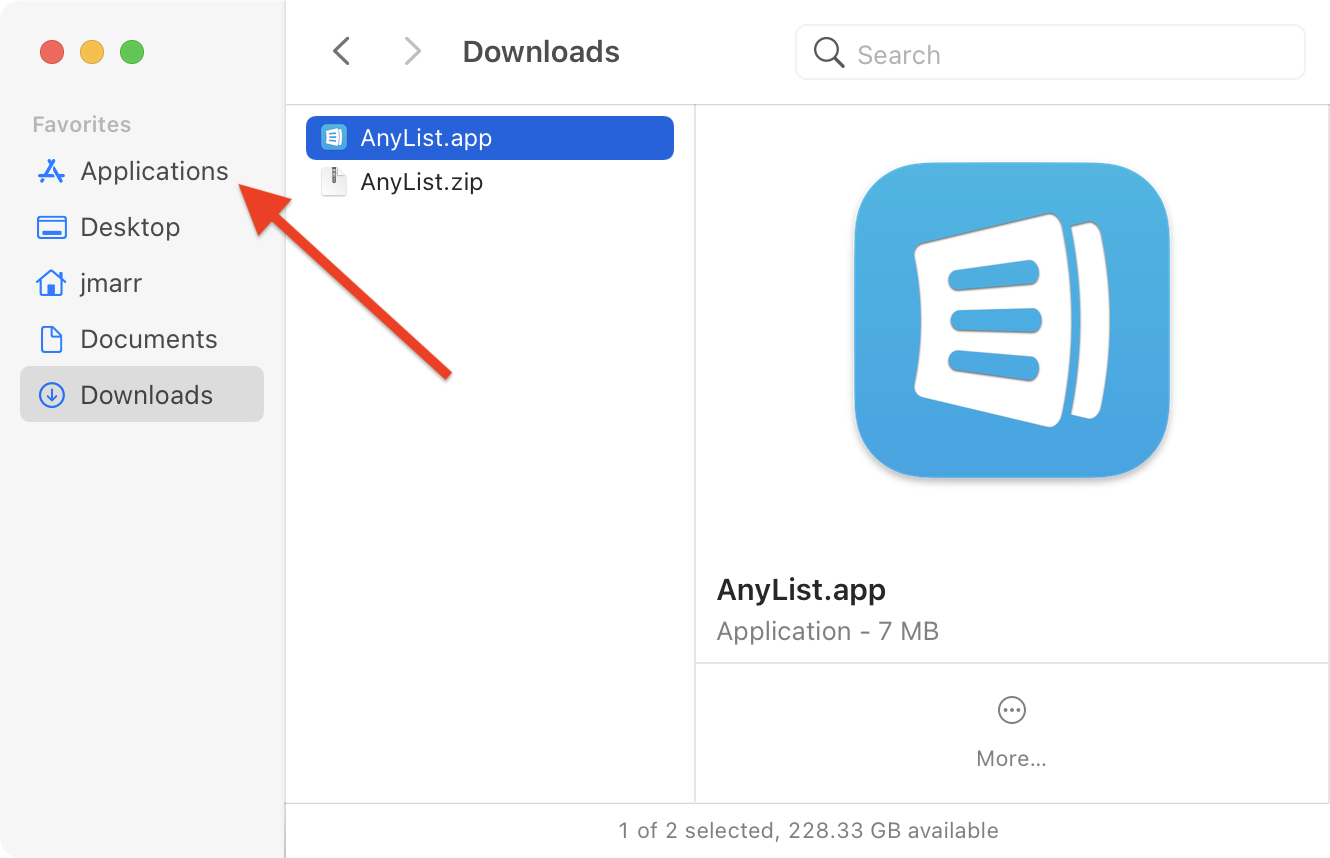
-
Double-click AnyList in the Applications folder to launch it and then sign into your account.
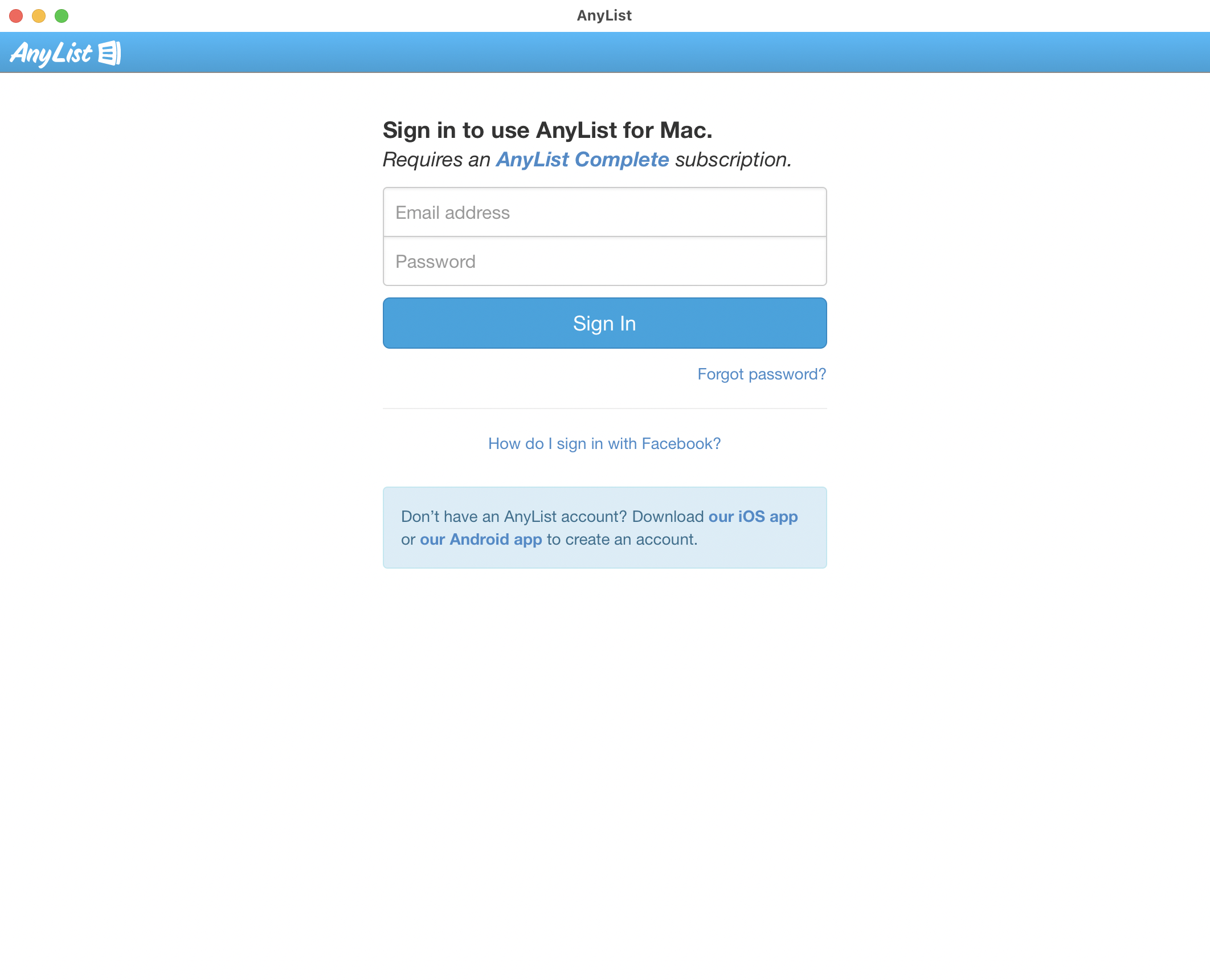
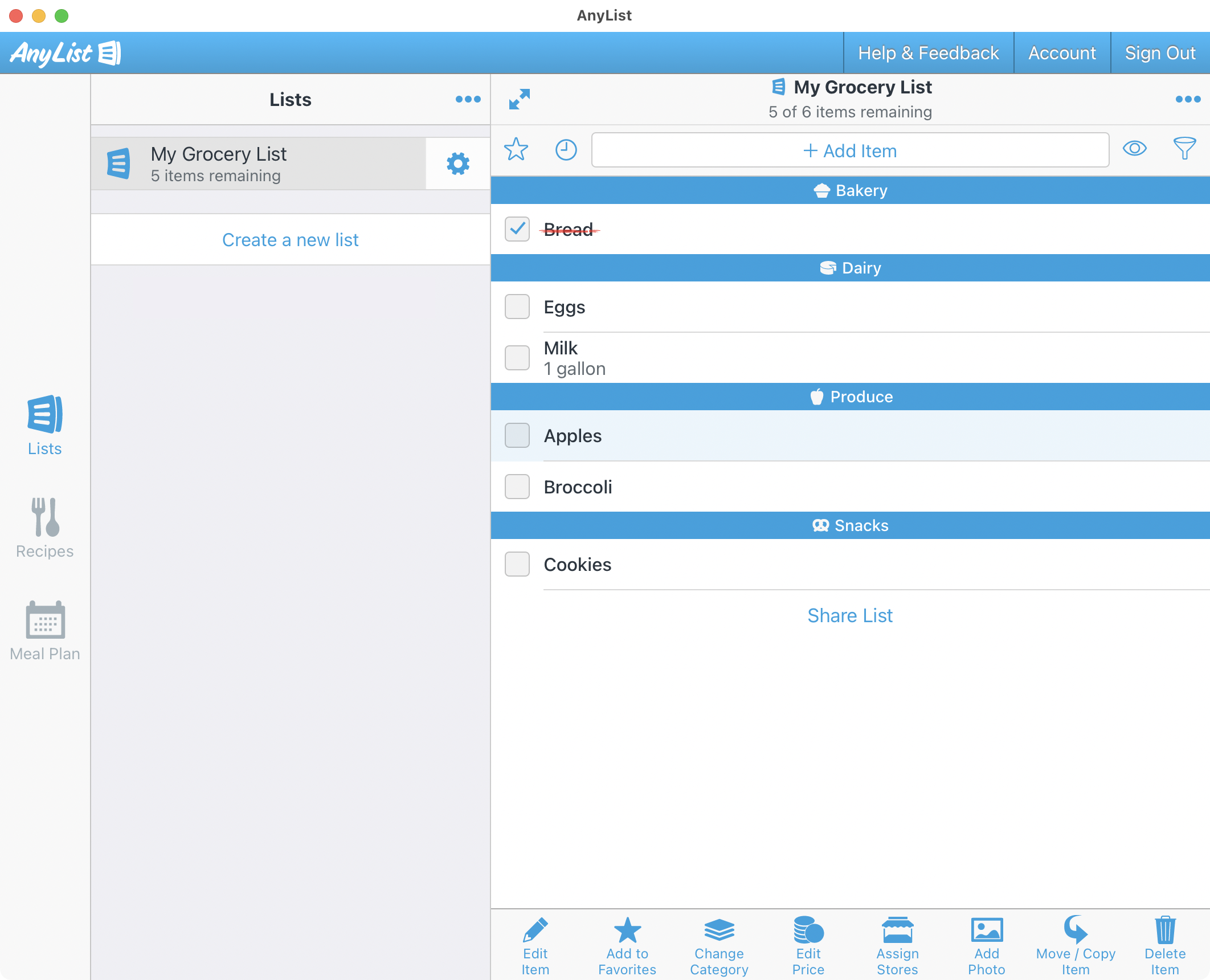
-
To keep AnyList in your Dock, right-click on the AnyList icon in the Dock and go to Options and select Keep in Dock.
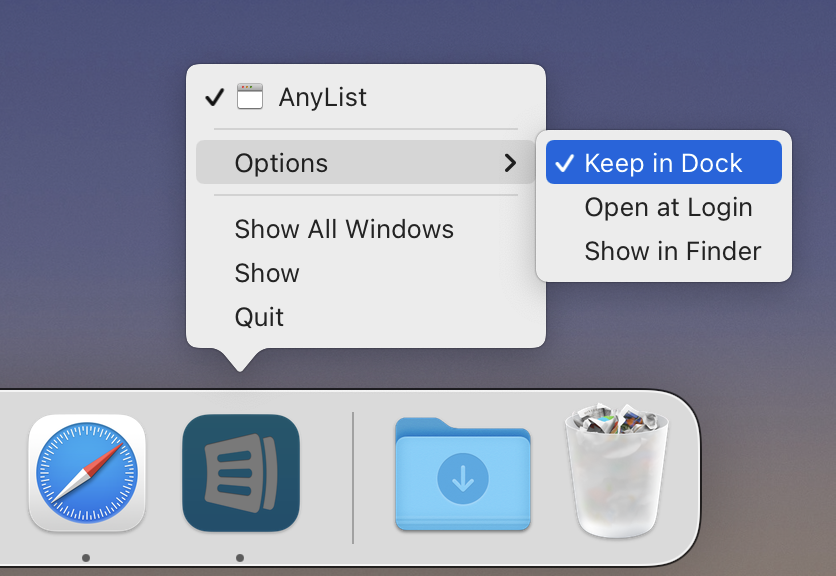
Did this answer your question? If not, please search all of our articles. If you don’t find an answer, then contact us and we’ll be happy to help.