Viewing Your Meal Planning Calendar in Apple's iOS Calendar App
Note: Following these instructions will allow you to view the meal planning calendar in the iOS Calendar app on a single iOS device. If you have multiple devices and wish to view the meal planning calendar in the iOS Calendar app on all of them, then you'll either need to follow these steps on each device separately, or you can follow our instructions for macOS, which will cause the meal planning calendar to show up in the Apple Calendar app on all of your devices via iCloud.
-
Launch AnyList, then go to the Meal Plan tab, tap on the More Actions (…) menu, then choose Email, Print, Share & Subscribe.
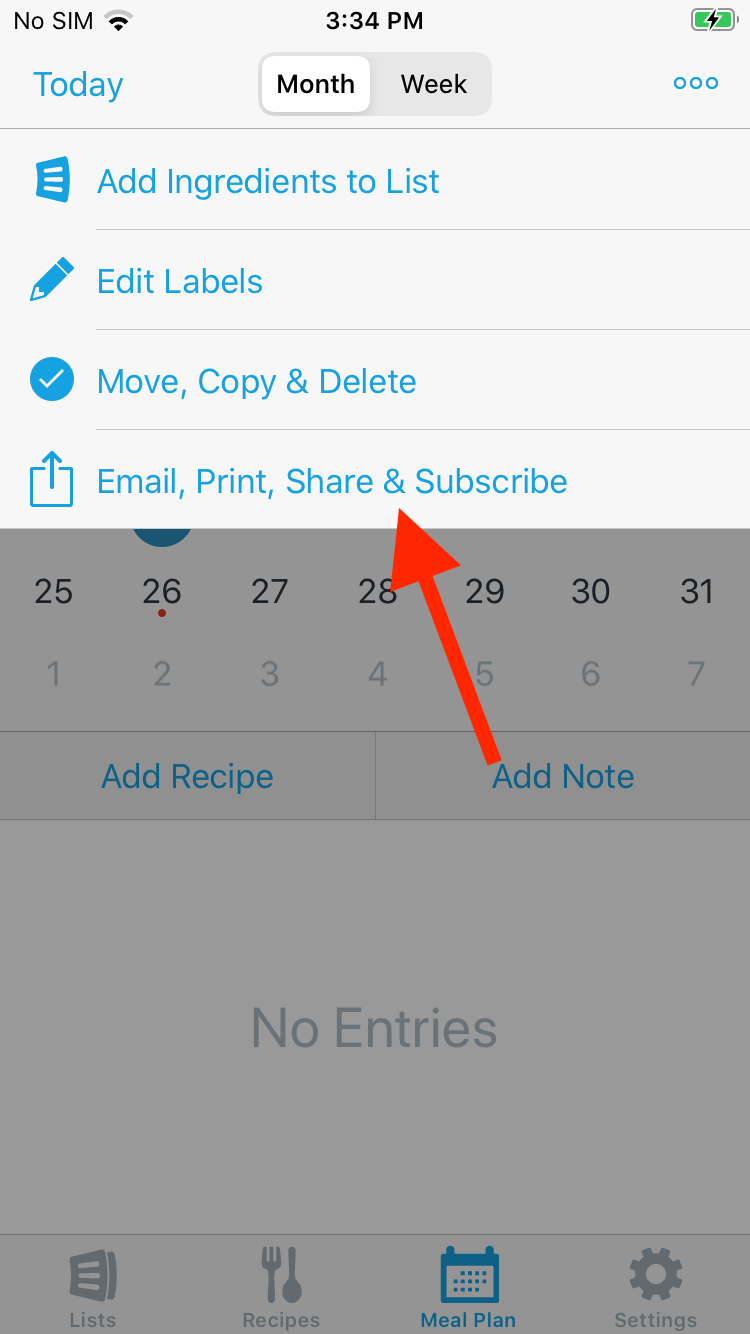
-
Choose the Subscribe in External Apps option.
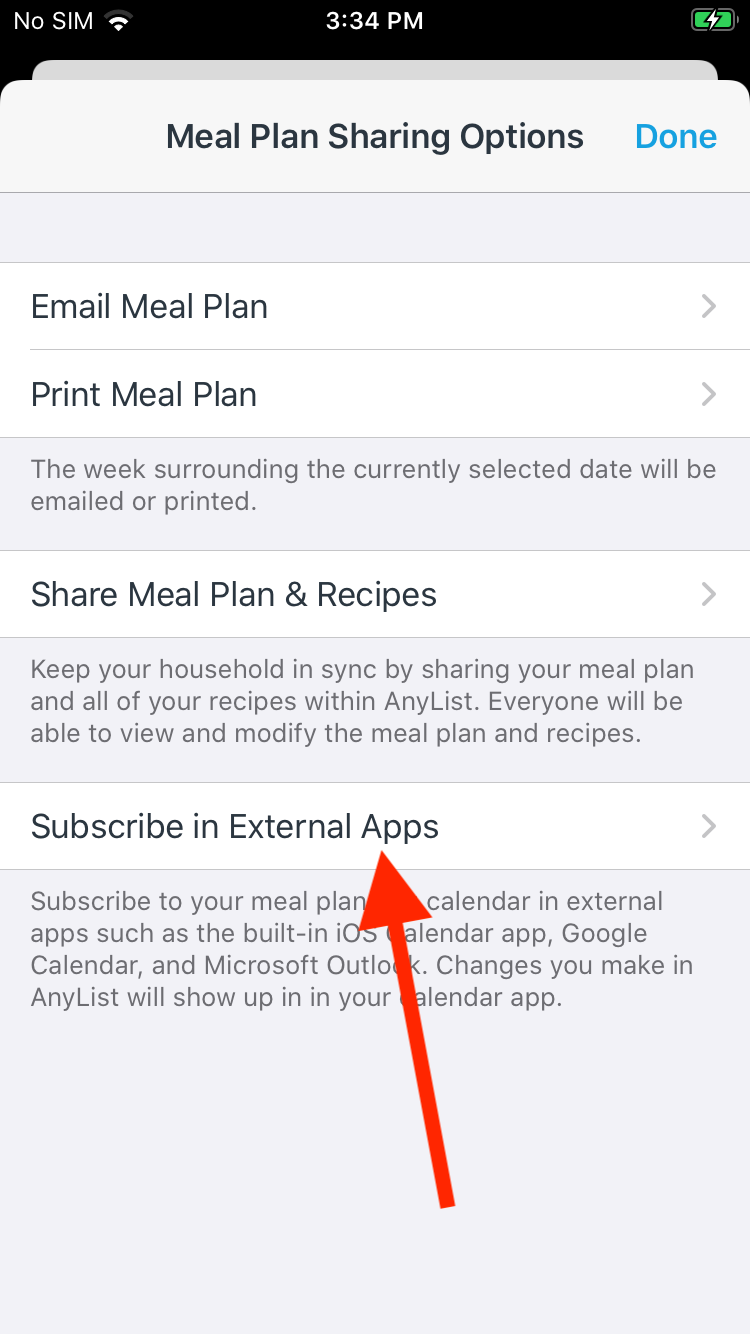
-
Turn on the switch next to External Calendar App Integration.
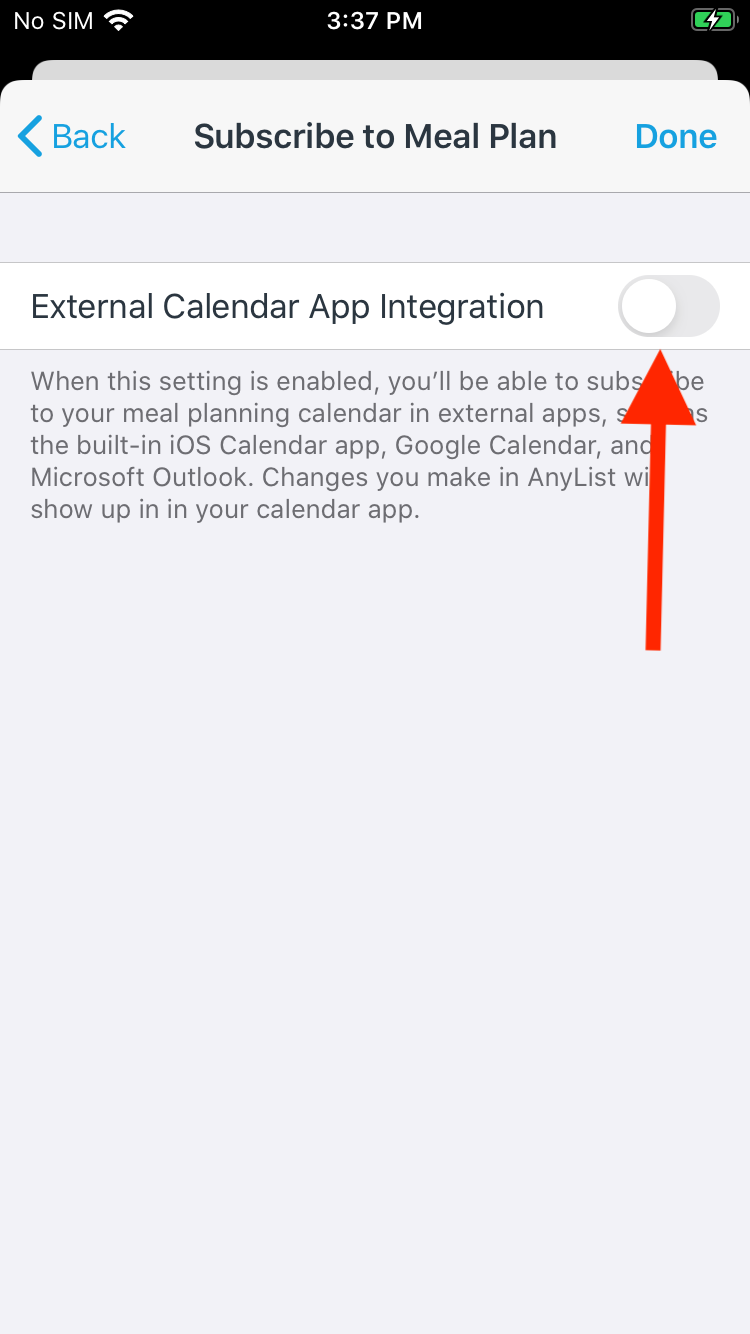
-
Tap on the Subscribe in iOS Calendar button.
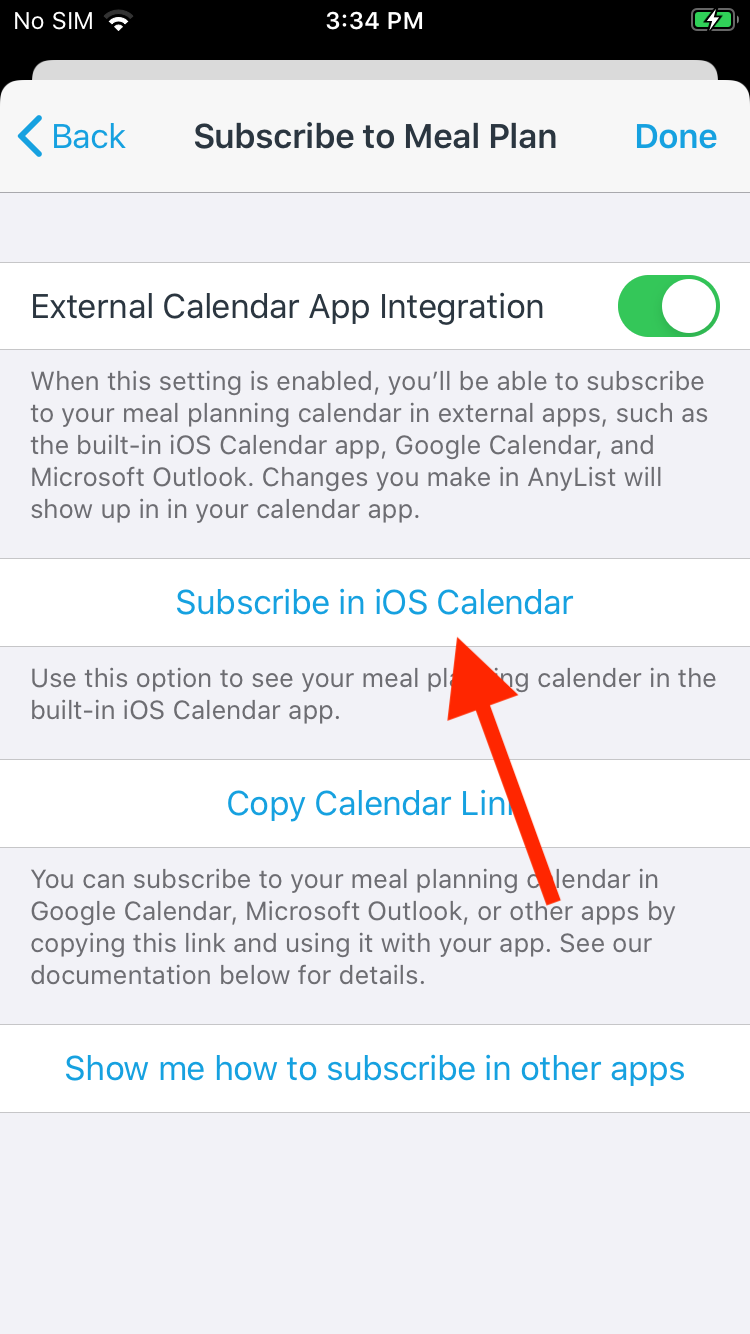
-
When prompted, tap on the Subscribe button.
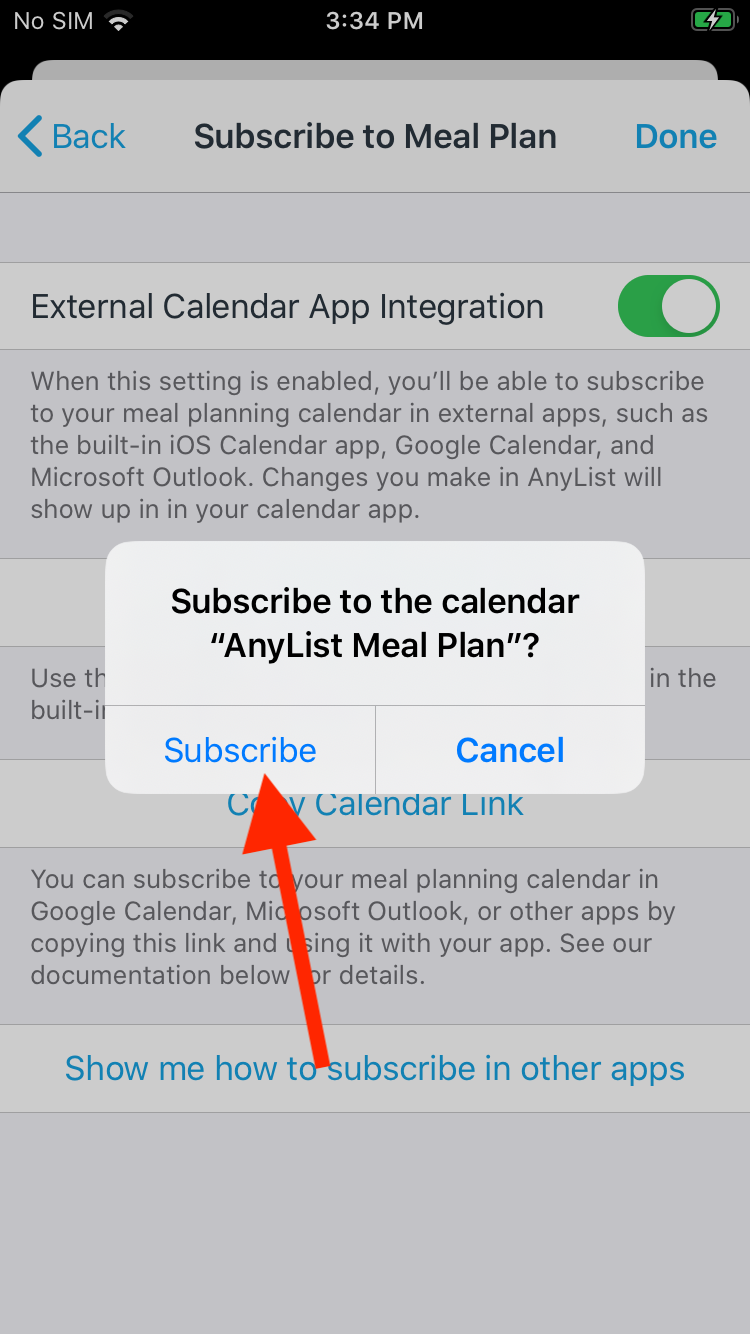
-
You’ll now be able to see your AnyList meal planning calendar in the iOS Calendar app.

Did this answer your question? If not, please search all of our articles. If you don’t find an answer, then contact us and we’ll be happy to help.