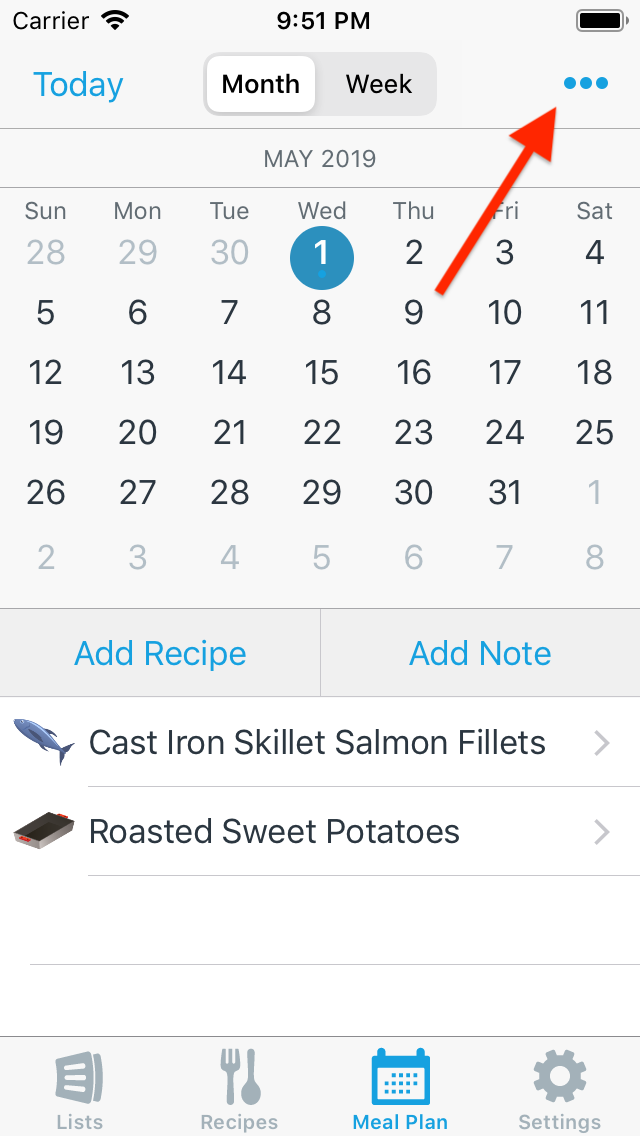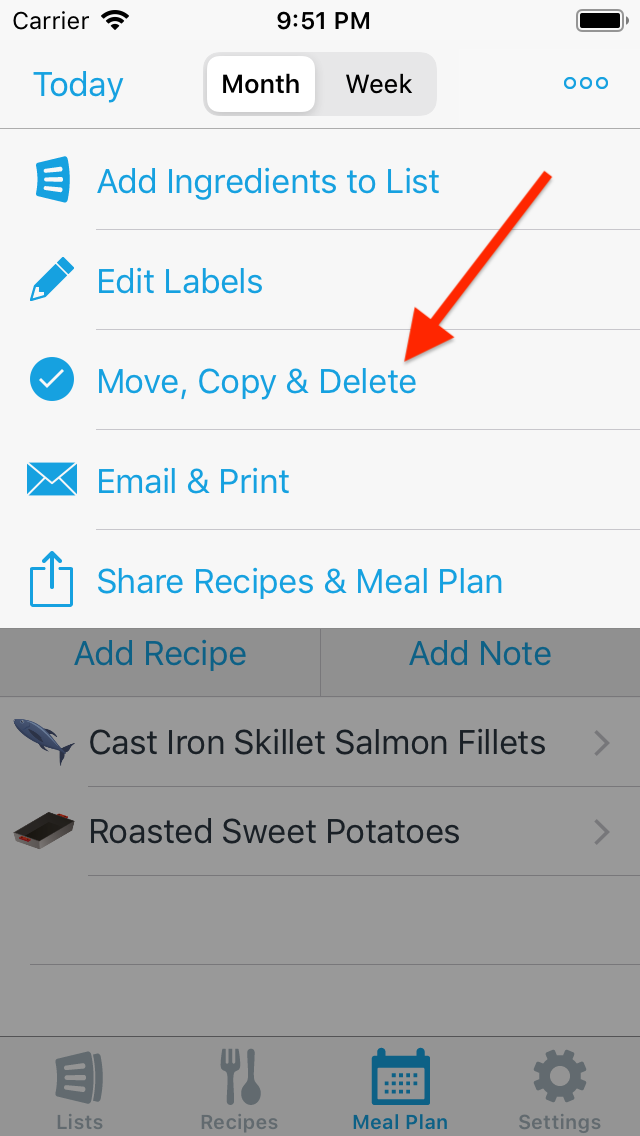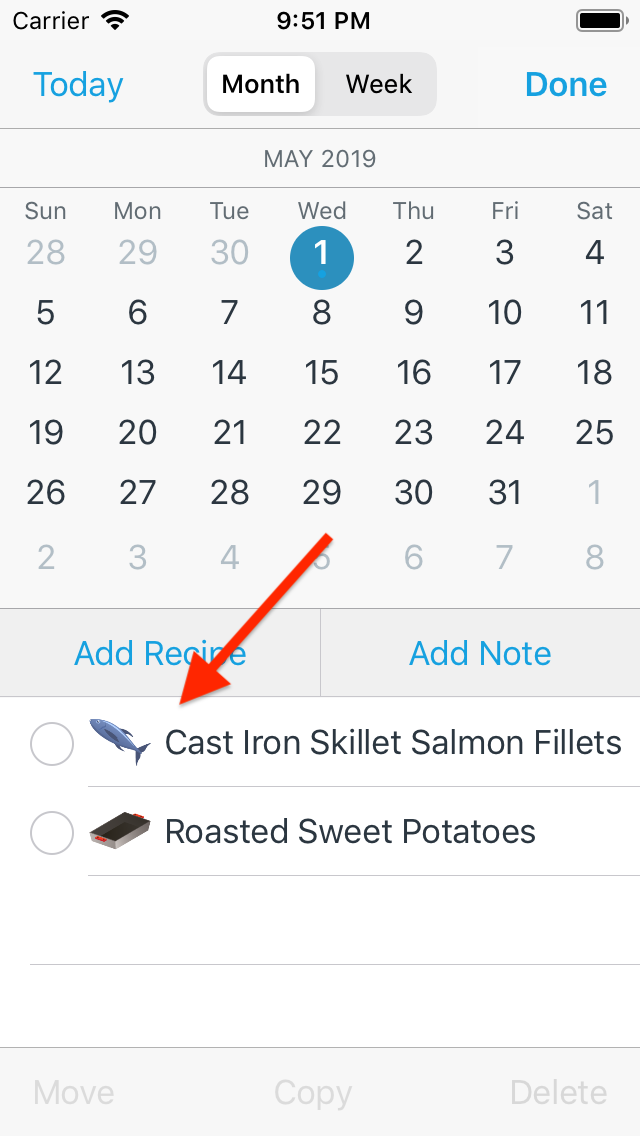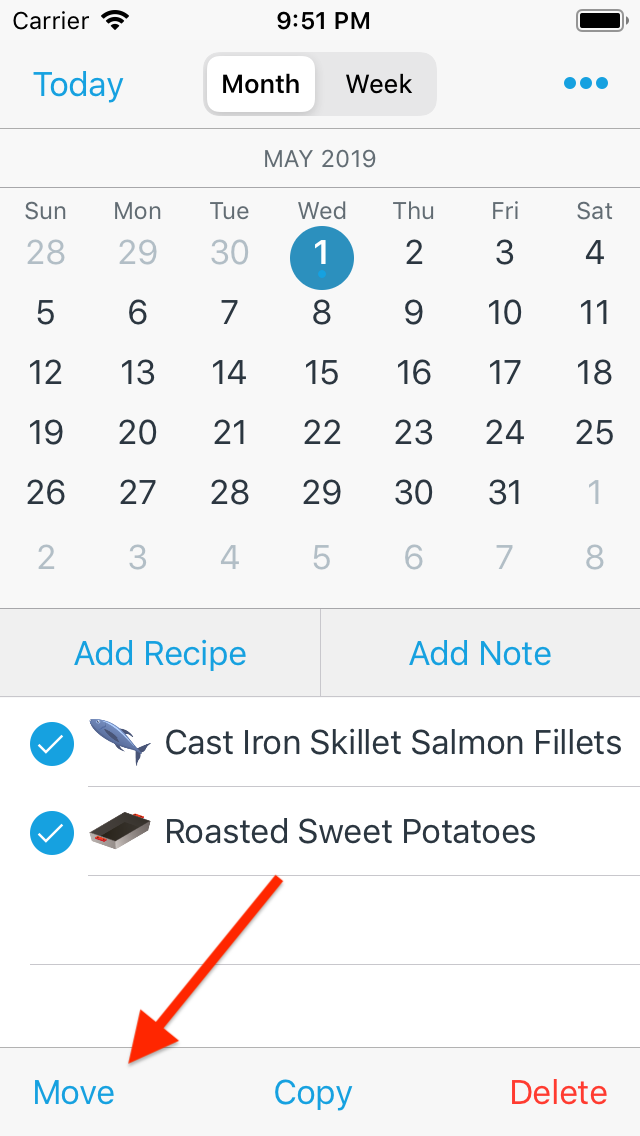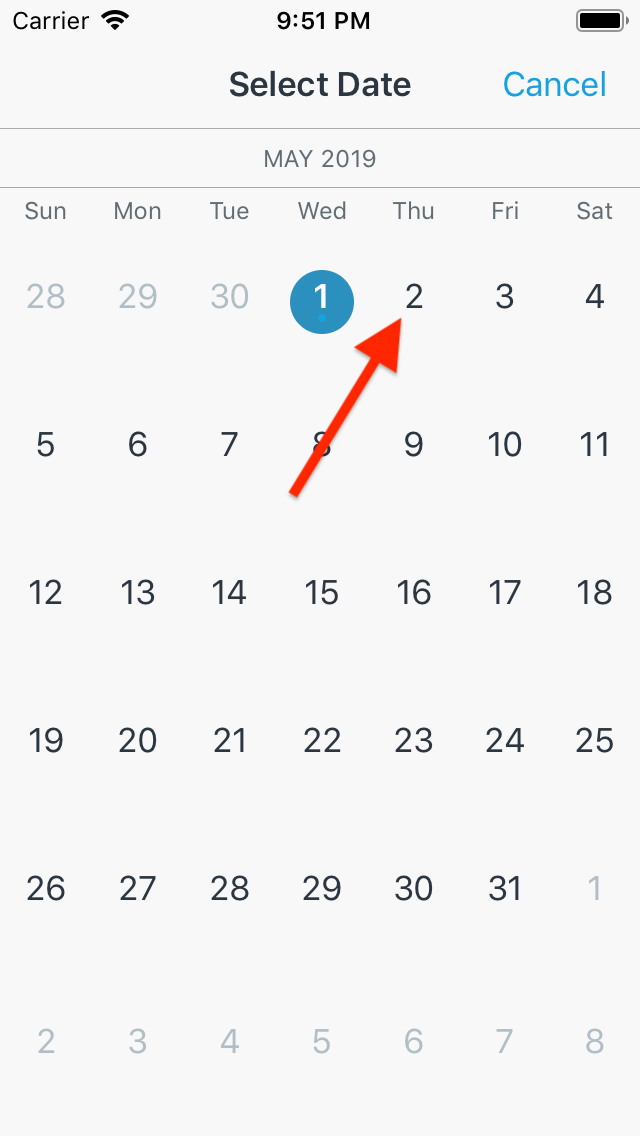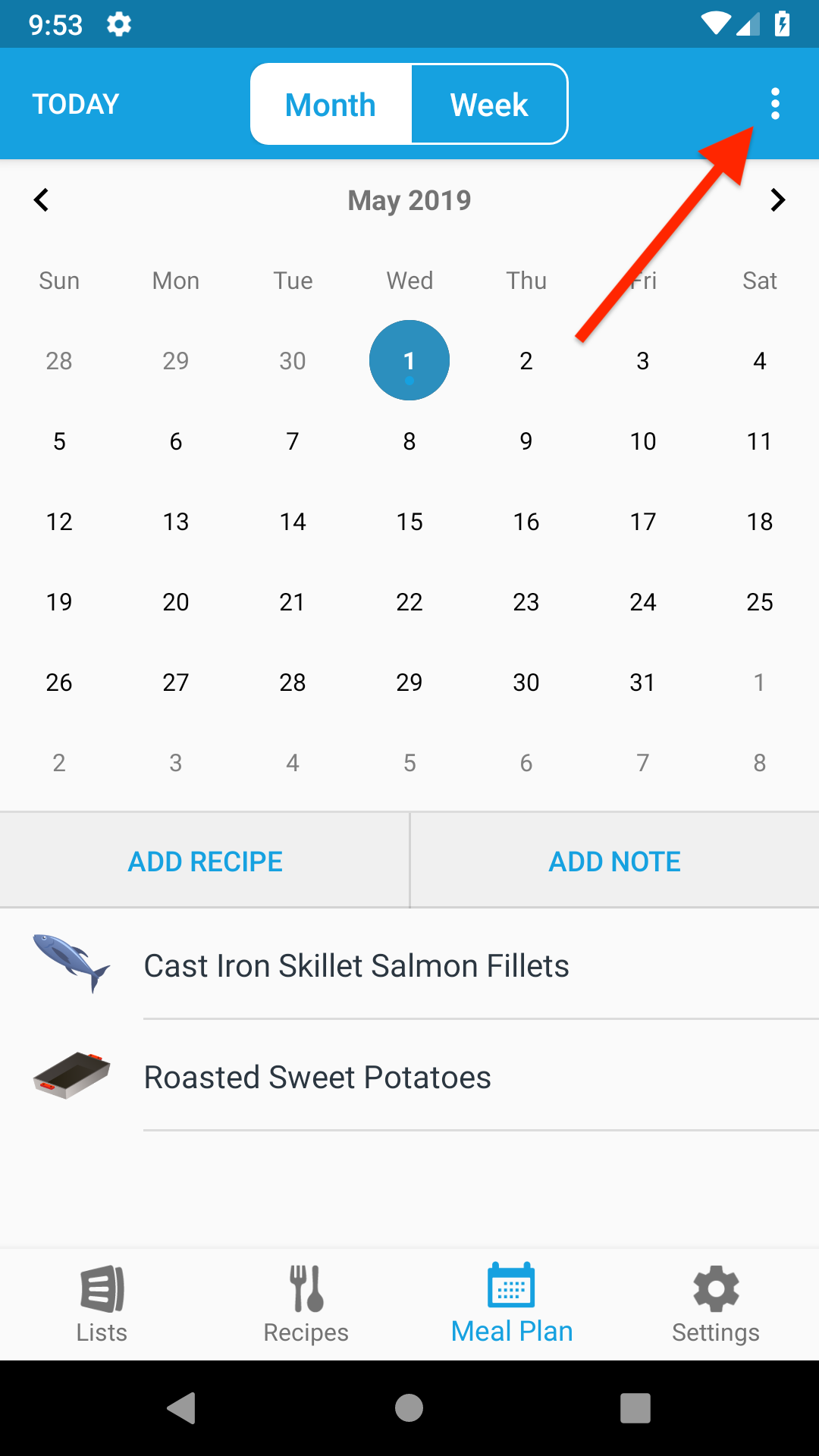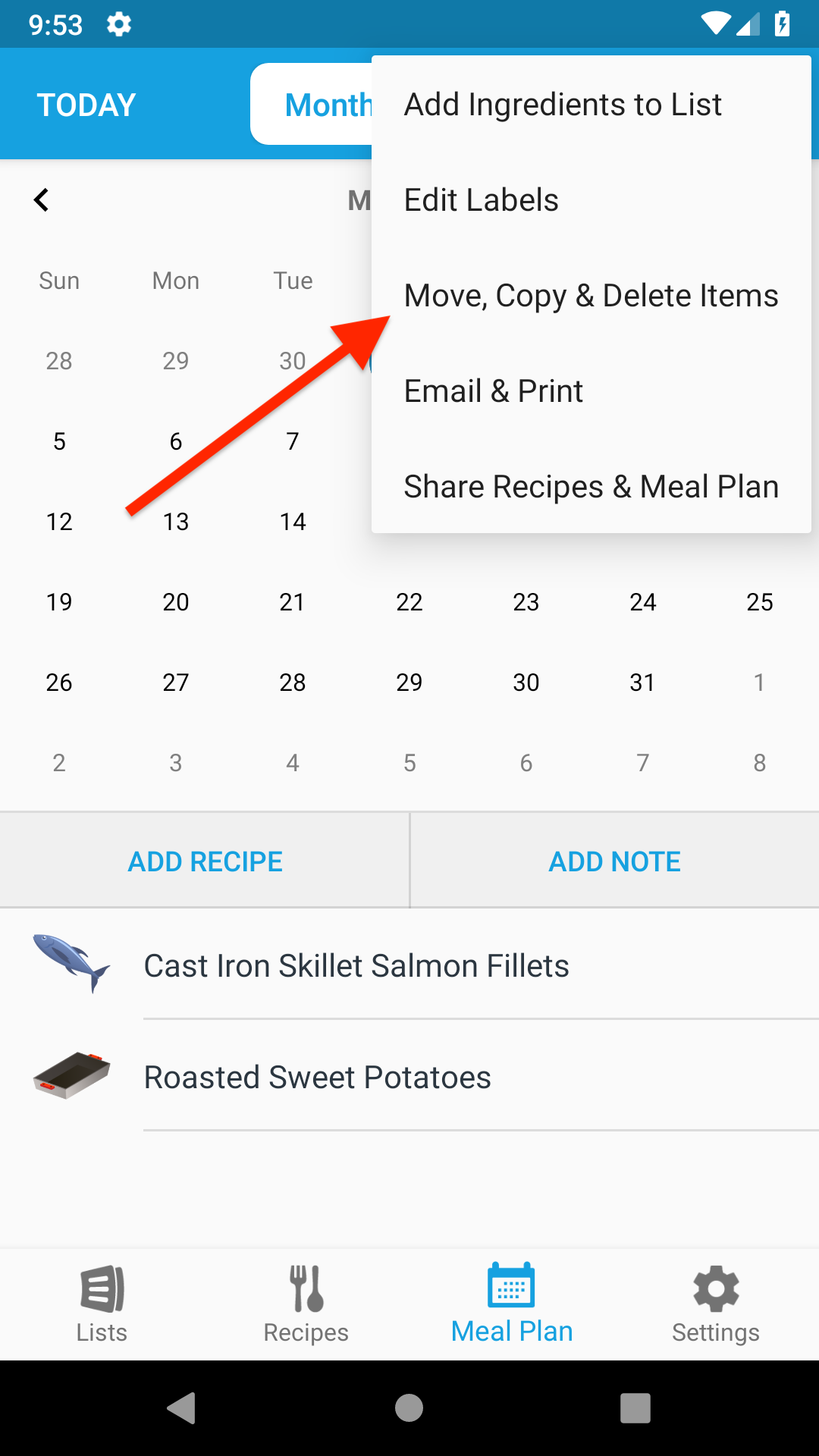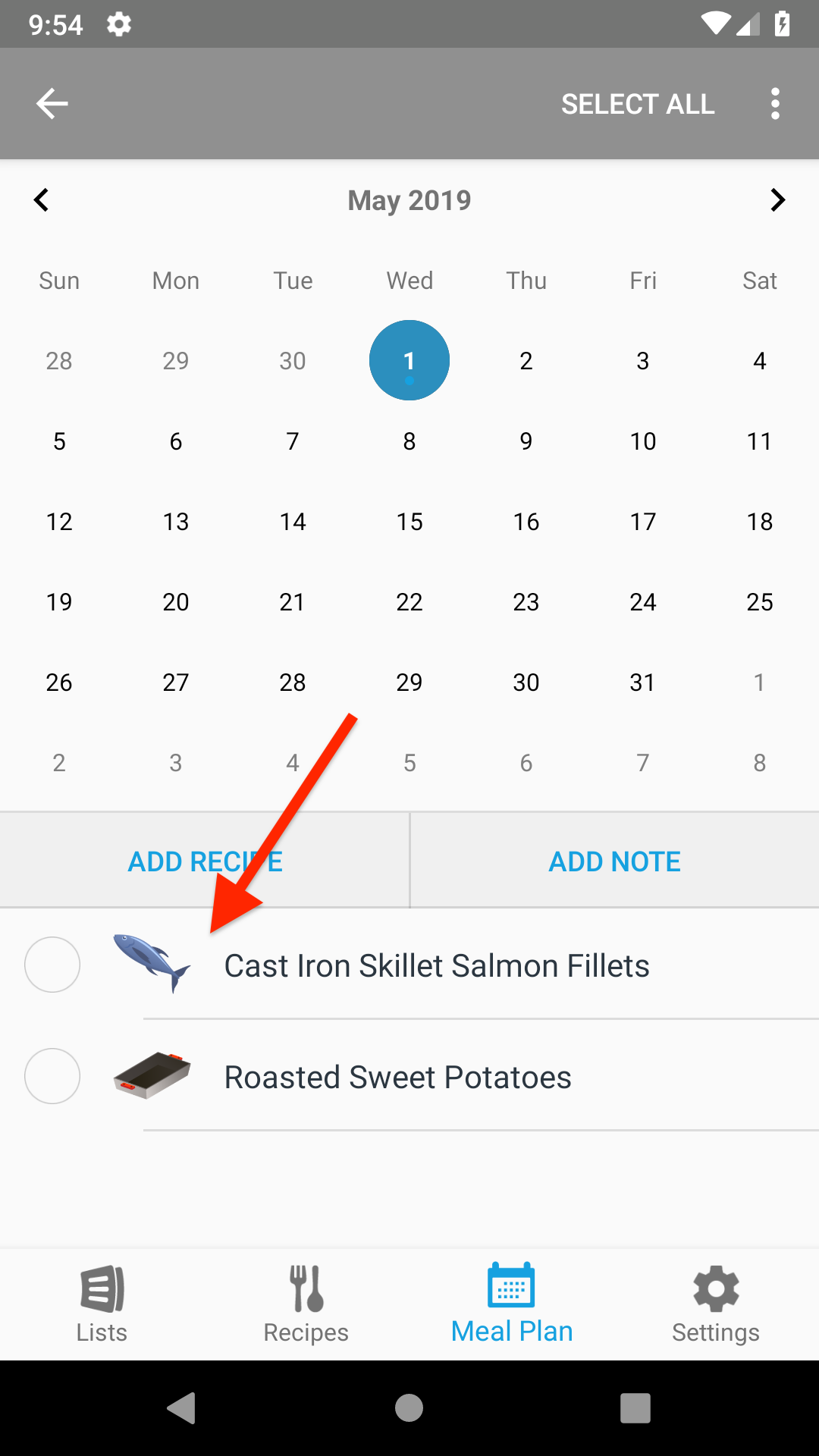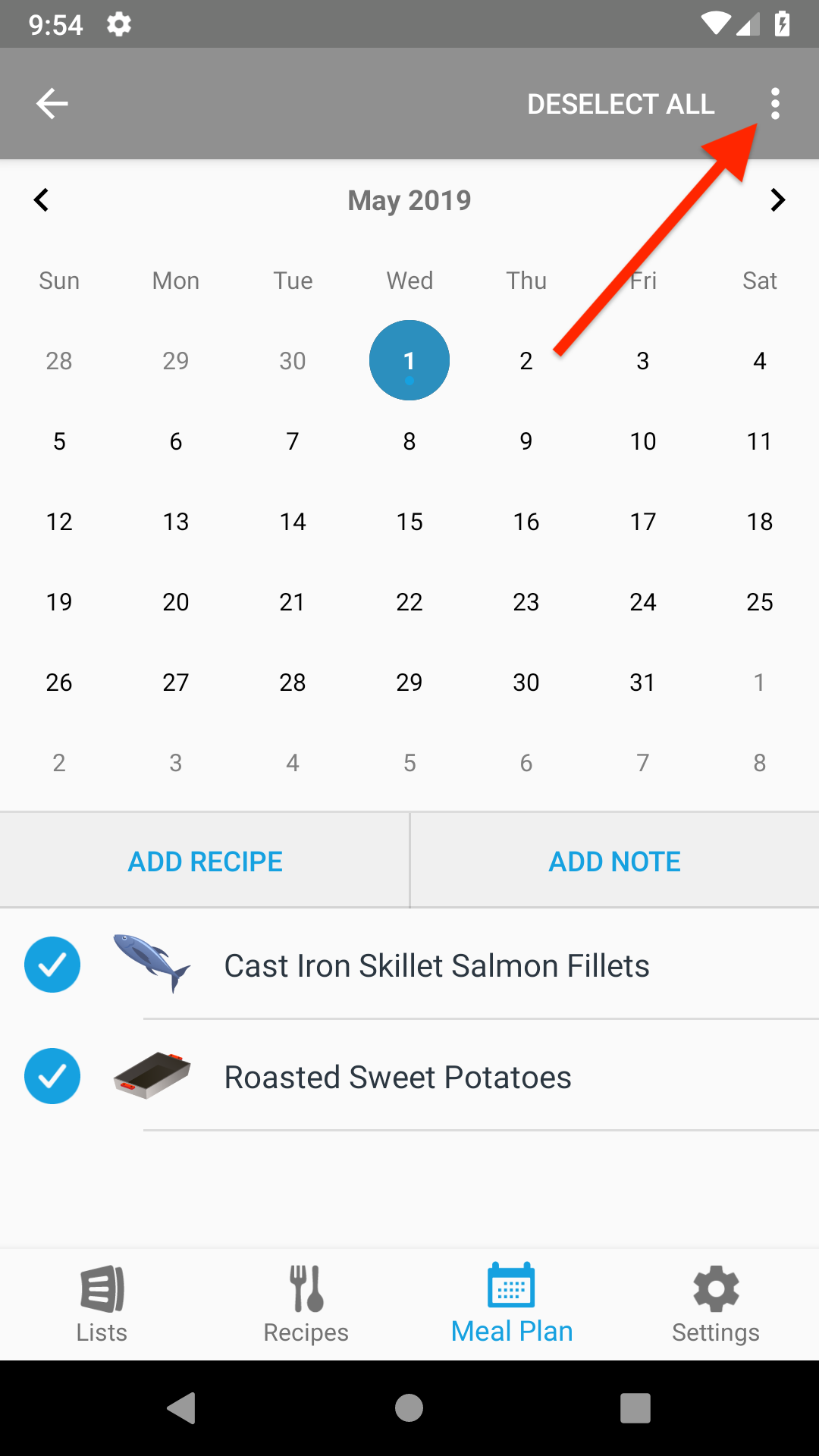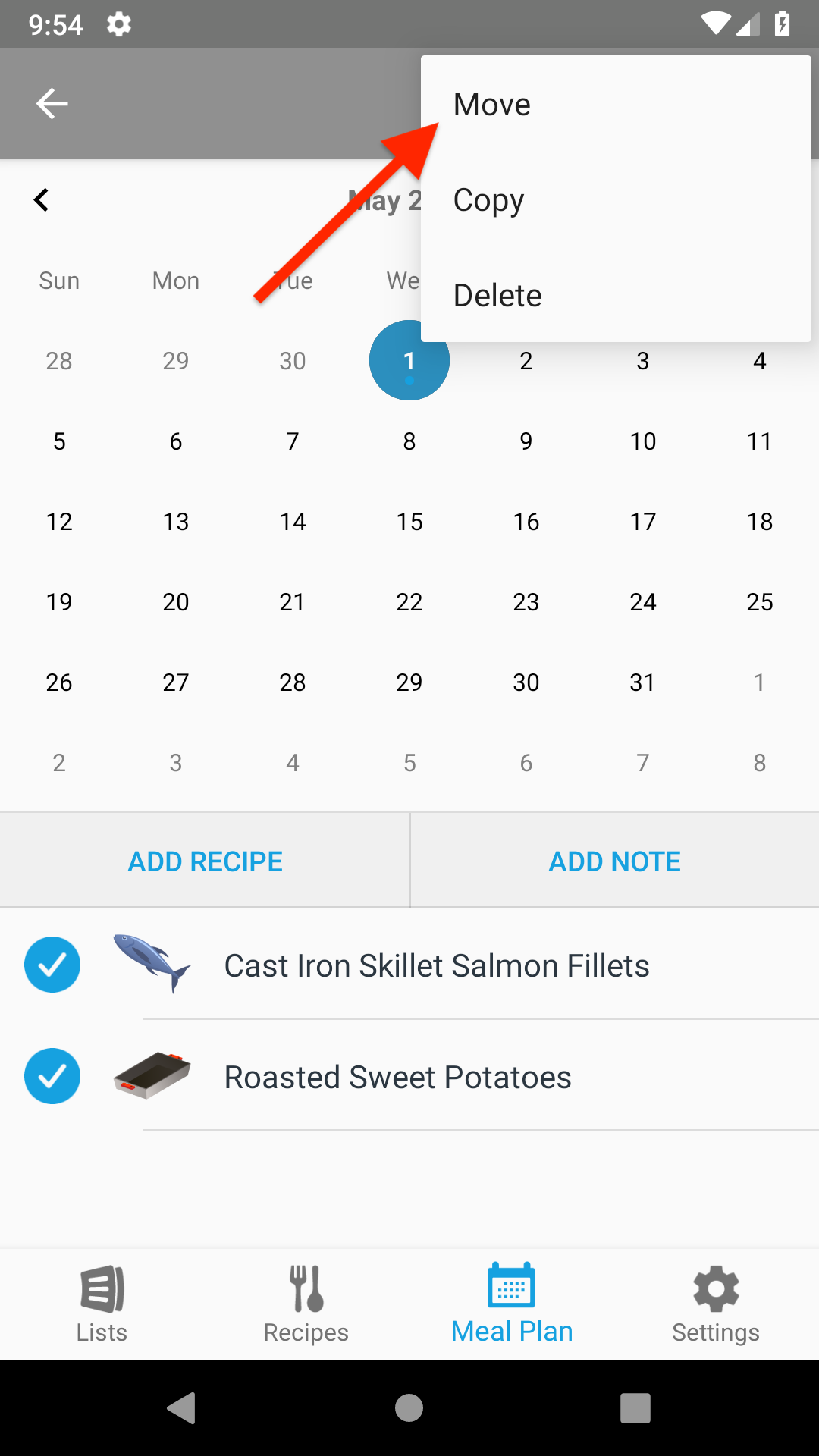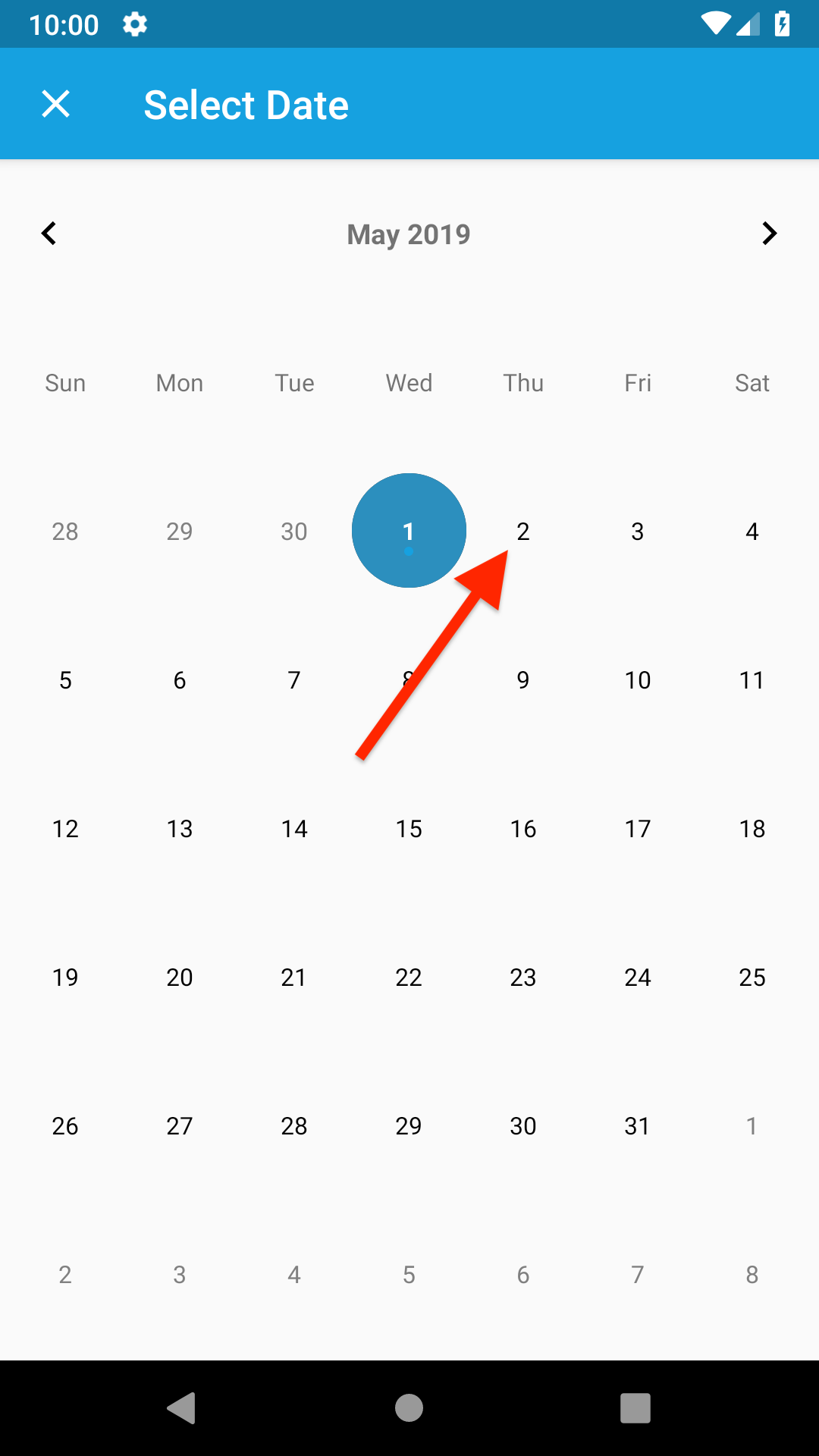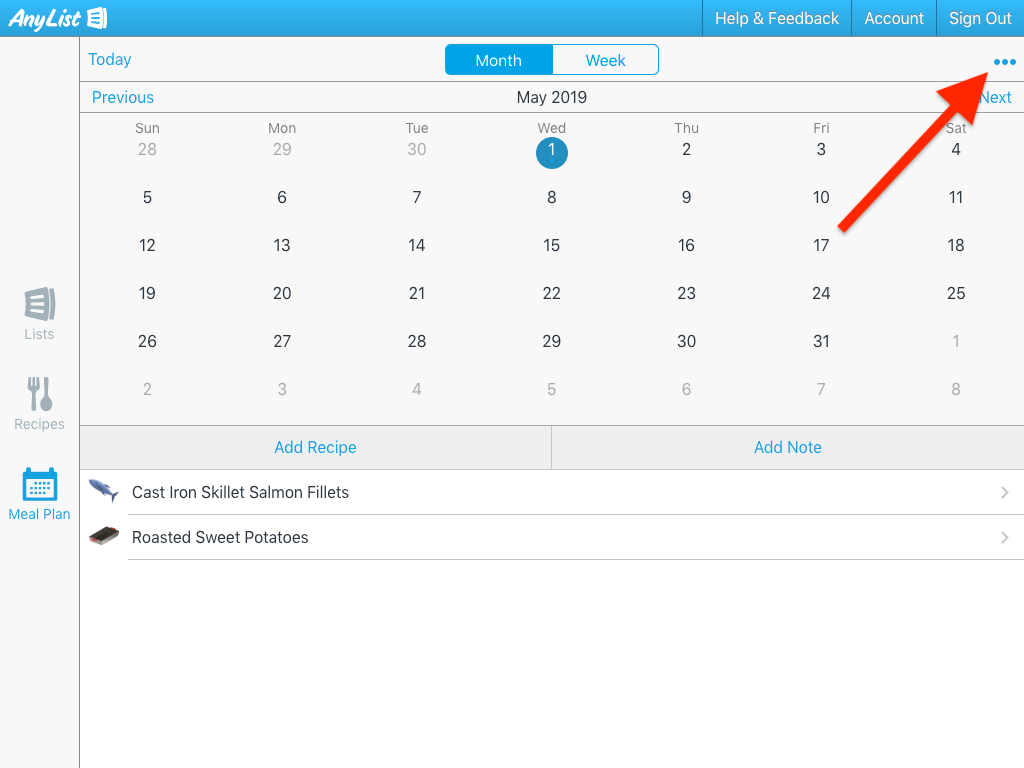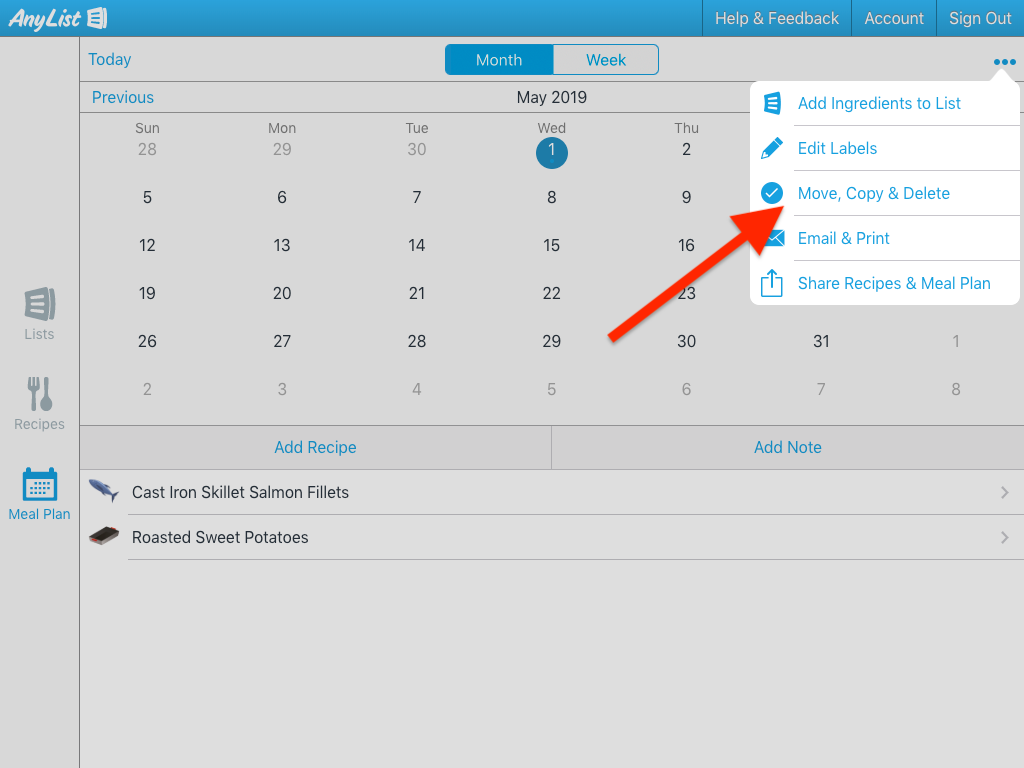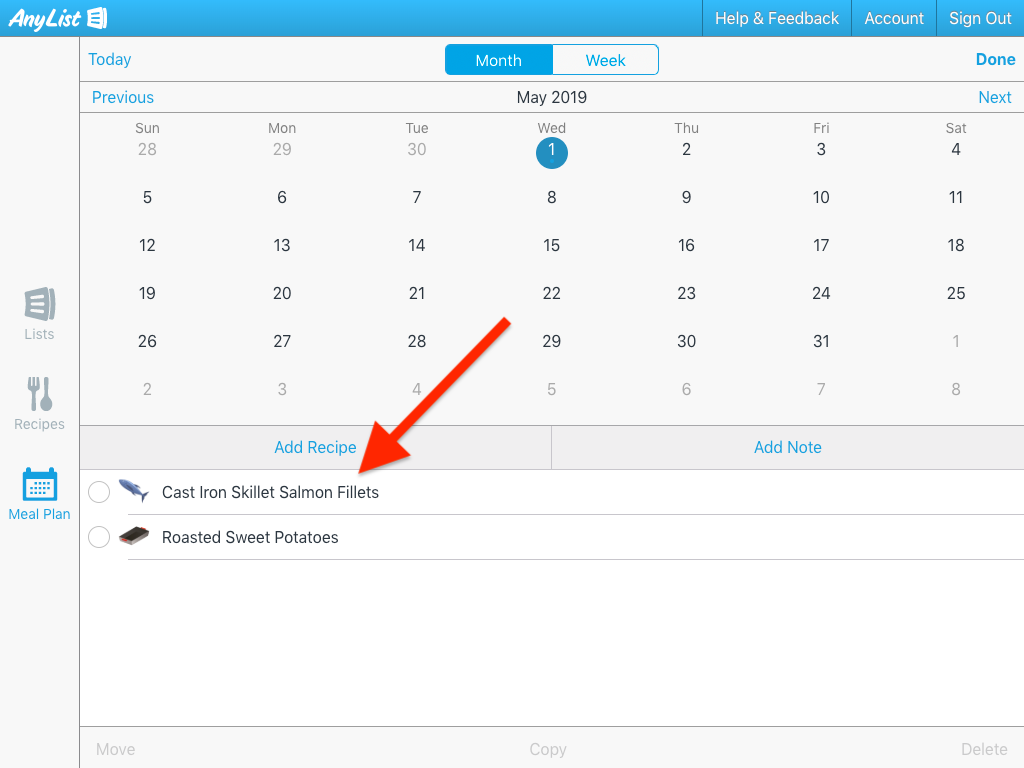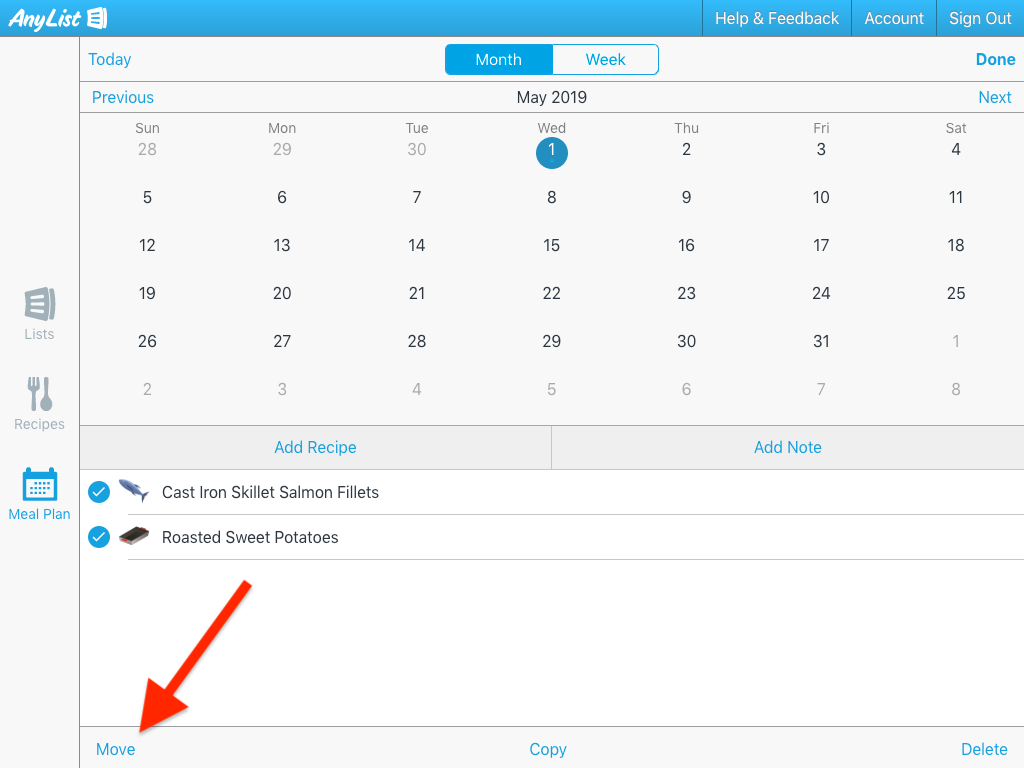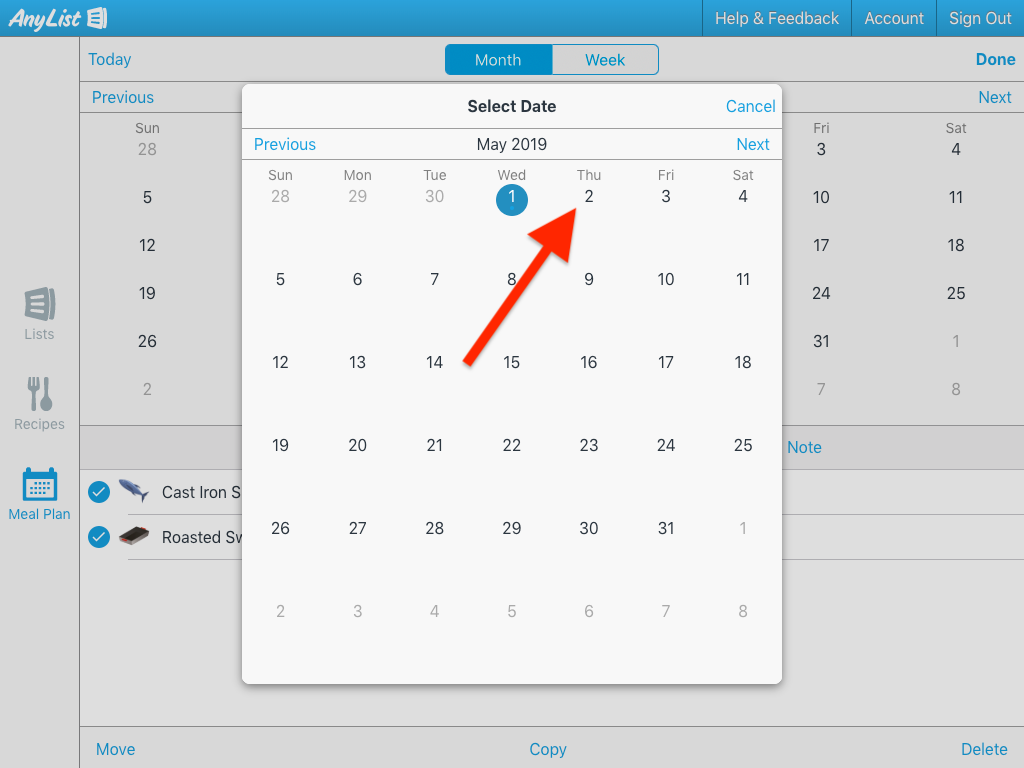How do I move or copy multiple recipes and notes to another day in the meal planning calendar?
-
Go to the Meal Plan tab and tap the Actions (…) button.
![]()
-
Select Move, Copy & Delete from the actions menu.
![]()
-
Select one or more recipes and notes to move (or copy). In the Month view, you can only select recipes and notes from the same date. In the Week view, you can select recipes and notes from different dates.
![]()
-
Press and hold on one of the selected items to drag and drop all of the selected items to the desired date.
ORTap Move or Copy and select a new date.
![]()
![]()
-
Go to the Meal Plan tab and tap the Actions (⋮) button.
![]()
-
Select Move, Copy & Delete Items from the actions menu.
![]()
-
Select one or more recipes and notes to move (or copy). In the Month view, you can only select recipes and notes from the same date. In the Week view, you can select recipes and notes from different dates.
![]()
-
Press and hold on one of the selected items to drag and drop all of the selected items to the desired date.
ORTap the Actions (⋮) button, select Move or Copy, and select a new date.
![]()
![]()
![]()
-
Go to the Meal Plan tab and tap the Actions (…) button.
![]()
-
Select Move, Copy & Delete from the actions menu.
![]()
-
Select one or more recipes and notes to move (or copy). In the Month view, you can only select recipes and notes from the same date. In the Week view, you can select recipes and notes from different dates.
![]()
-
Click Move or Copy.
![]()
-
Select a new date.
![]()
Alternatively, if you just need to move a single recipe or note to a different date, follow the steps here.
Did this answer your question? If not, please search all of our articles. If you don’t find an answer, then contact us and we’ll be happy to help.