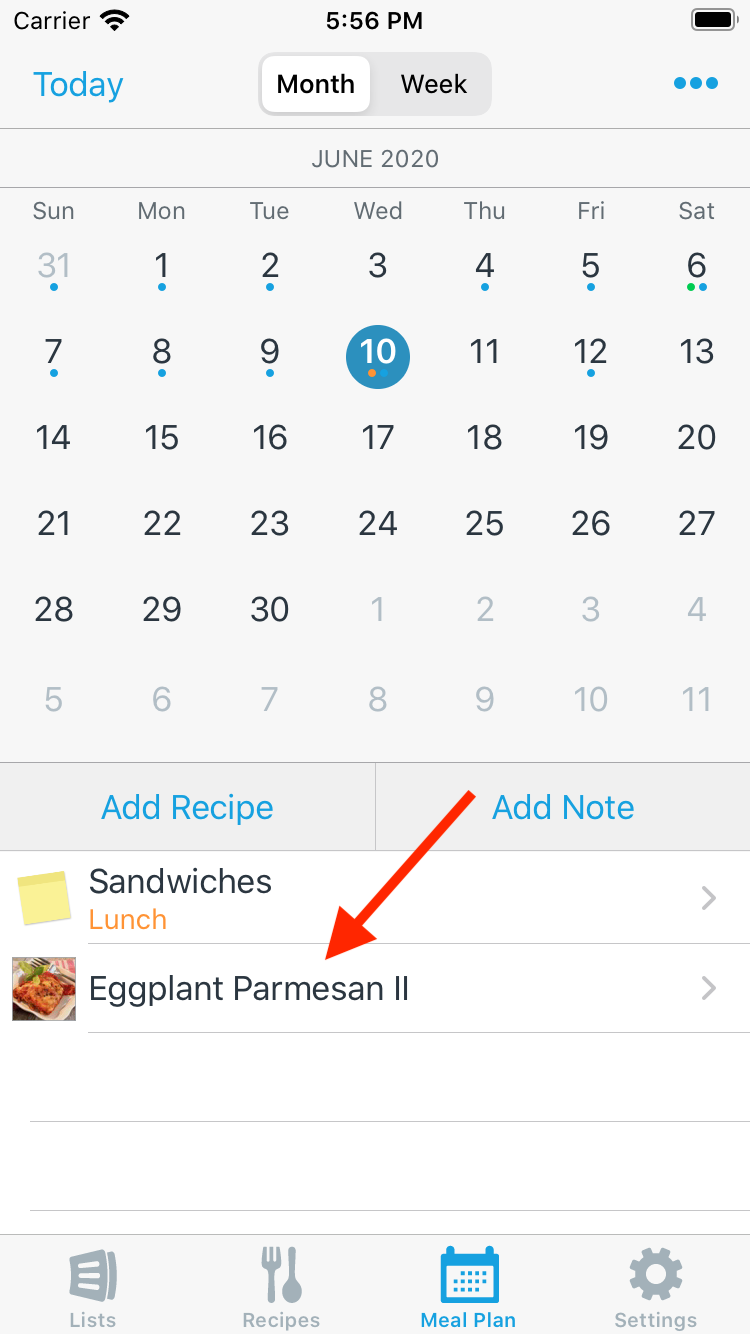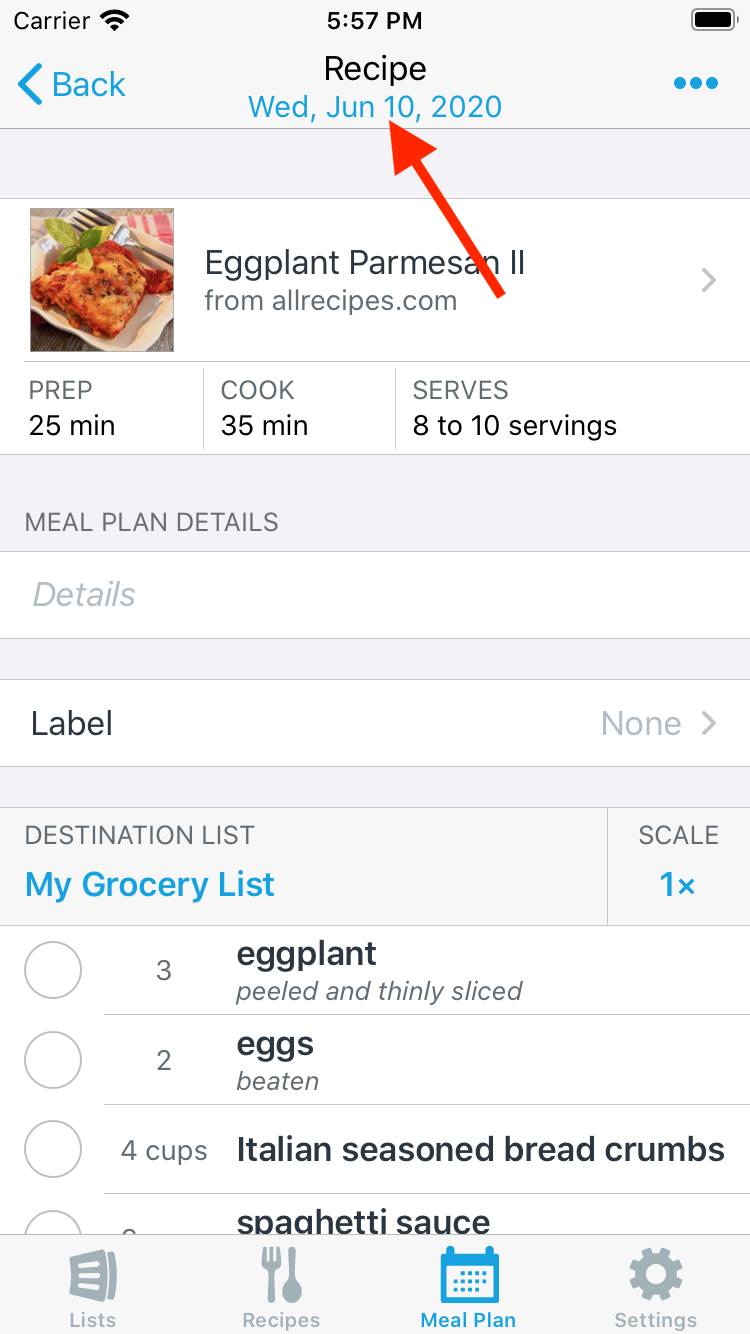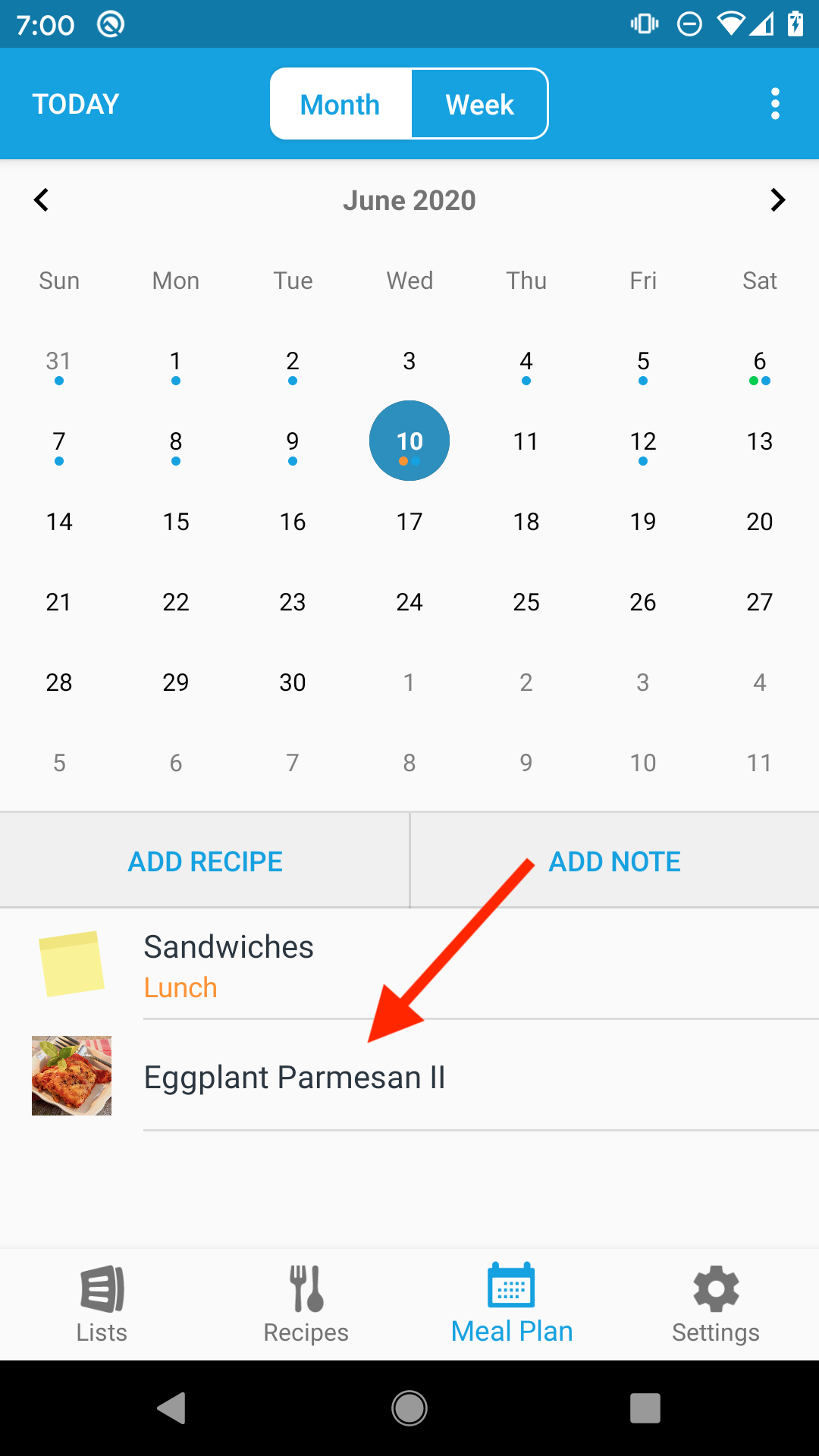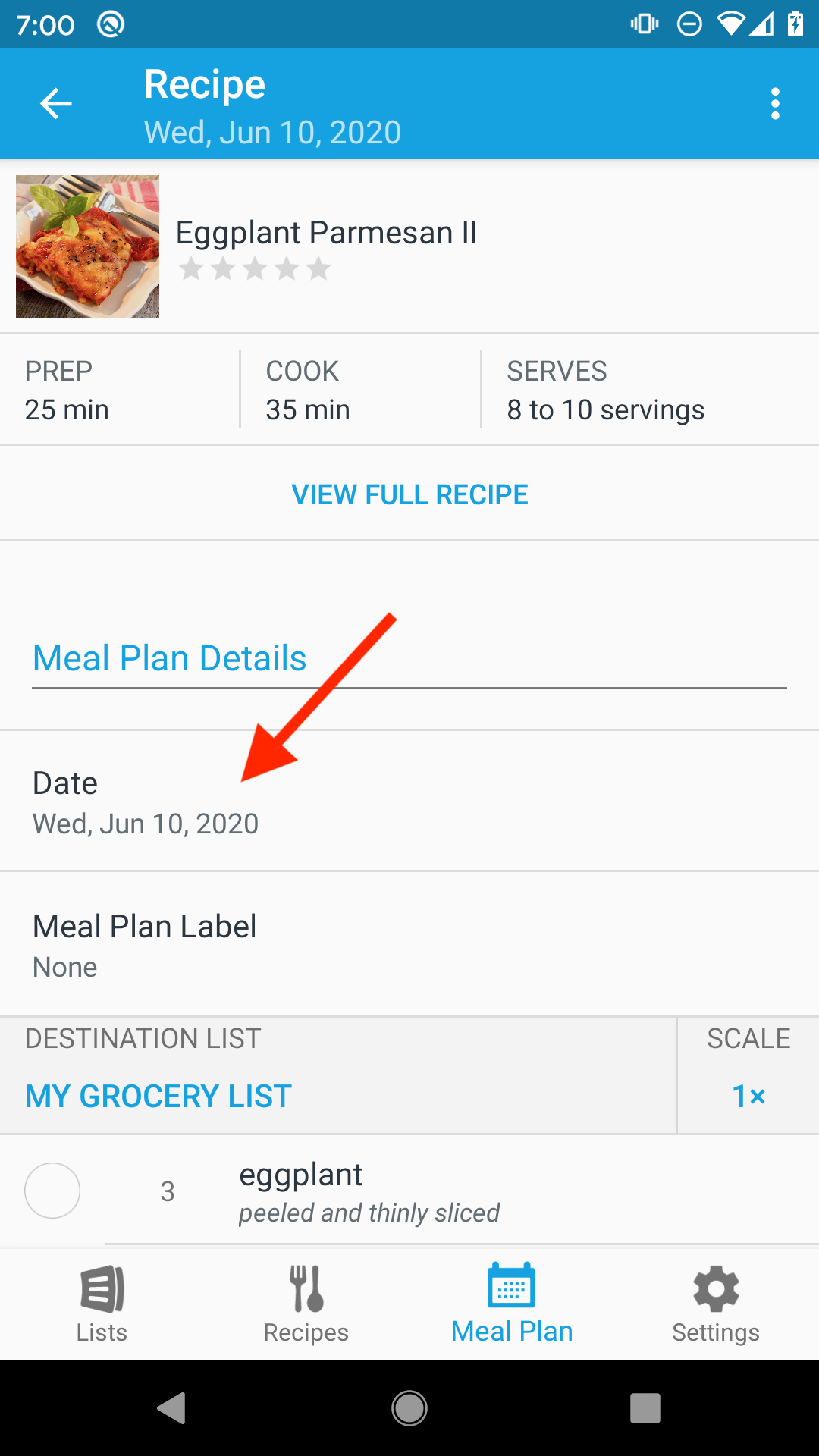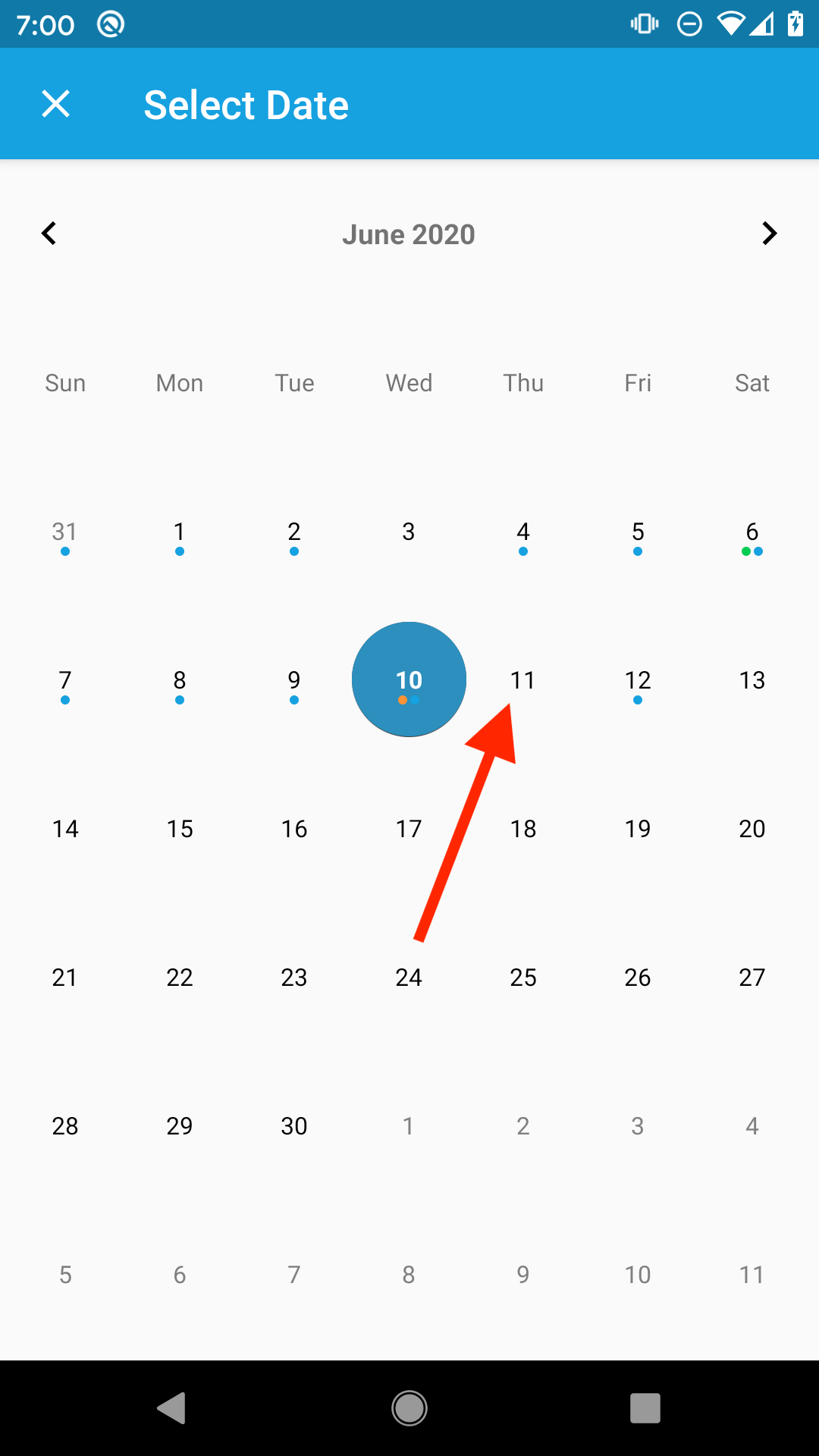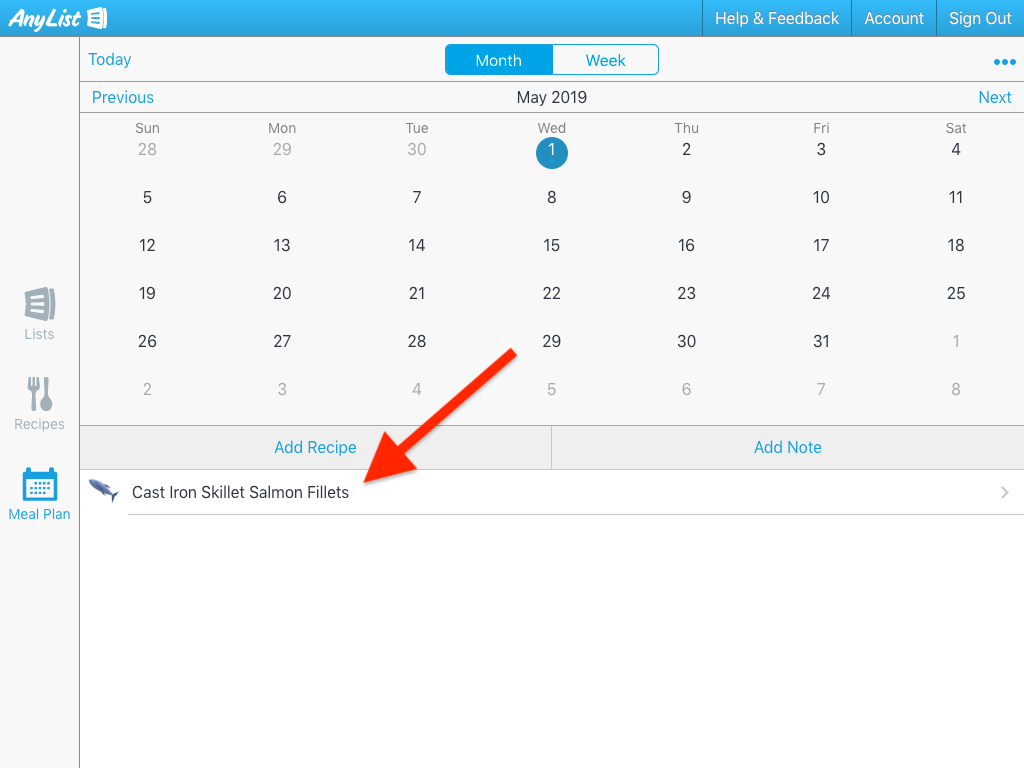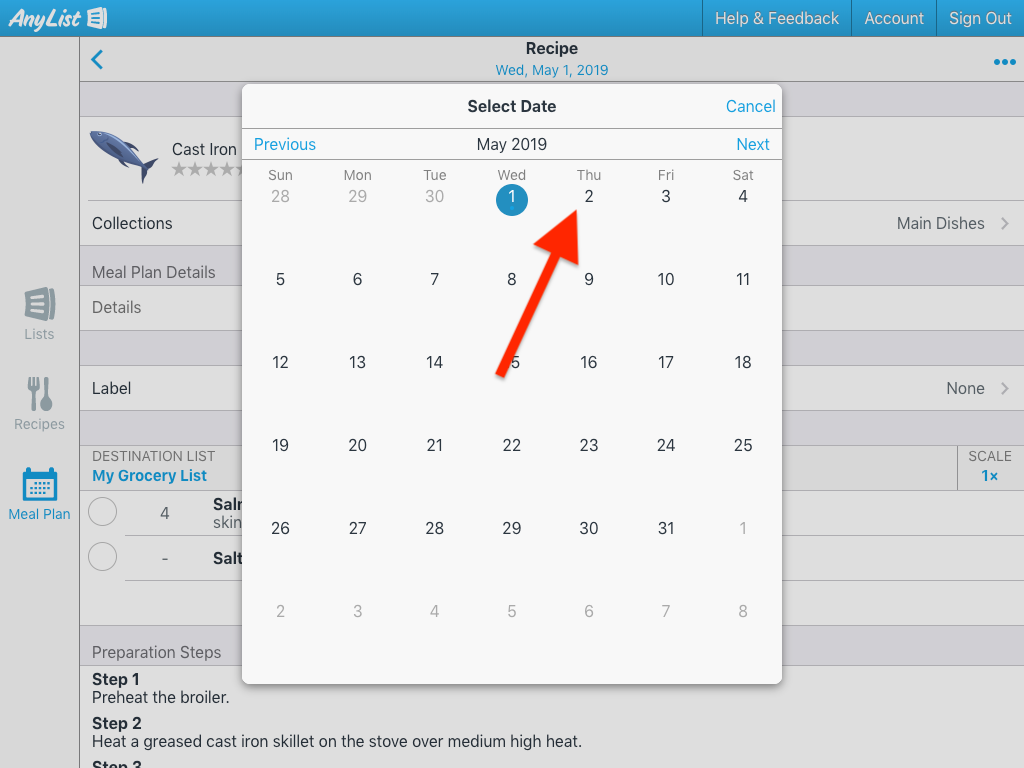How do I quickly move a recipe or note to another day in the meal planning calendar?
Using Drag & Drop
Press and hold on a recipe or note and then drag it to the desired date.
From the Details Screen
-
Select a recipe or note from the meal planning calendar.
![]()
-
Tap the date in the navigation bar.
![]()
-
Select a new date for the recipe.
![]()
Using Drag & Drop
Press and hold on a recipe or note and then drag it to the desired date.
From the Details Screen
-
Select a recipe or note from the meal planning calendar.
![]()
-
Tap the Date row.
![]()
-
Select a new date for the recipe.
![]()
Using Drag & Drop
Click and hold on a recipe or note and then drag it to the desired date.
If you hold the option key on a Mac or the control key on Windows, the recipe or note will be copied to the destination date, rather than moved.
From the Details Screen
-
Select a recipe or note from the meal planning calendar.
![]()
-
Tap the date in the navigation bar.
![]()
-
Select a new date for the recipe.
![]()
Alternatively, you can move or copy multiple recipes and notes from one day to another day by following the steps here.
Did this answer your question? If not, please search all of our articles. If you don’t find an answer, then contact us and we’ll be happy to help.