How do I choose whether the quantity keyboard shows imperial or metric units when entering a recipe or item quantity?
Note: AnyList for Android, AnyList for the Web, and AnyList for Mac do not use a dedicated quantity keyboard, so this setting is not available on those platforms.
The app chooses the default units for the quantity keyboard based on the region setting for your device. You can change the default units for the quantity keyboard by following these steps:
-
Go to the Settings tab and tap on the Quantity Units row.
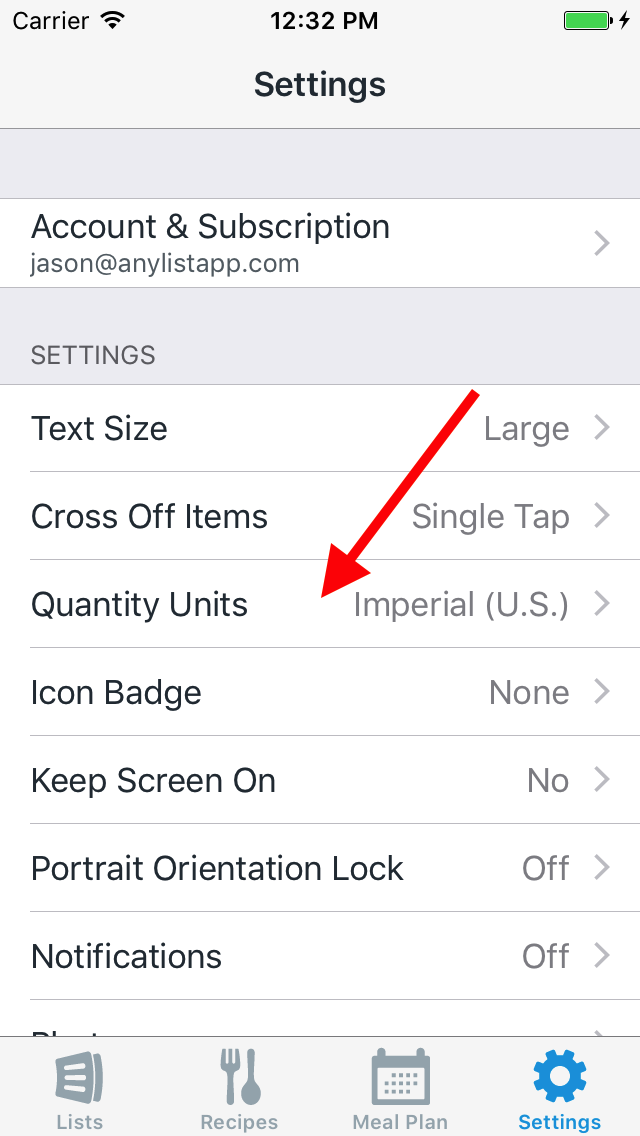
-
Tap on Imperial or Metric.
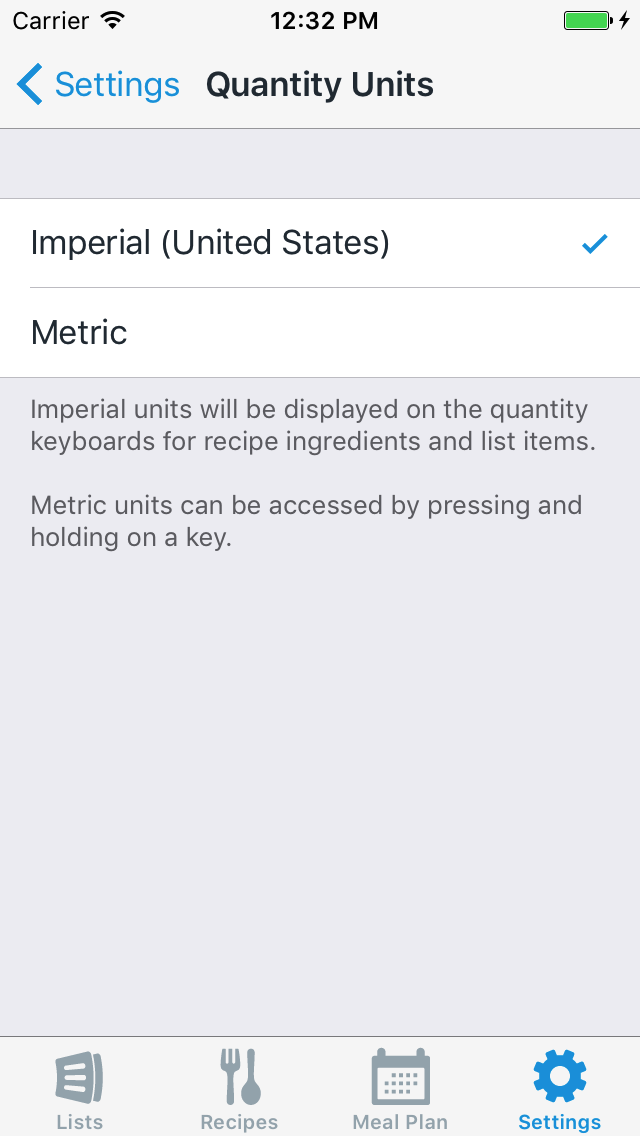
You can also access the alternate units on the quantity keyboard by pressing and holding on a quantity key.
For example, if the app is set to show imperial units, you can tap and hold on the “oz” key and then “g” is offered as an option. Likewise, tap and hold on “lb” to get “kg”. Tap and hold on “cup”, to access “ml”.
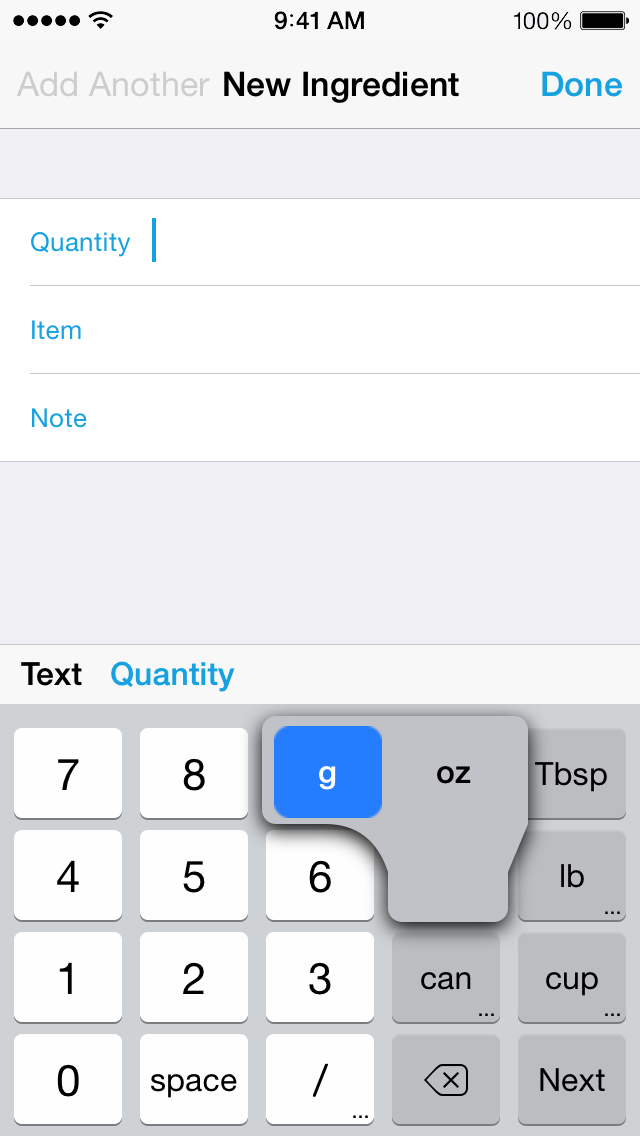
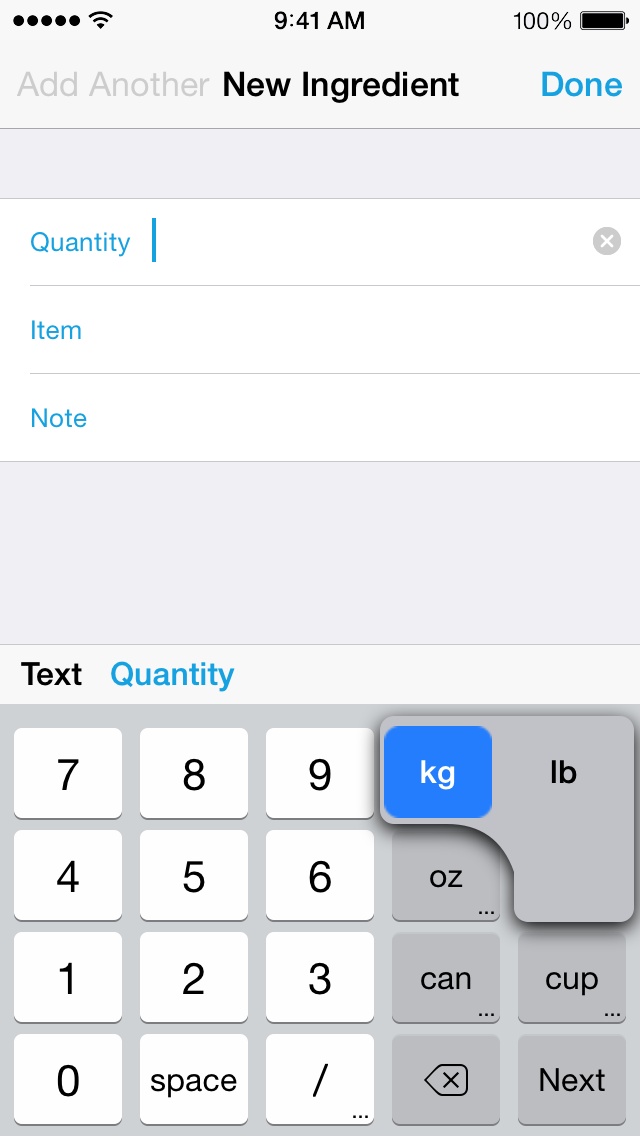
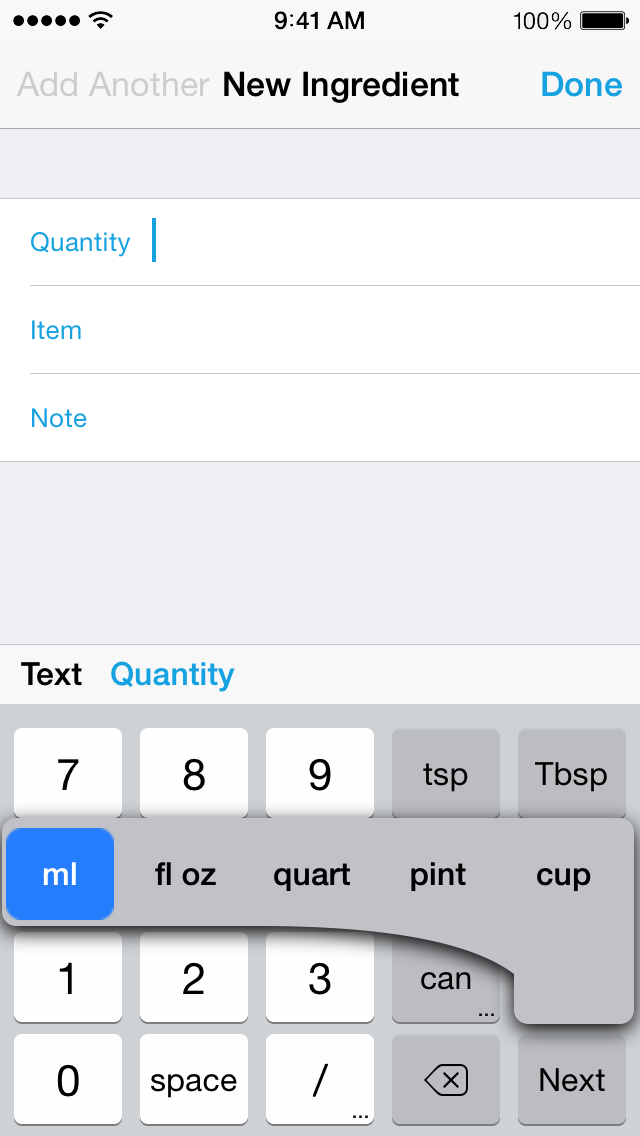
Both metric and imperial units are recognized when pasting a list of ingredients, regardless of the currently selected default units.

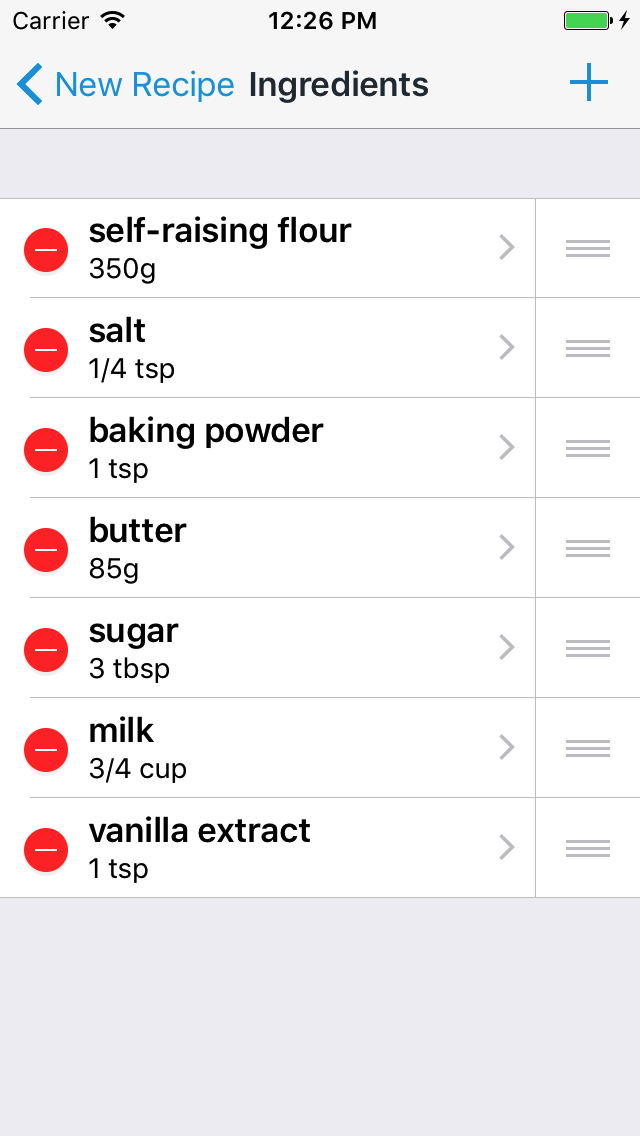
Did this answer your question? If not, please search all of our articles. If you don’t find an answer, then contact us and we’ll be happy to help.