How do I move an existing list into a folder?
Note: Creating folders to organize lists requires AnyList Complete.
-
On the Lists screen, tap the Actions (…) button for the list you want to move and choose Move to Folder.
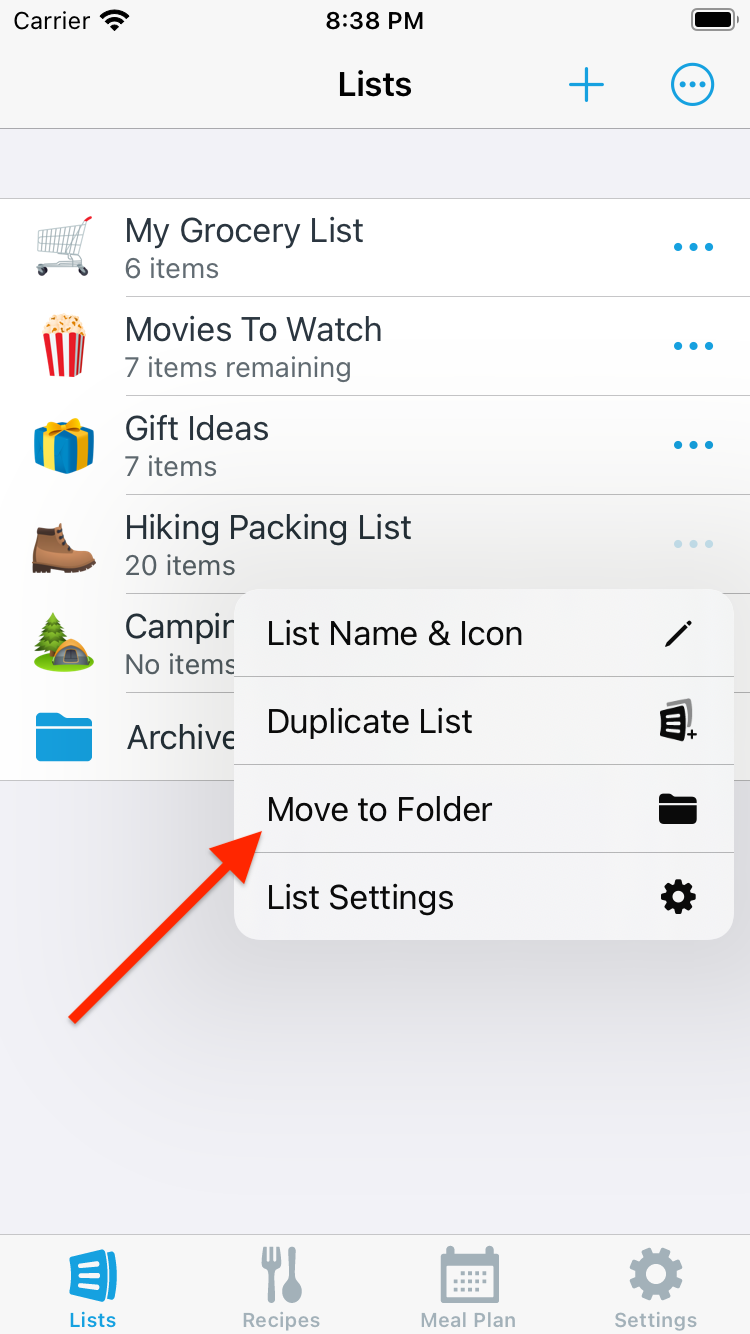
-
Choose a destination folder for the list.
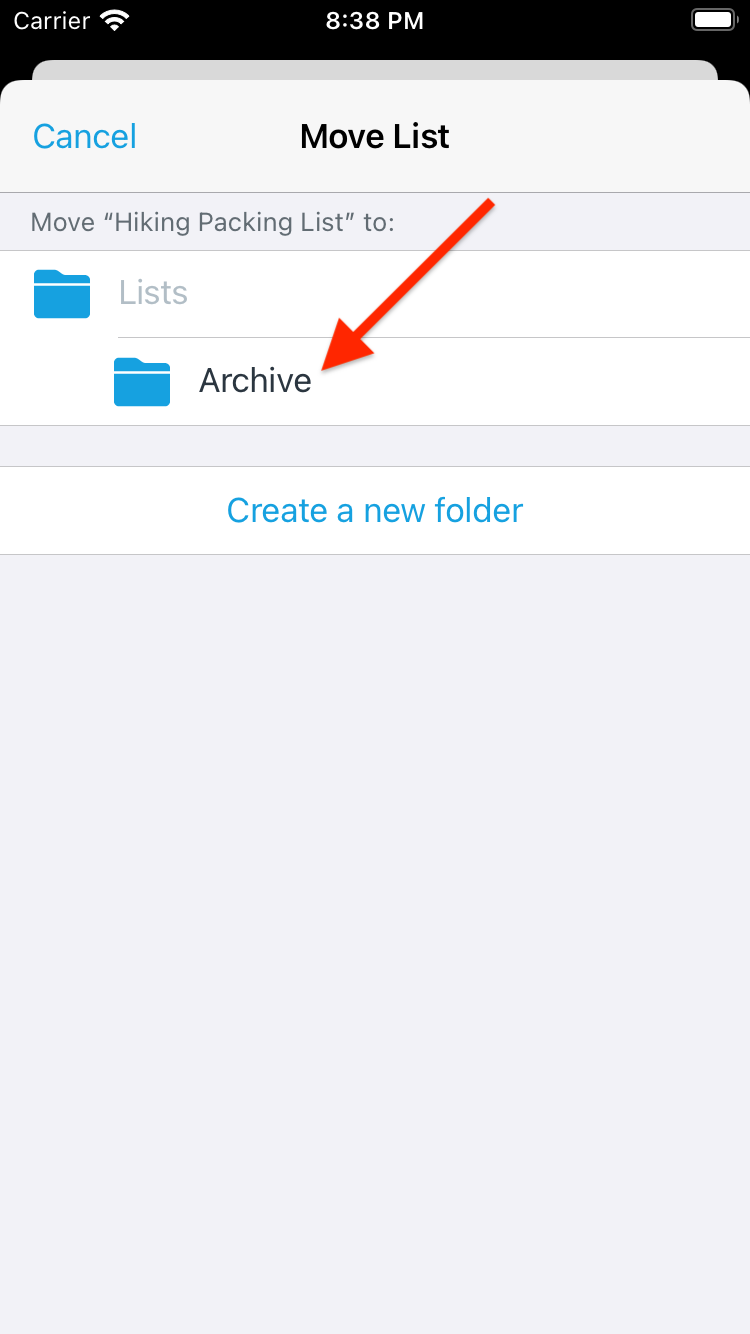
-
If you want to move multiple lists into a folder, tap the Actions (•••) button in the upper right and choose Reorder, Move & Delete.
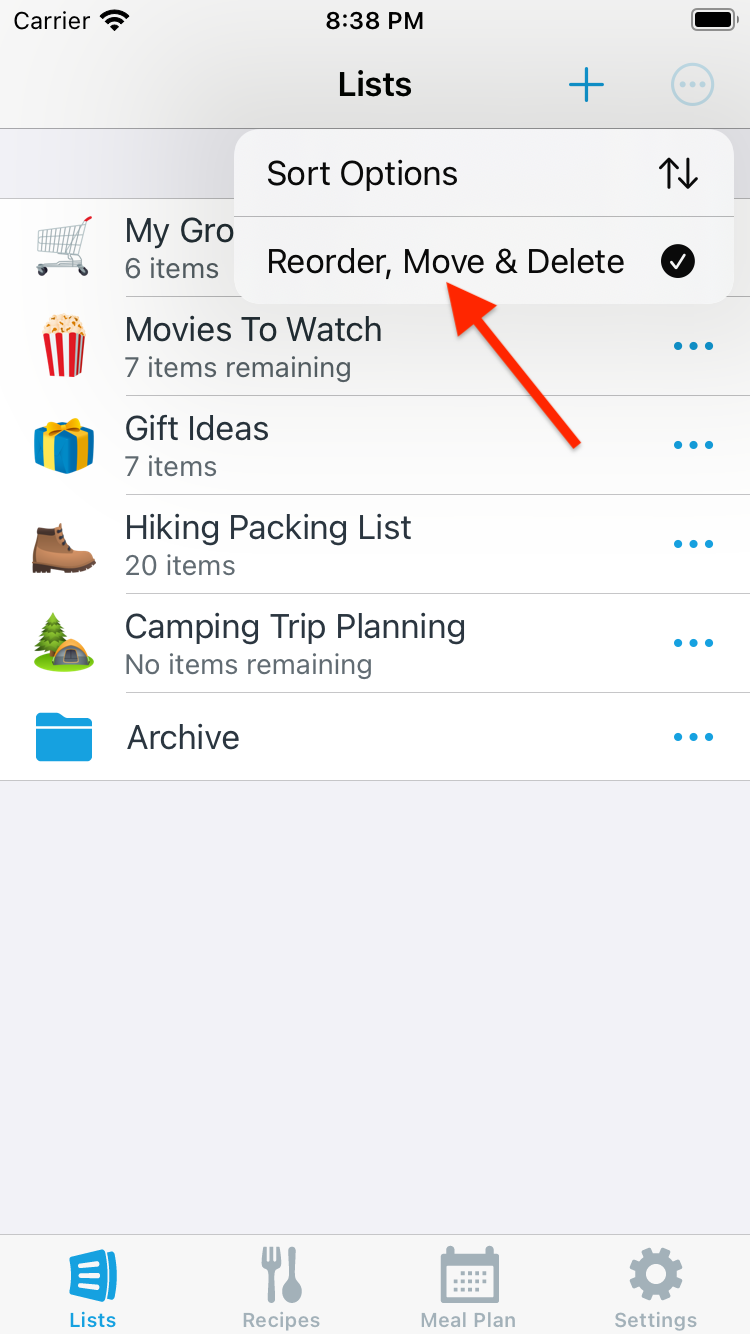
-
Select lists to move, then tap Move.
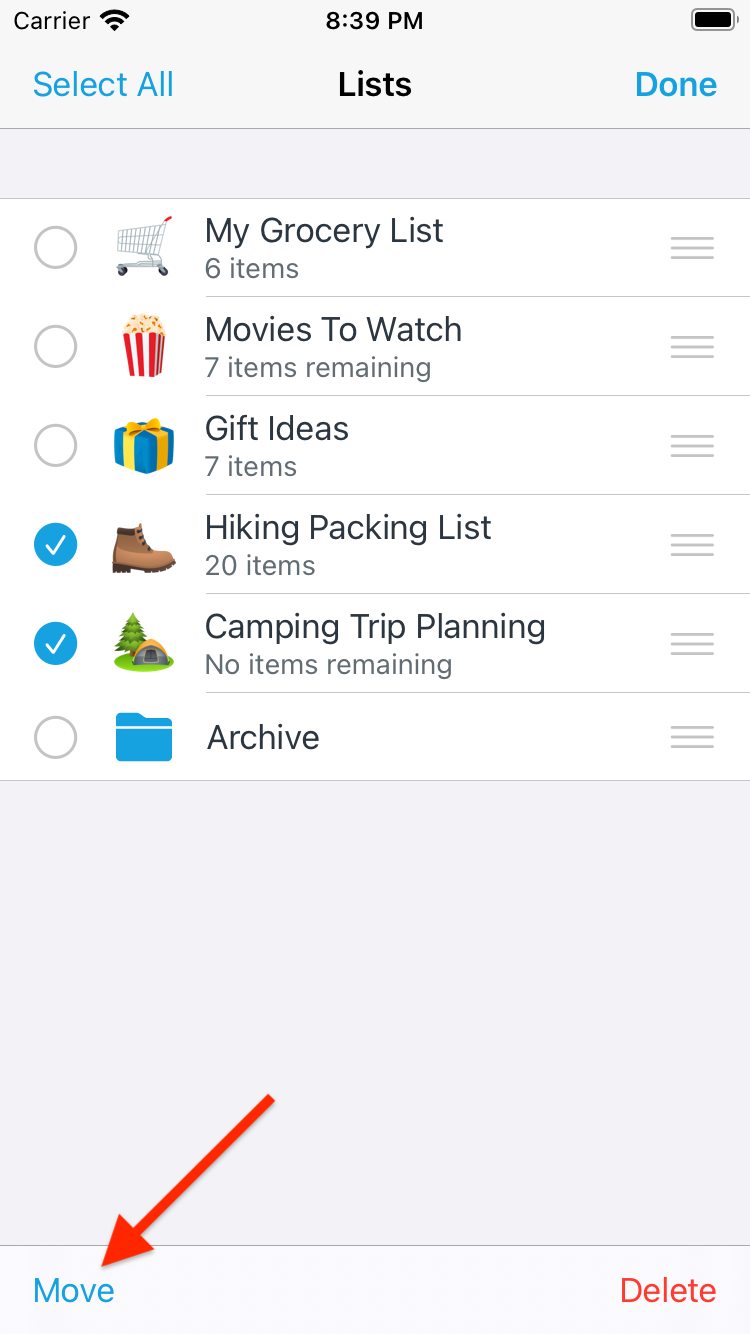
-
Choose a destination folder for the lists.
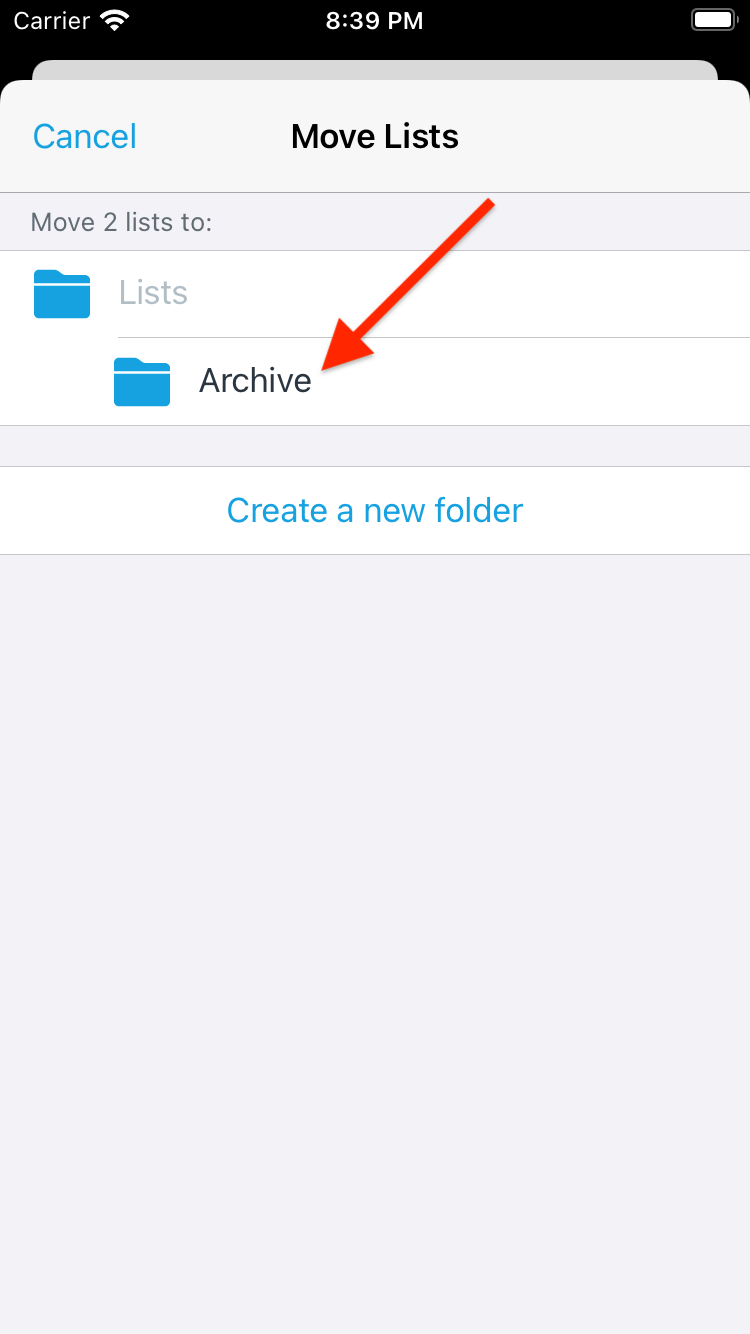
Did this answer your question? If not, please search all of our articles. If you don’t find an answer, then contact us and we’ll be happy to help.