Importing Recipes from Paprika
If you have the Paprika app, you can export your recipes from Paprika and import them into AnyList.
-
Open the Paprika app and tap on the menu button in the upper left.
(Note: These screenshots were taken with Paprika 2, but other versions of Paprika are similar.)
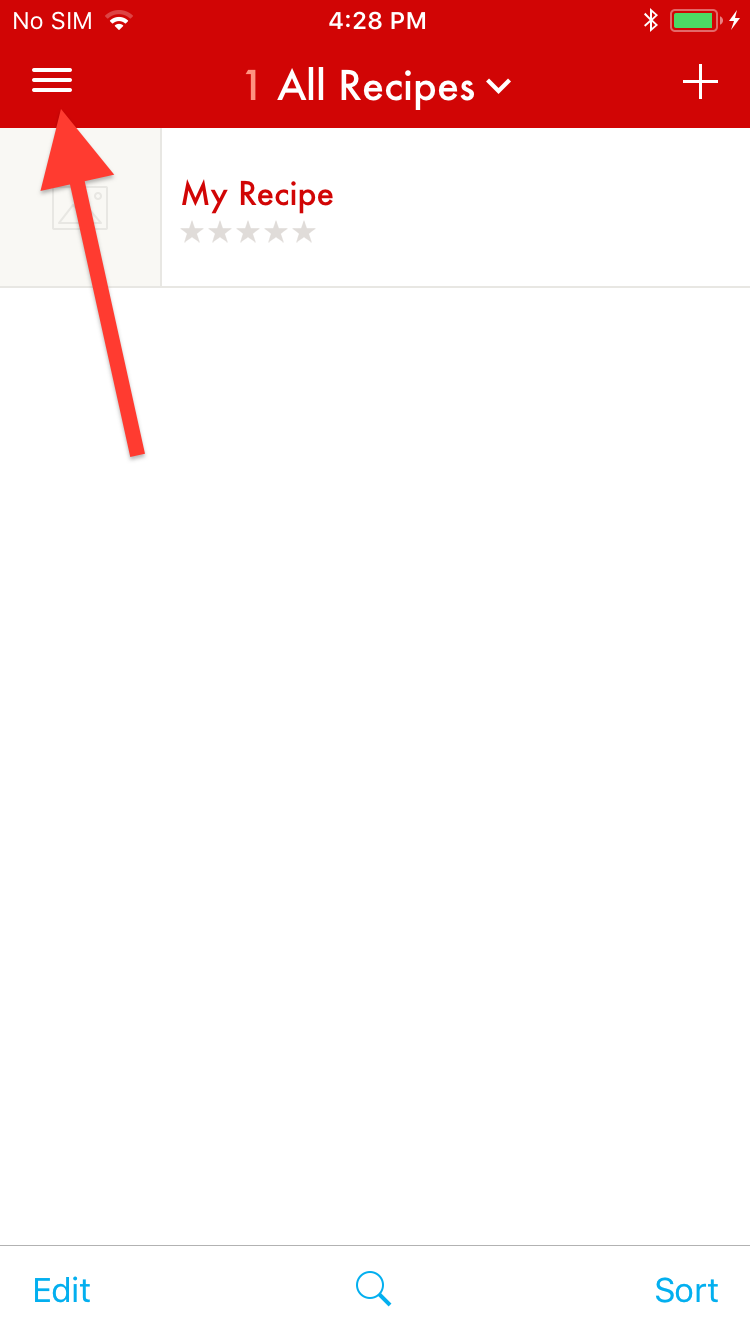
-
Select the Settings item from the menu.
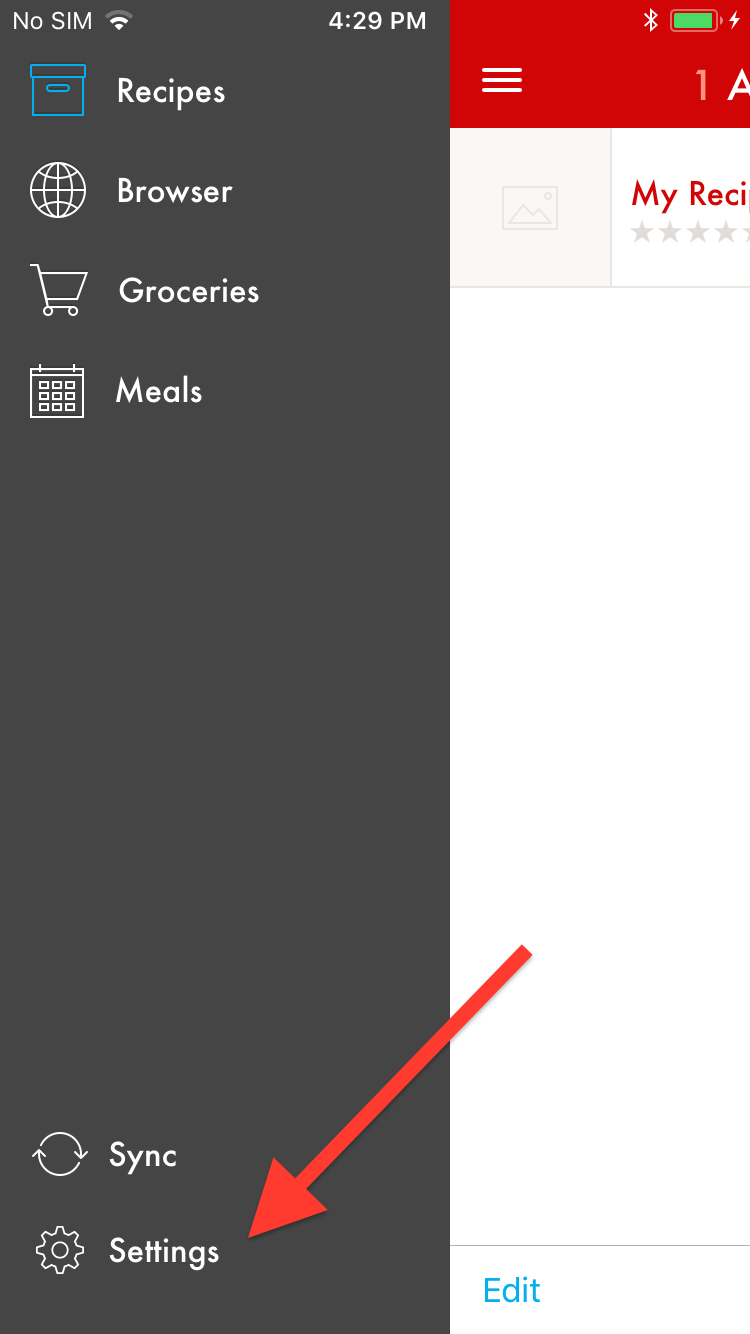
-
Tap on Export Recipes.
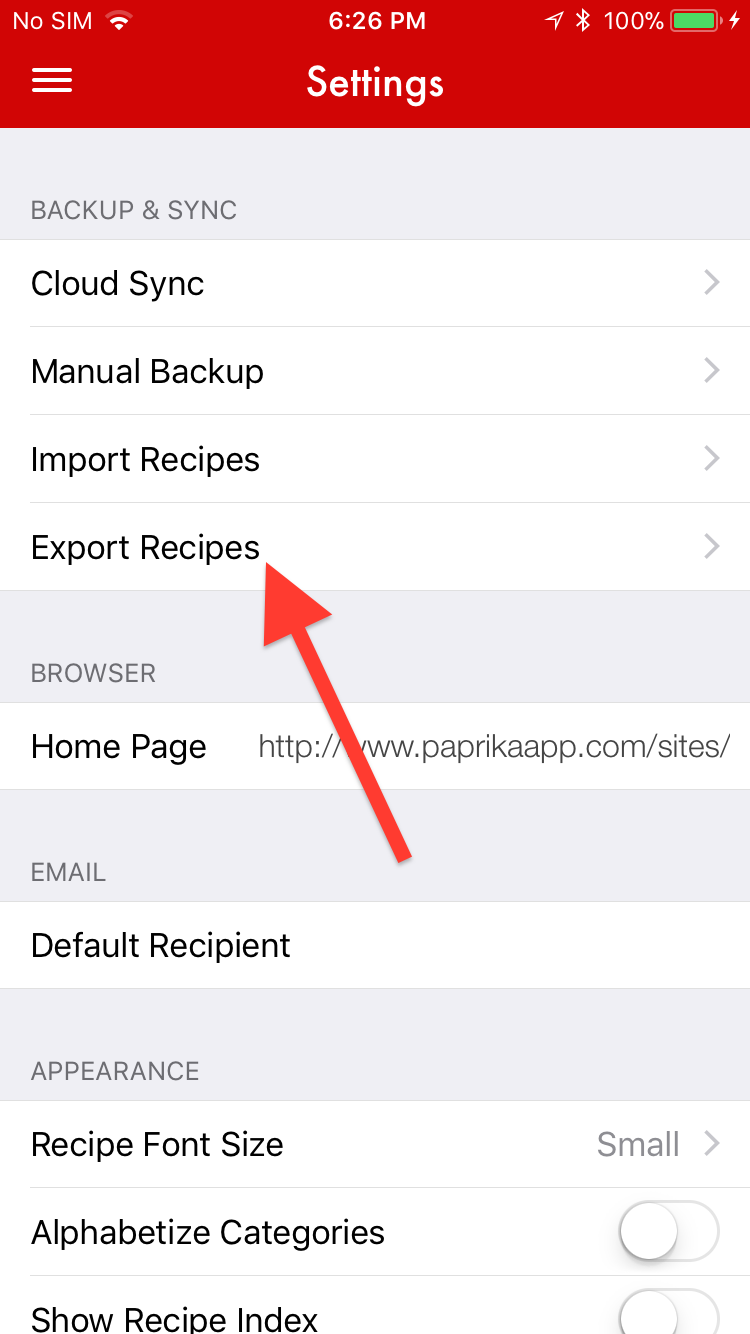
-
Ensure that Paprika Recipe Format is selected.

-
Tap on the Export button.
(Note: Some versions of Paprika on iOS allow you to save your export file to iCloud Drive and other storage services and the Android version of Paprika will save your export file to the Downloads folder on your device. In these cases, you can skip to step 11.)
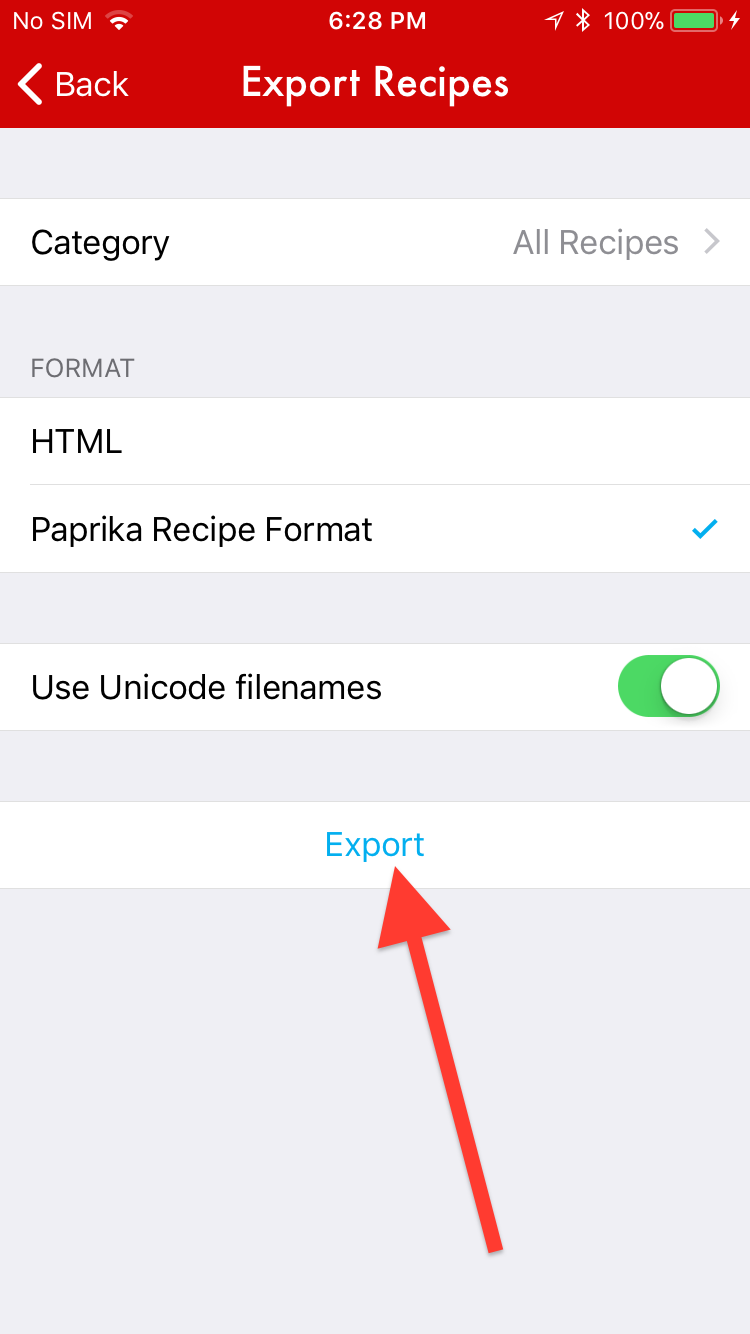
-
Connect your iPhone or iPad to your computer and launch iTunes.
-
Select your device within iTunes.

-
In the left sidebar, click on File Sharing.
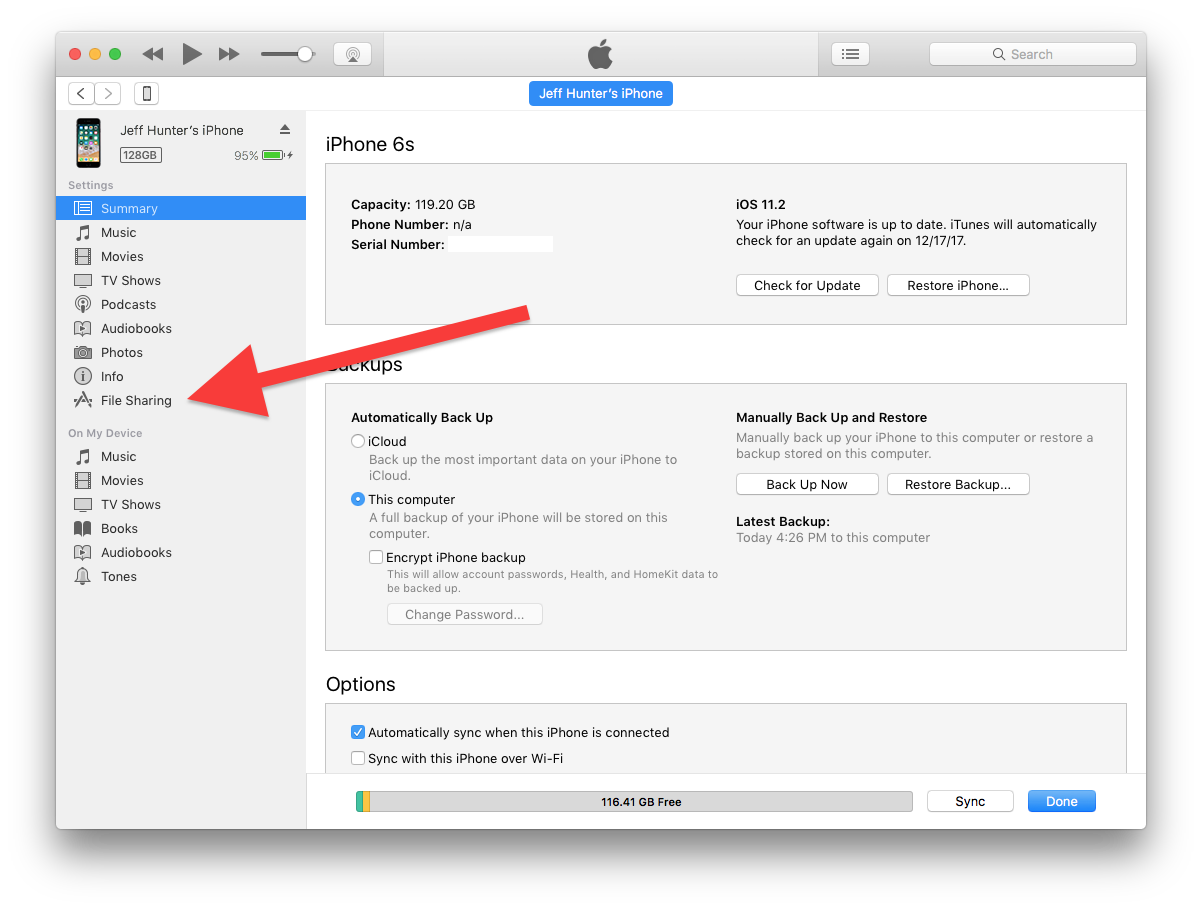
-
Select Paprika from the list of apps.
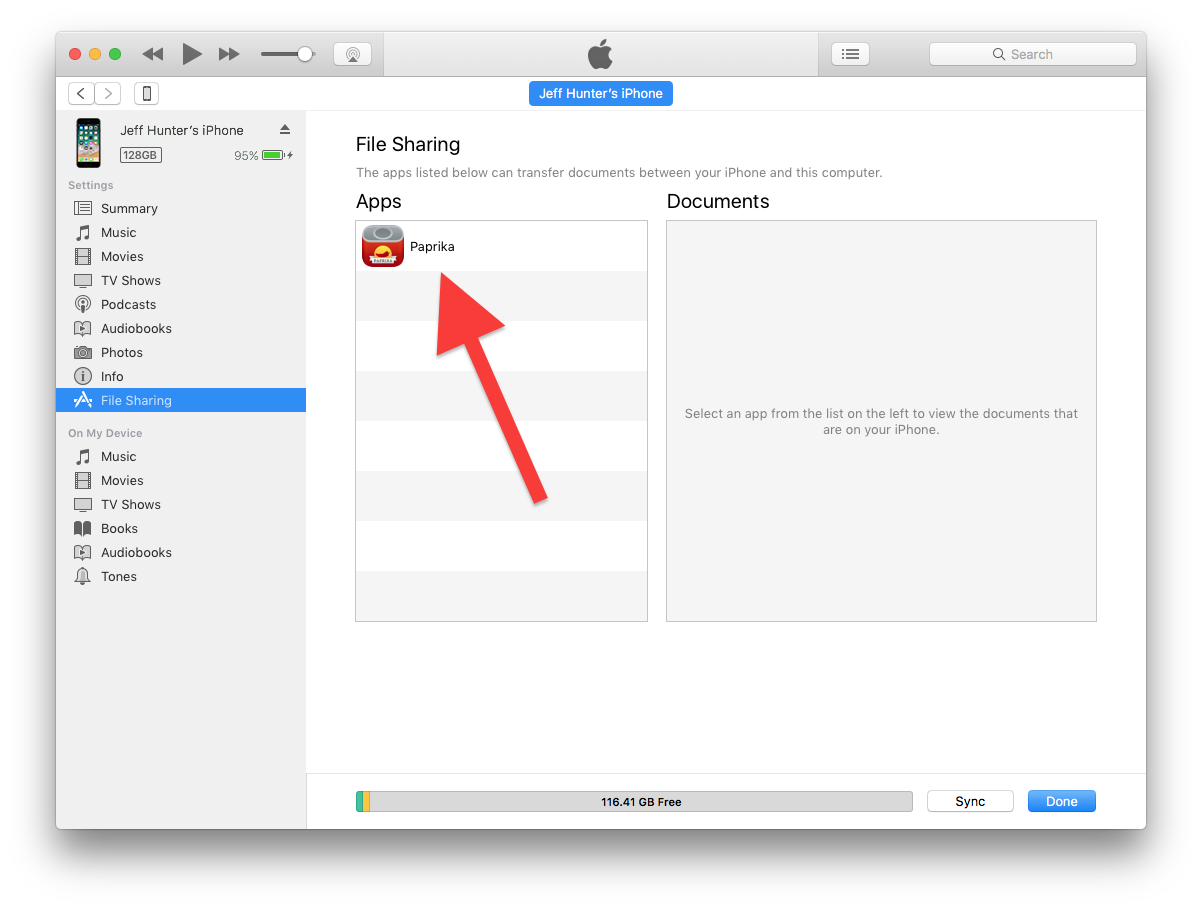
-
Select the exported recipes file from the list of Paprika Documents, then click on Save to… and save the file to your hard drive. The file name should end with .paprikarecipes.
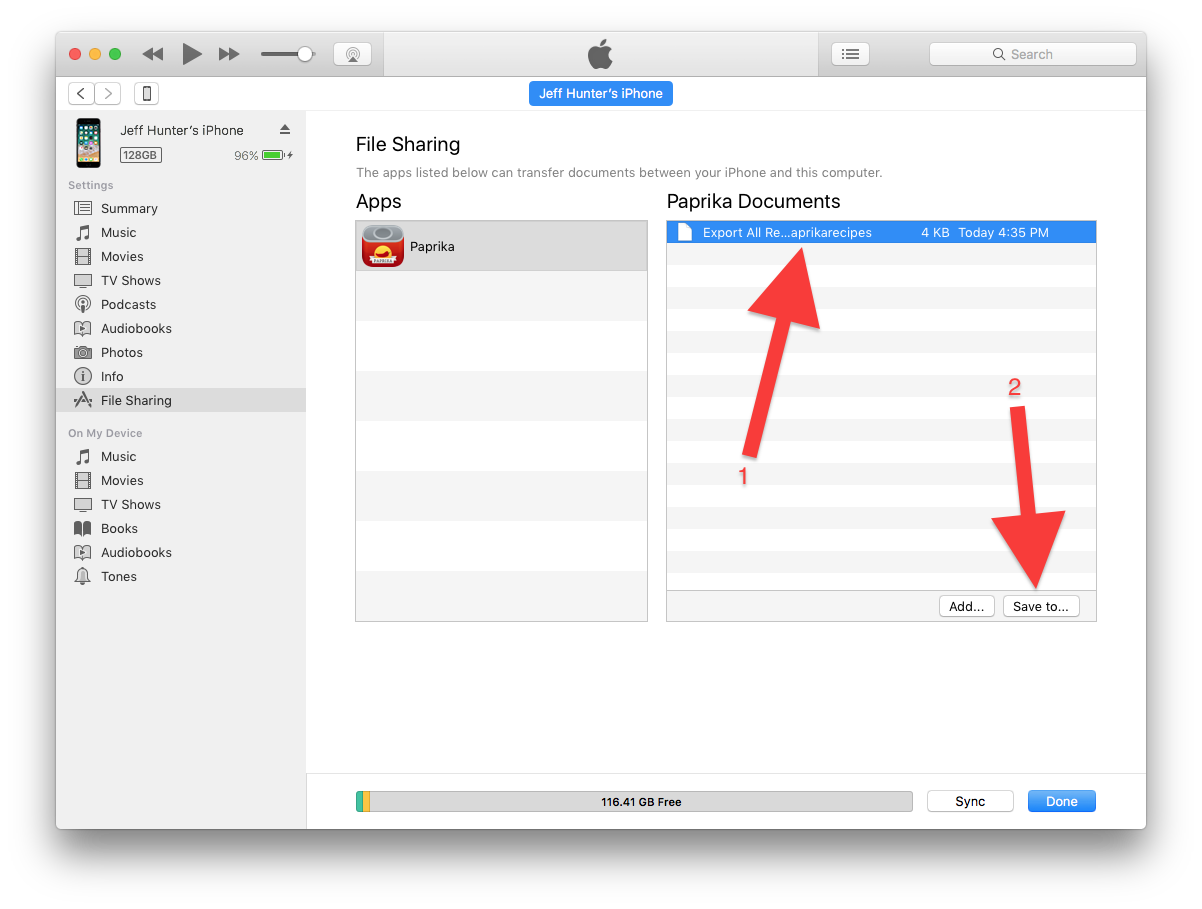
-
Go to the Recipe Import page on the AnyList website. Sign in to your AnyList account if prompted.
(If you’re unsure of the email address on your AnyList account, follow these steps on your iOS or Android device to check.)
-
Click on Choose File in the form.
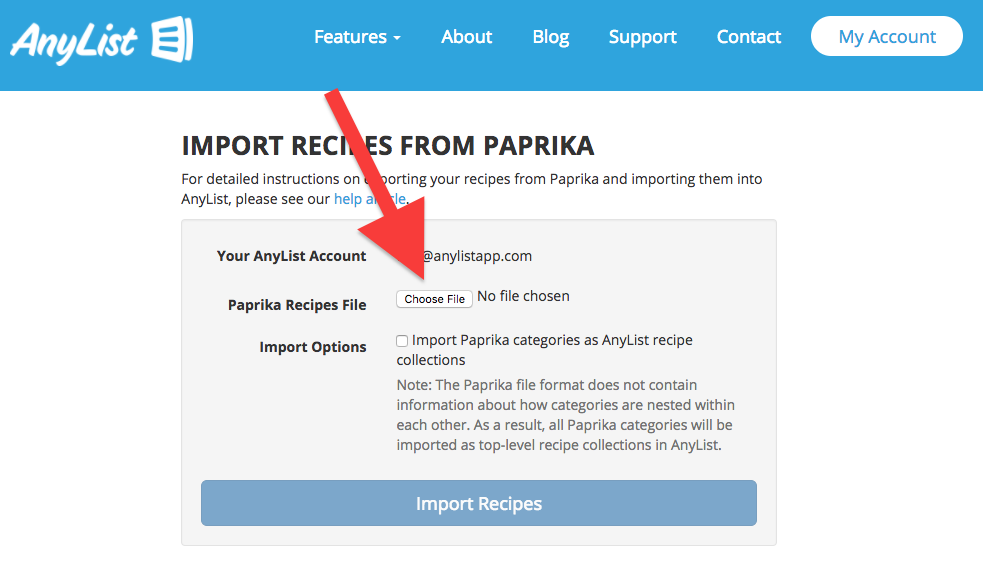
-
Select the .paprikarecipes file that you saved.
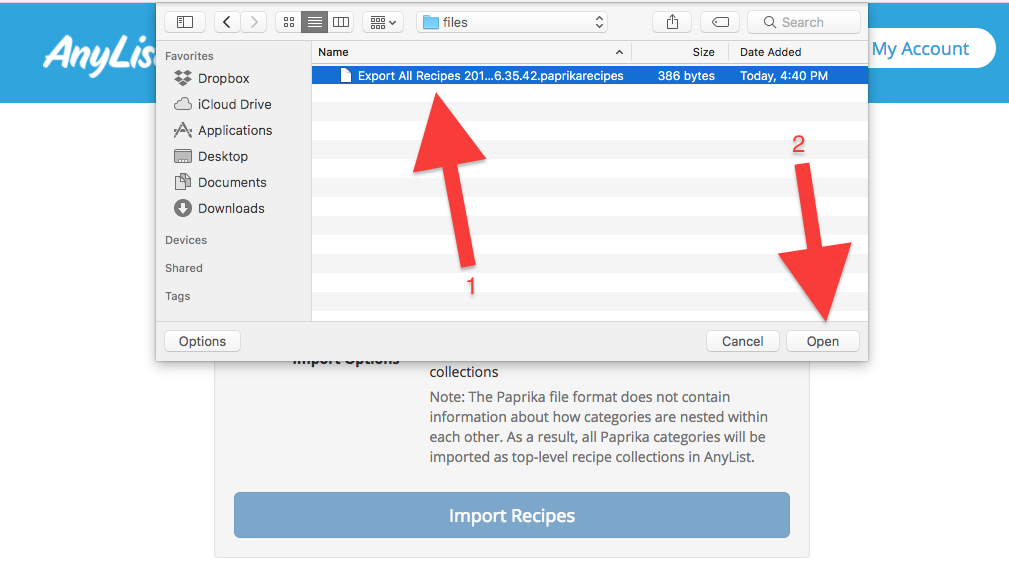
(Note: On an Android device. the .paprikarecipes file can be found in the Downloads folder on the device.)
-
Click on the Import Recipes button.
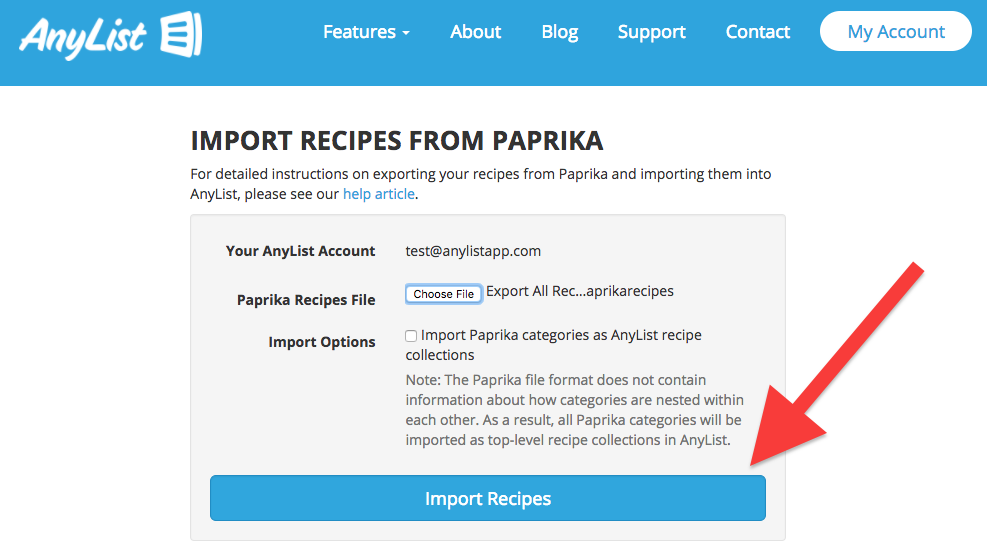
-
Wait for the import to finish. Depending on the number of recipes in your collection, this may take a few minutes. Once the import has finished, launch the AnyList app and go to the Recipes tab to see your recipes.
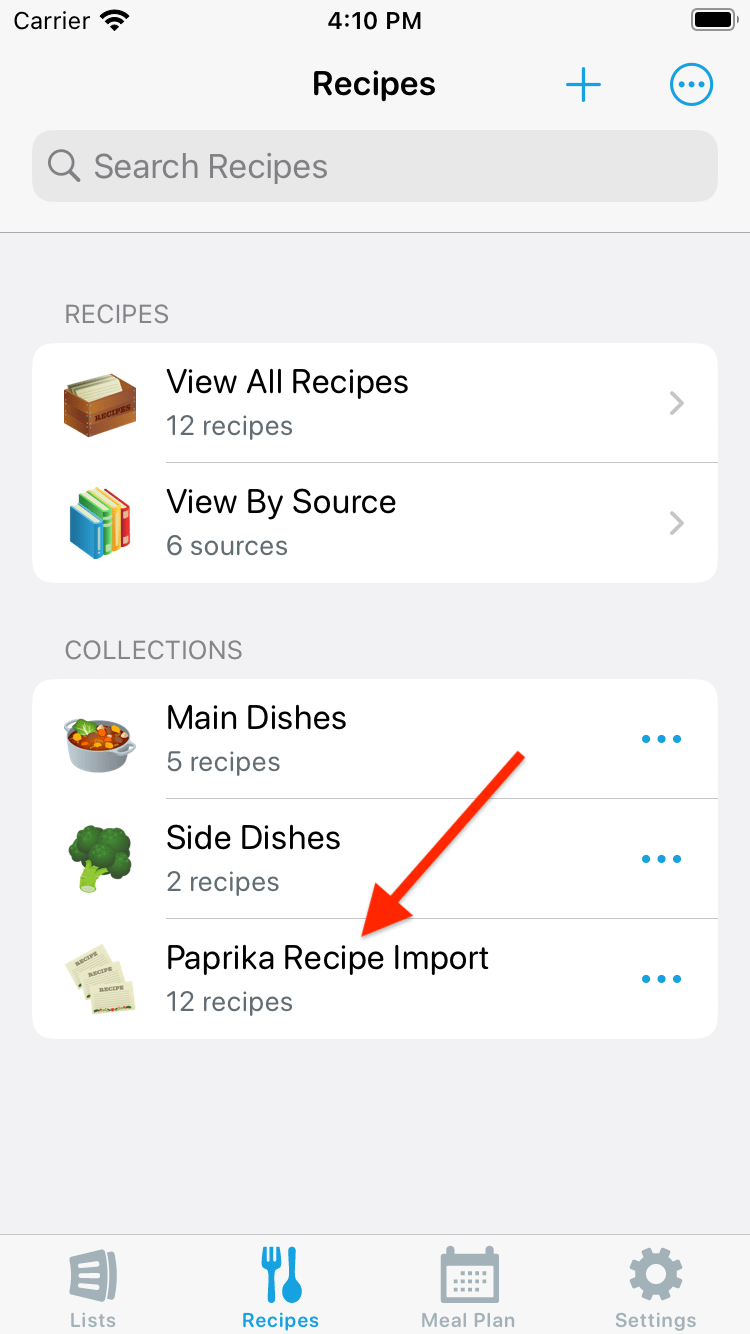
If you experience any problems while importing your recipes, please contact us so we can investigate.
Did this answer your question? If not, please search all of our articles. If you don’t find an answer, then contact us and we’ll be happy to help.