Using Recipe Collections
Recipe collections offer a quick way to organize related recipes, such as by cuisine, ingredients, or theme.
AnyList includes recipe collections named Main Dishes and Side Dishes to help you get started, but you can create as many recipe collections as you’d like and a single recipe can be added to multiple collections.
On this page
- Creating a Recipe Collection
- Adding Recipes to a Recipe Collection
- Assigning a Recipe to Multiple Recipe Collections
- Sorting Recipes in a Recipe Collection
- Editing a Recipe Collection’s Name and Icon
- Reordering Your List of Recipe Collections
- Deleting a Recipe Collection
- Deleting Multiple Recipe Collections
Creating a Recipe Collection
-
Tap the + button on the main Recipes screen.
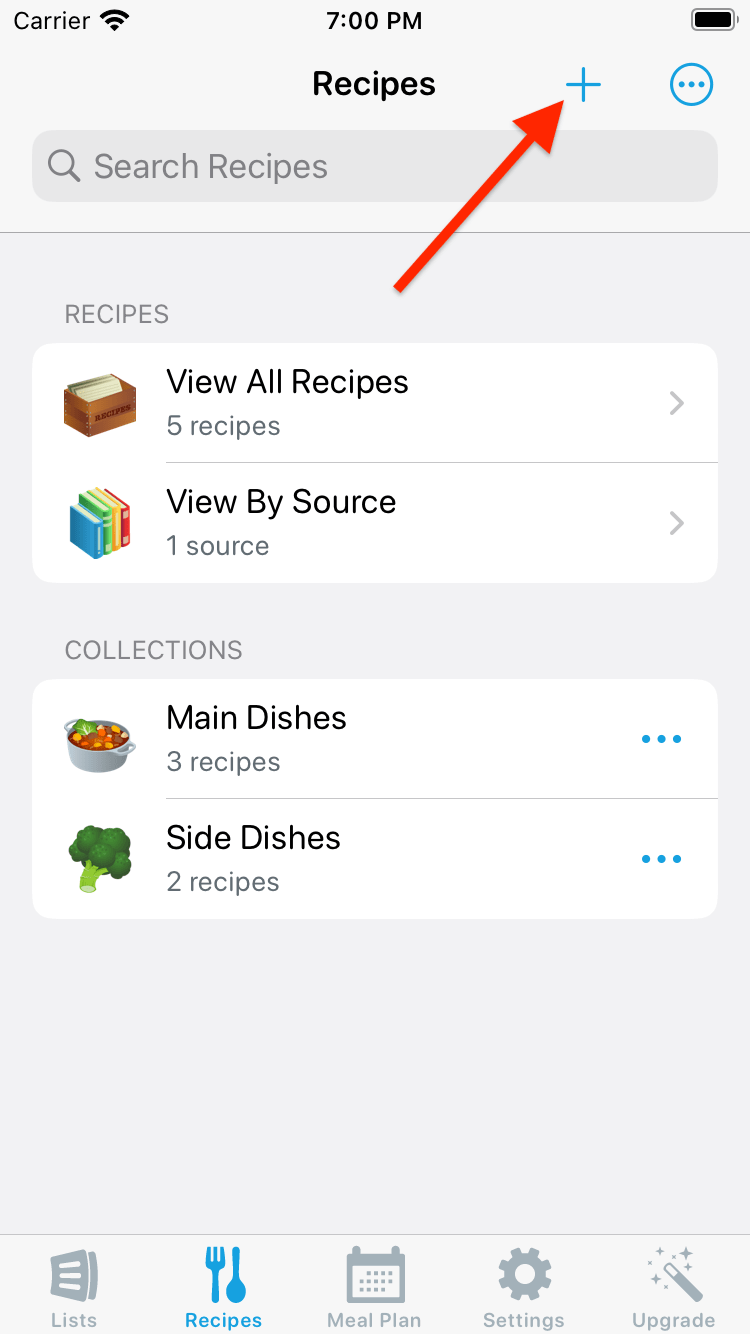
-
Choose Create Collection.
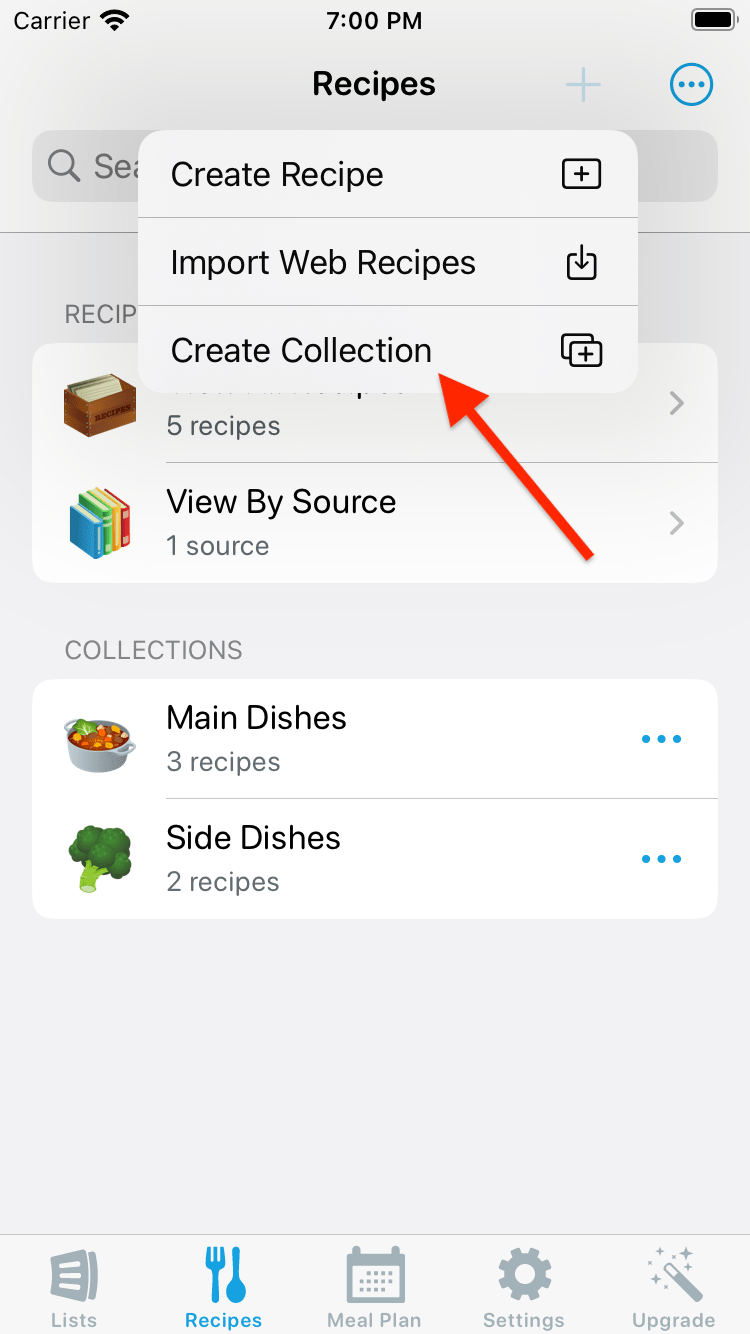
-
Enter a name for the collection, select an icon, and tap Done.
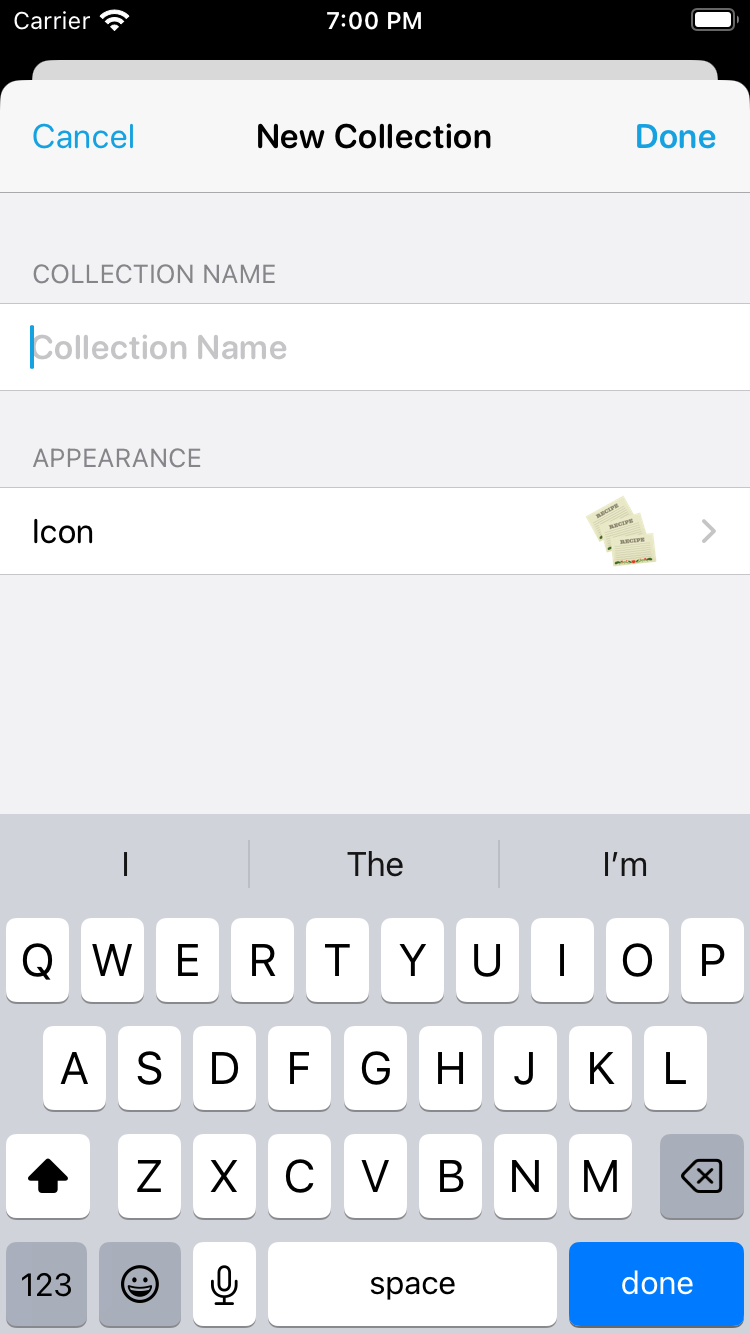
Adding Recipes to a Recipe Collection
-
While viewing a recipe collection, tap the + button.
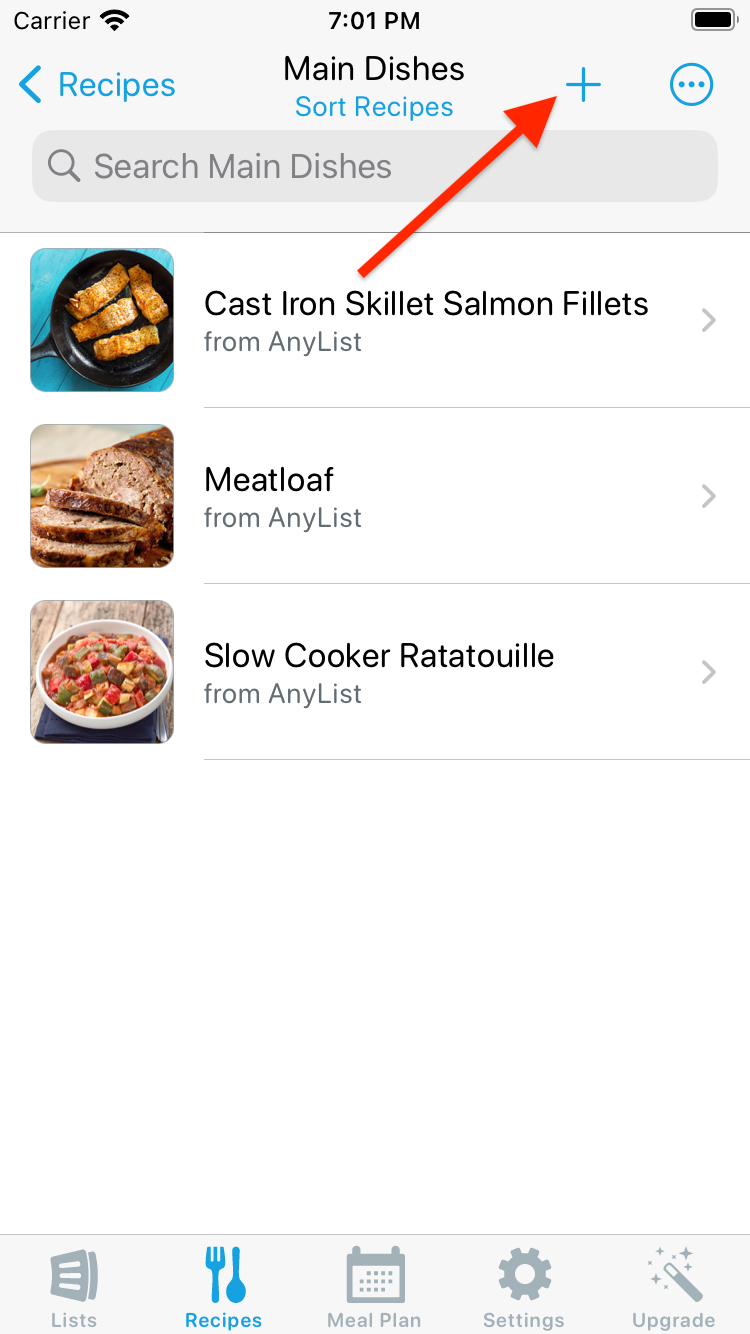
-
Select Add Recipes to Collection.
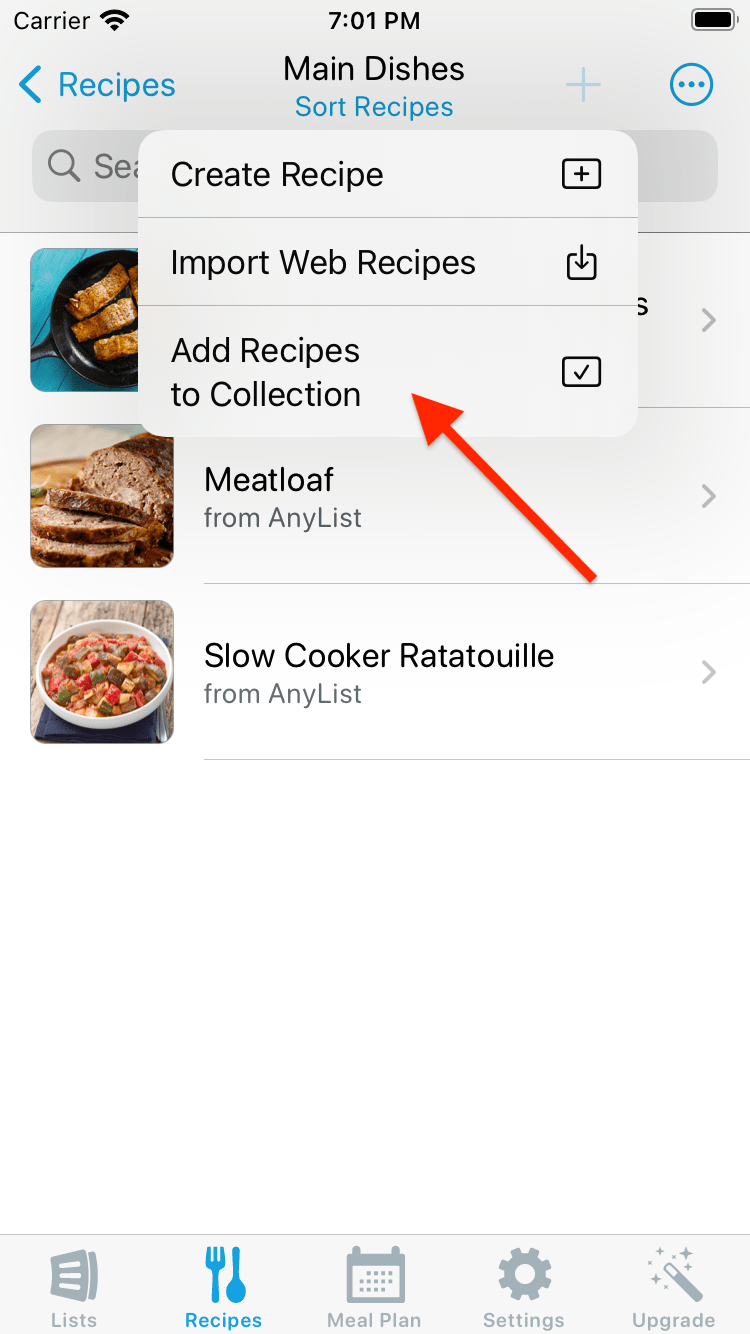
-
Browse or search for recipes to add to the collection. Then tap Add Recipes.
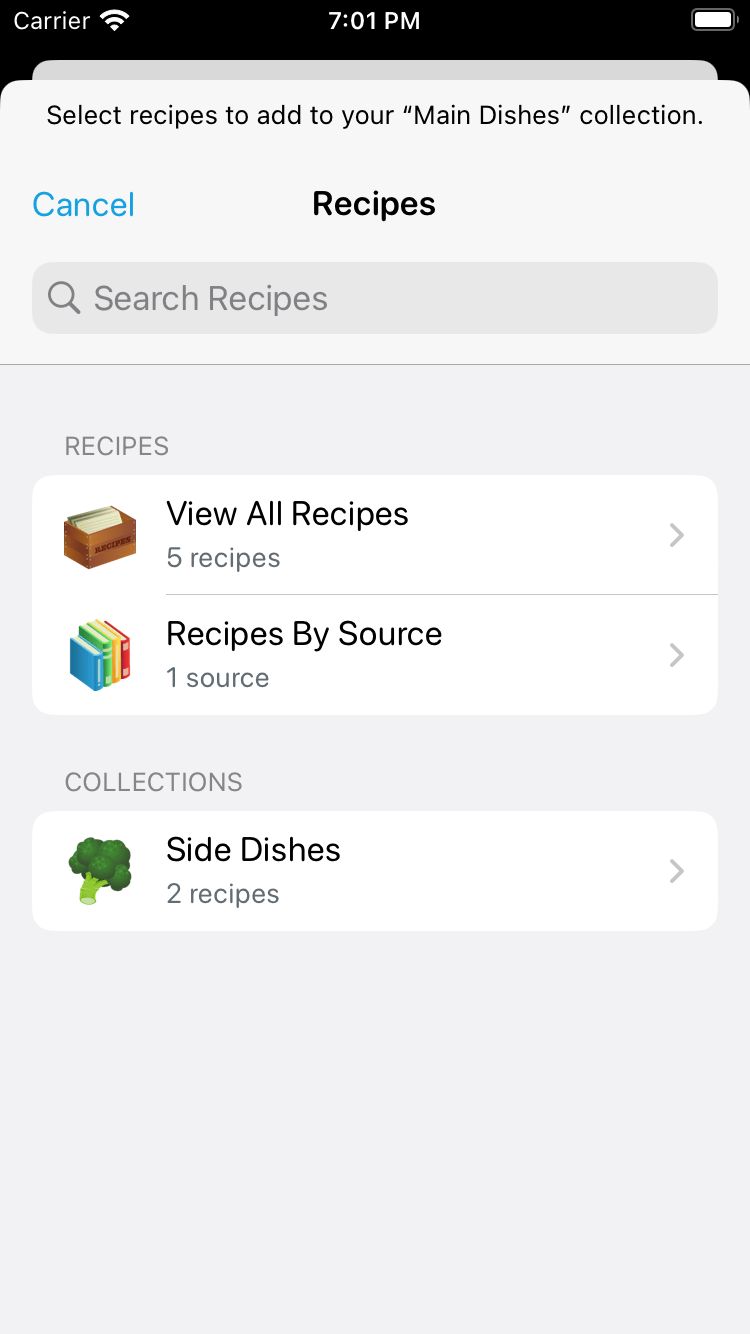
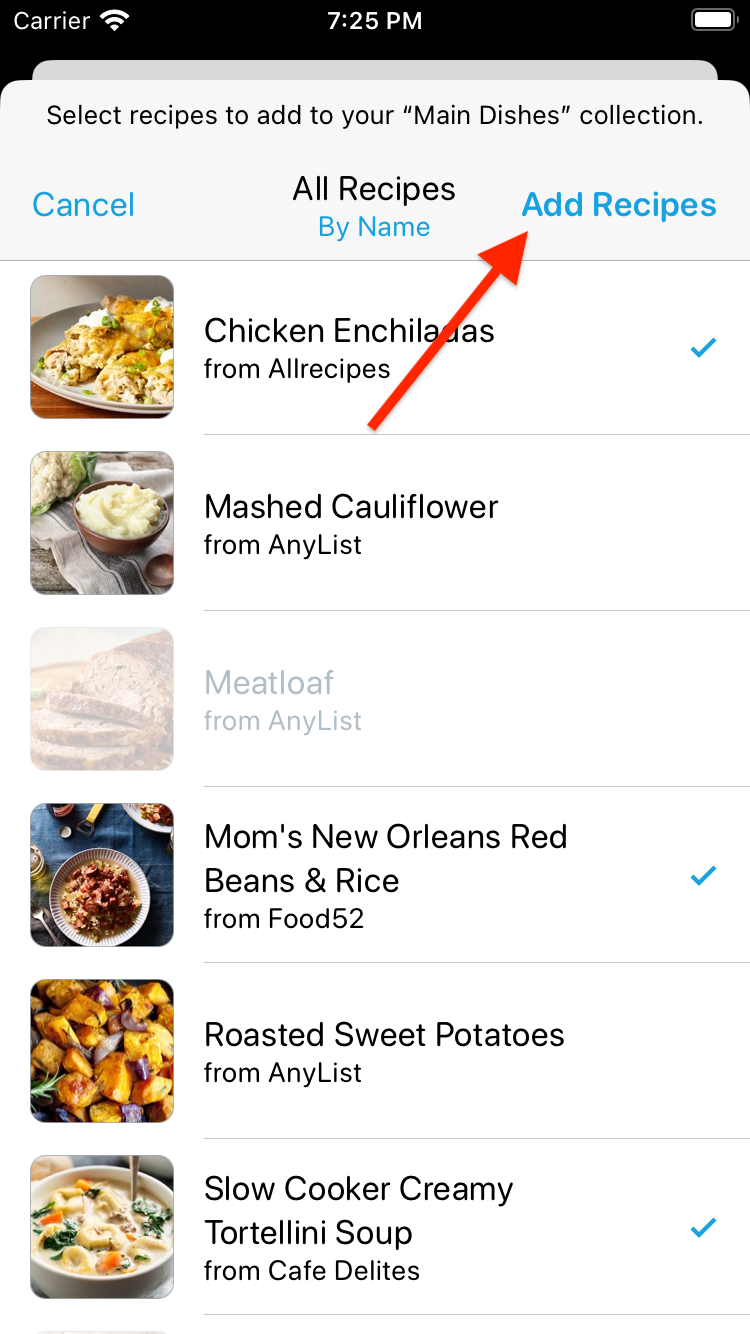
Assigning a Recipe to Multiple Recipe Collections
-
When viewing a recipe, tap the Collections row.
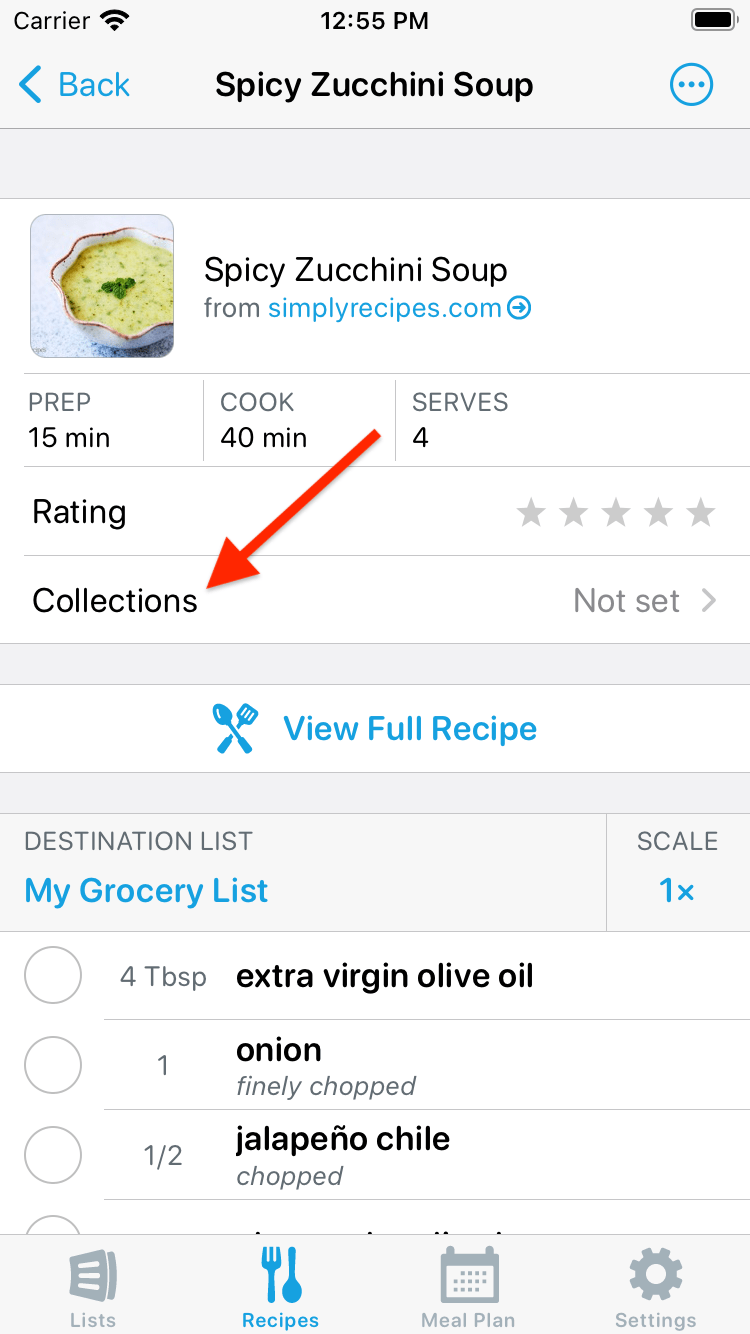
-
Tap each collection you want the recipe to appear in. You can also tap the + button to create a new collection. Tap Done to return to the recipe.
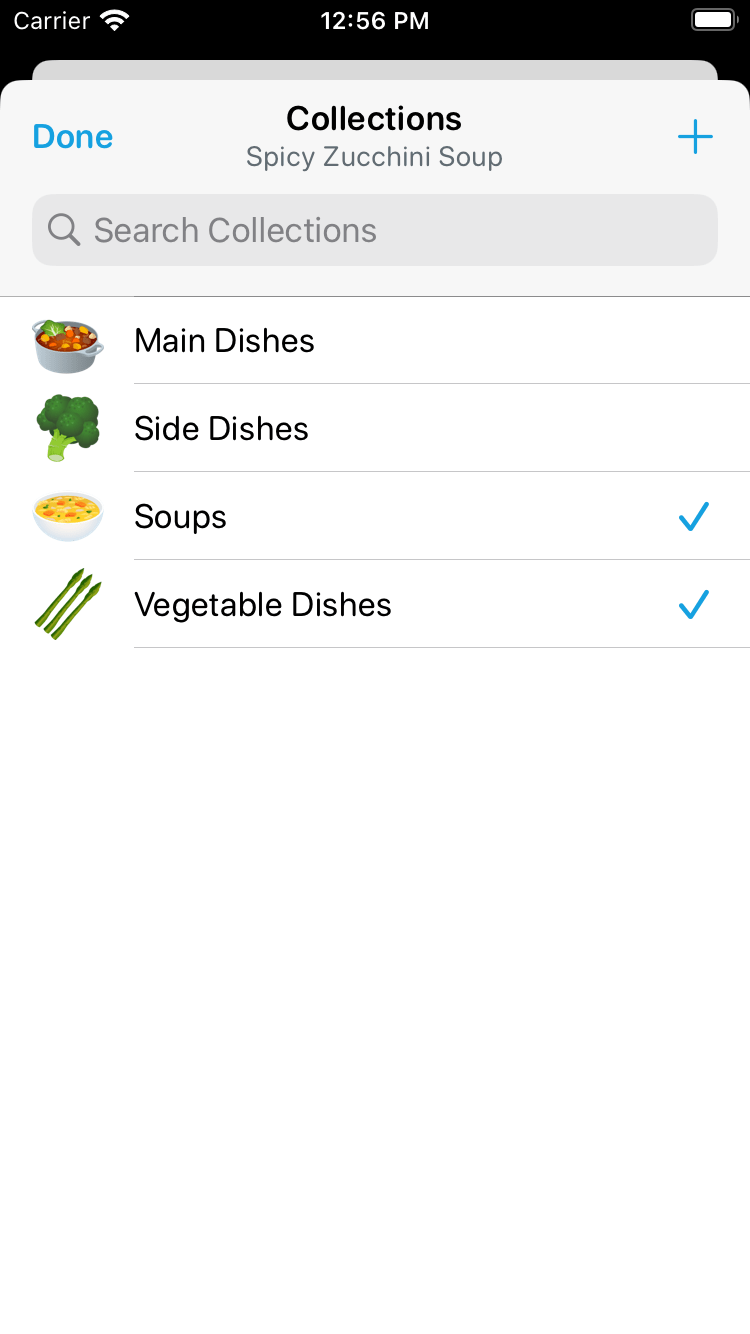
Sorting Recipes in a Recipe Collection
-
Open a collection and tap the Sort Recipes button. If the collection is already sorted the button will indicate the current sort order, e.g. By Name or By Rating.
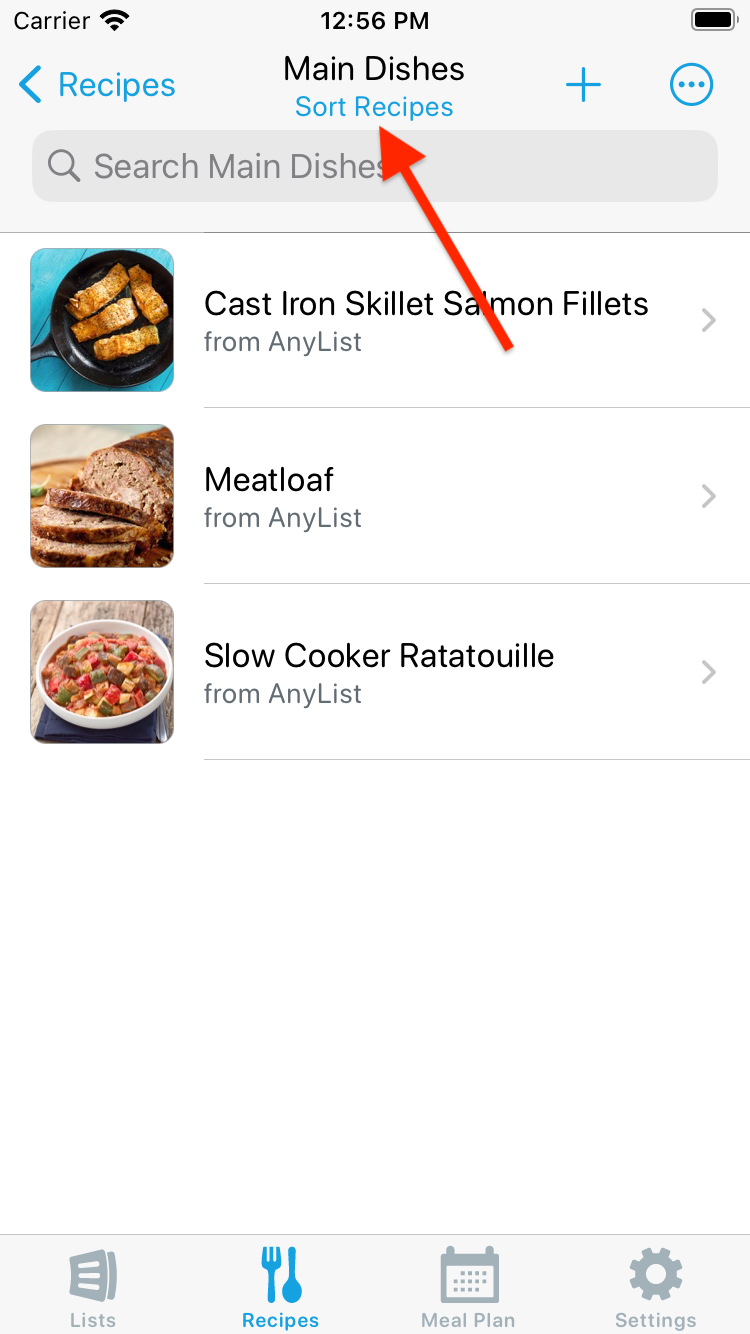
-
Choose the desired sort order.
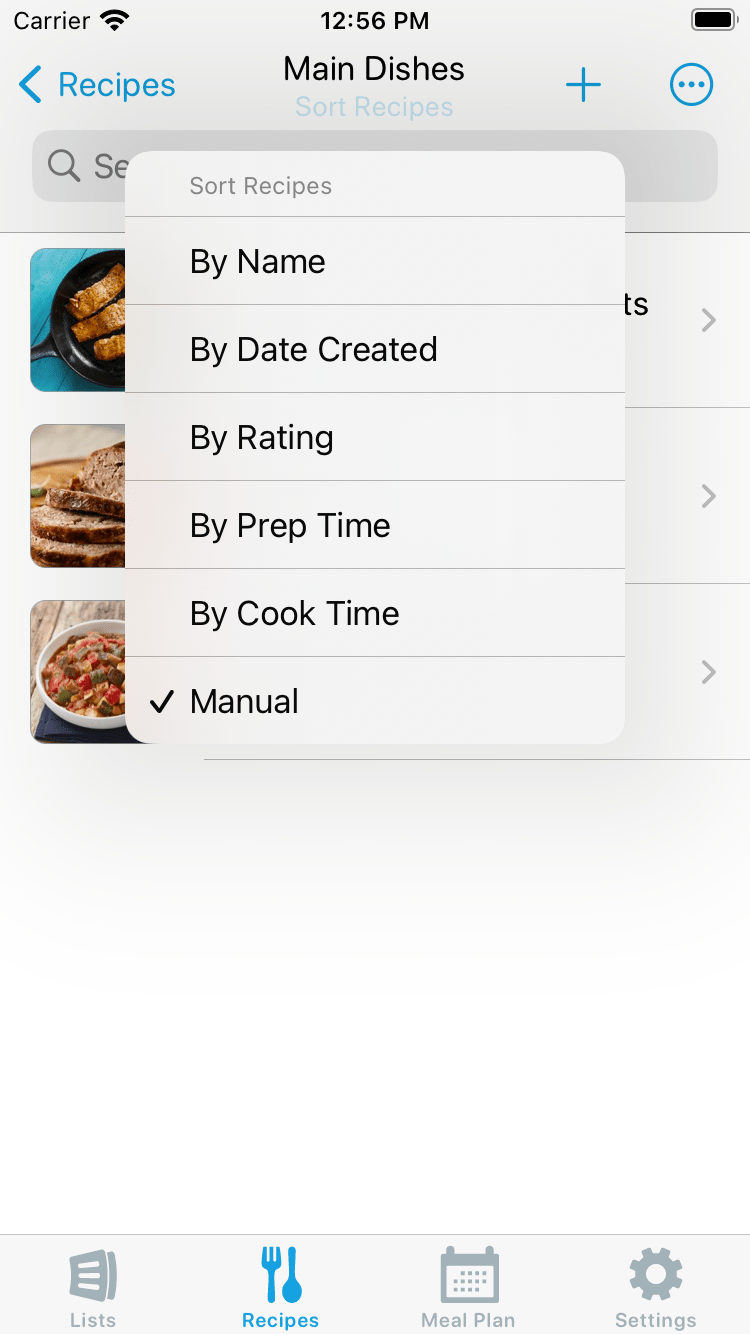
Editing a Recipe Collection’s Name and Icon
-
Tap the Actions (•••) button next to the collection you want to edit.
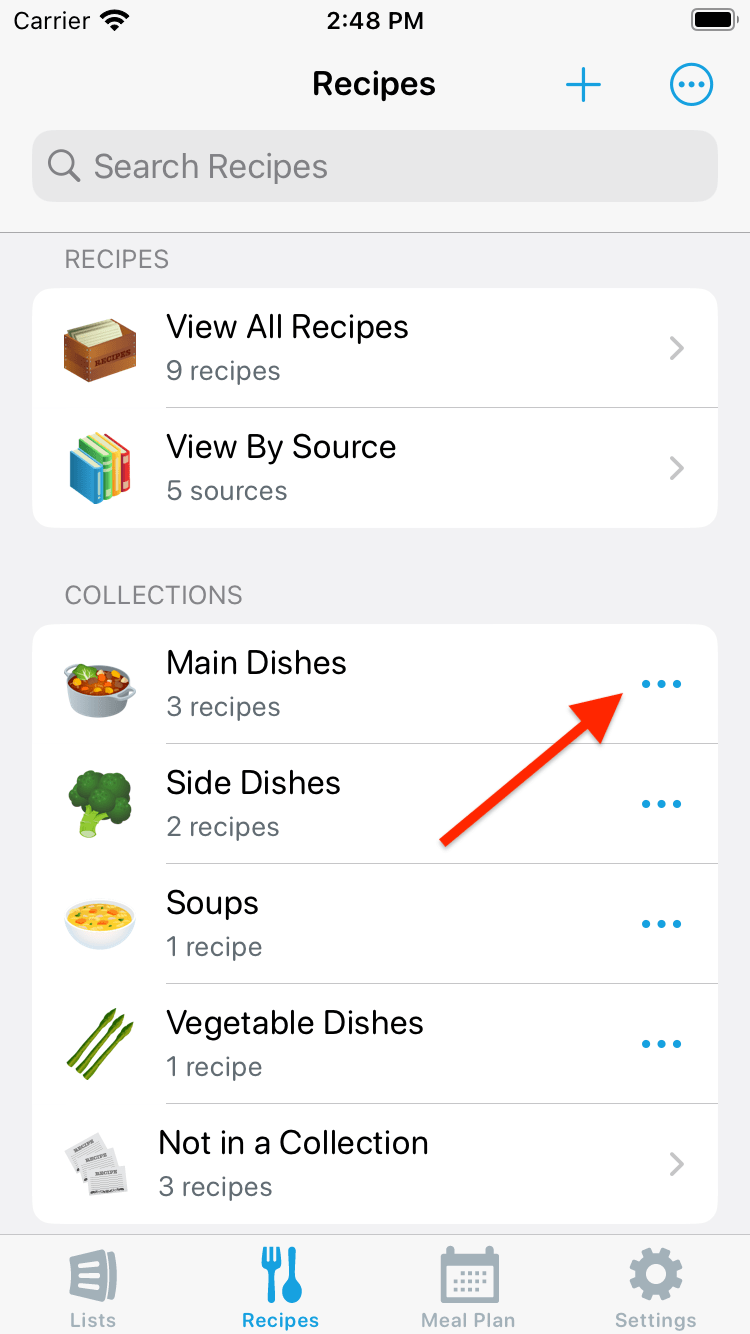
-
Tap Collection Name & Icon.
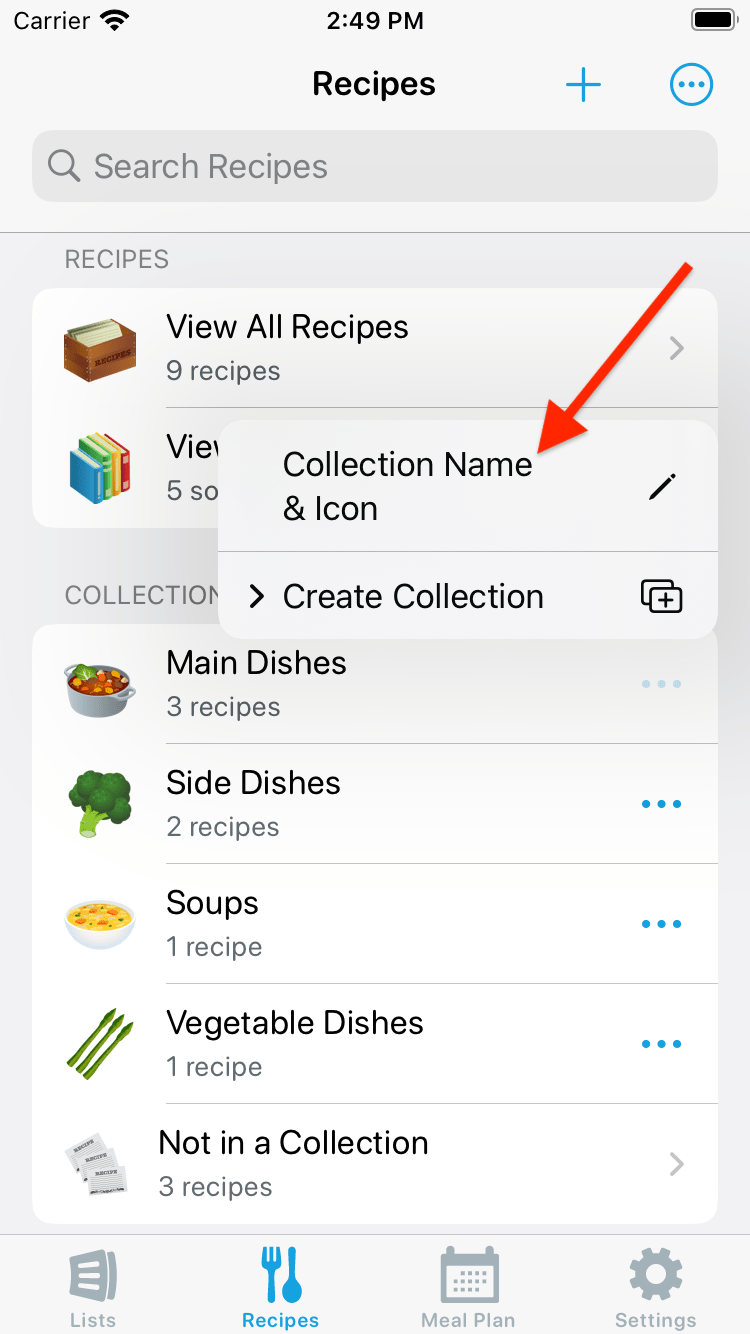
You can also rename a collection or change its icon when viewing the collection:
-
Tap the Actions (•••) button.
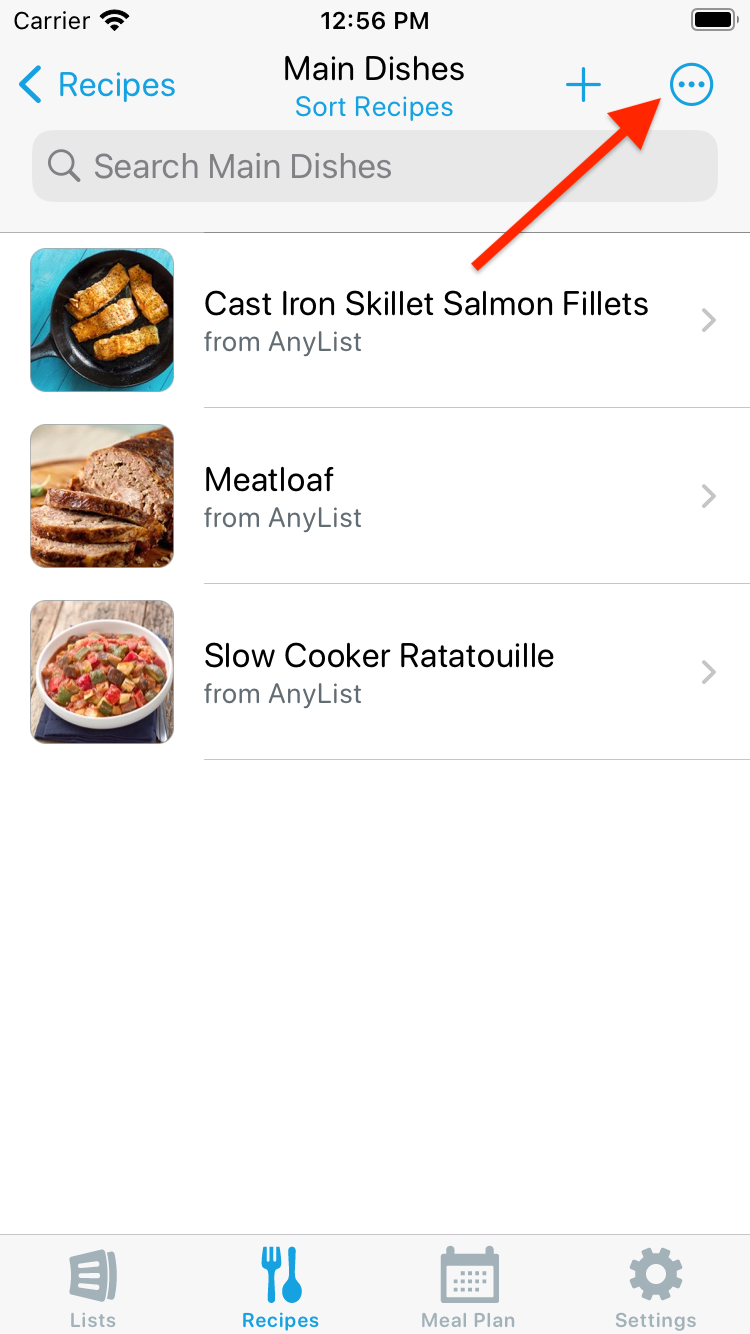
-
Tap Edit Name & Icon.
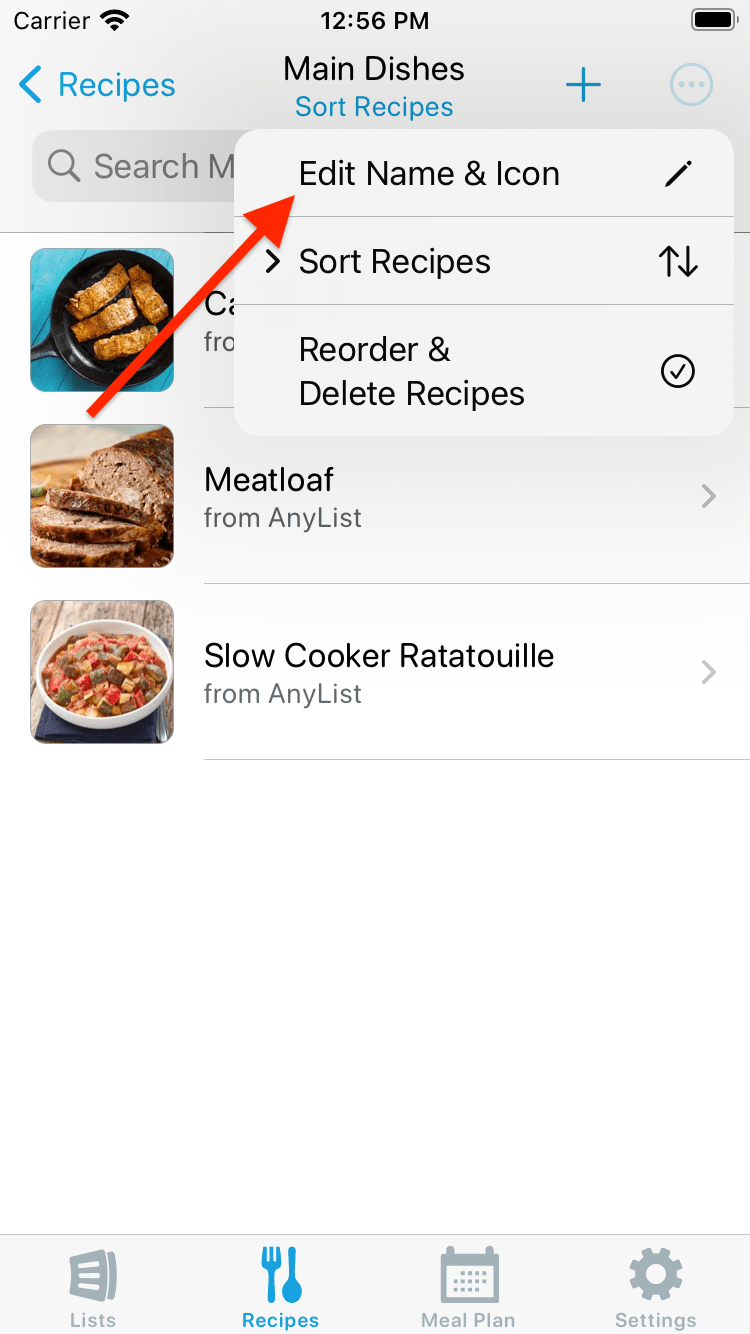
Reordering Your List of Recipe Collections
-
Press and hold on a collection and drag it to the desired location.
Deleting a Recipe Collection
-
Swipe right-to-left on the collection you want to delete, then tap the Delete button.
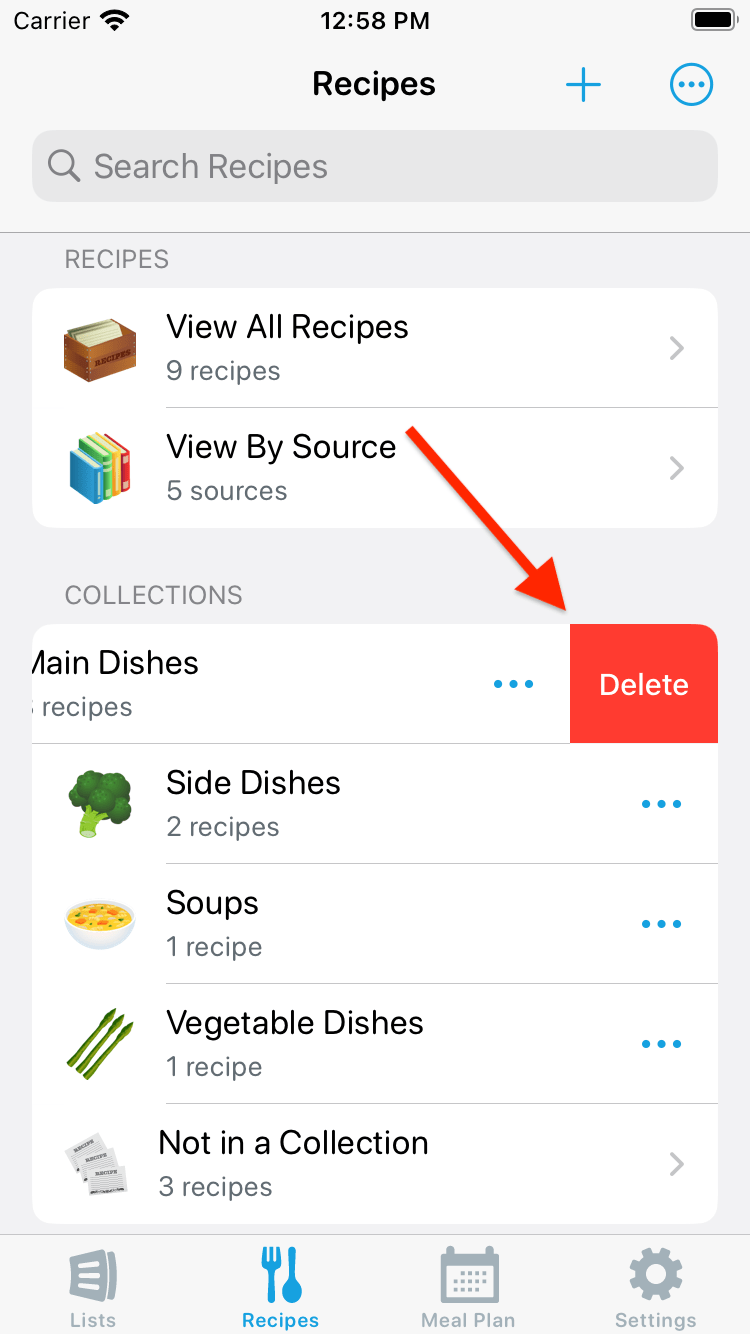
Deleting Multiple Recipe Collections
-
Tap the Actions (•••) button and select Reorder & Delete Collections.
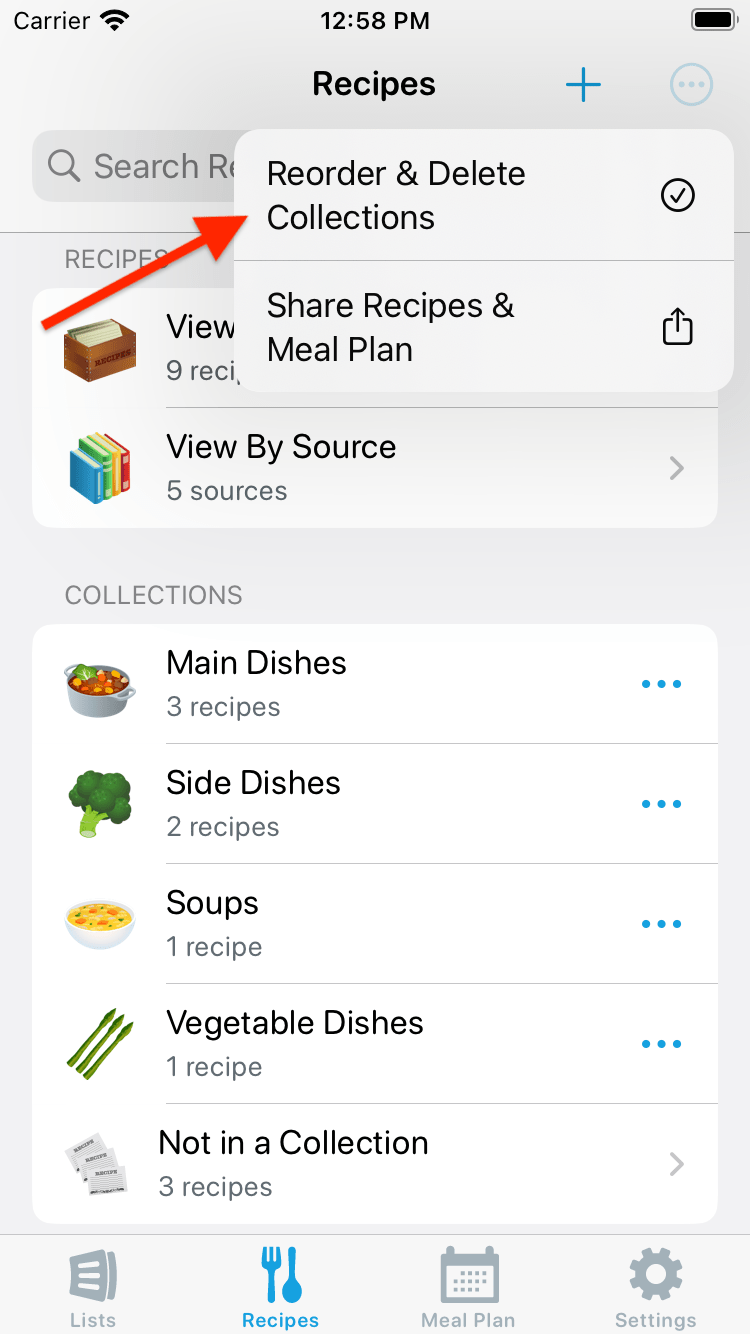
-
Tap the red circle icon to the left of each collection you wish to delete.
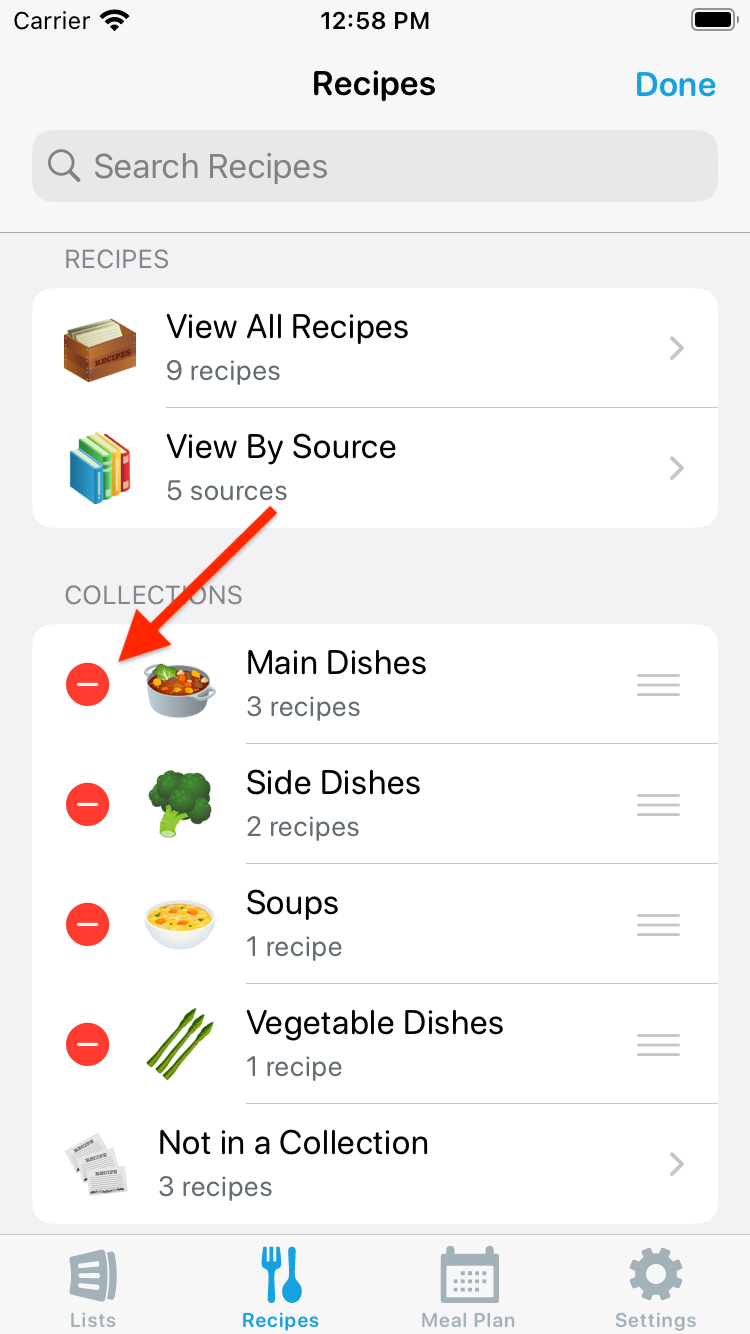
-
When finished, tap the Done button in the upper-right corner of the screen.
Did this answer your question? If not, please search all of our articles. If you don’t find an answer, then contact us and we’ll be happy to help.