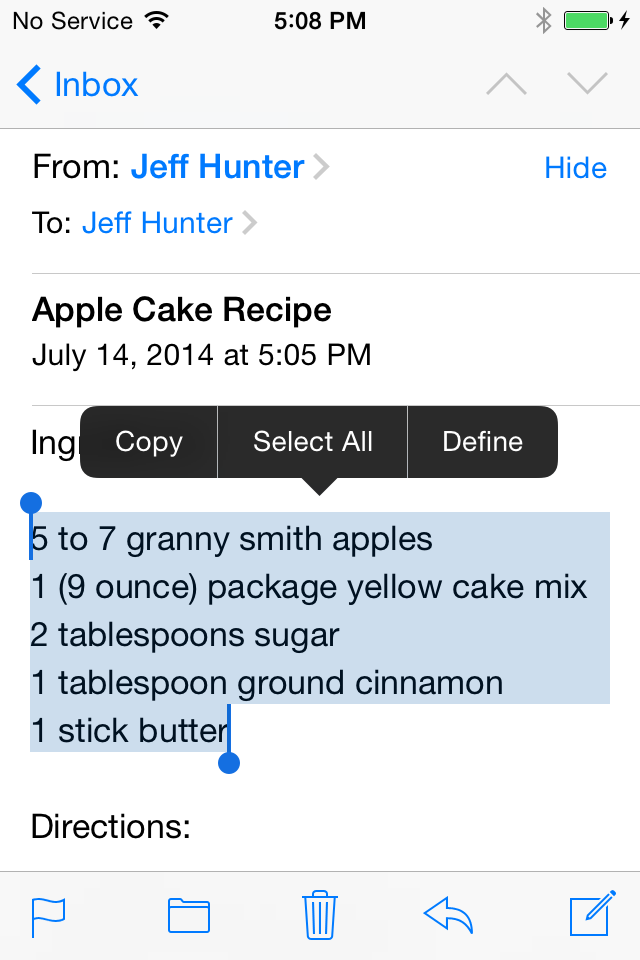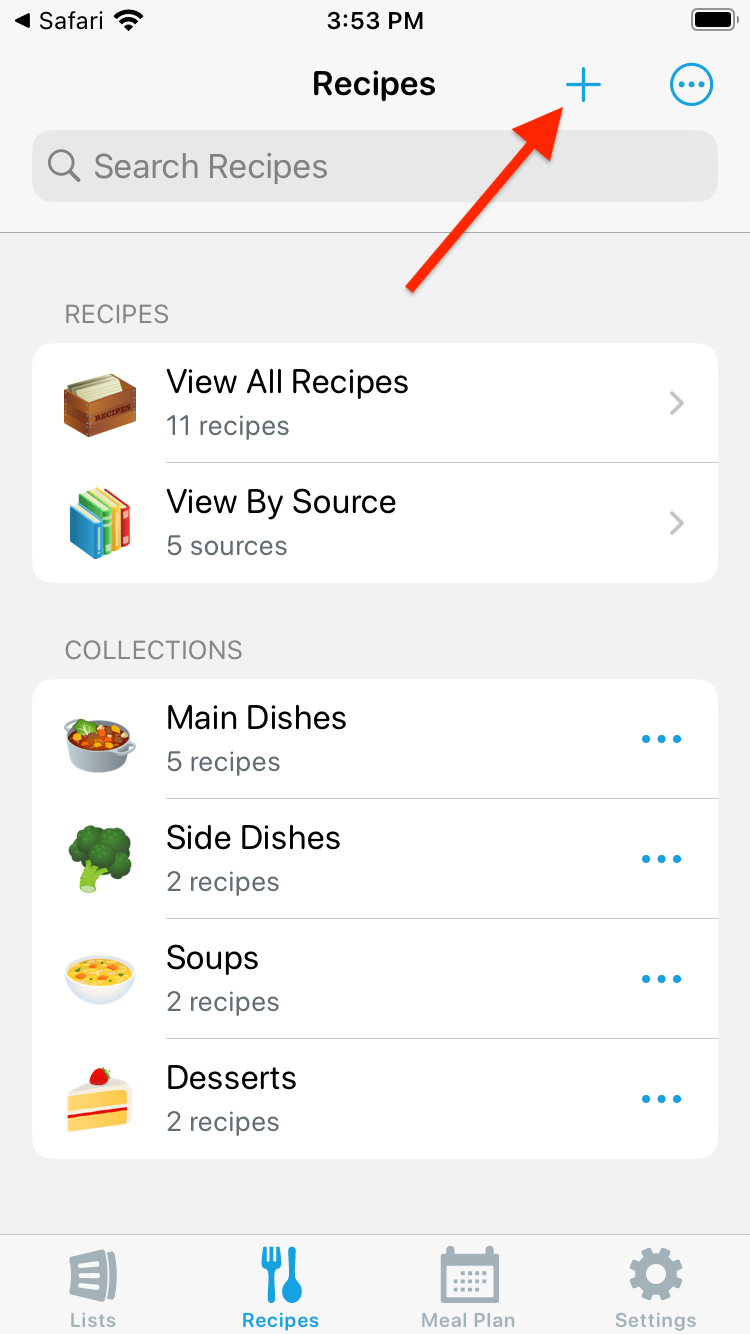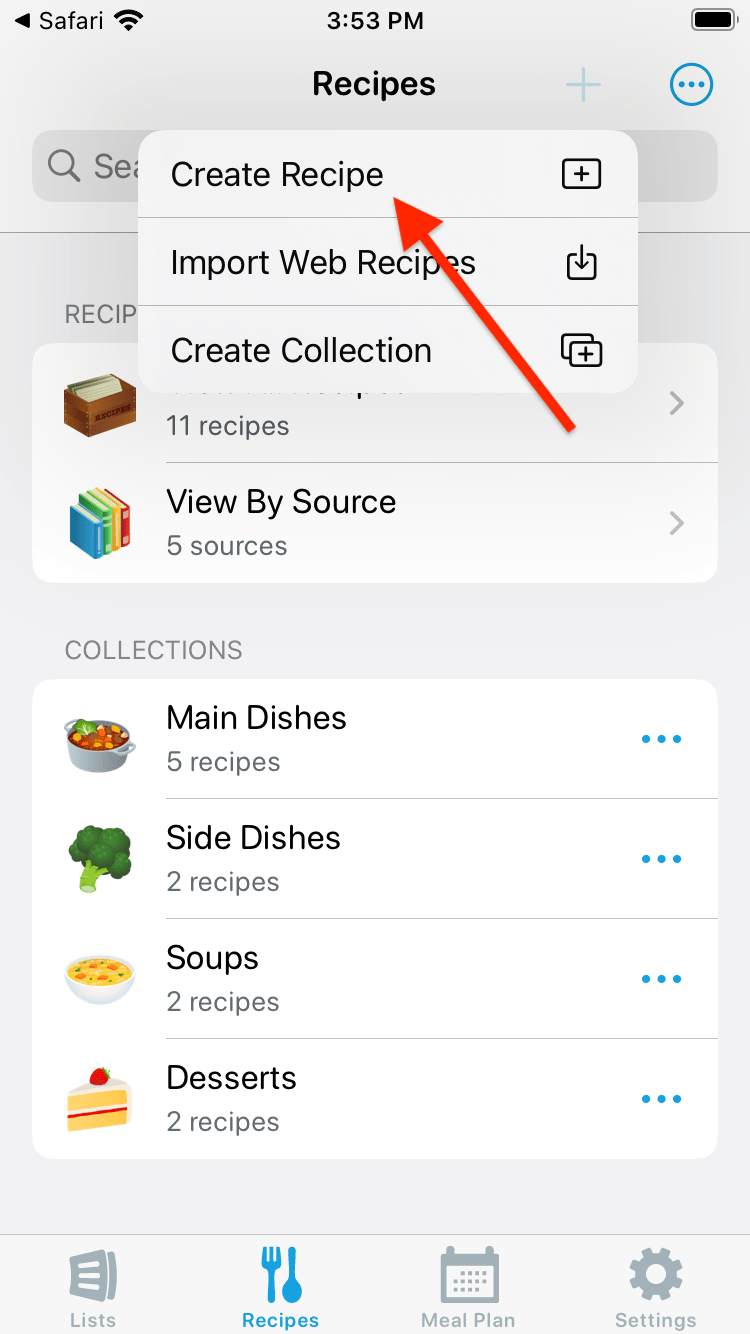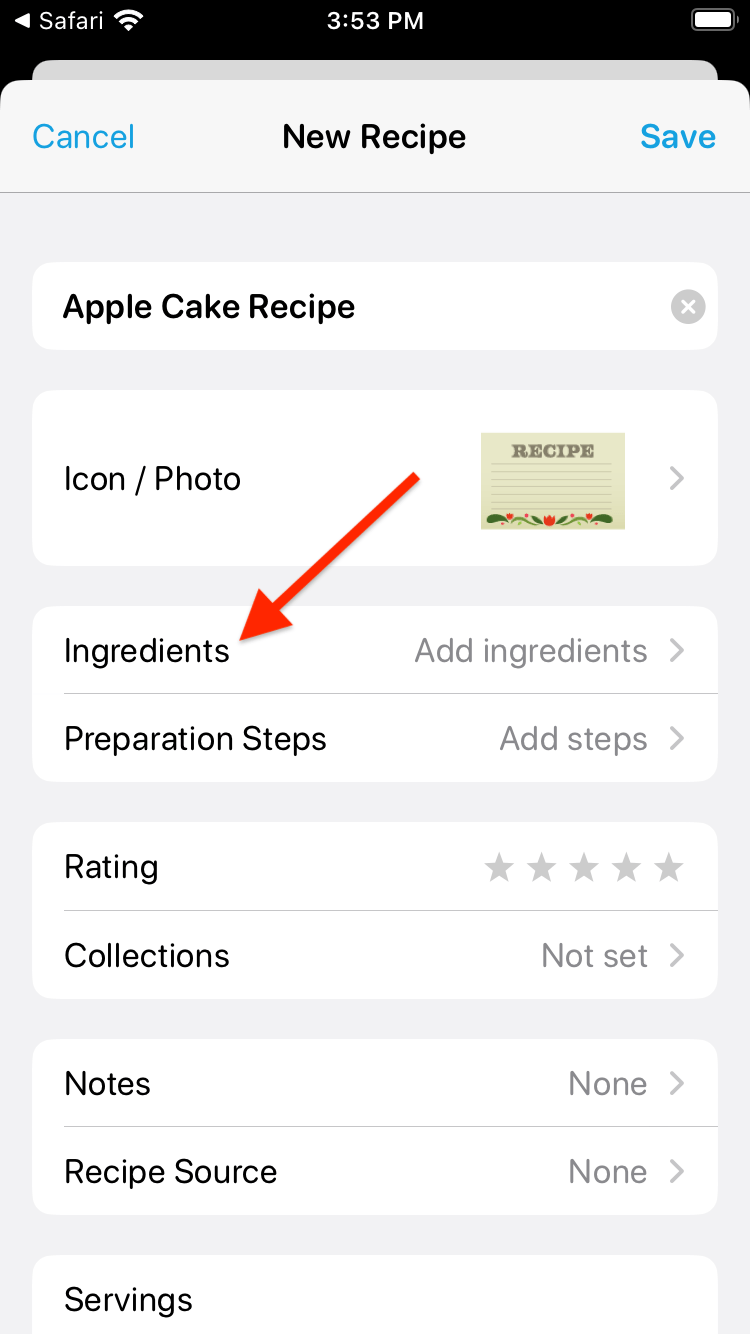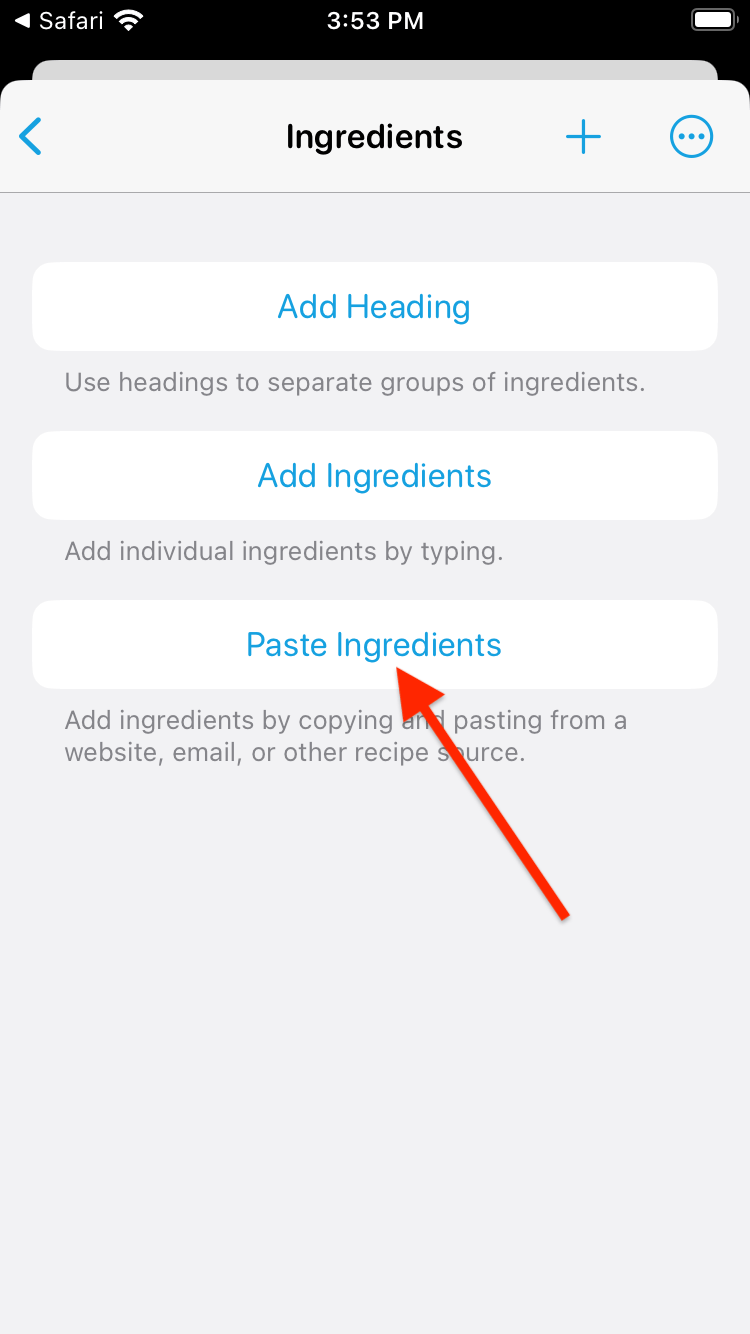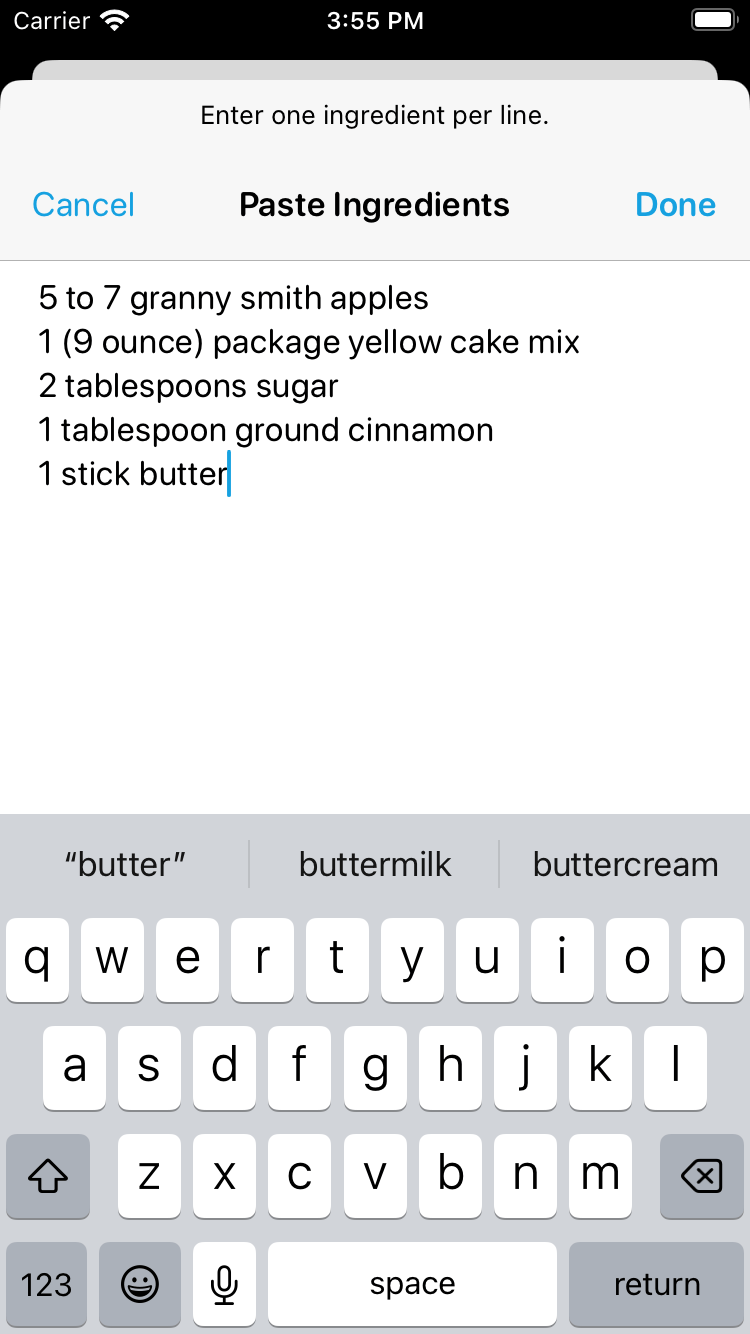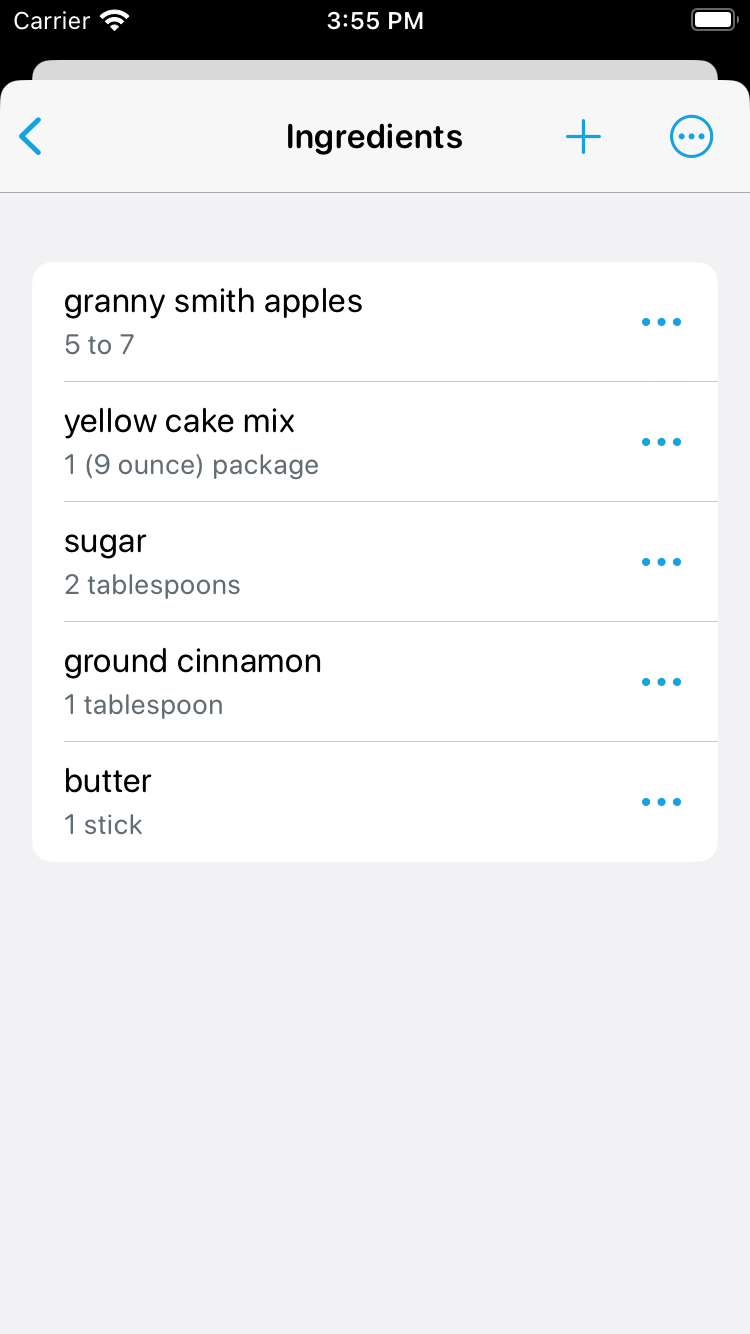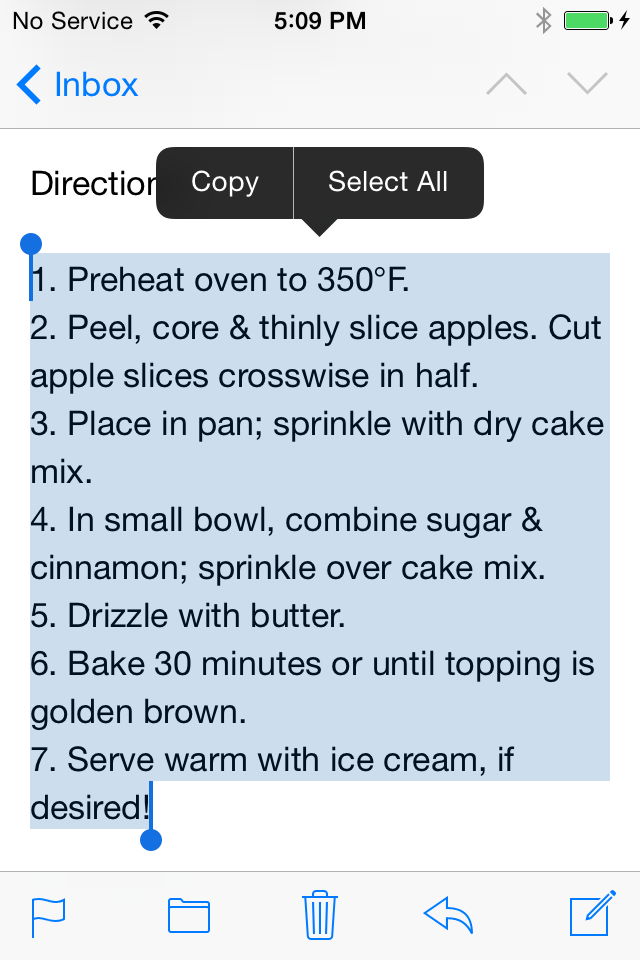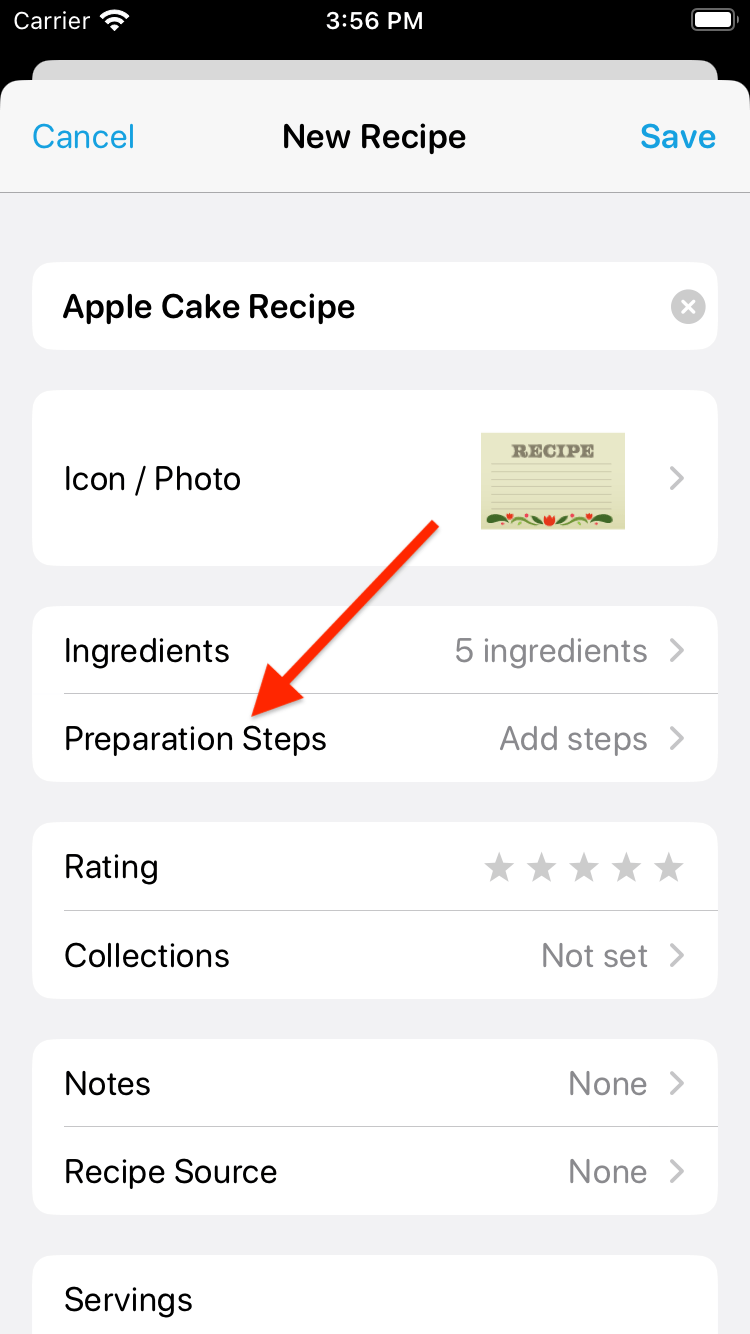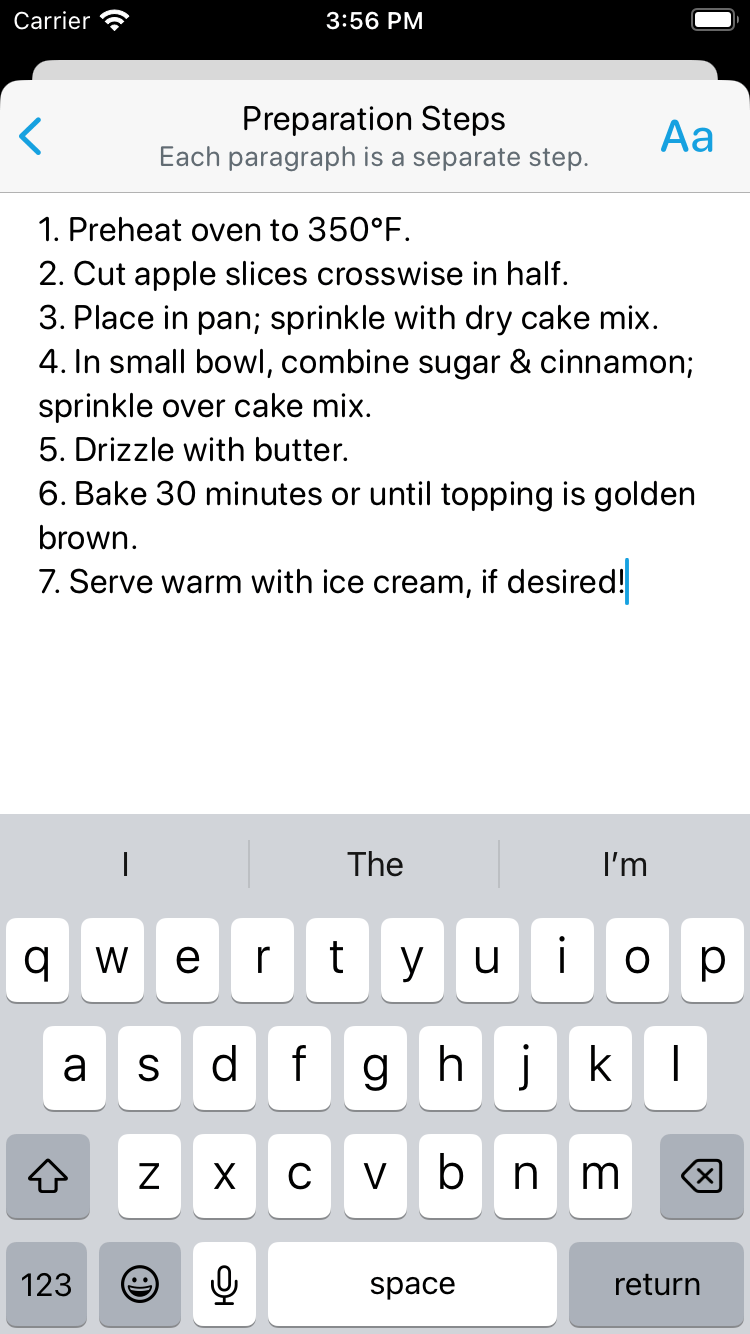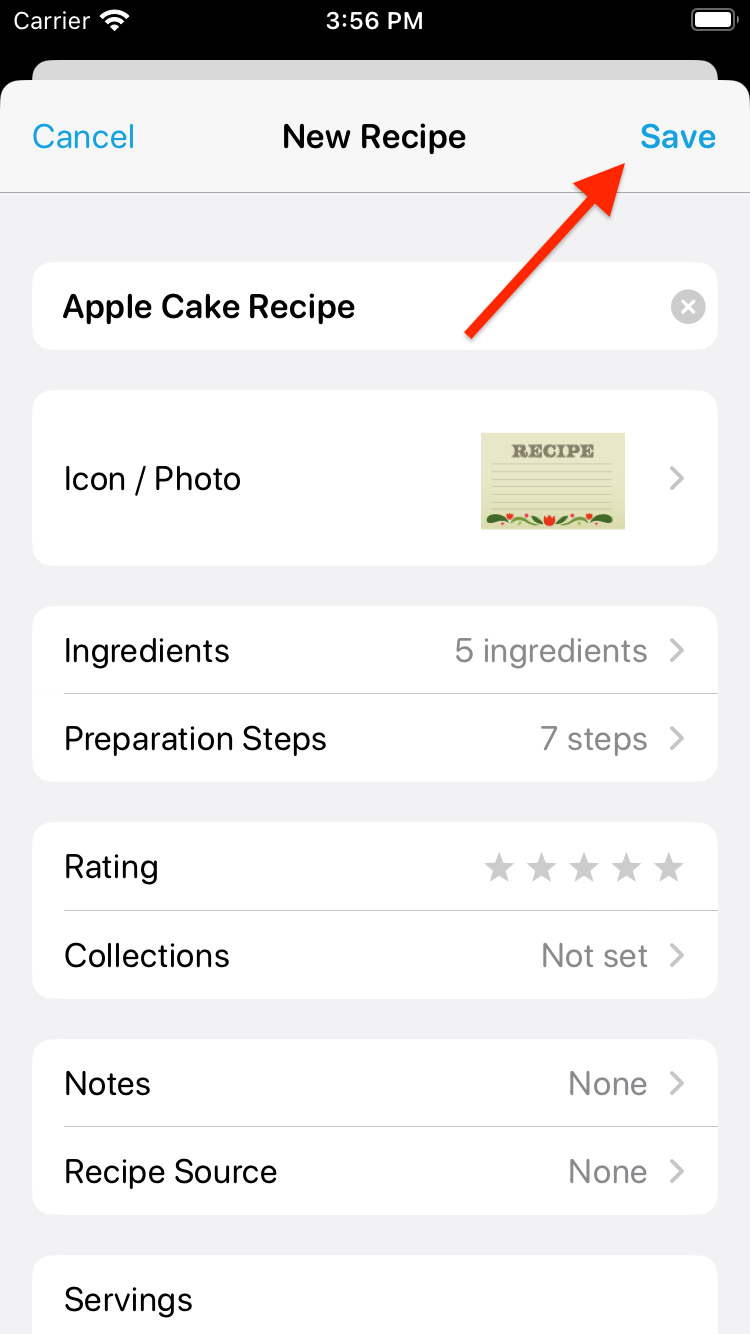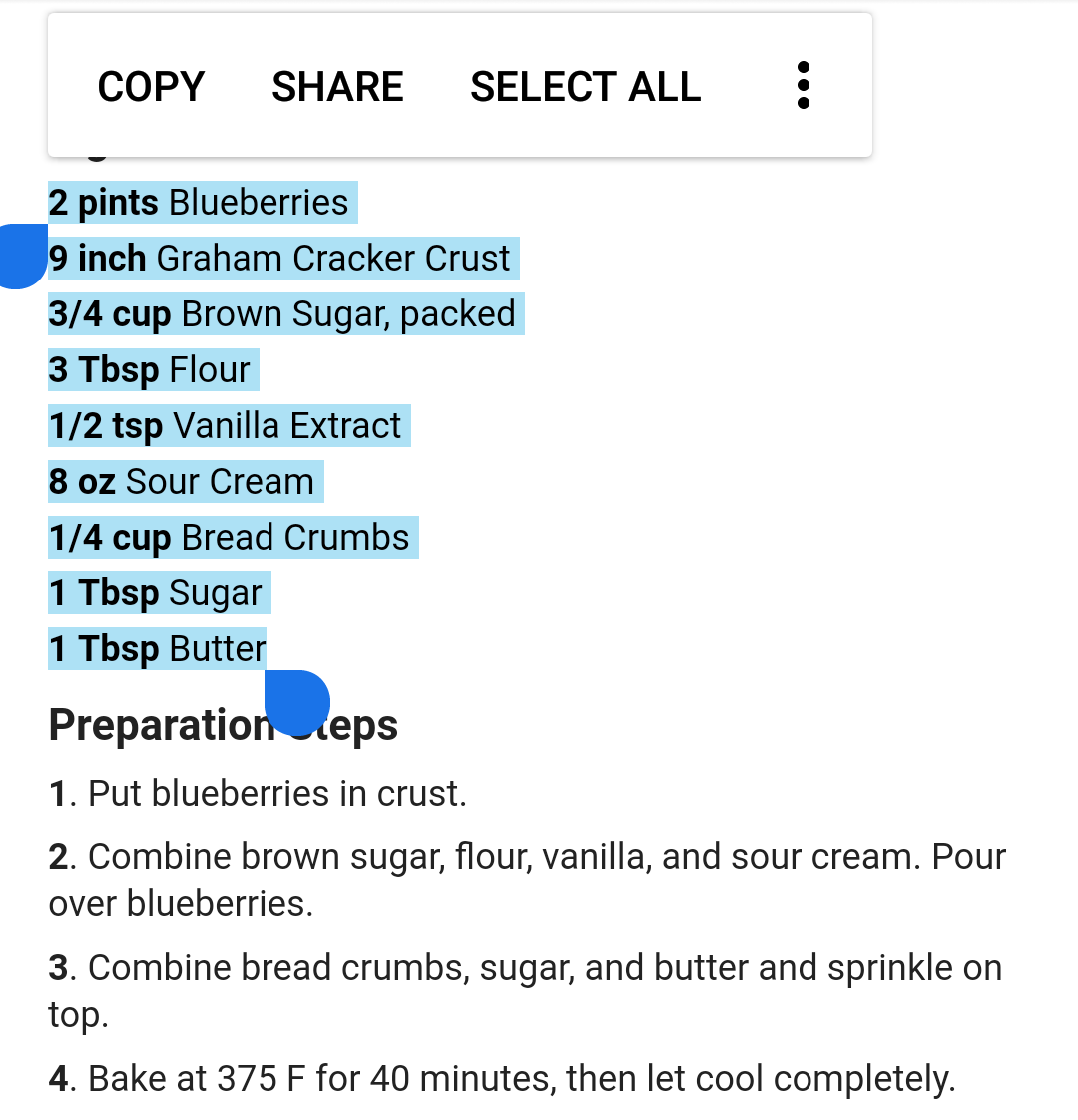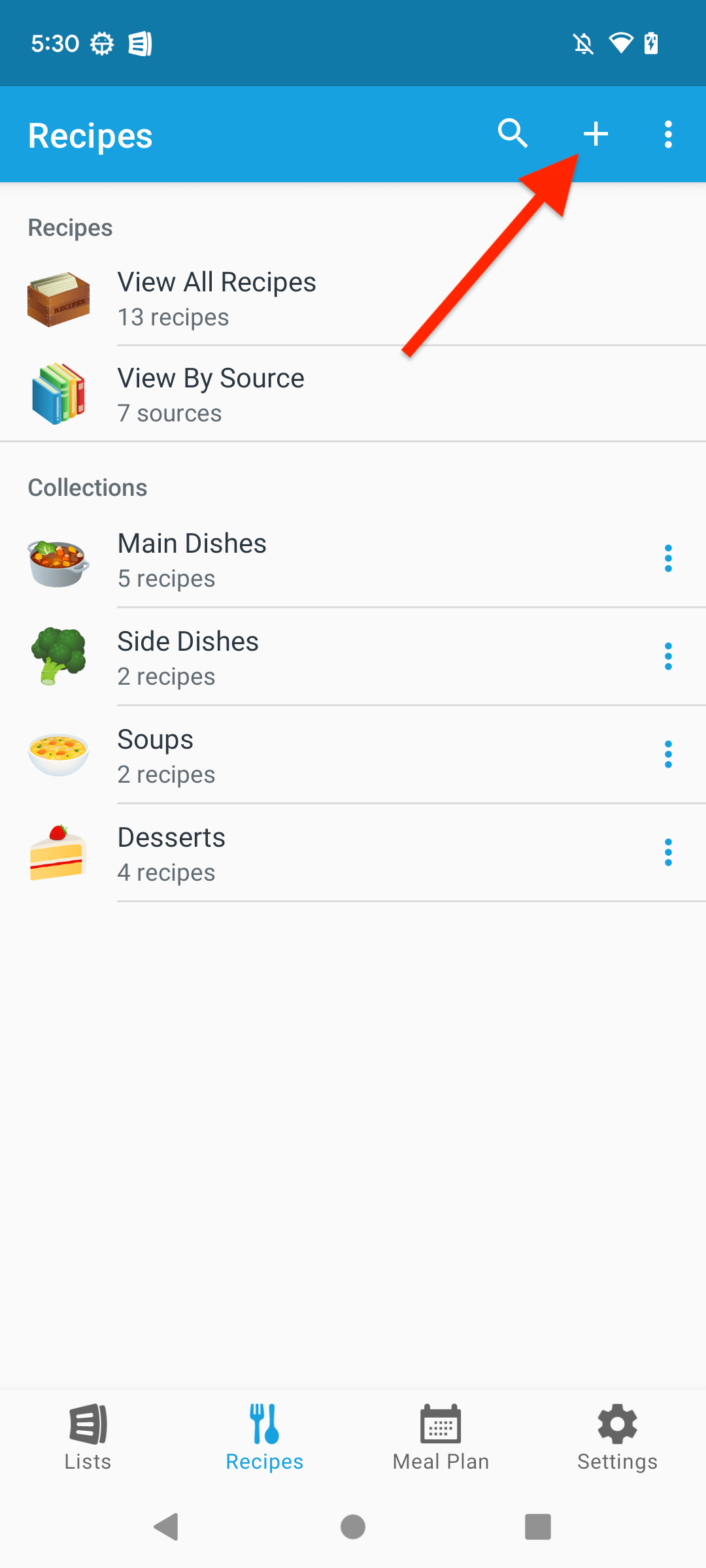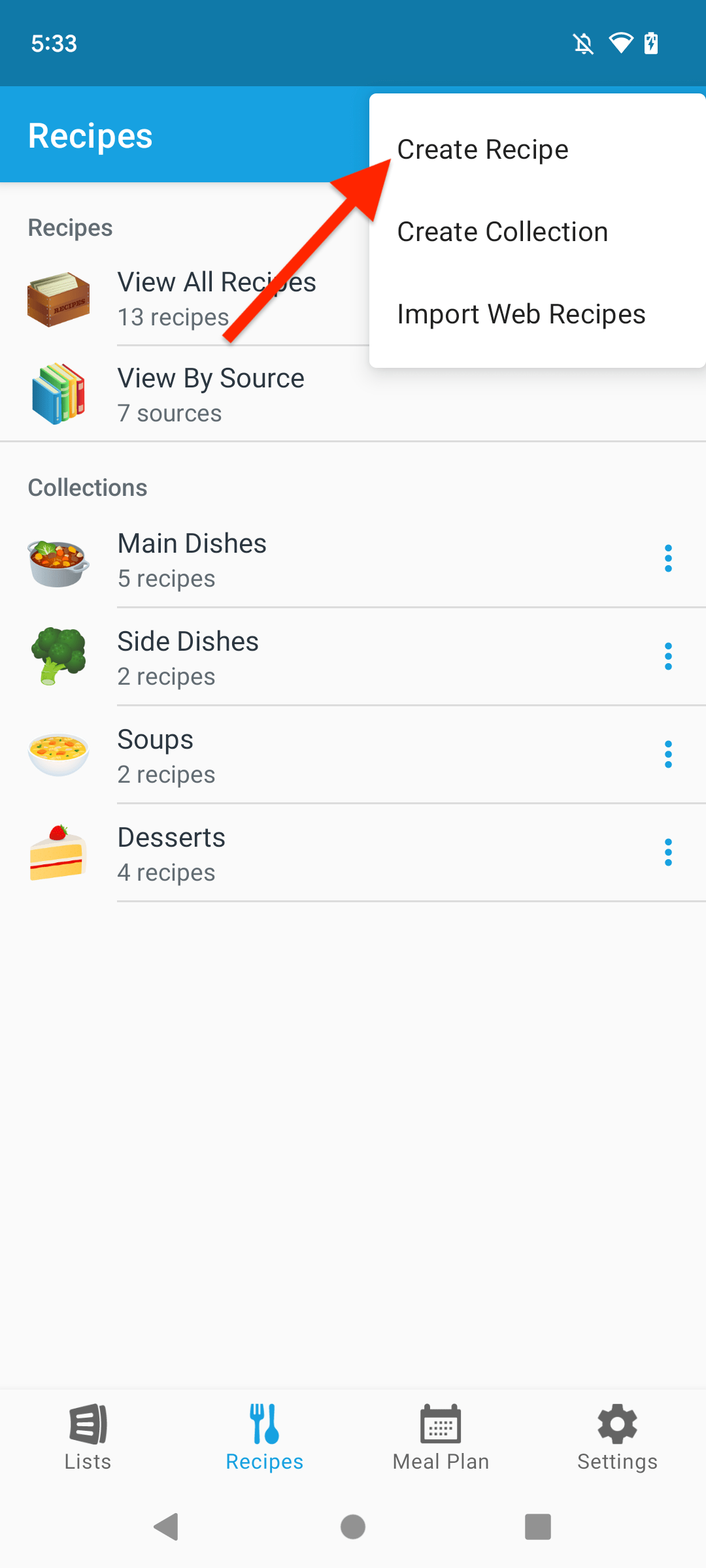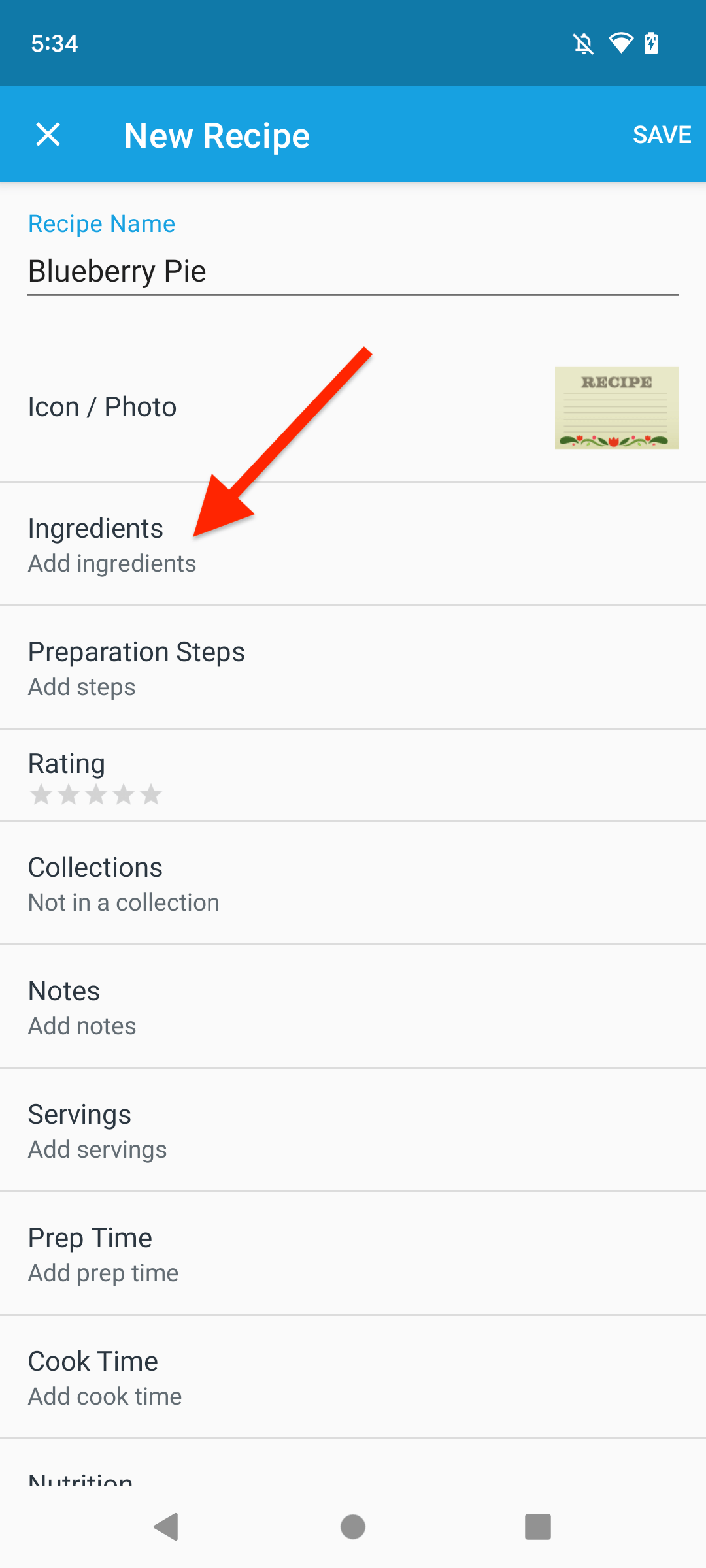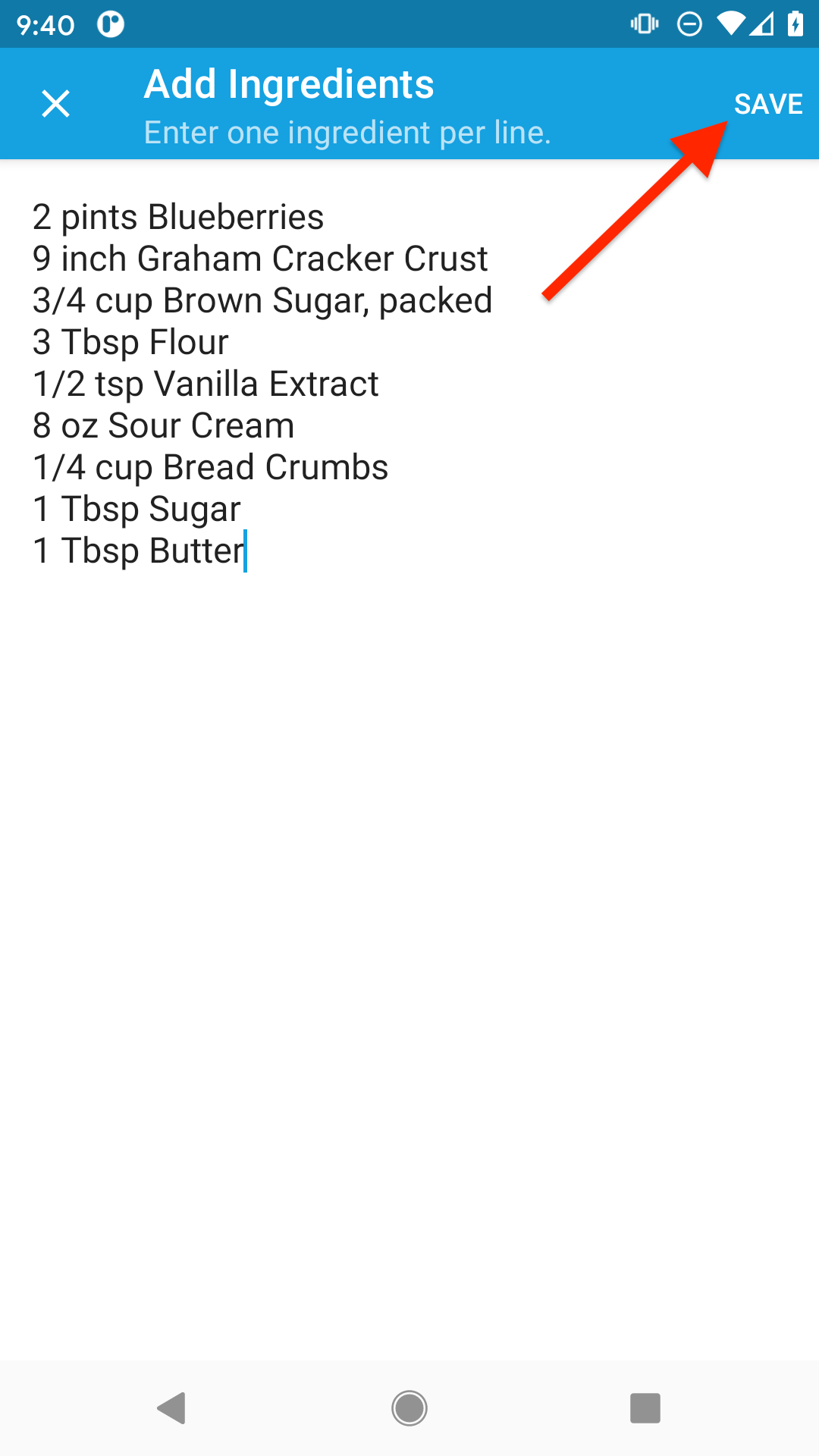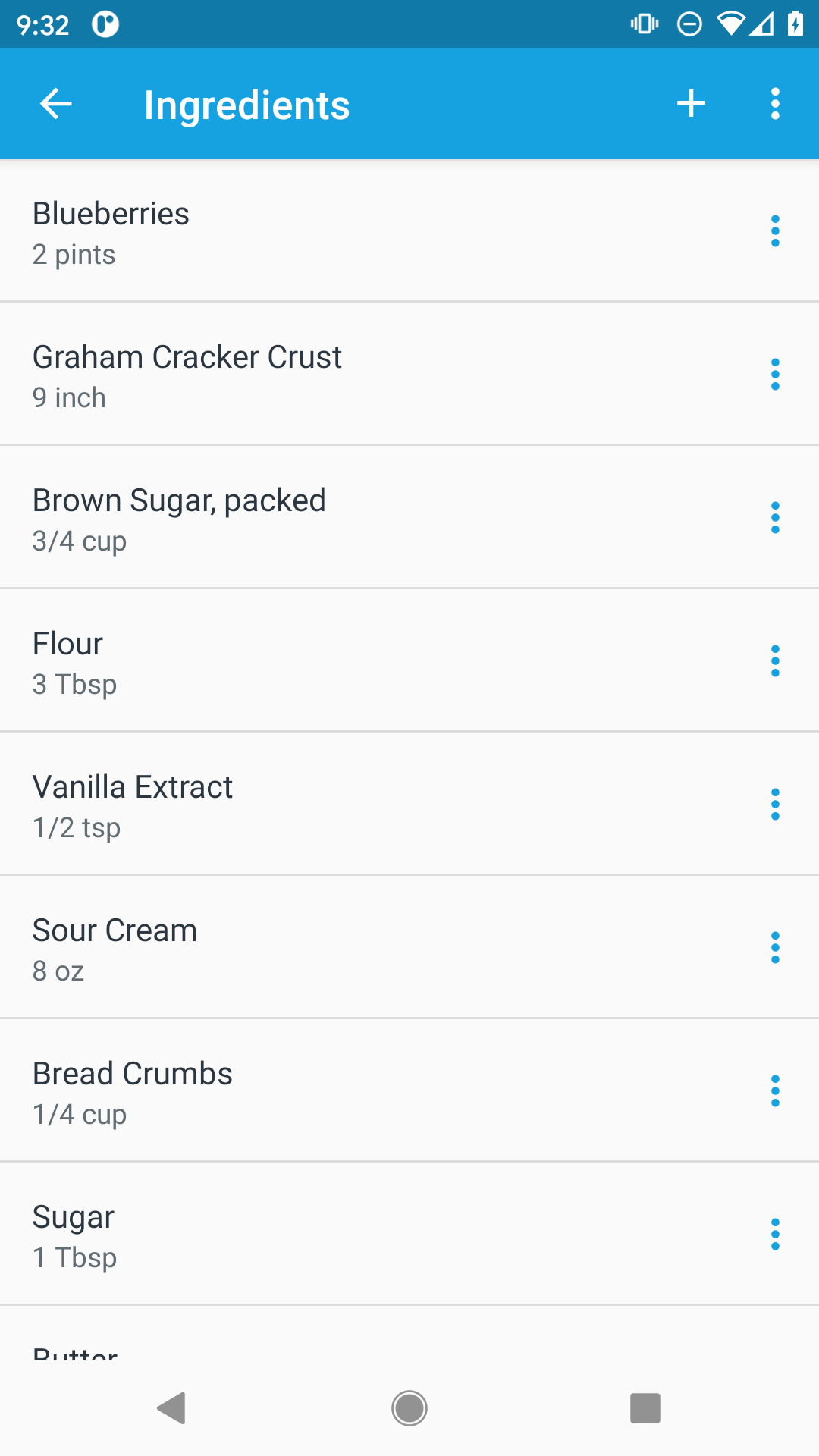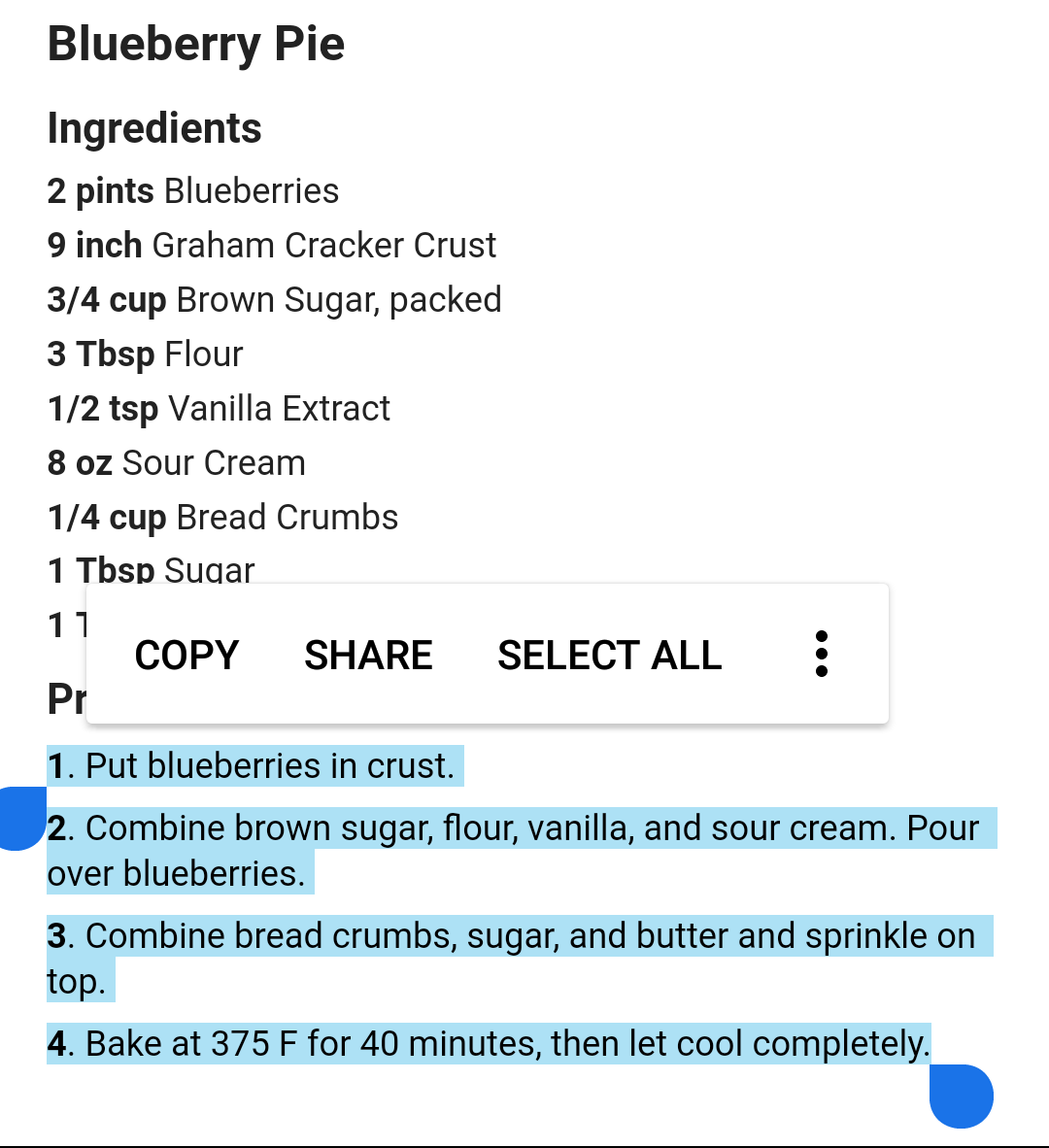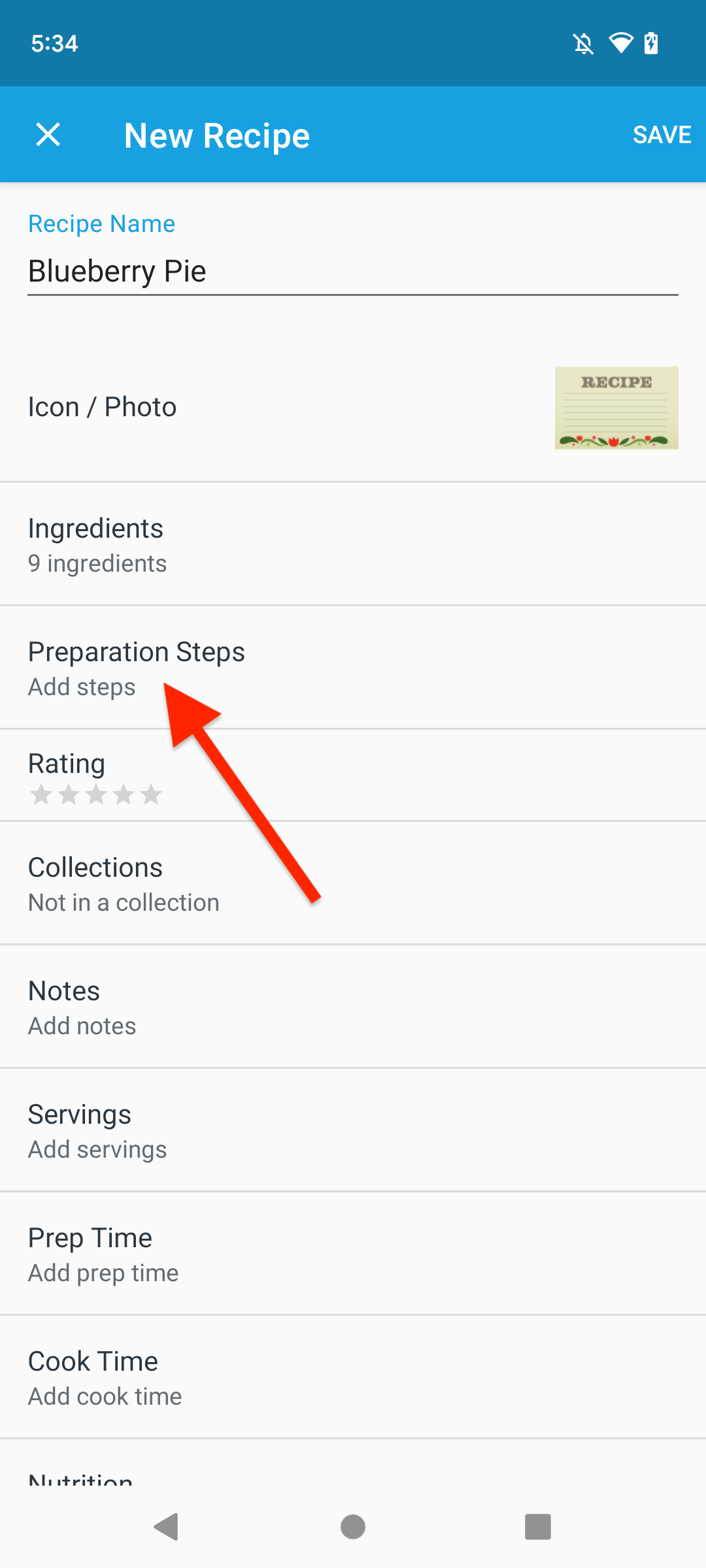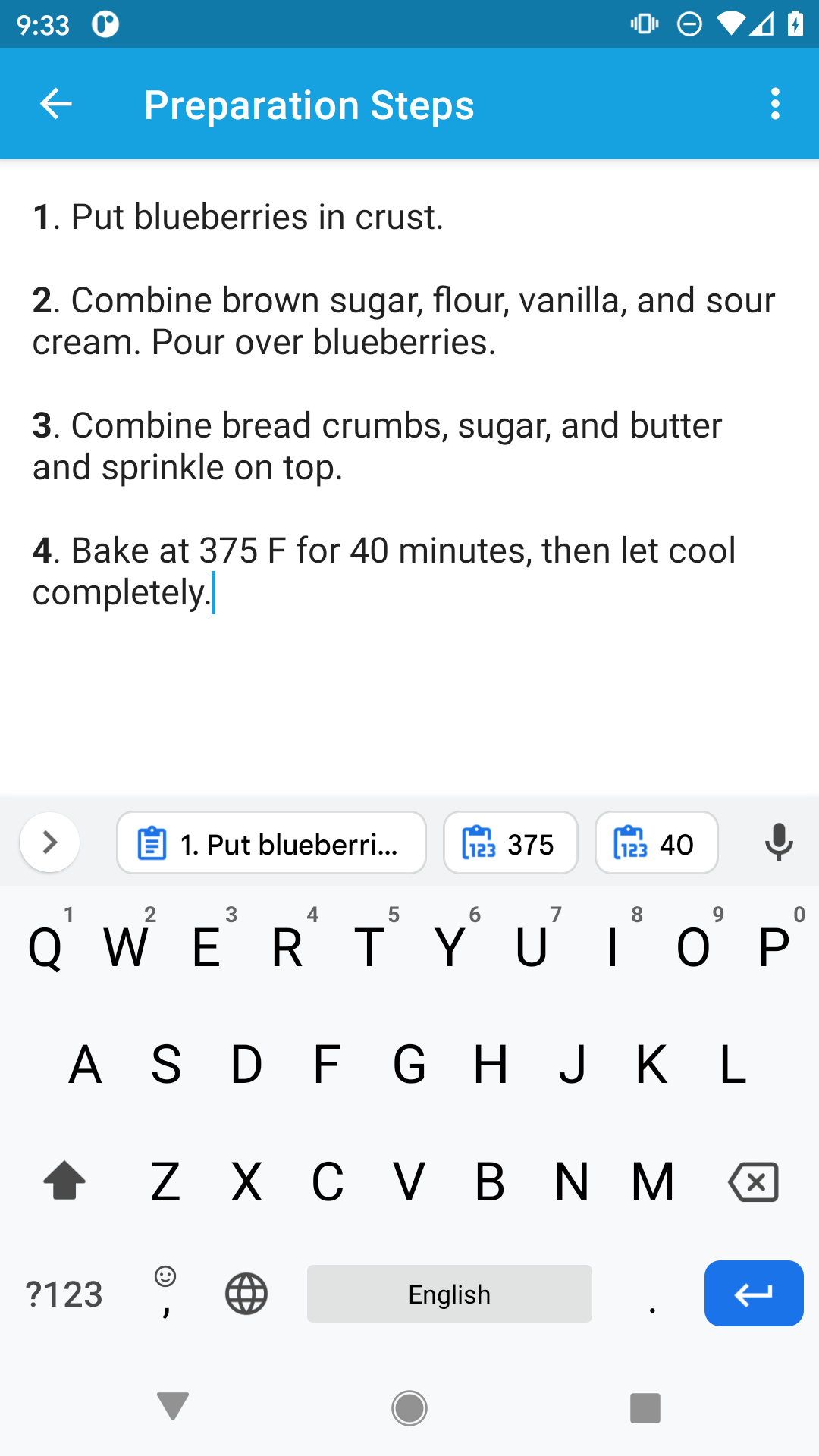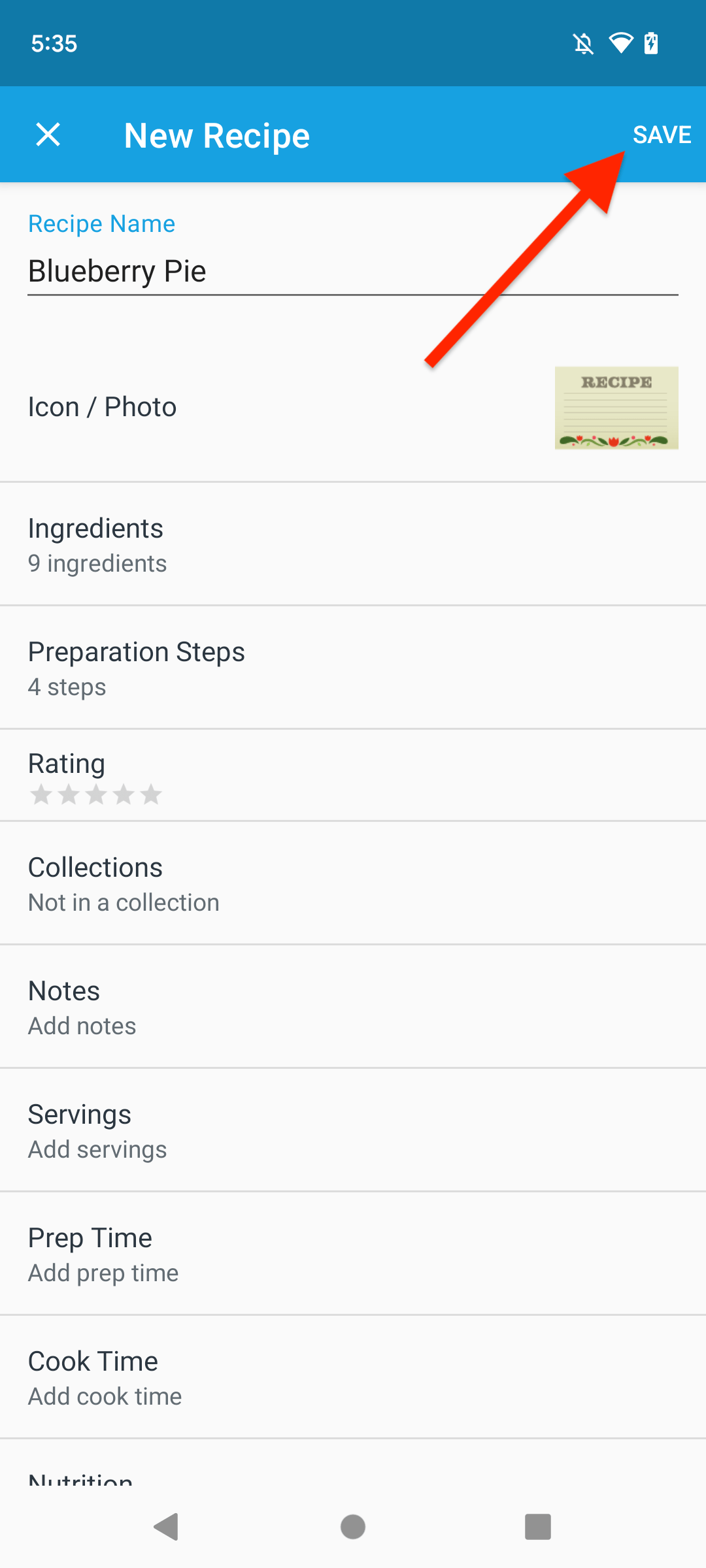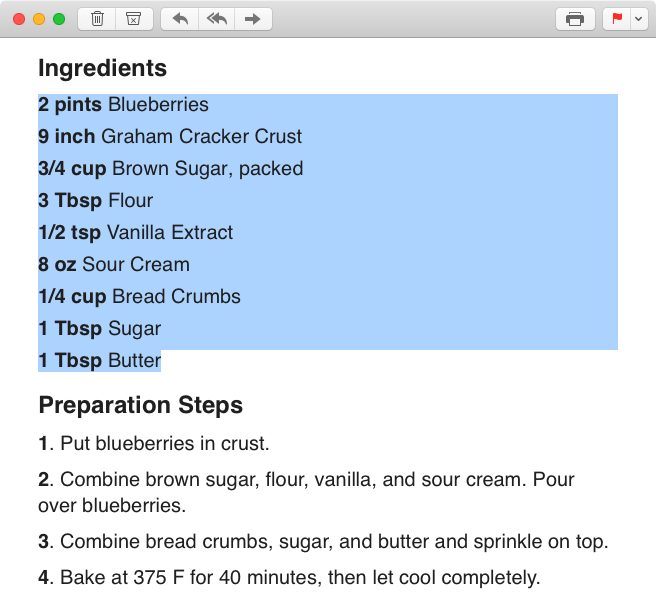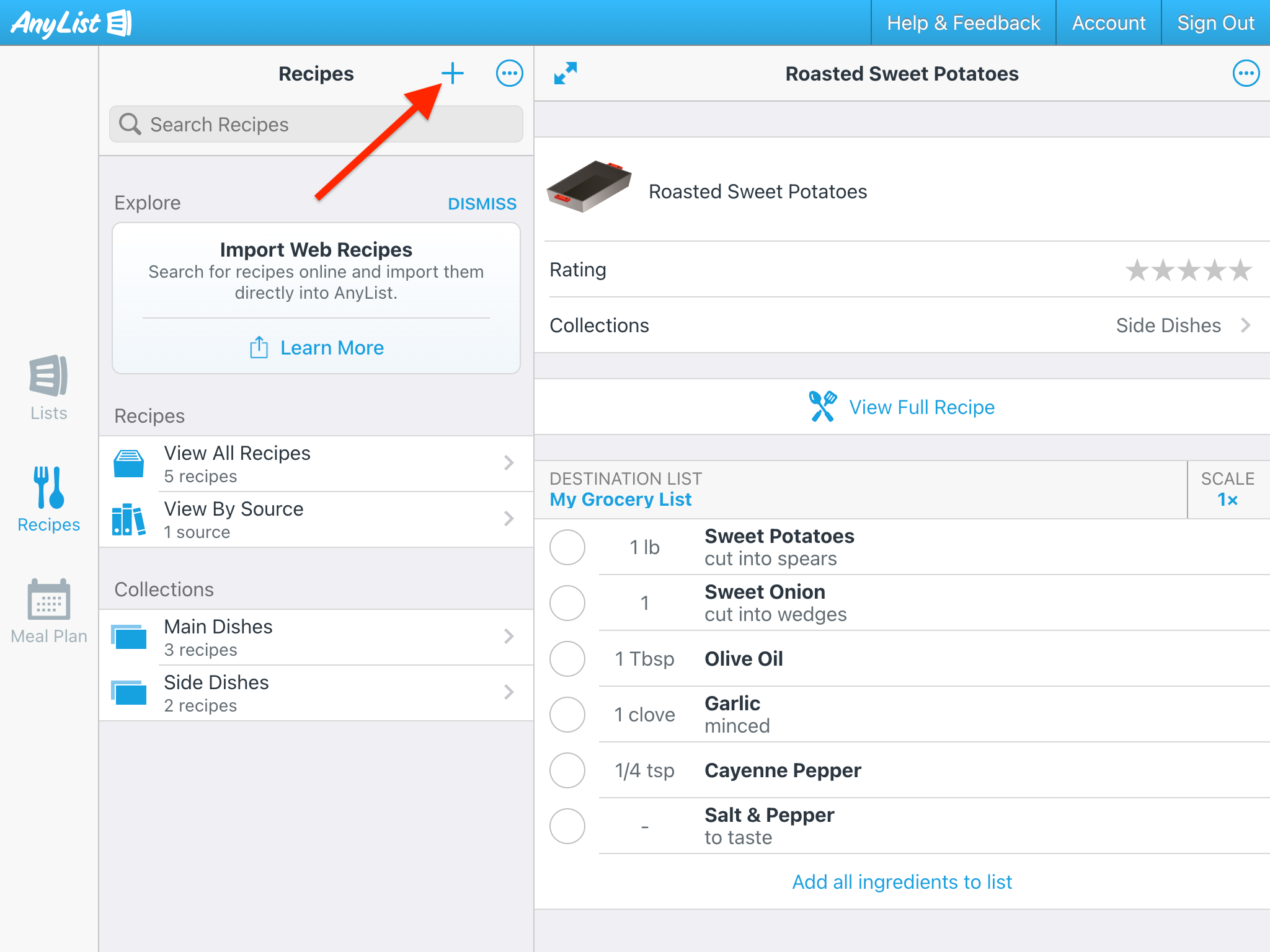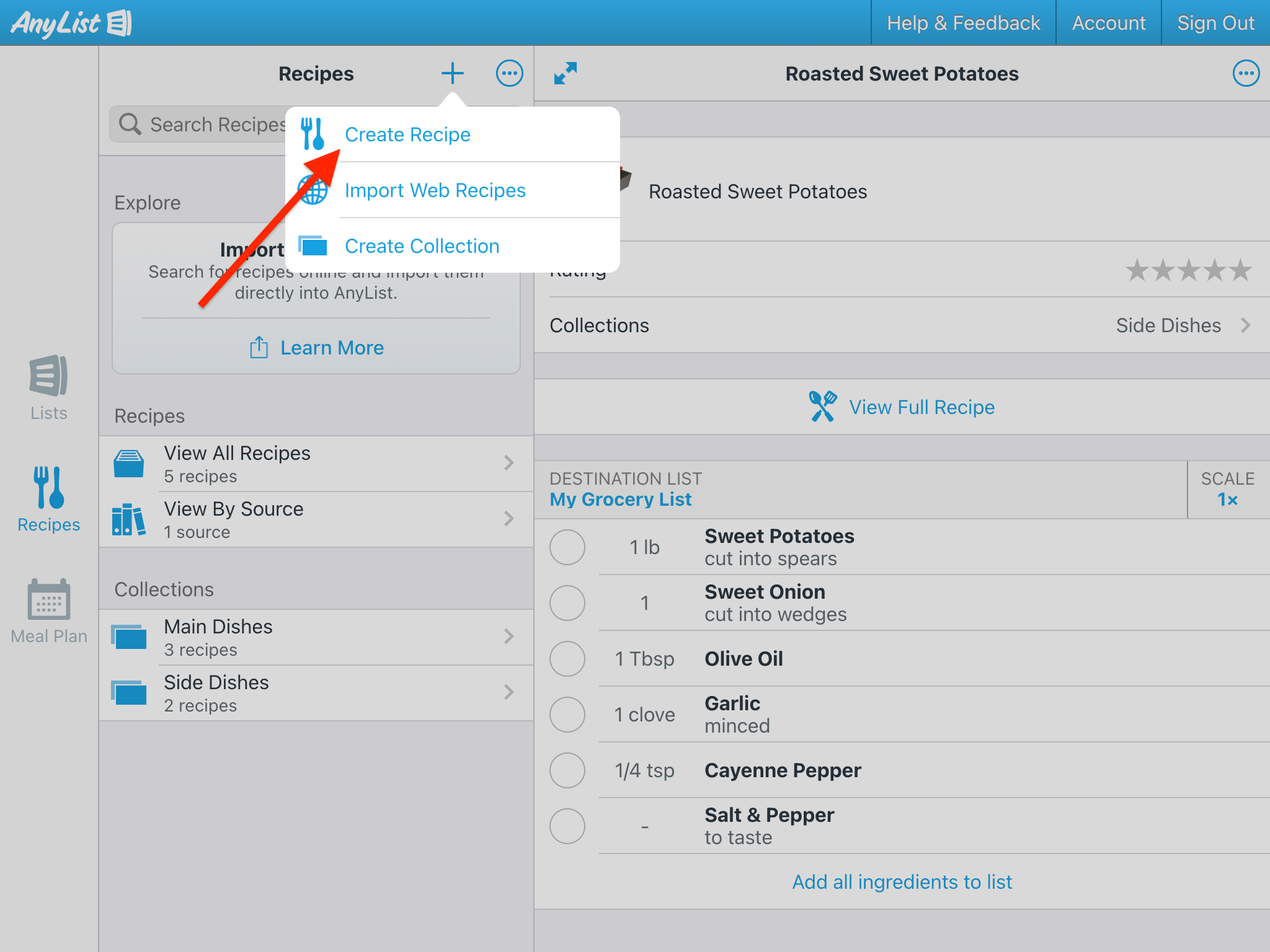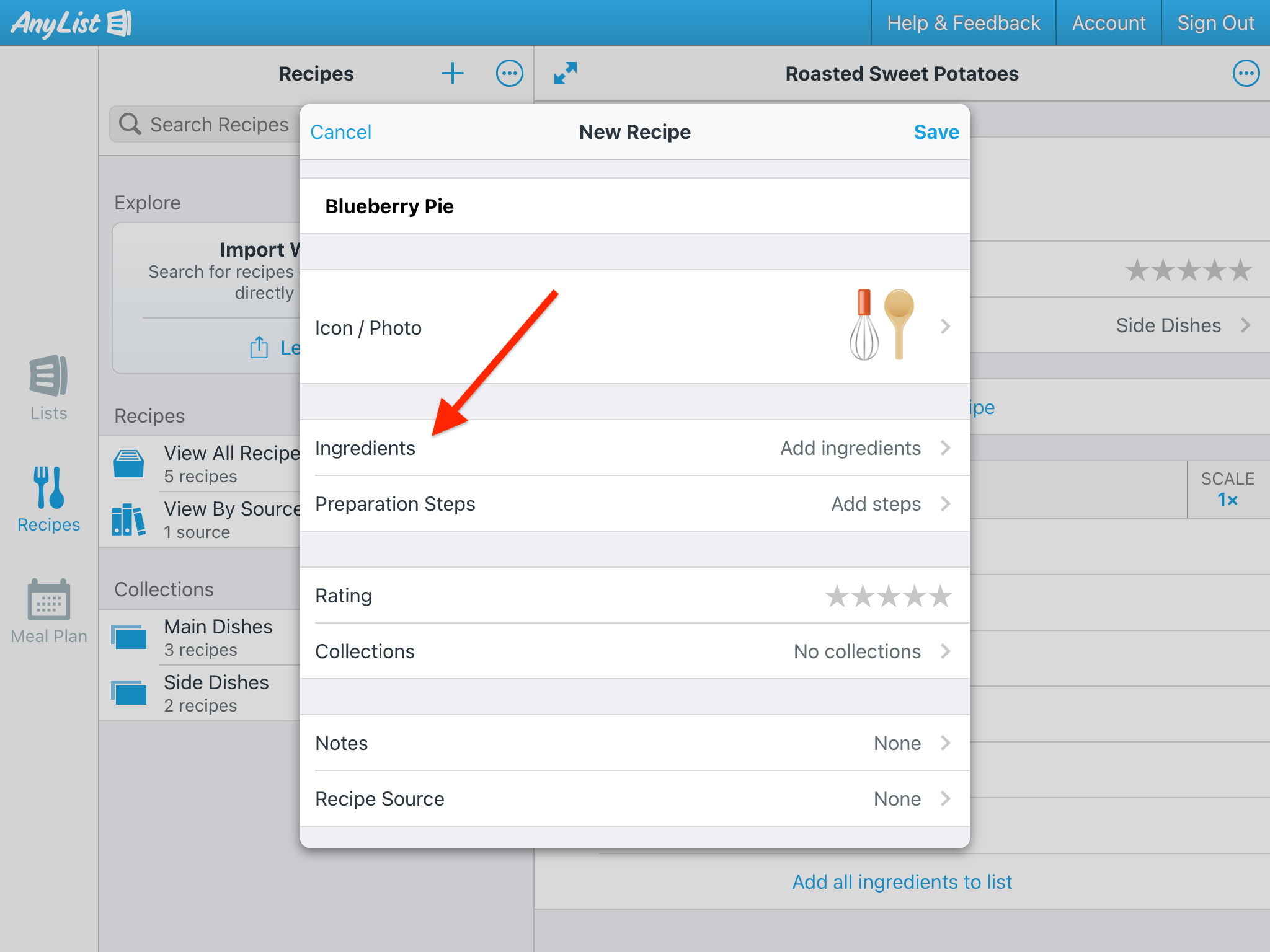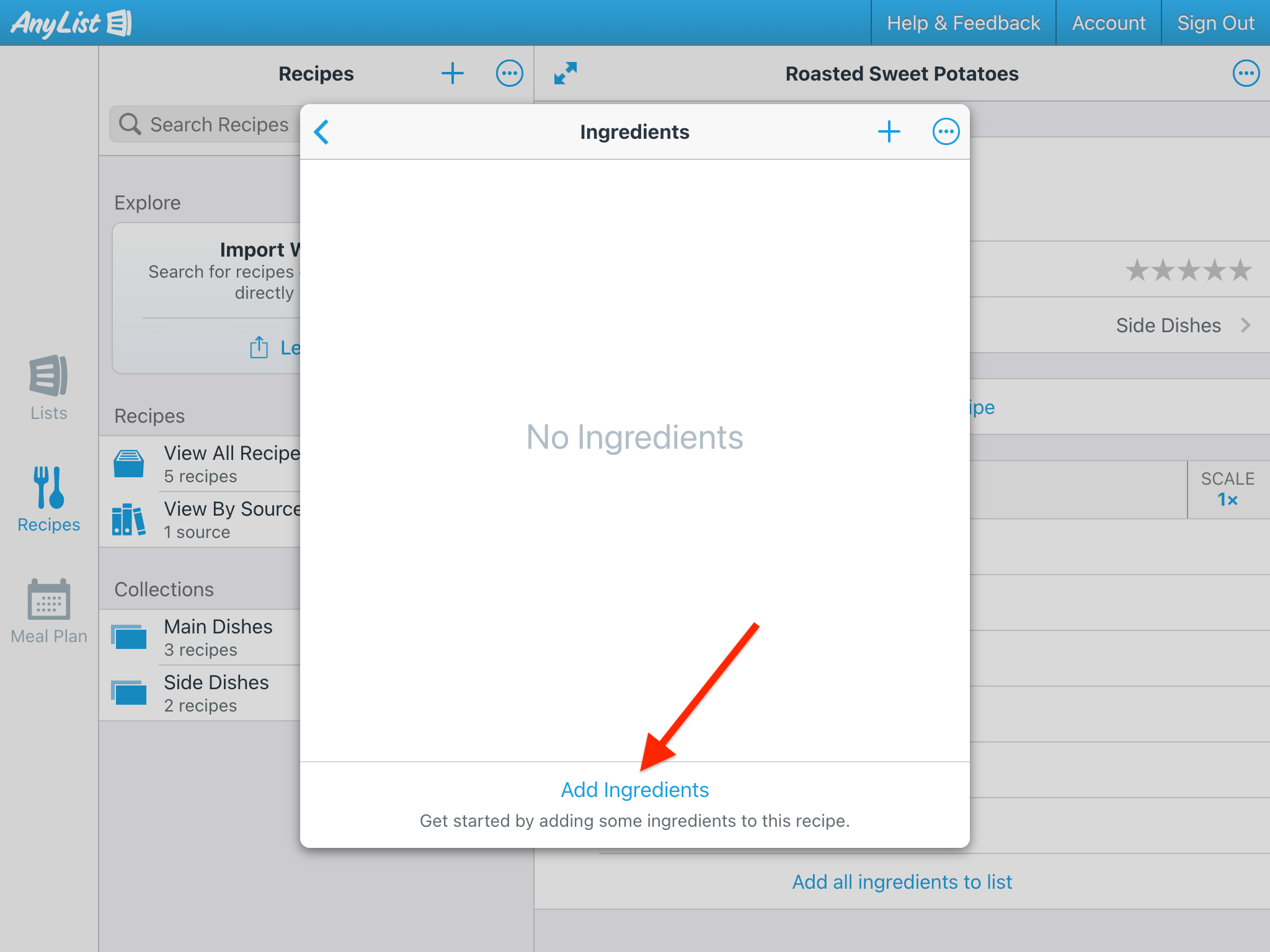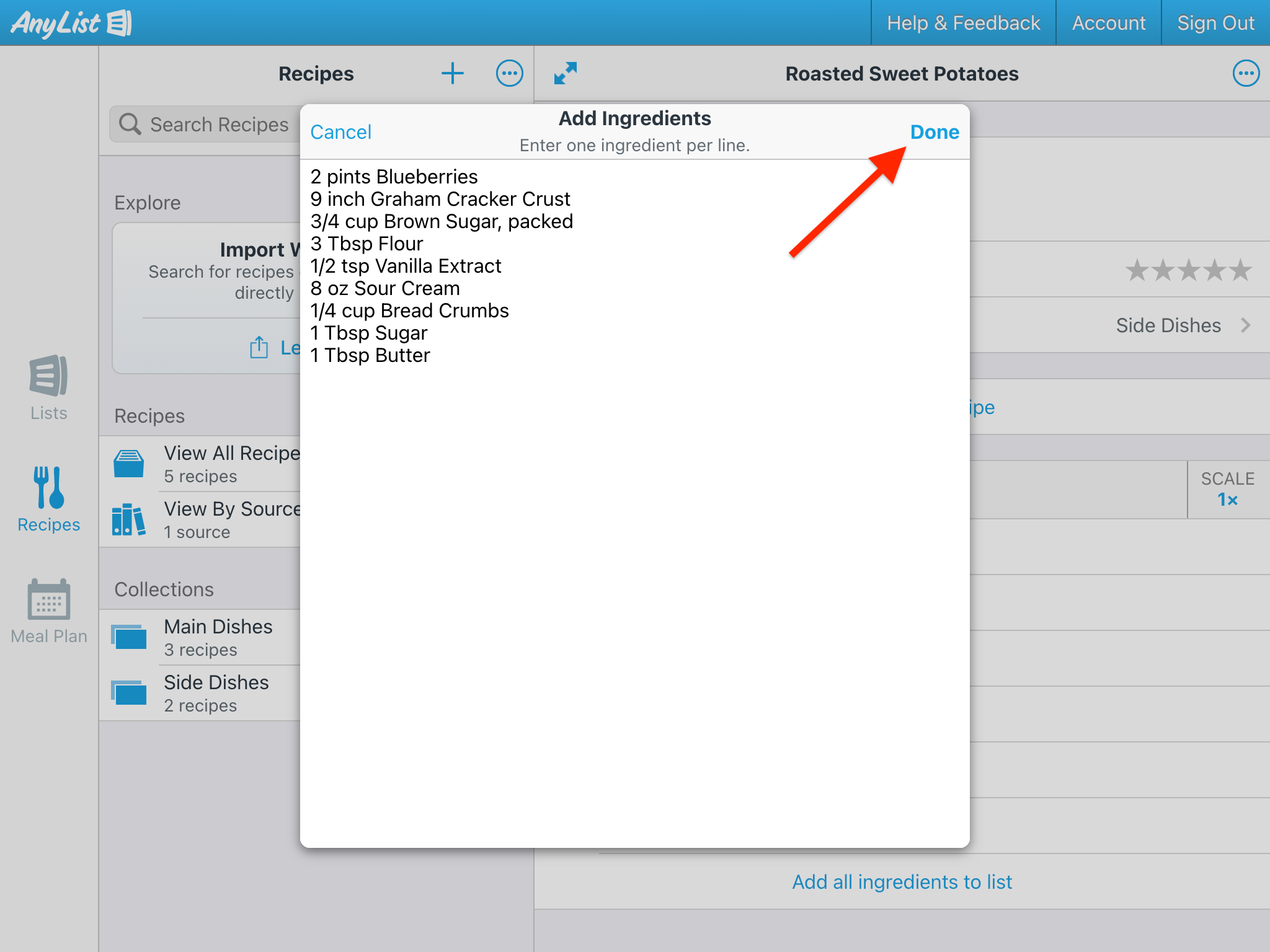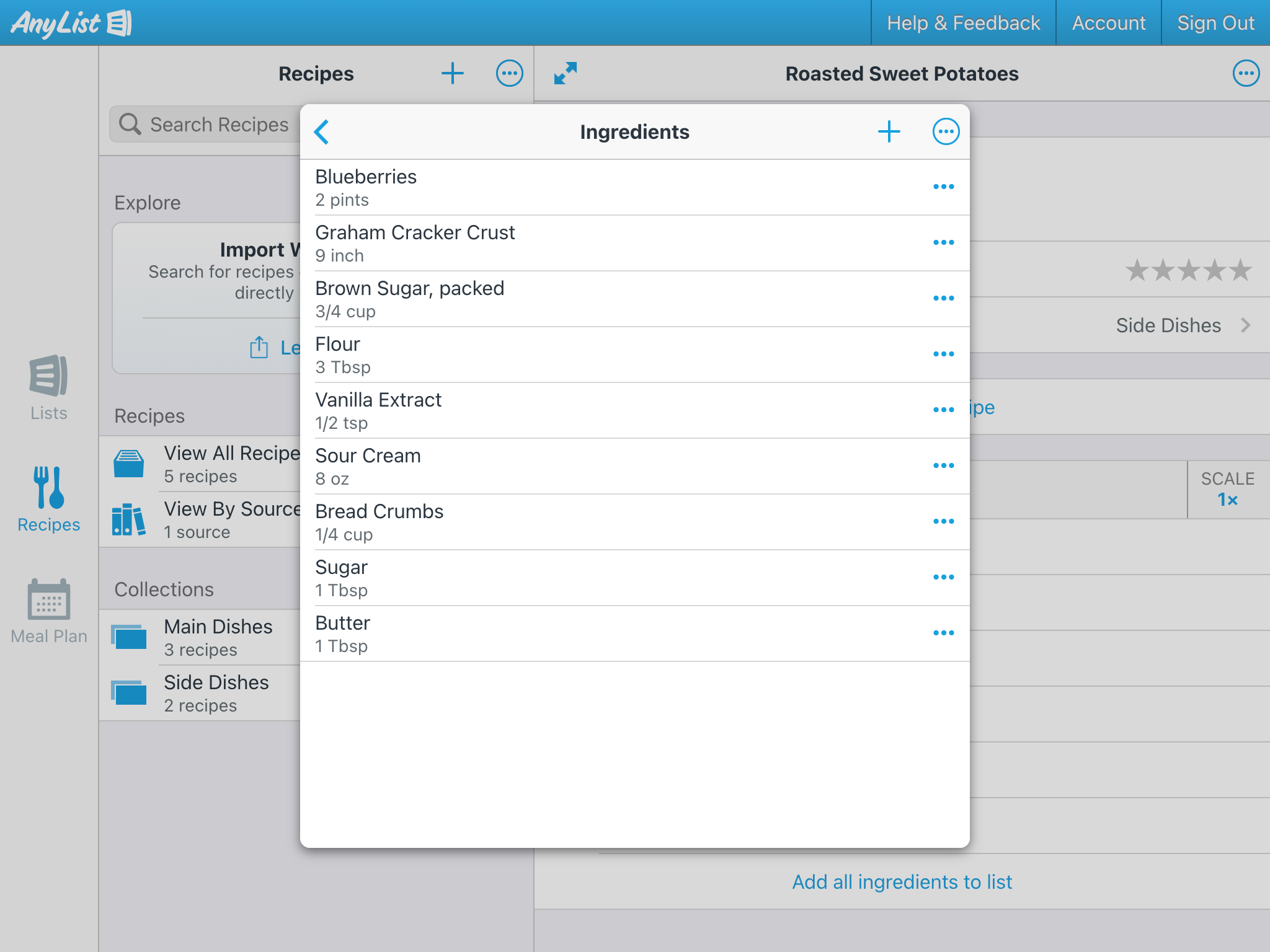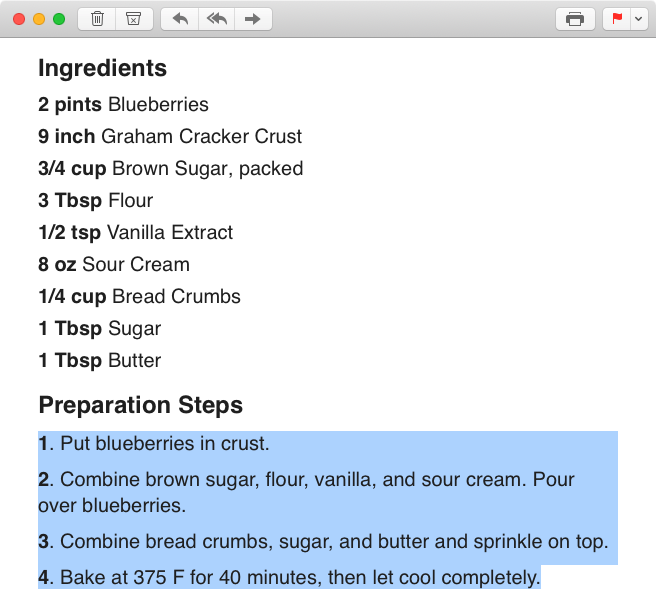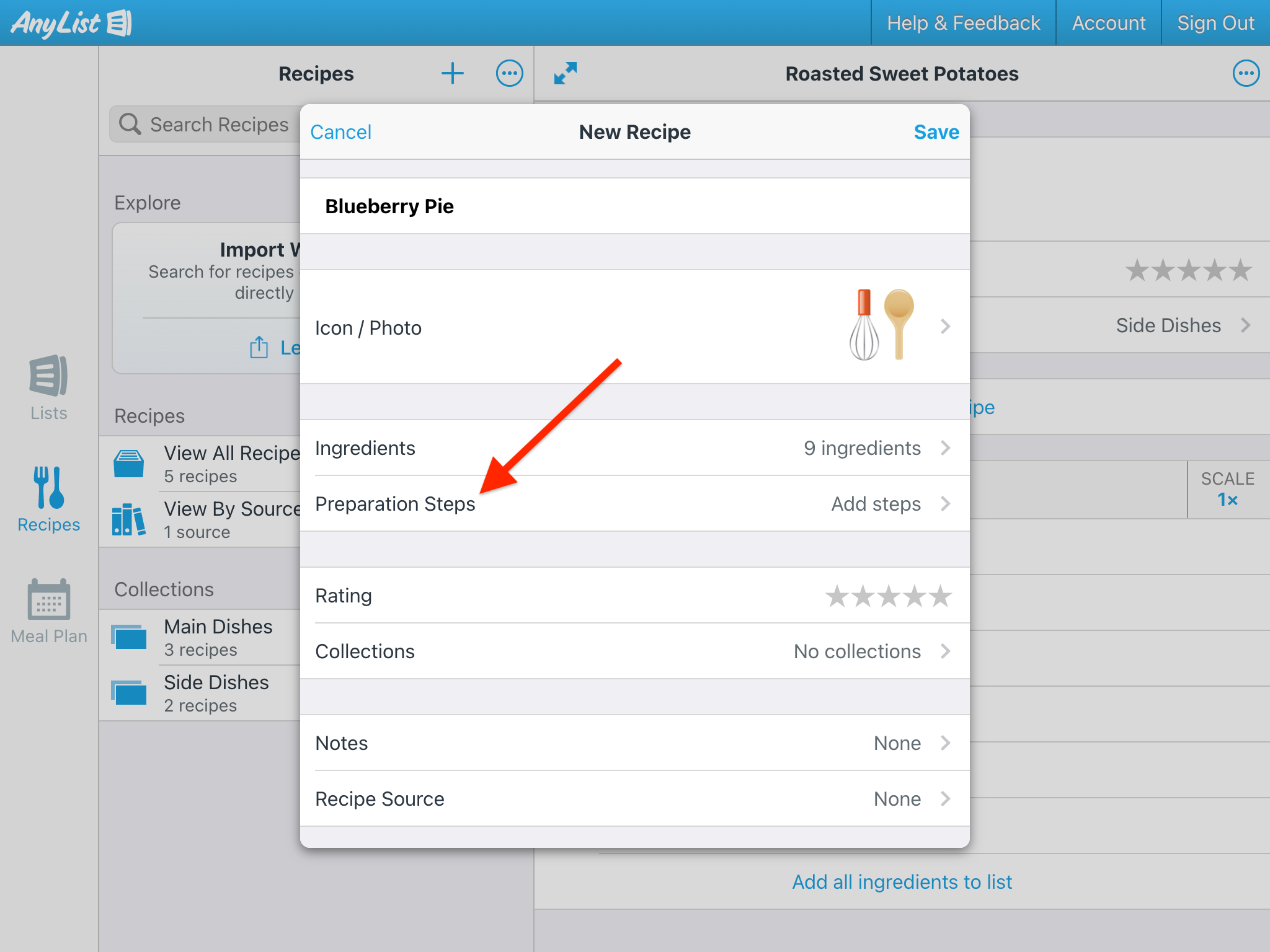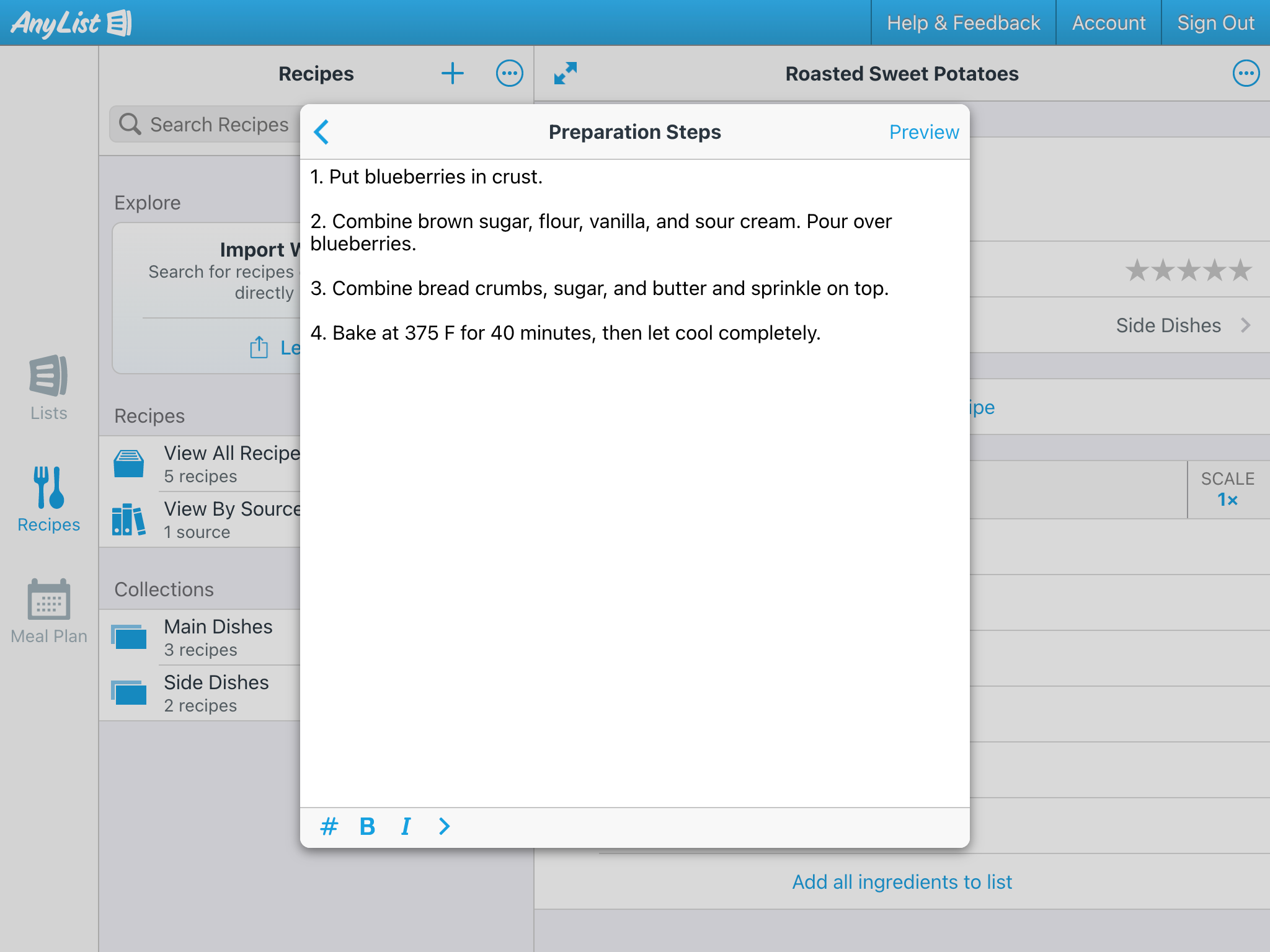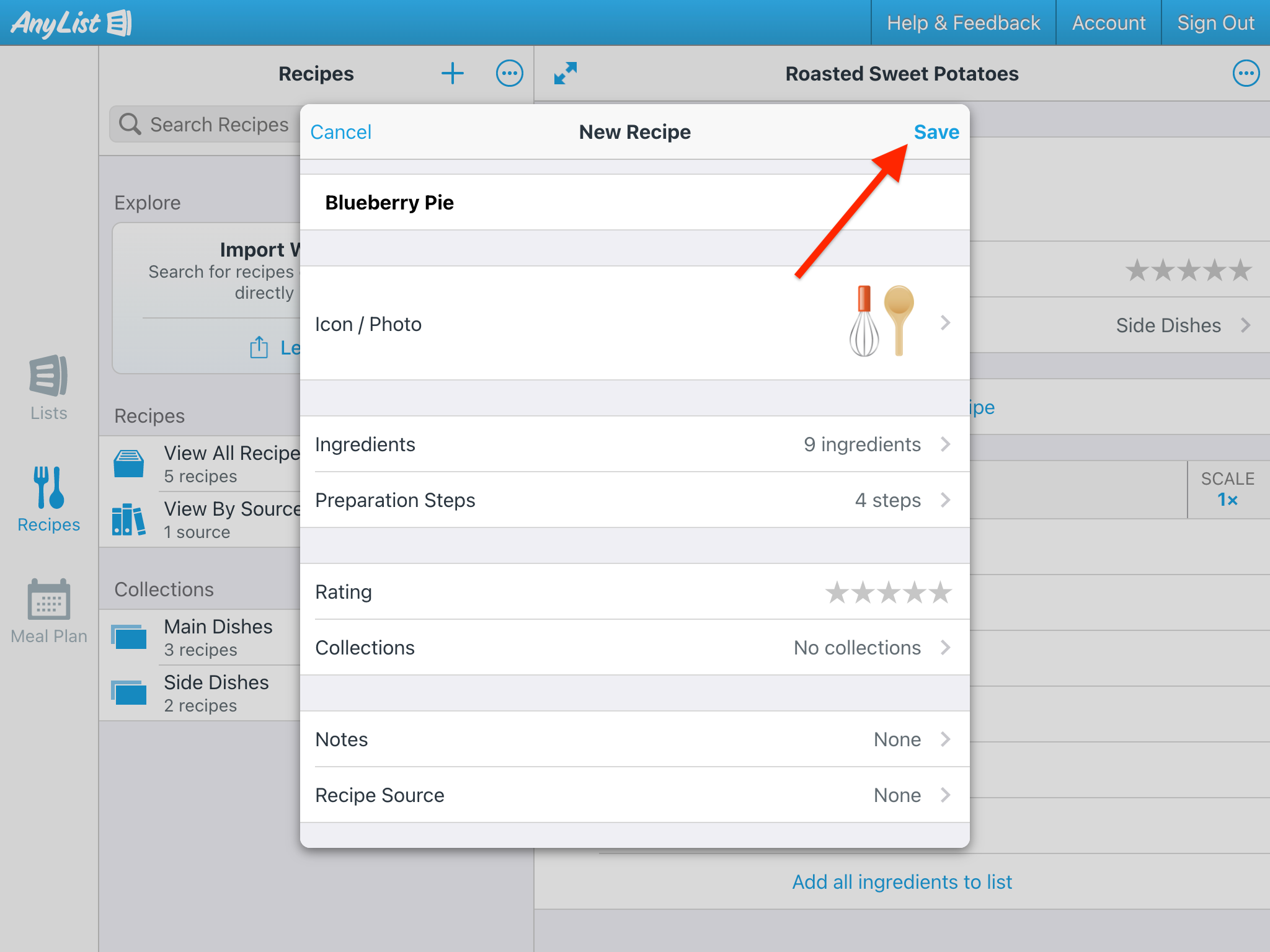Copying and Pasting Recipes into AnyList
-
Copy the ingredient text from the original recipe.
![]()
-
Create a new recipe in AnyList
![]()
![]()
-
Enter the recipe name and then tap on the Ingredients row.
![]()
-
Tap on Paste Ingredients, then paste the ingredient text and tap Done.
![]()
![]()
![]()
-
Copy the prep step text from the original recipe.
![]()
-
Return to AnyList, tap on Preparation Steps, paste the prep step text, and then tap the Back button.
![]()
![]()
-
Save the recipe.
![]()
-
Copy the ingredient text from the original recipe.
![]()
-
Create a new recipe in AnyList.
![]()
![]()
-
Enter the recipe name and then tap on the Ingredients row.
![]()
-
Paste the ingredient text, then tap Save.
![]()
![]()
-
Copy the prep step text from the original recipe.
![]()
-
Return to AnyList, tap on Preparation Steps, paste the prep step text, and then tap the Back button.
![]()
![]()
-
Save the recipe.
![]()
-
Copy the ingredient text from the original recipe.
![]()
-
Create a new recipe in AnyList.
![]()
![]()
-
Enter the recipe name, then click on the Ingredients row.
![]()
-
Click Add Ingredients, paste the ingredient text, then click Done.
![]()
![]()
![]()
-
Copy the prep step text from the original recipe.
![]()
-
Return to AnyList, click on Preparation Steps, paste the prep step text, and then click the Back button.
![]()
![]()
-
Save the recipe.
![]()
Did this answer your question? If not, please search all of our articles. If you don’t find an answer, then contact us and we’ll be happy to help.