Formatting Preparation Steps
Make complex recipes easier to follow by creating headings for multipart recipes, using bold and italic formatting to call out important parts of a step, and breaking longer steps into multiple lines.
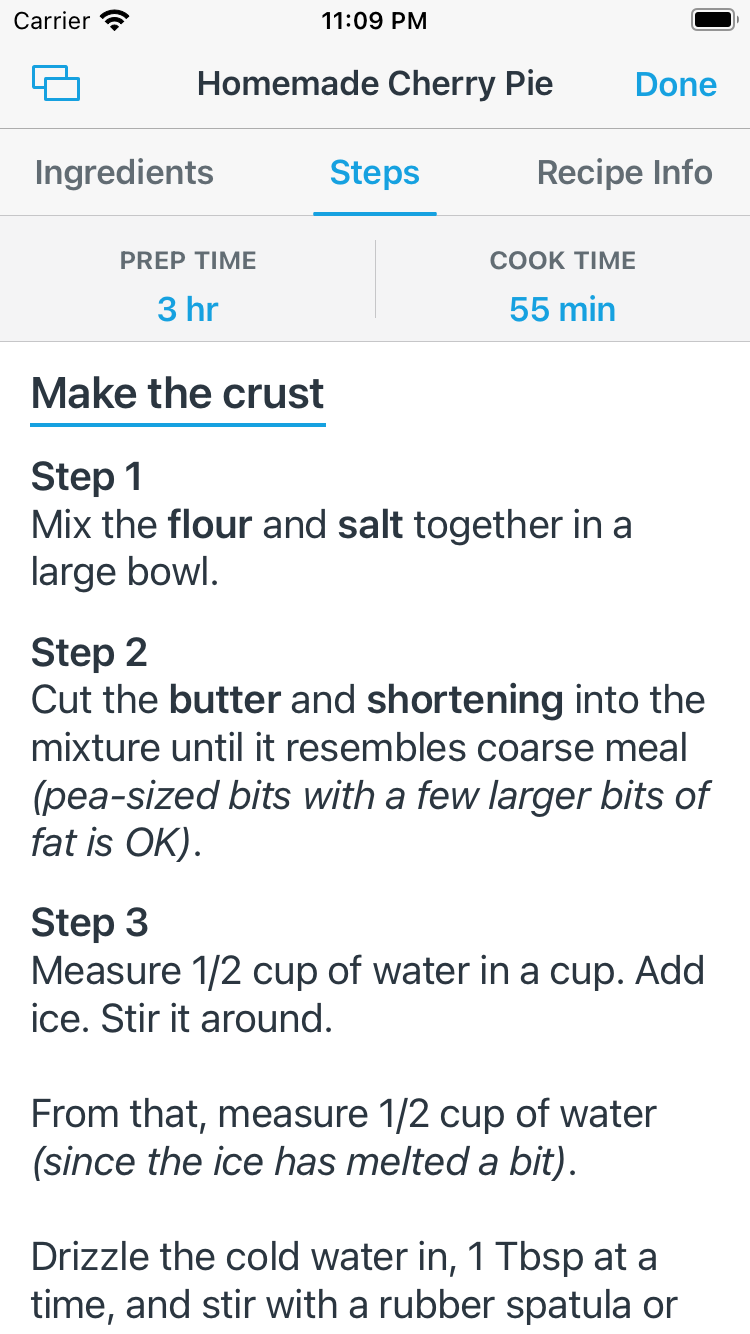
On this page
Editing Preparation Steps
-
When viewing a recipe, tap the ••• button and choose Edit Recipe.
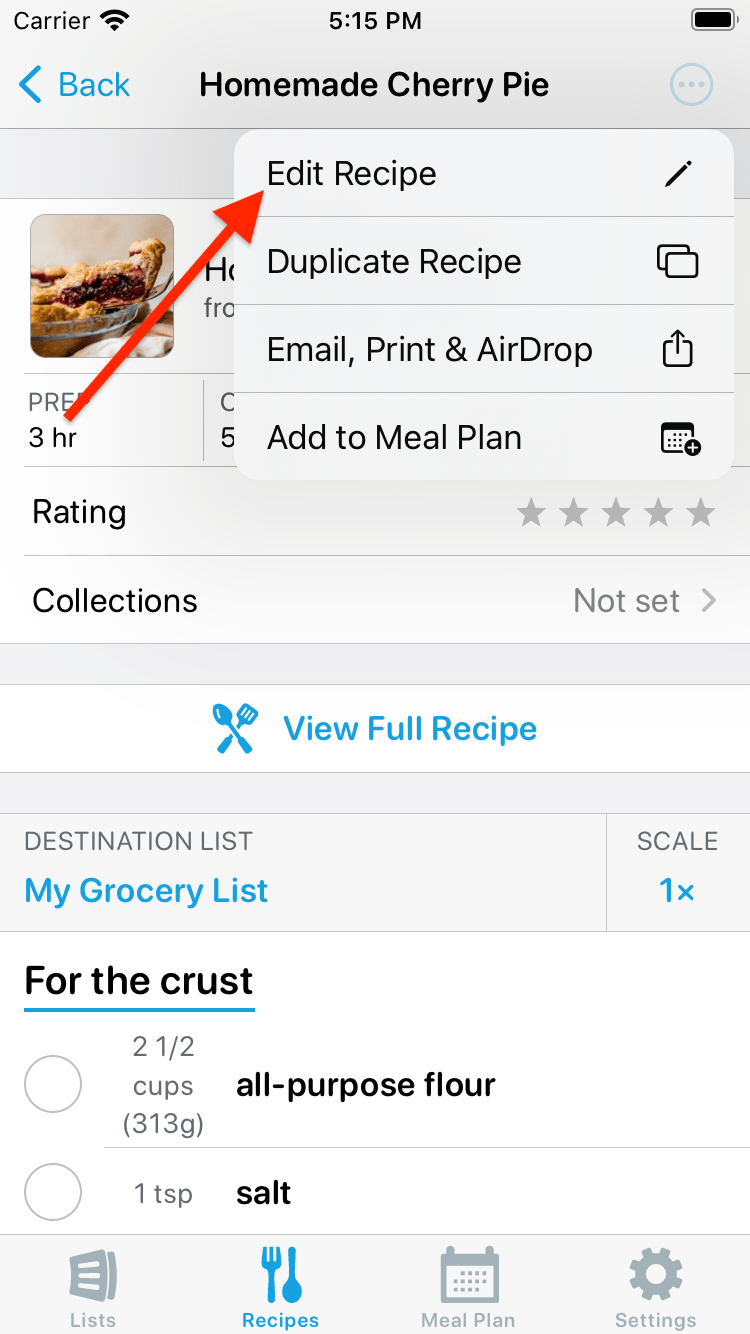
-
Tap the Preparation Steps row.
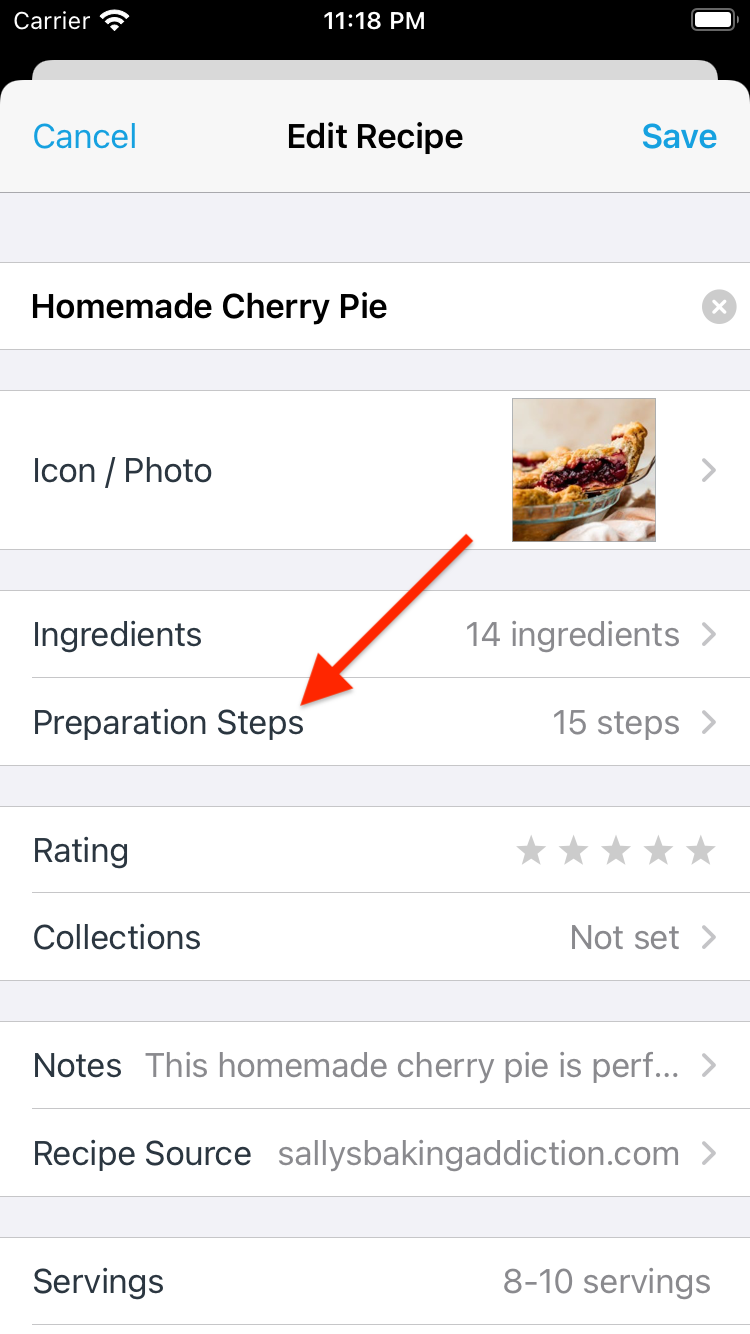
Adding Headings
-
Place your cursor anywhere in the row you want to make into a heading.
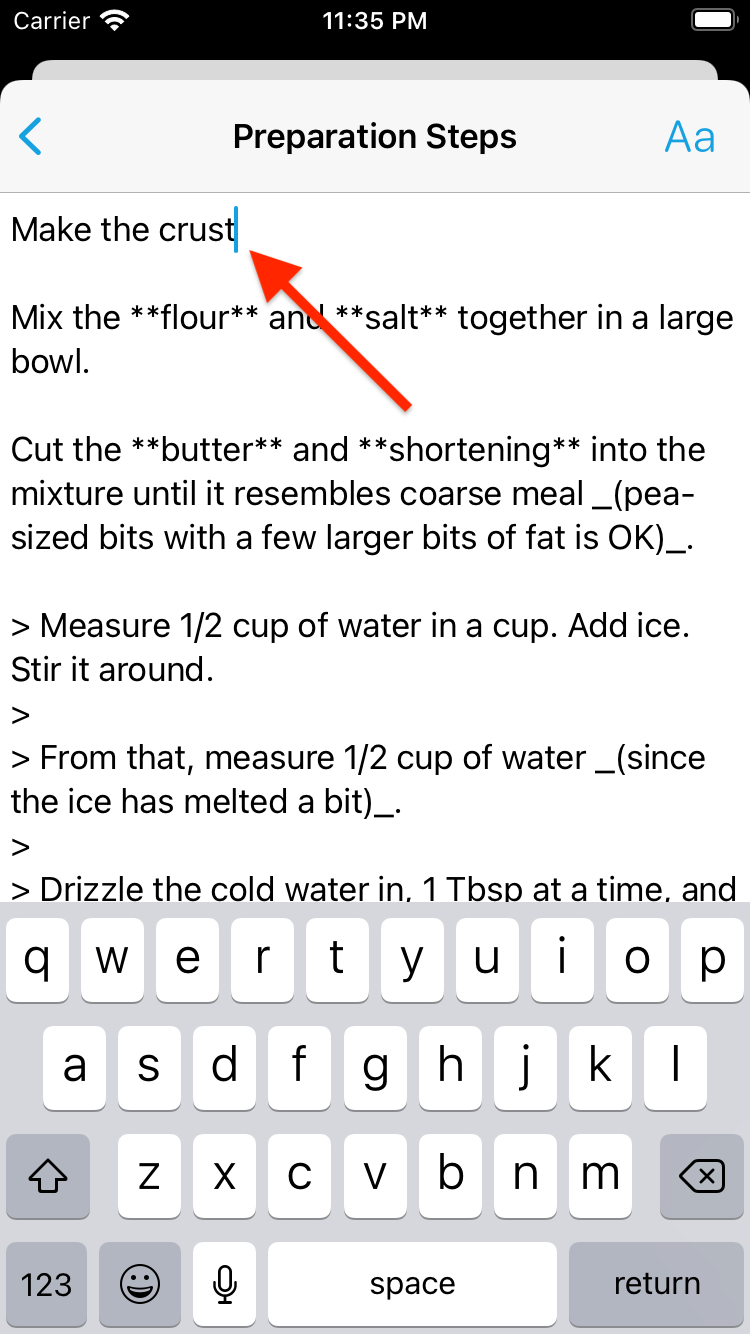
-
Tap the Aa button and choose Heading.
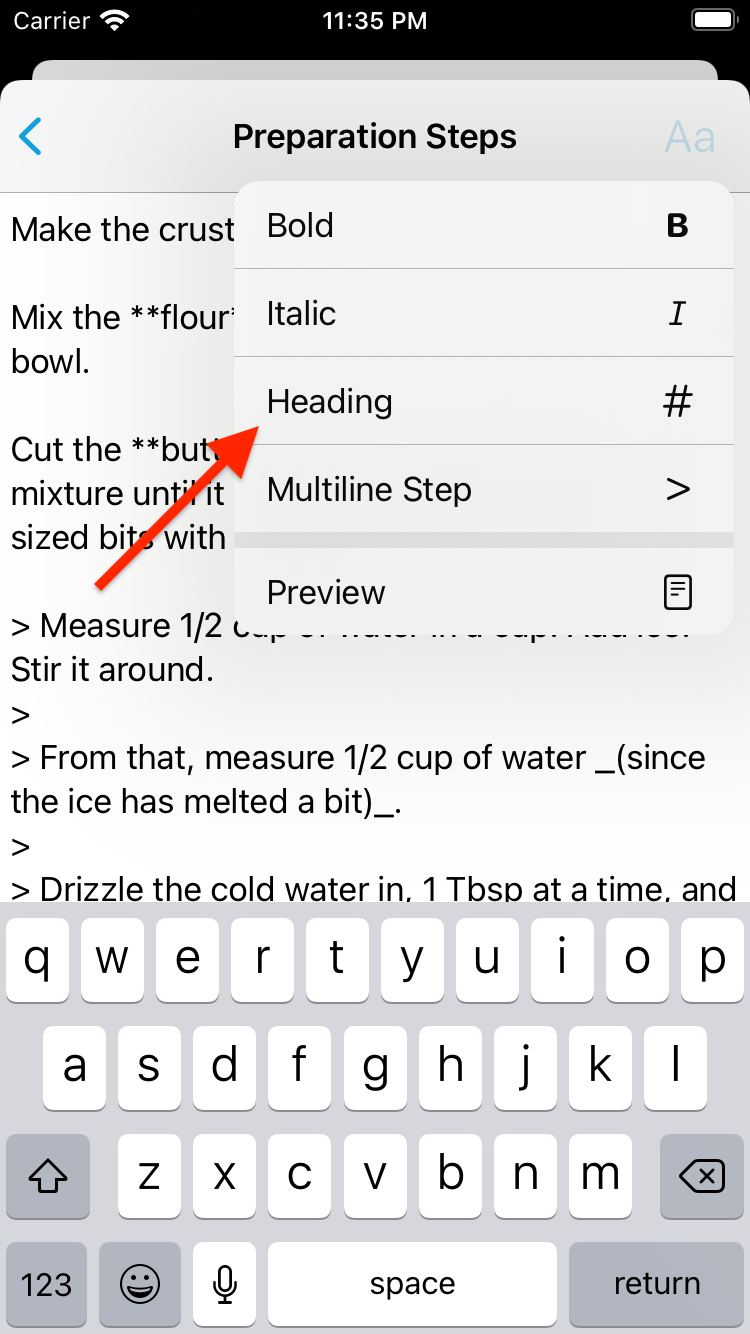
-
A # will be inserted at the beginning of the line to indicate it will be displayed as a heading.
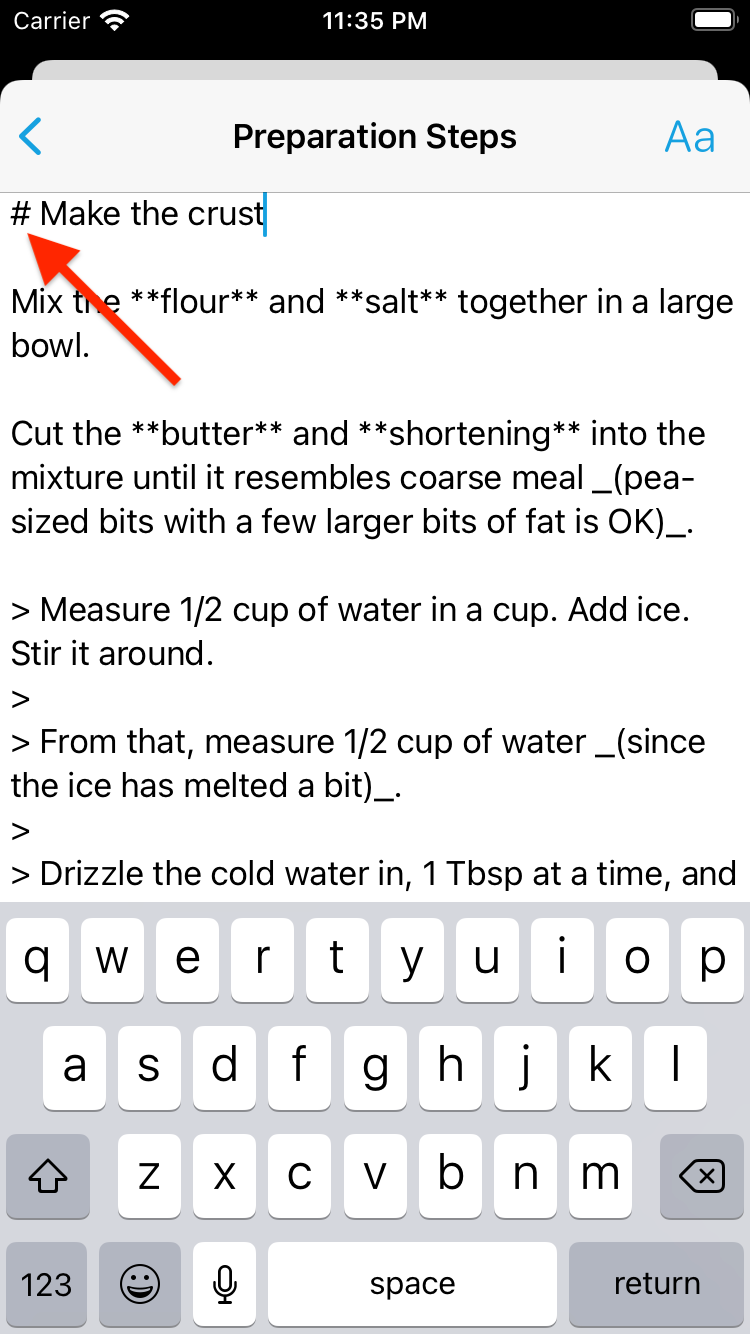
Adding Bold and Italic Formatting
-
Select the text you want to format.
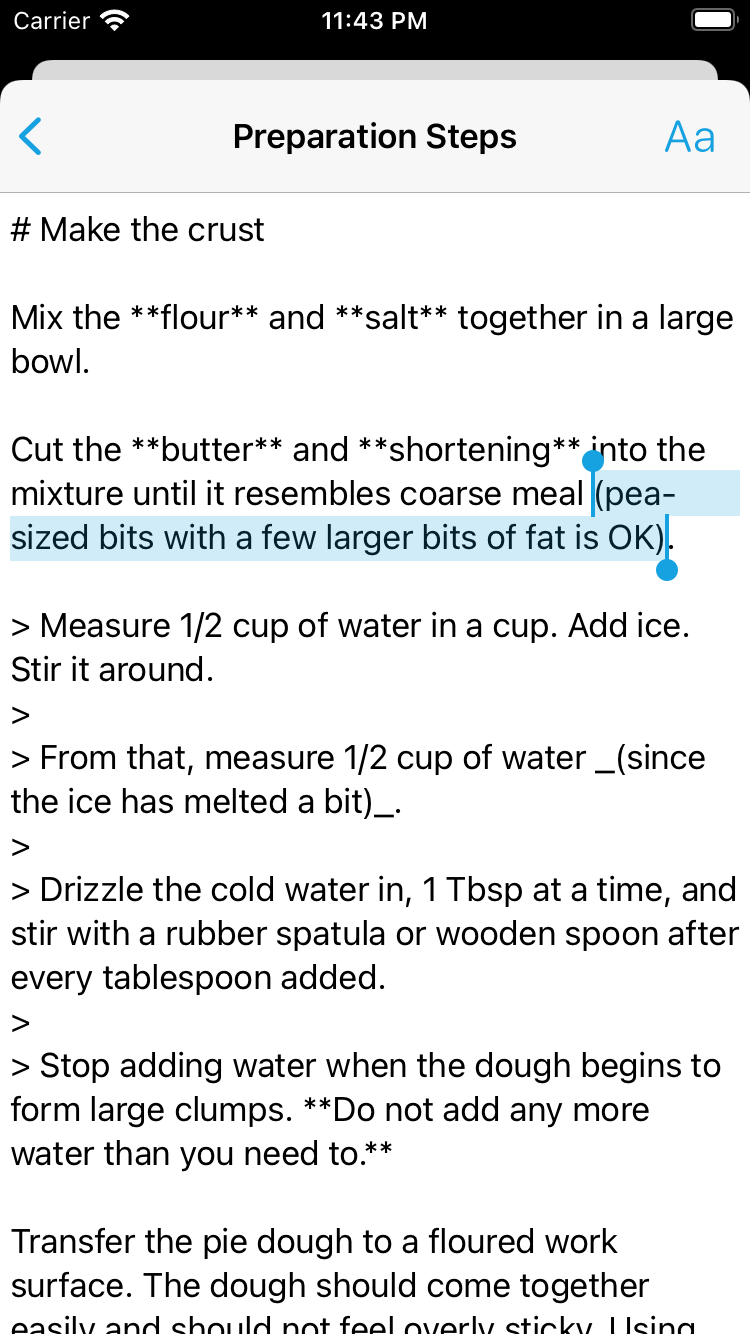
-
Tap the Aa button and choose Bold or Italic.
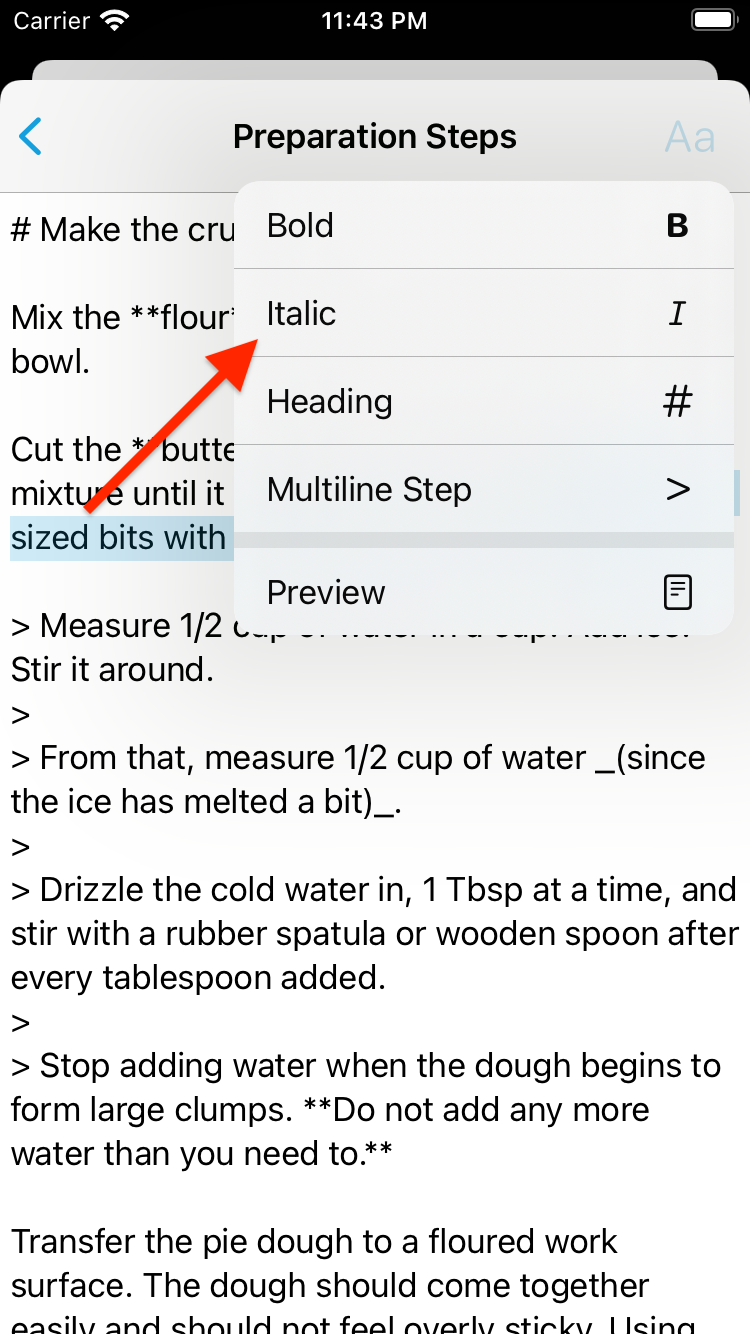
-
The selected text will have ** or _ inserted immediately before and after it to indicate the text will be formatted as **bold** or _italic_.
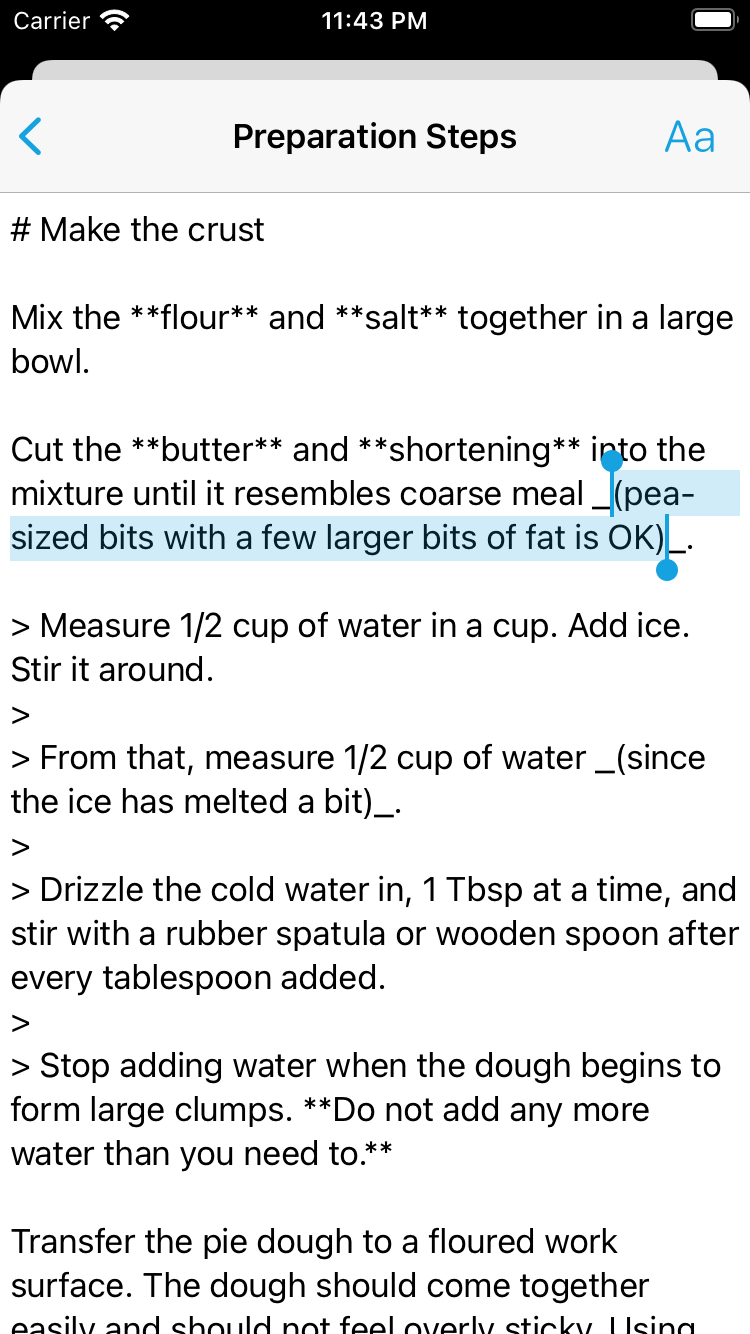
Creating Multiline Steps
-
Place your cursor anywhere in the first line of text for the step.
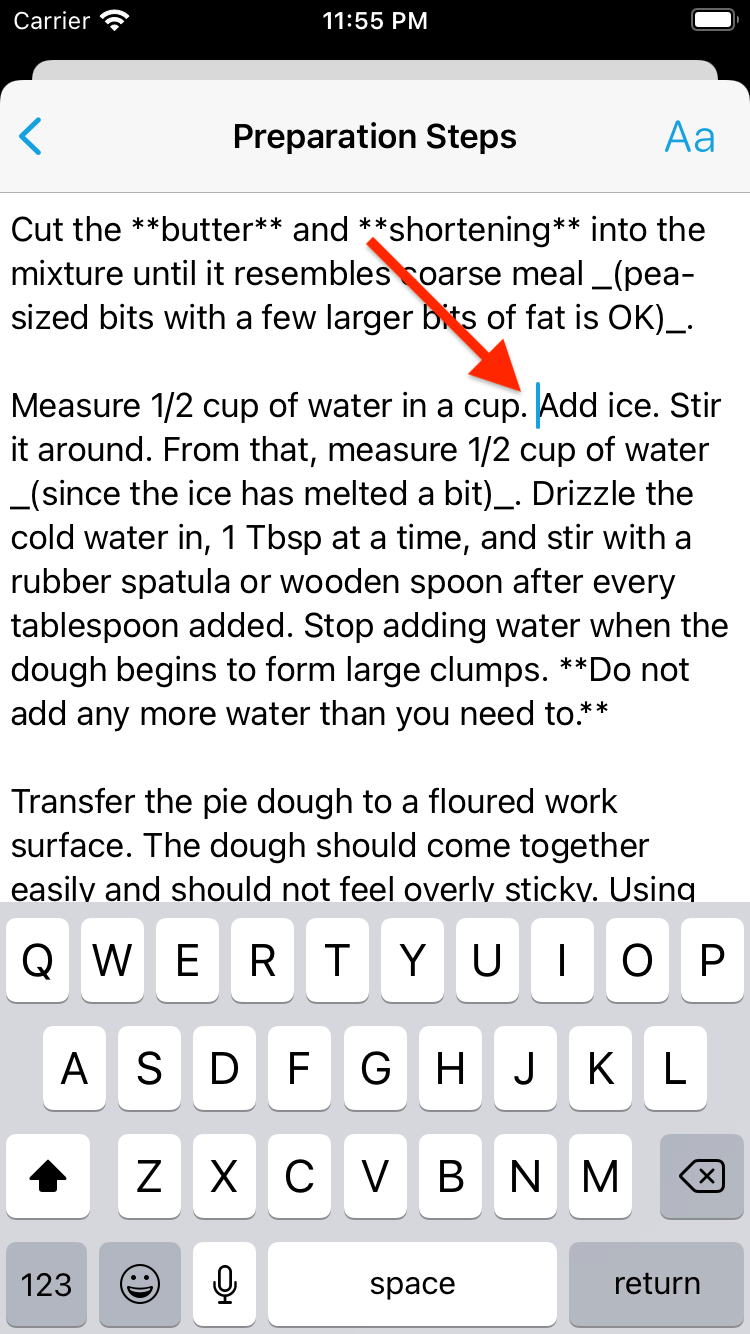
-
Tap the Aa button and choose Multiline Step.
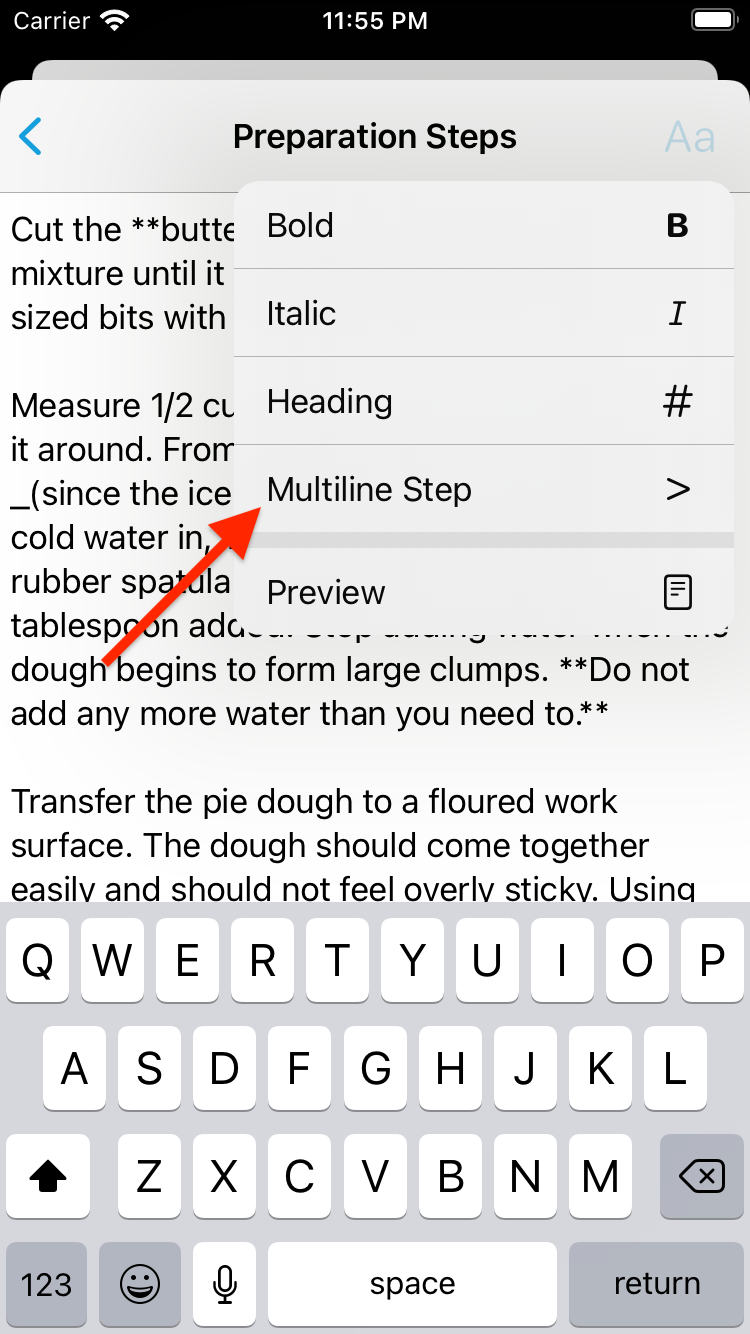
-
A > will be inserted at the beginning of the line to indicate the step contains multiple lines.
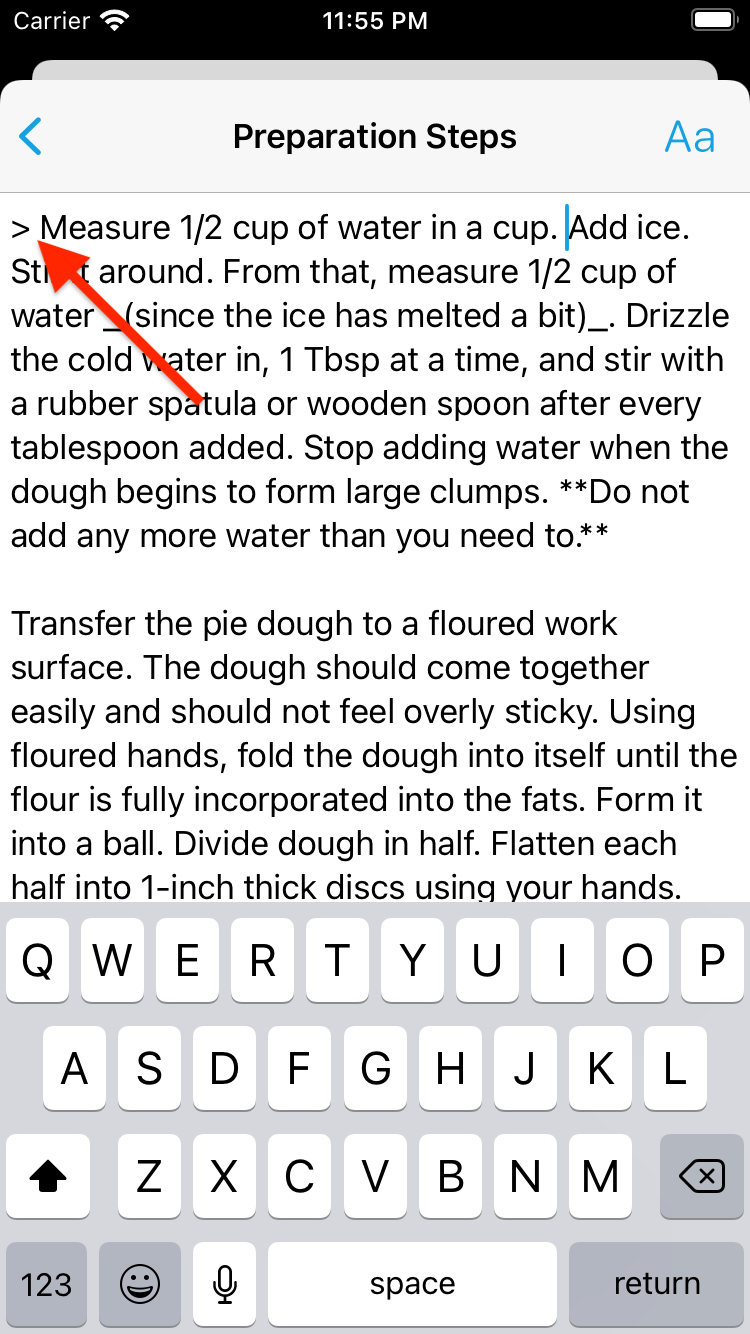
-
Break the text up into multiple lines as desired.
A > will automatically be inserted at the beginning of each new line and all consecutive lines beginning with > will be treated a single step.
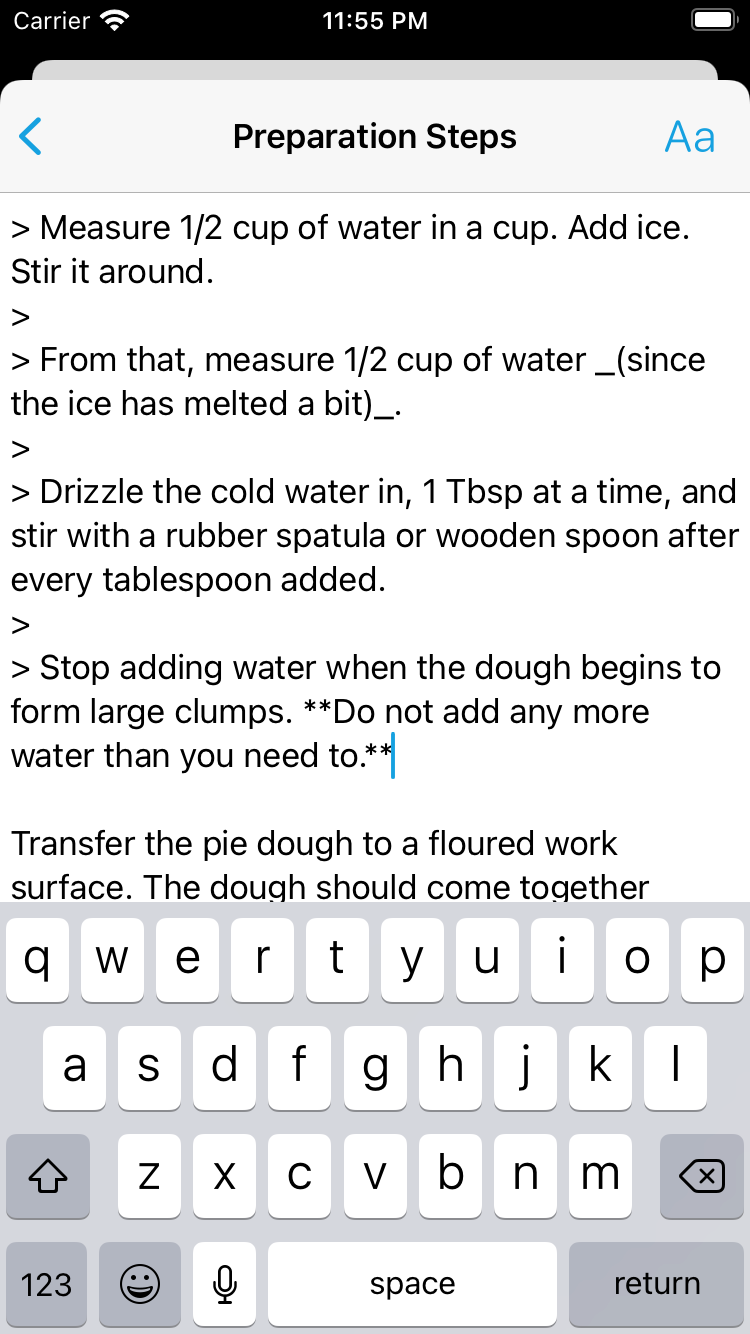
Previewing Your Edits
-
While editing the preparation steps, special characters are used to mark the various types of formatting.
To see the steps fully formatted, as they will appear in cooking view, tap the Aa button and choose Preview.
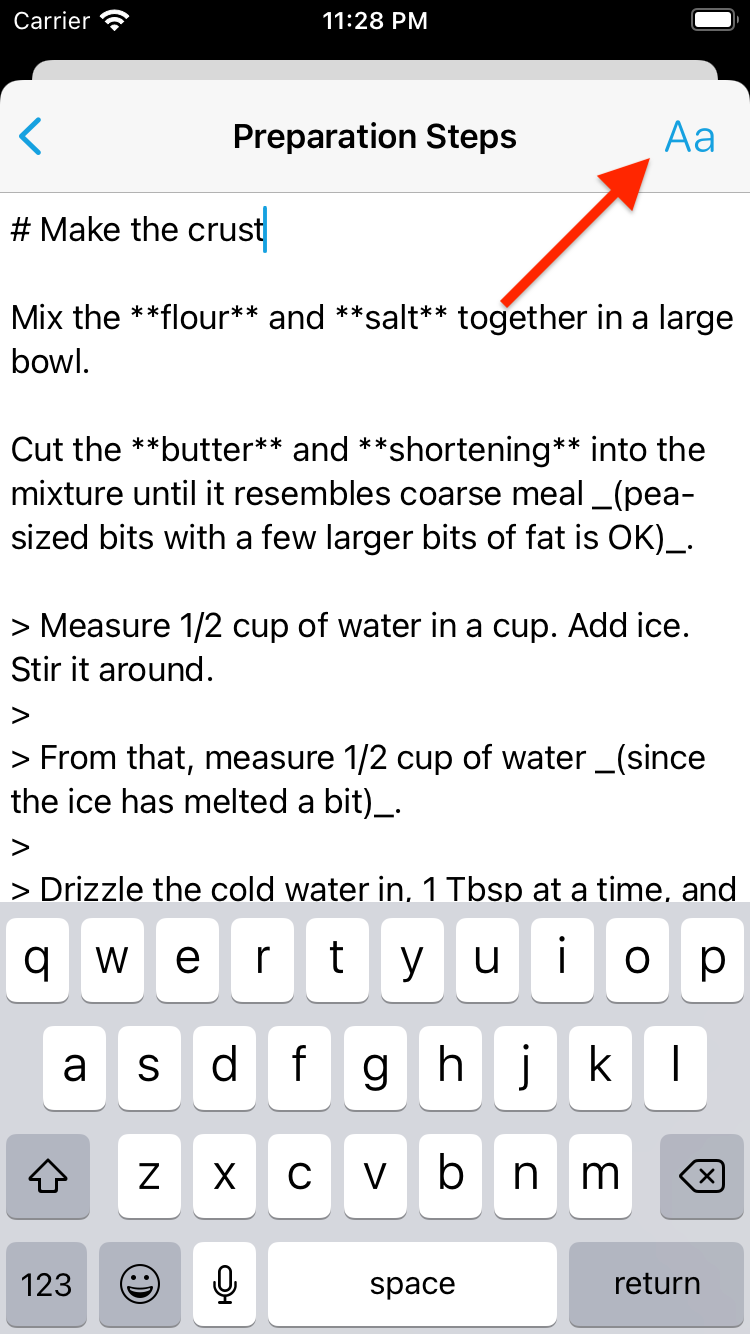
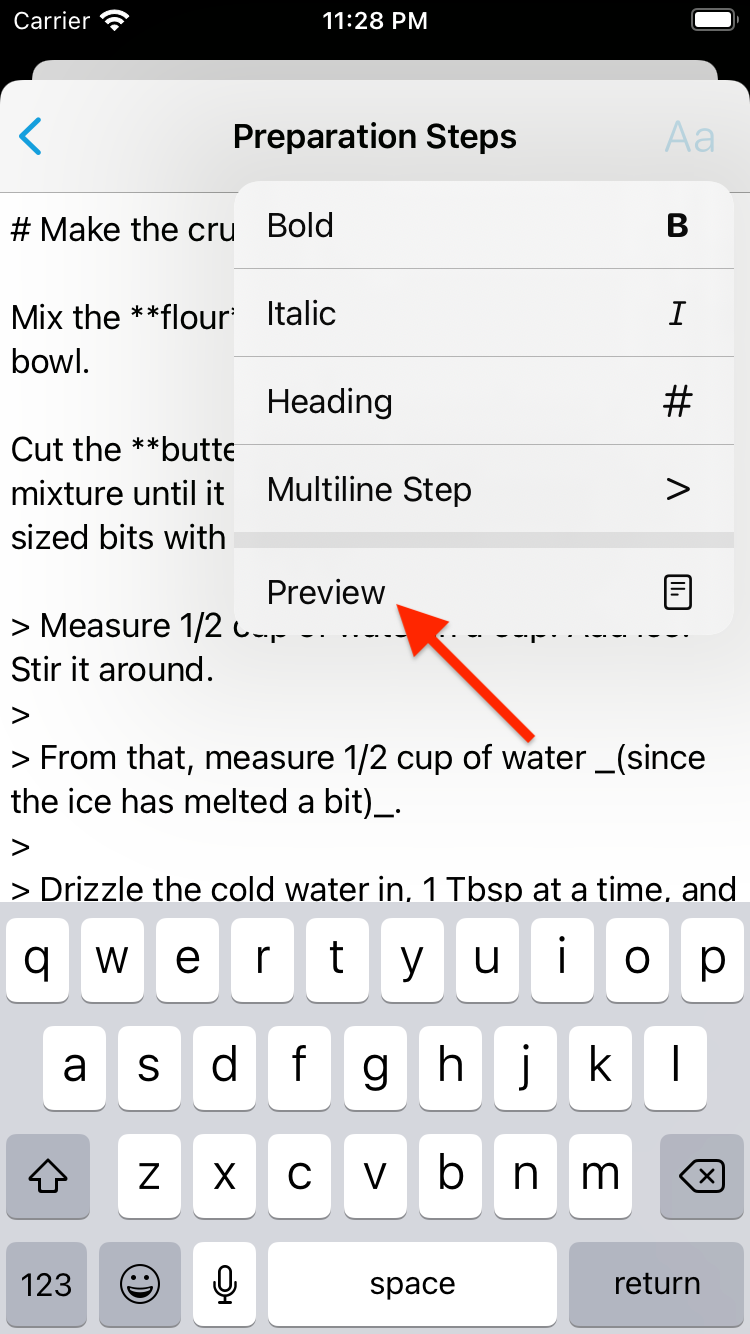
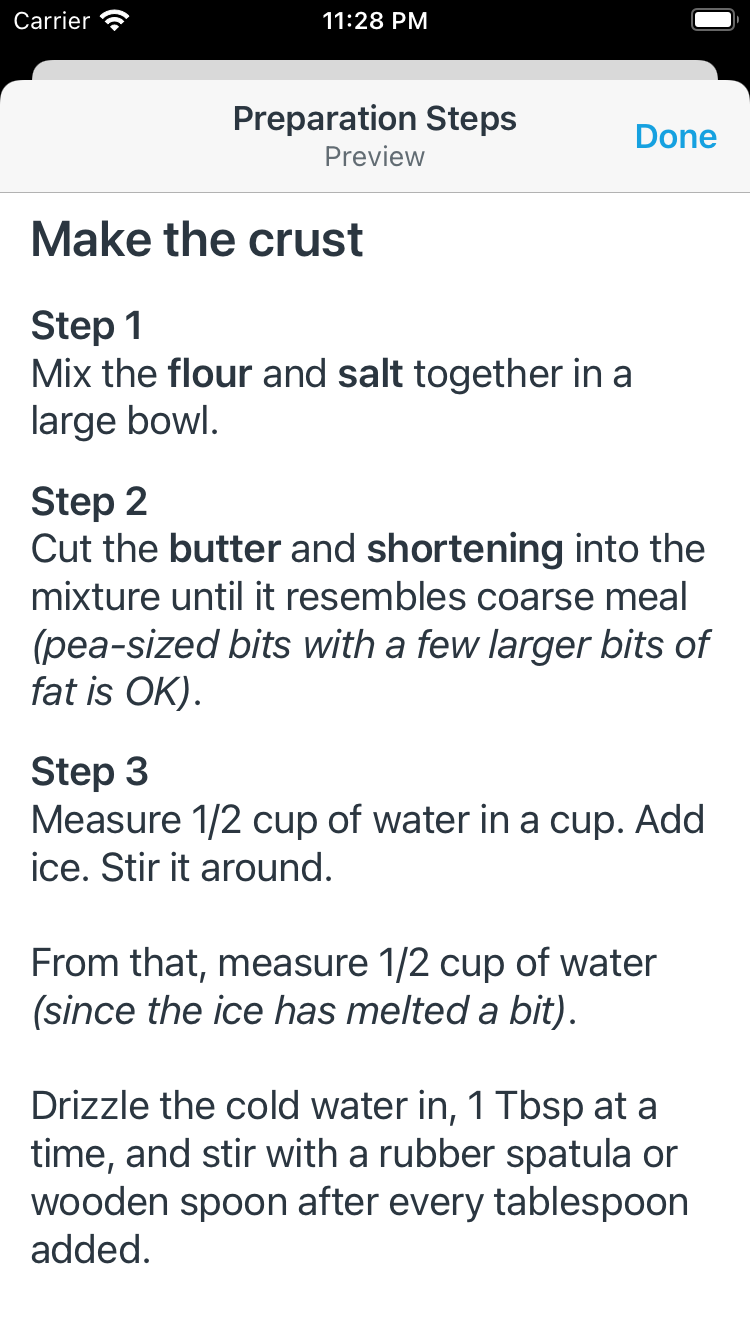
Did this answer your question? If not, please search all of our articles. If you don’t find an answer, then contact us and we’ll be happy to help.