How do I search for an item in my list?
The Add Item text field does double-duty as a search field. To search for an item in your list, just start typing the name of the item in the Add Item text field.
-
Tap the Add Item text field.
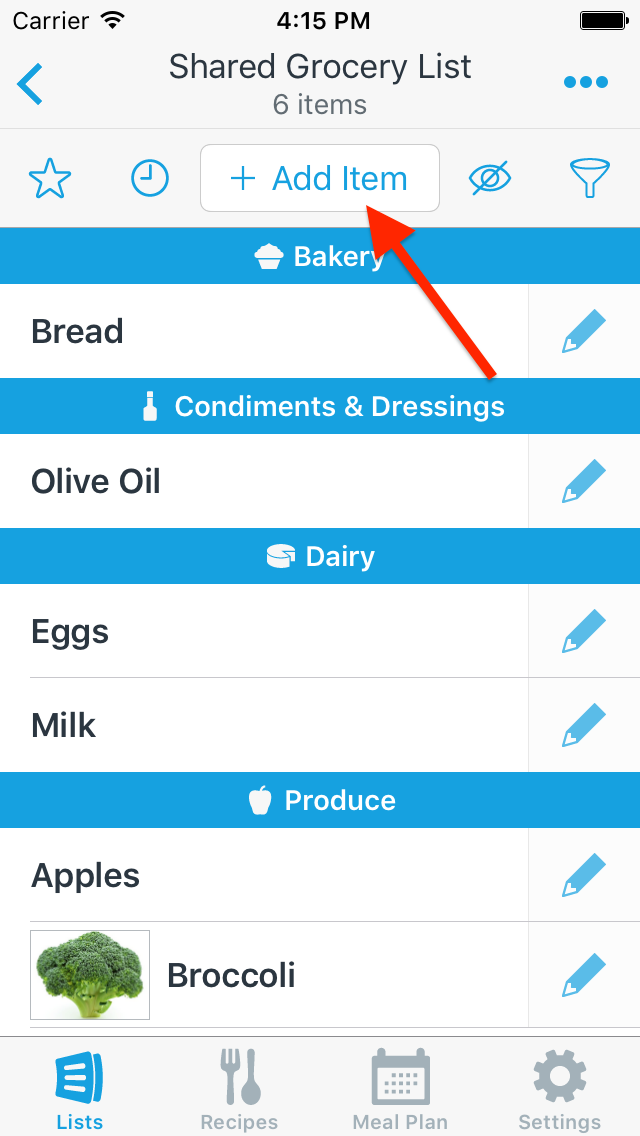
-
Start typing the name of an item.
If the item is in your list, you will see a colored list icon next to the autocomplete suggestion for the item.
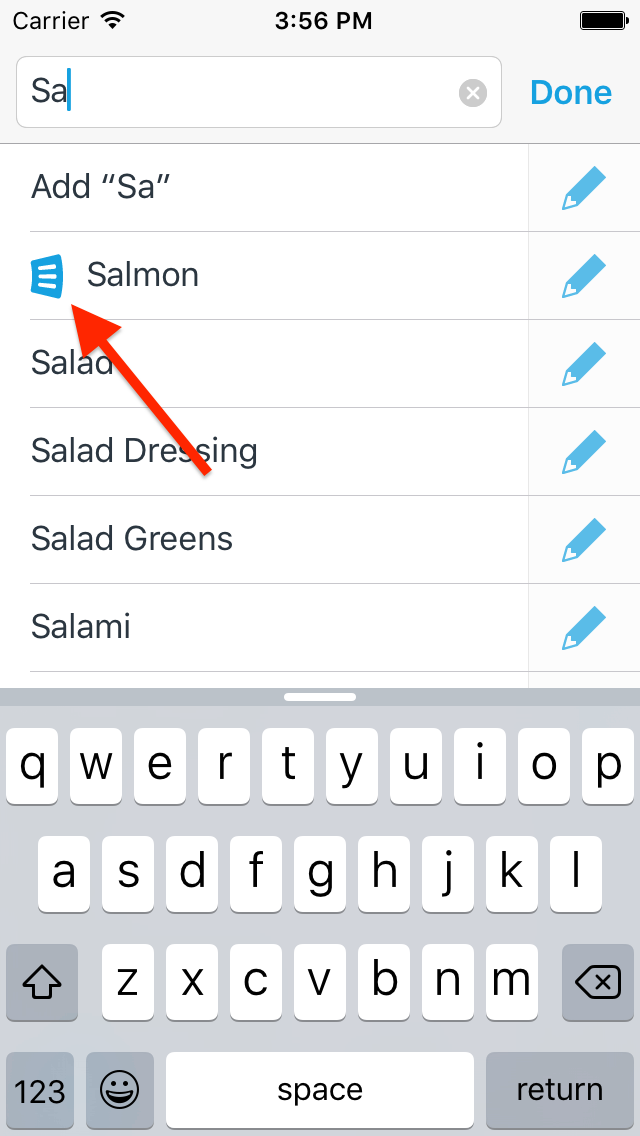
If the item is in your list, but crossed off, you will see a gray list icon next to the autocomplete suggestion for the the item.
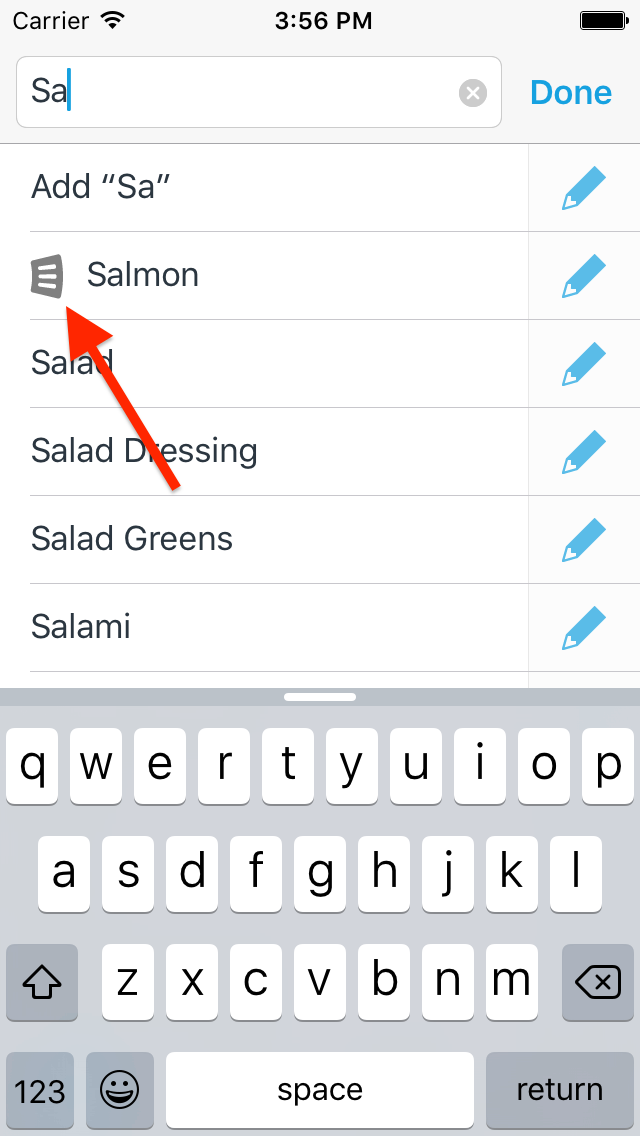
-
Tapping on the autocomplete suggestion will scroll you to the item in your list (it won’t create a duplicate of the item). If the item was crossed off, it will now be uncrossed.
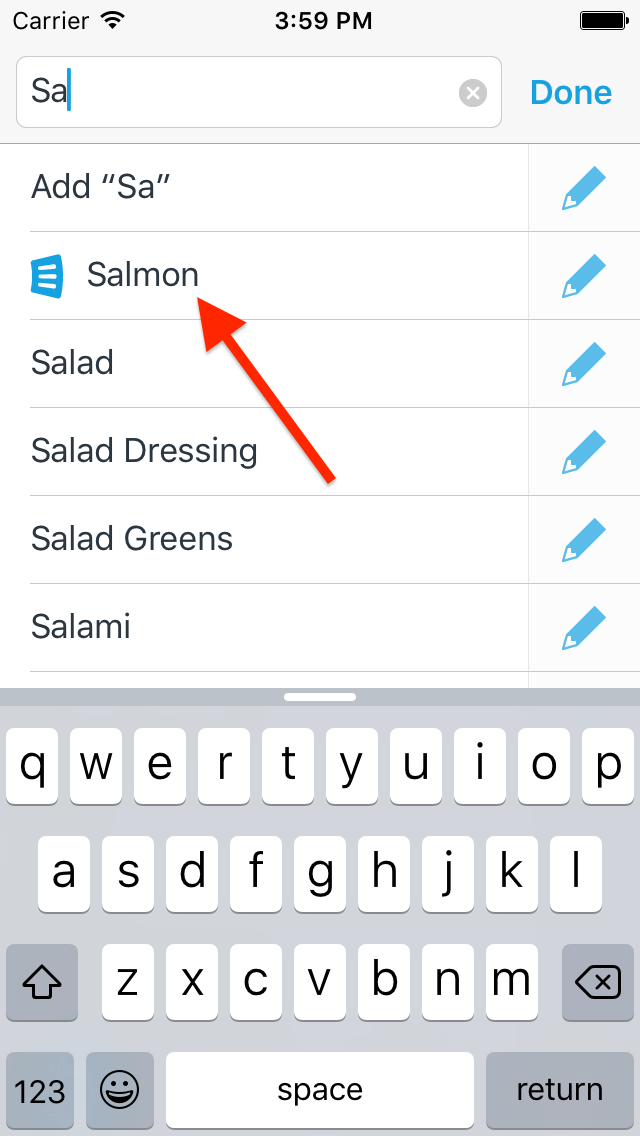
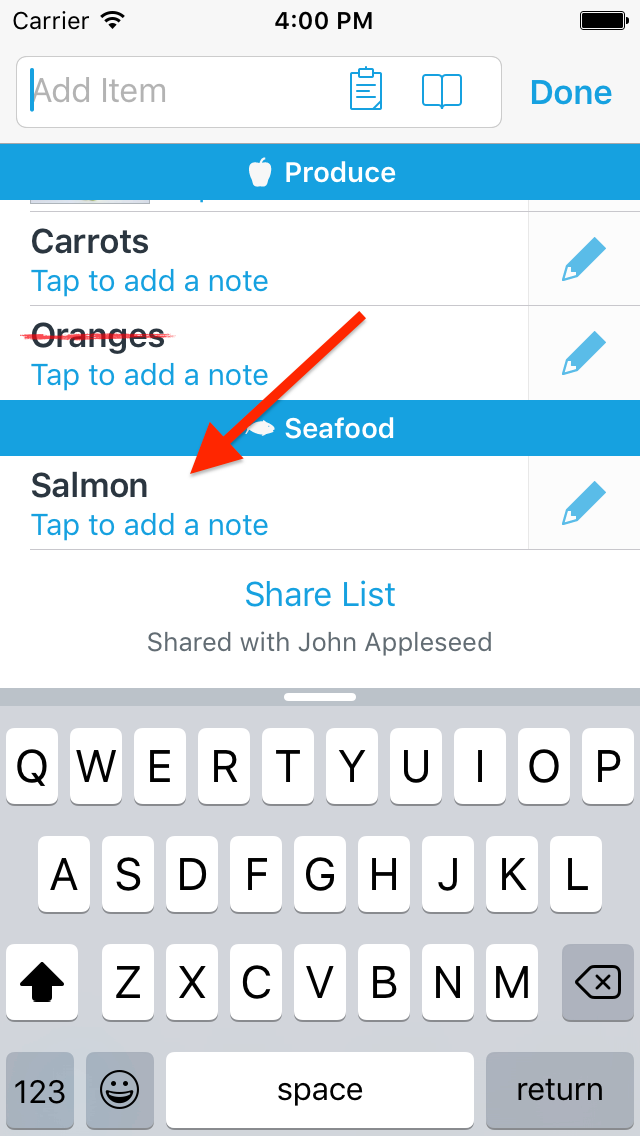
Note: If you see another icon when searching for the item in step 2, such as a clock or star, that means the item is in the Recent Items list or the Favorite Items list. You can learn more about the autocomplete icons here.
Did this answer your question? If not, please search all of our articles. If you don’t find an answer, then contact us and we’ll be happy to help.