Sending Recipes via Email or AirDrop
Have a recipe you want to send to a friend or family member? You can easily send someone a copy of a recipe via email, messaging apps, or AirDrop.
When you send a copy of a recipe via email or messaging apps, the message will include the text of the recipe and you can optionally include a file attachment that can be opened directly in AnyList if your friend also uses AnyList.
AirDrop allows you to send a recipe directly to another person who has an iOS device with AnyList installed.
The Send Recipe Link option lets you easily share a link to the original recipe source, which is a great way to share recipes from your favorite recipe websites.
On this page
Sending a recipe
-
Open a recipe, then tap the Actions (•••) button and choose Email, Print & AirDrop from the actions menu.
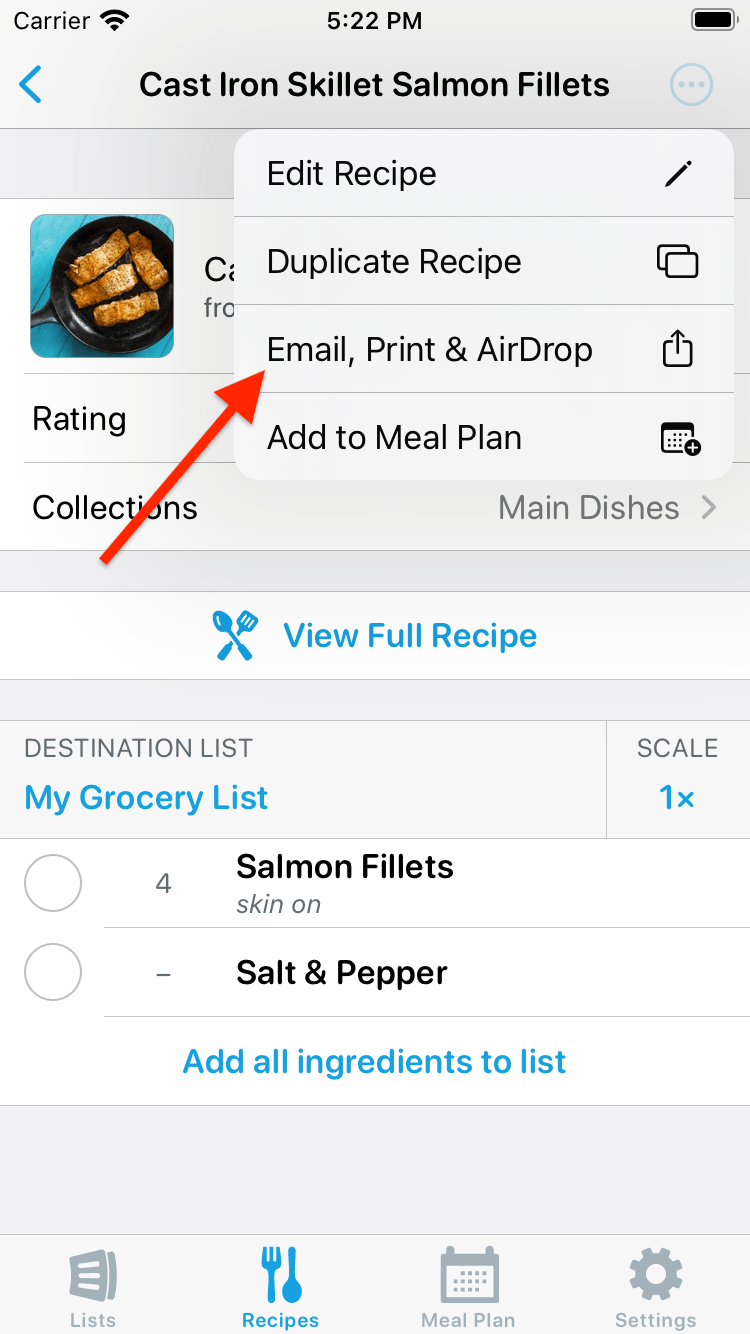
-
Select Send Recipe, AirDrop Recipe, or Send Recipe Link.
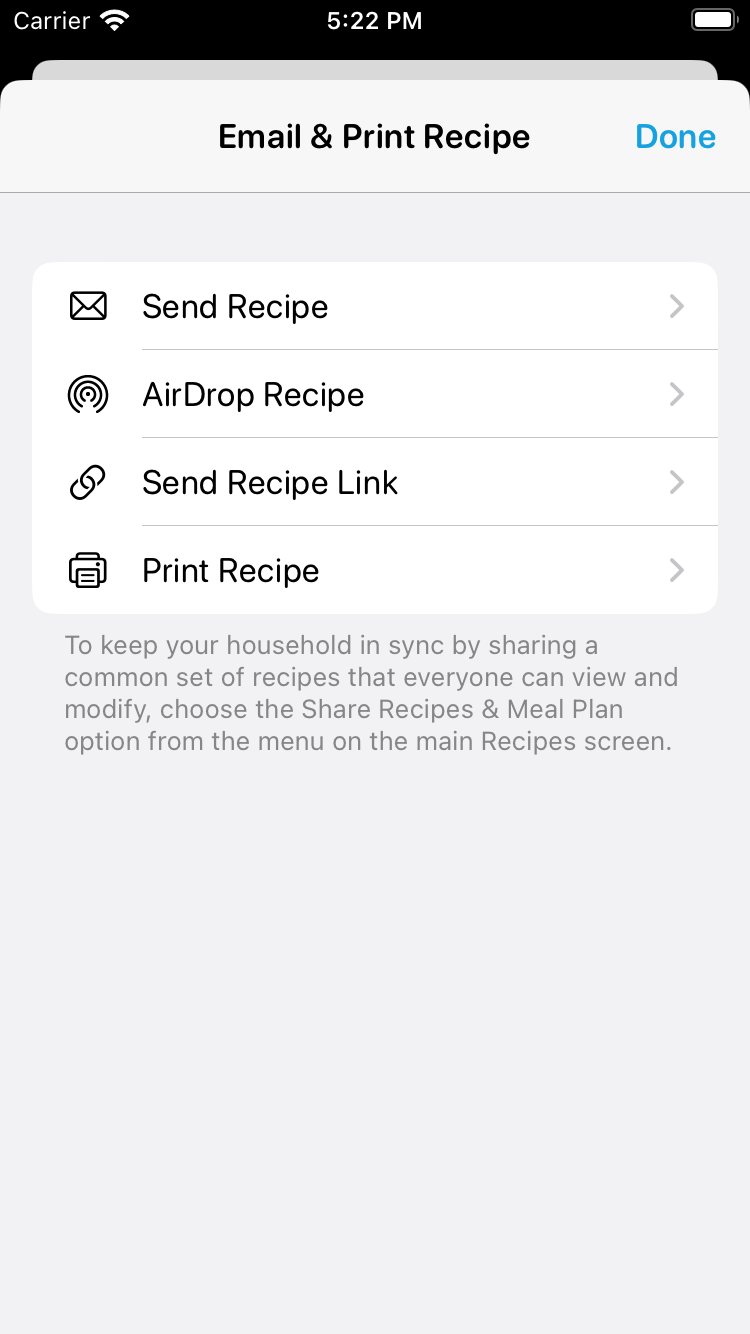
Receiving a recipe via email
For instructions on opening an AnyList recipe file from the iOS Messages app or third party apps, such as Gmail, please see this page.
-
Scroll to the bottom of the email and tap the AnyList recipe file attachment.

-
Tap the AnyList icon in the share sheet.
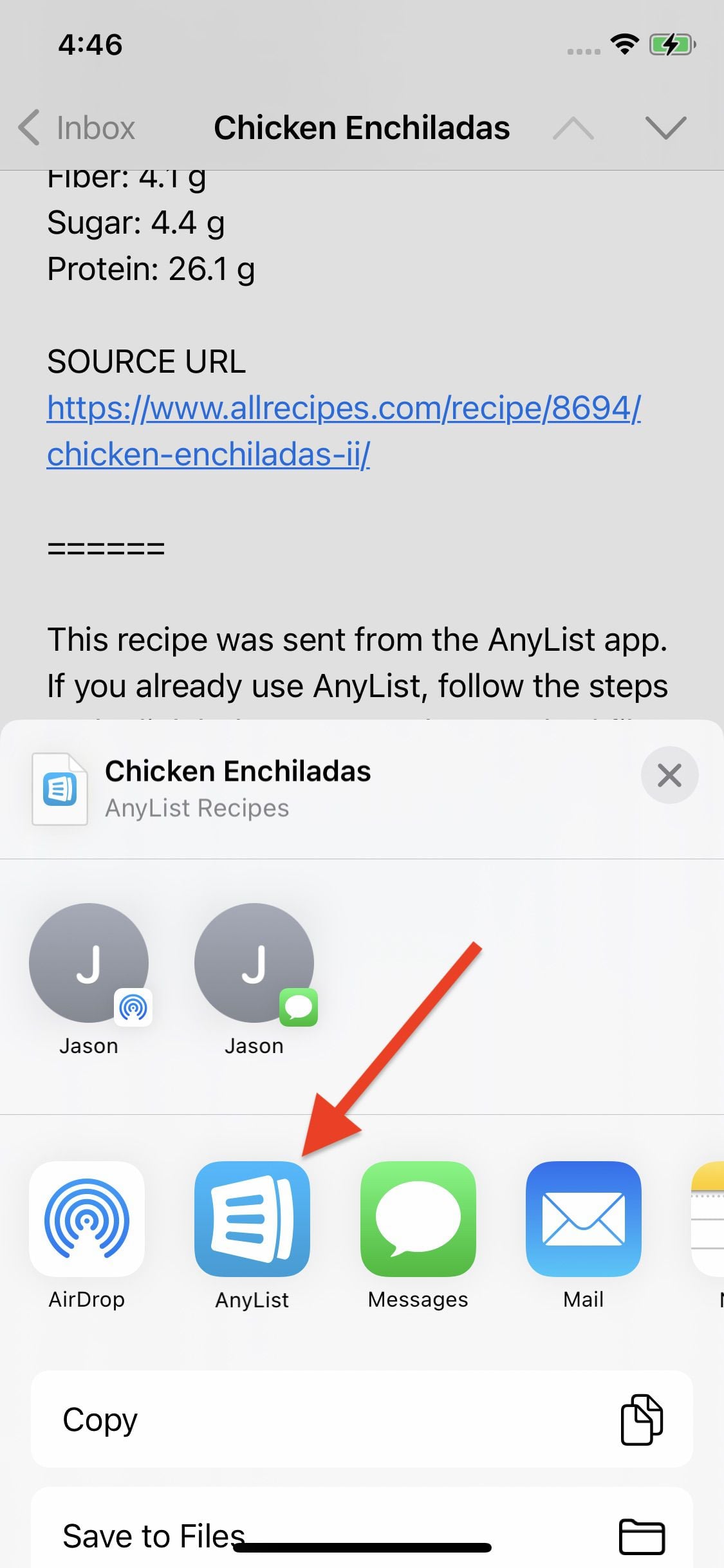
If the AnyList icon isn’t shown, scroll horizontally to the end of the row of app icons and tap the More button. Then select AnyList from the list of apps.
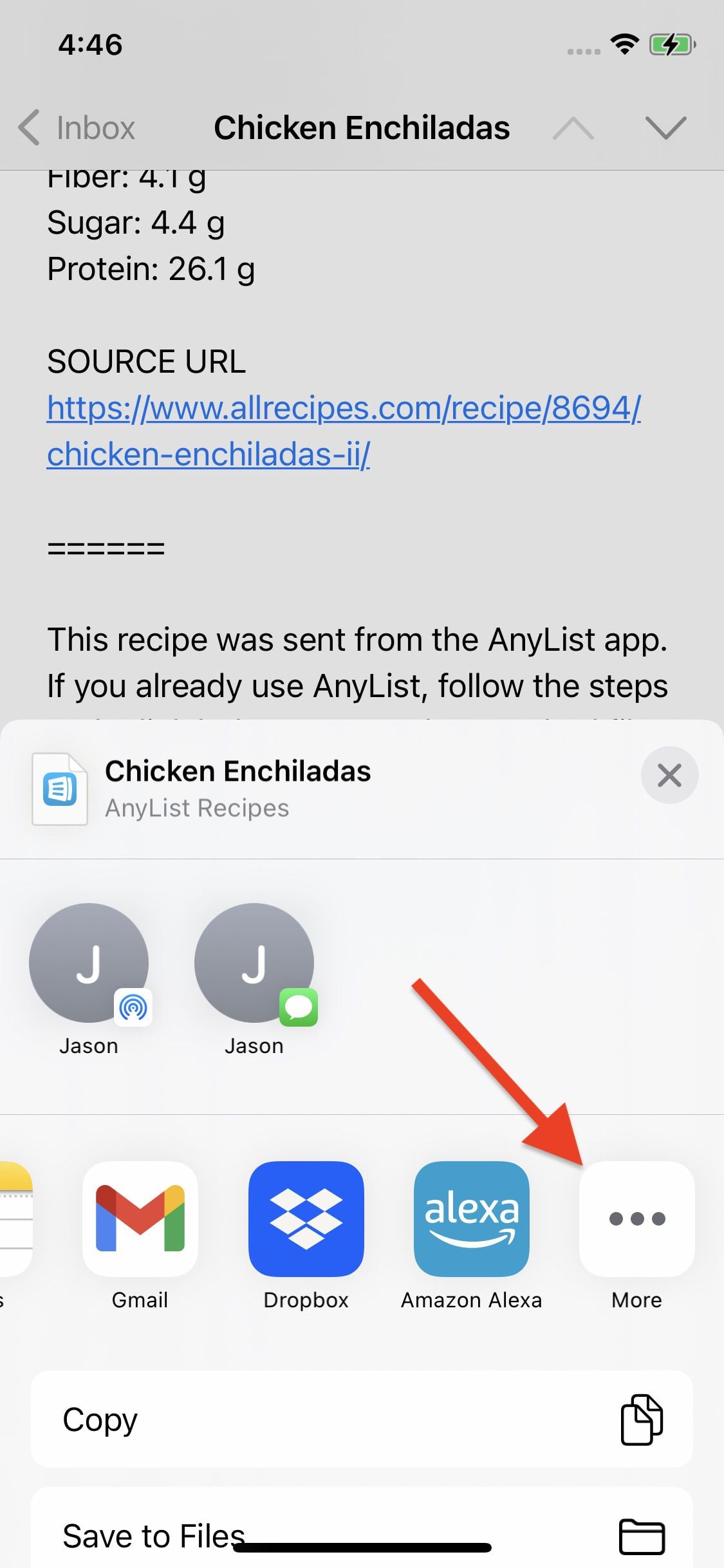
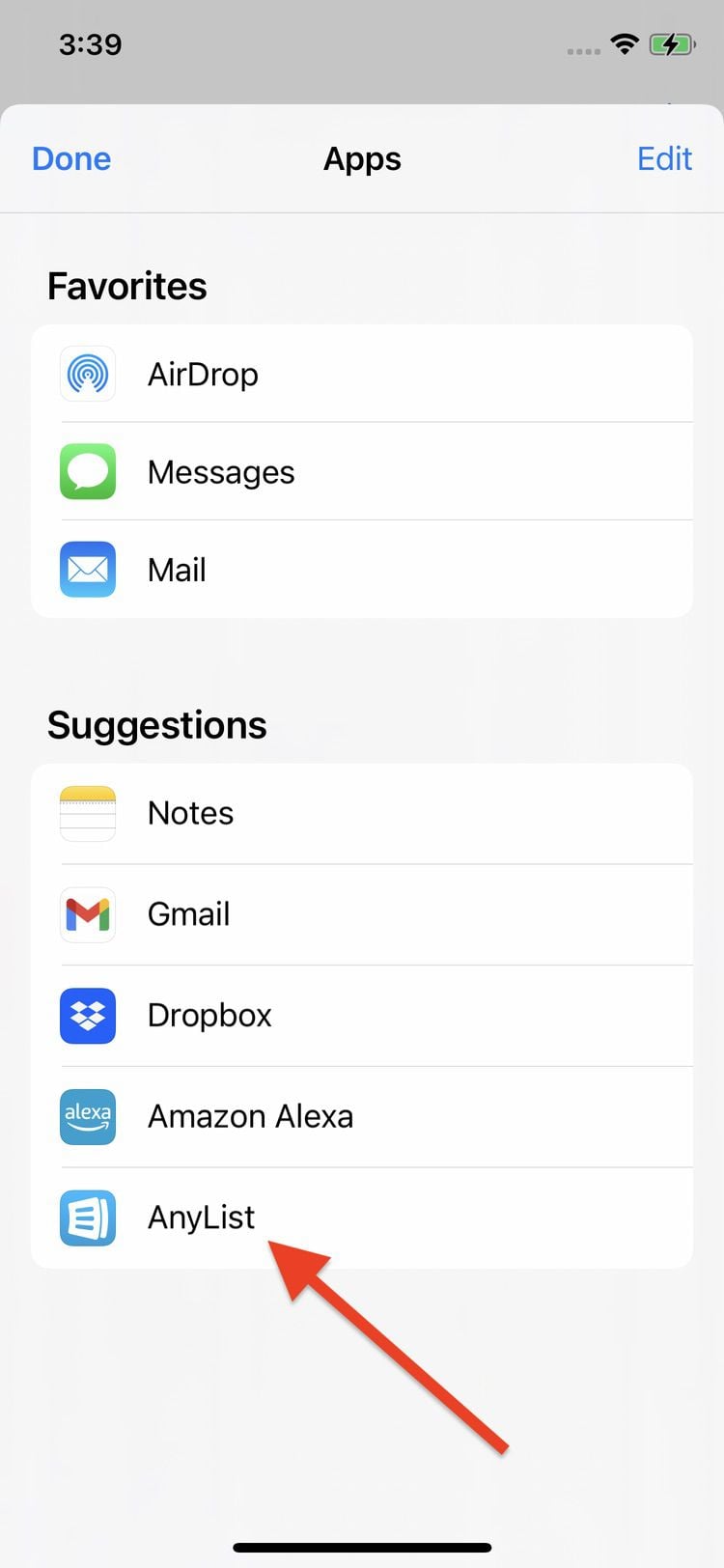
Note: On Android, you can simply tap on the file attachment. The other steps are not necessary.
Receiving a recipe via AirDrop
-
If you’ve received a recipe via AirDrop, an alert will pop up on your device. Simply tap on the Accept button.
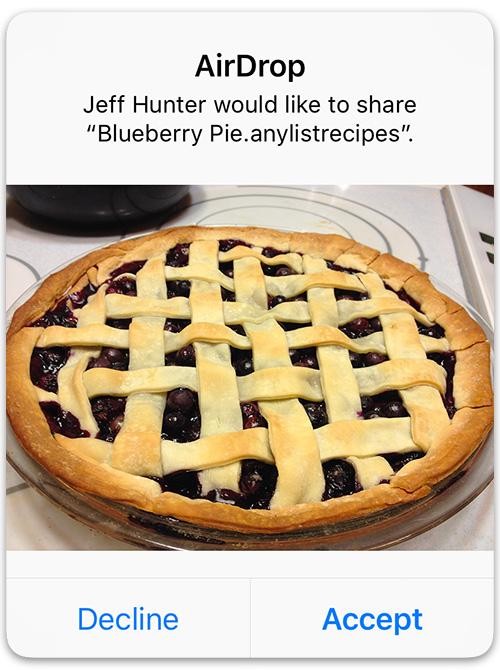
Did this answer your question? If not, please search all of our articles. If you don’t find an answer, then contact us and we’ll be happy to help.