How do I share a list?
Households who share organized shopping lists are more likely to remember everything they need at the store. They also spend less on things they don’t need.
Here’s how you can get started with sharing in AnyList and cut down on confusion in your own shopping.
-
Tap the Actions (•••) button in the upper right corner and choose Share, Email & Print.
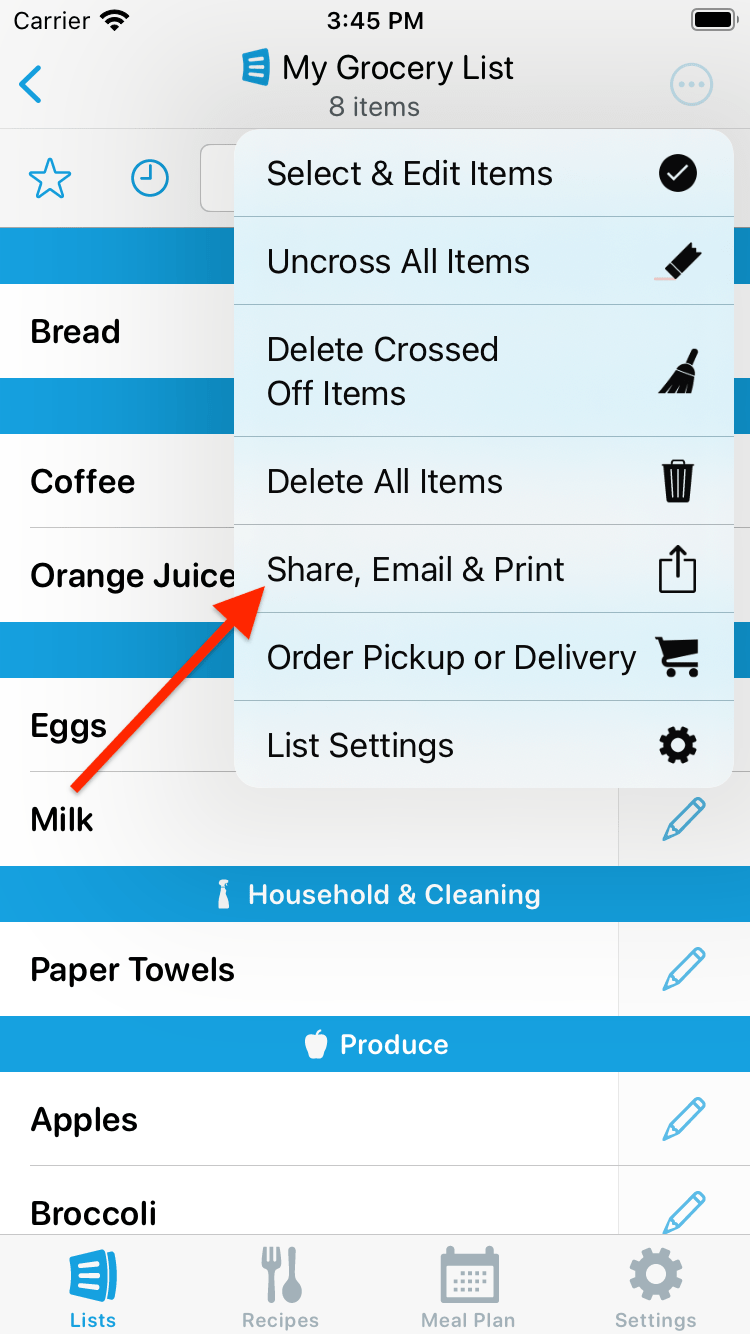
-
On the sharing screen, tap the Share List button, then enter the email address of the person with whom you’d like to share.
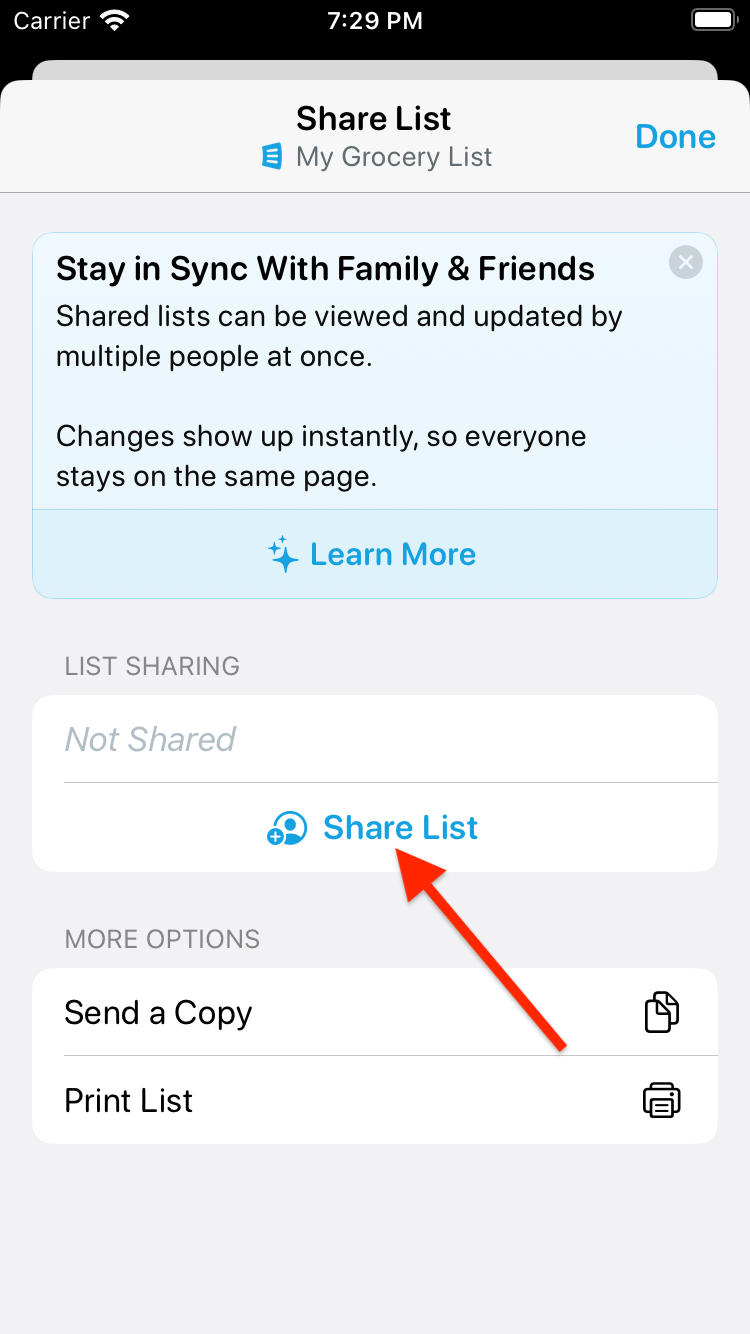
-
If that person already has an AnyList account, they’ll receive a push notification and the list will be shared.
If they don’t have an AnyList account, they’ll receive an email with a link to download the app. Once they register for an account using the same email address where they received your invitation, the list will be shared.
Changes to shared lists show up instantly for everyone sharing the list.
Did this answer your question? If not, please search all of our articles. If you don’t find an answer, then contact us and we’ll be happy to help.