How do I show or hide the store names for items in my list?
By default, the stores assigned to an item are shown in the list.
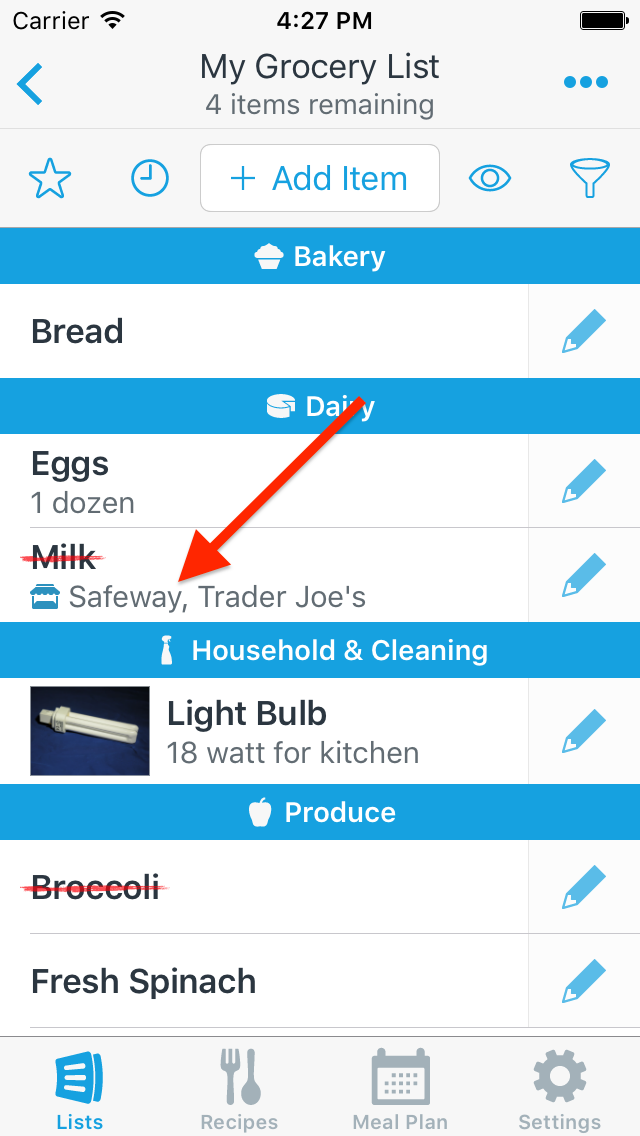
-
To hide the store names for a particular list, go to the Lists screen and tap the List Settings button for the list you want to hide store names in.
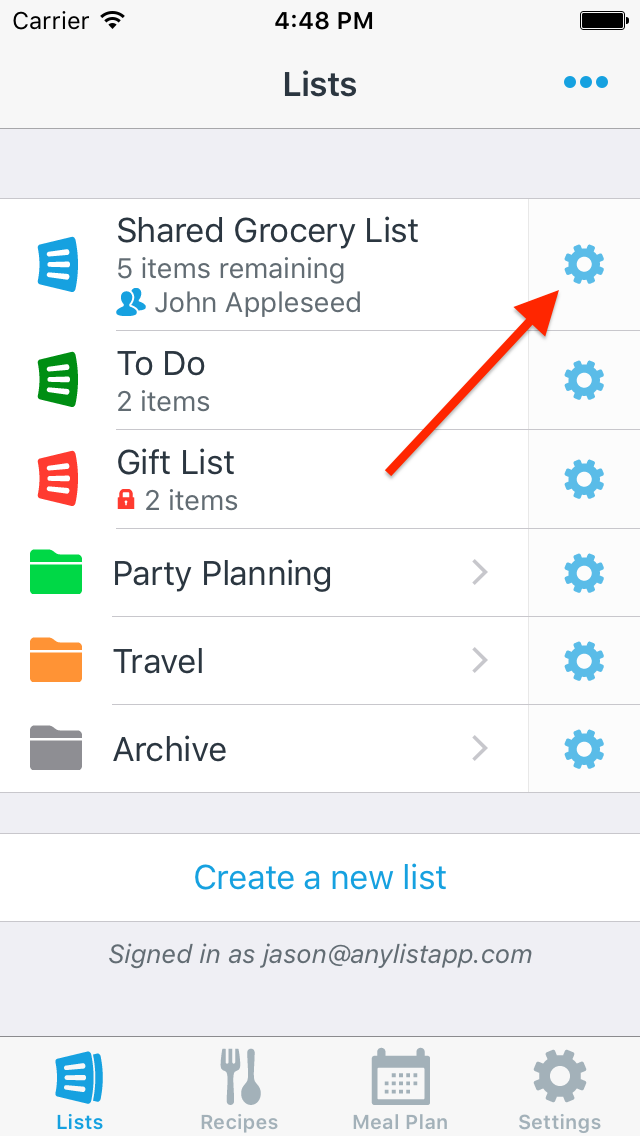
-
Scroll down and tap on Stores.
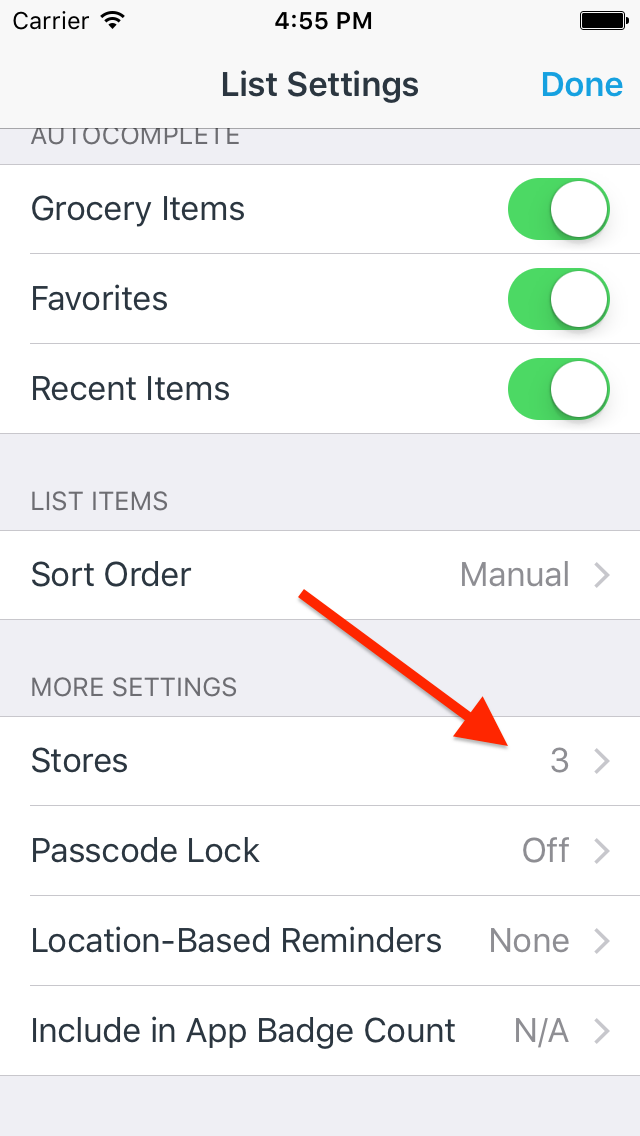
-
Turn off the switch for the Show Store Names in List option.
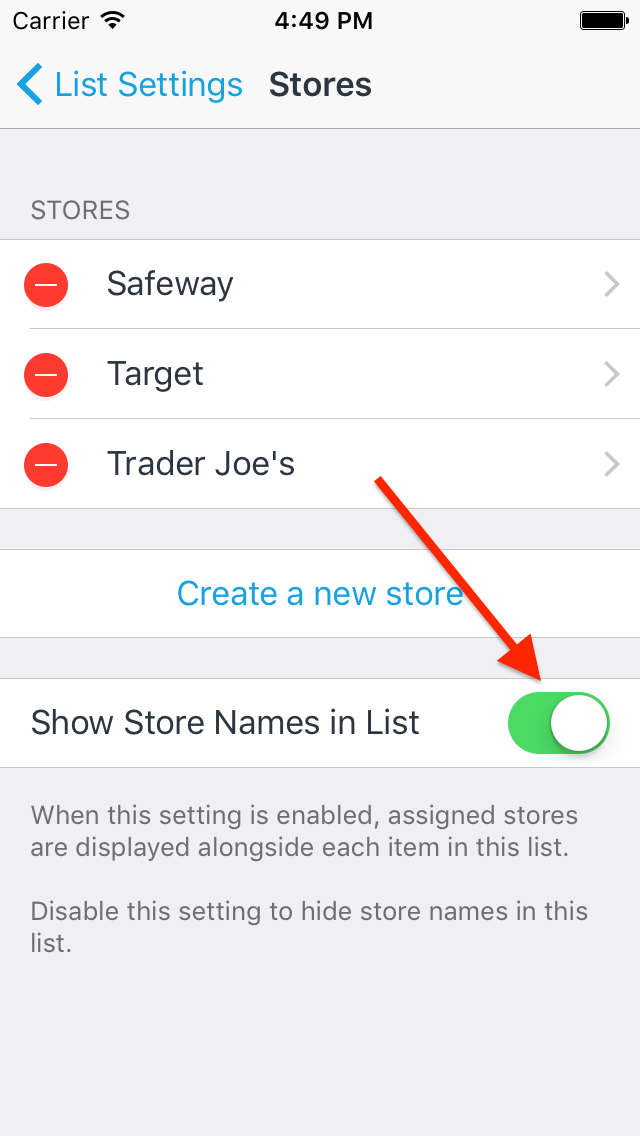
-
Items with stores assigned now just show the store icon.
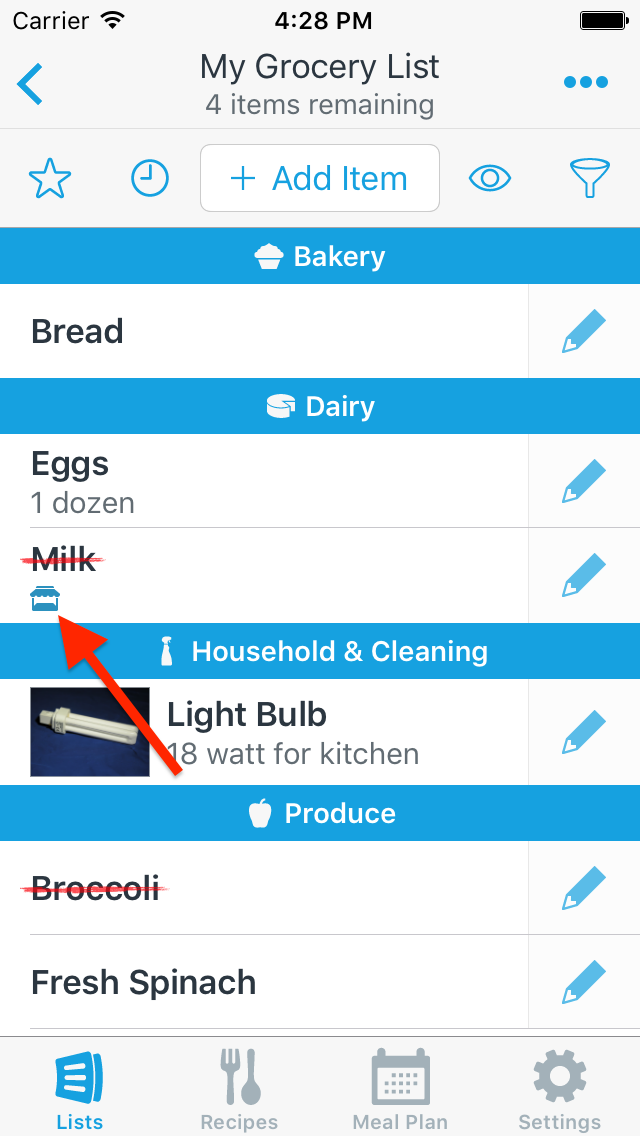
You can also access this setting from the Stores screen when editing an item:
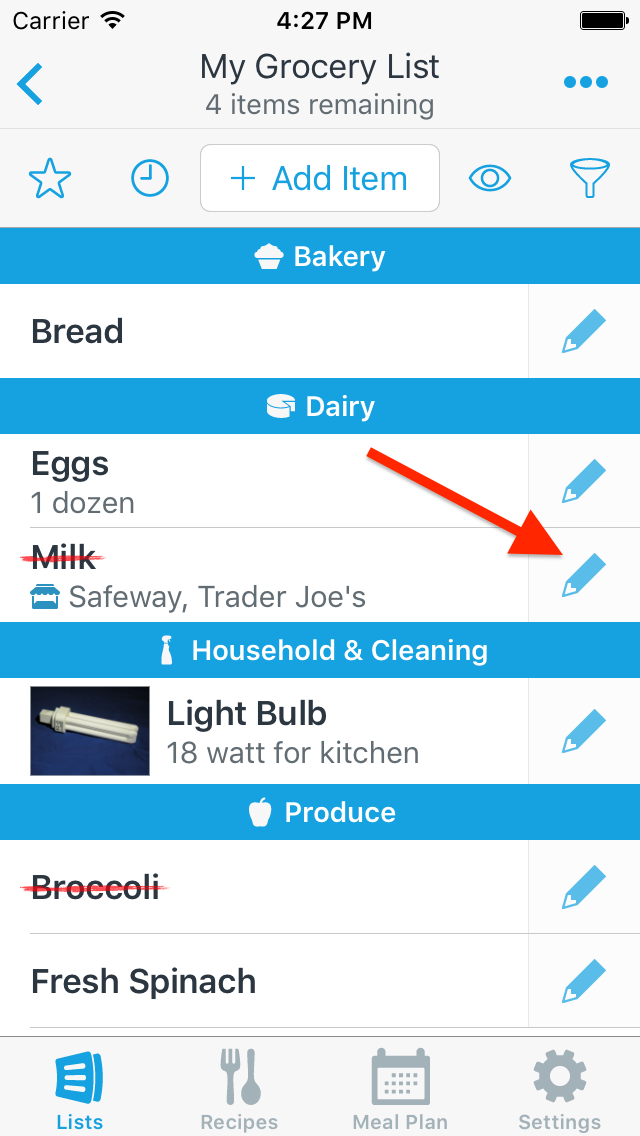
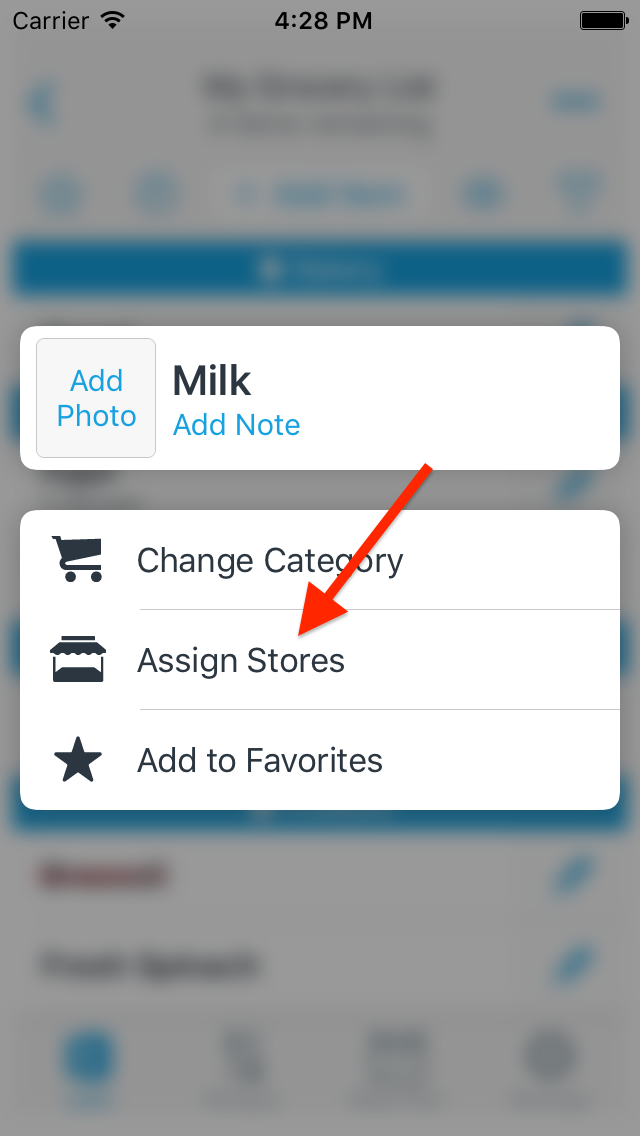
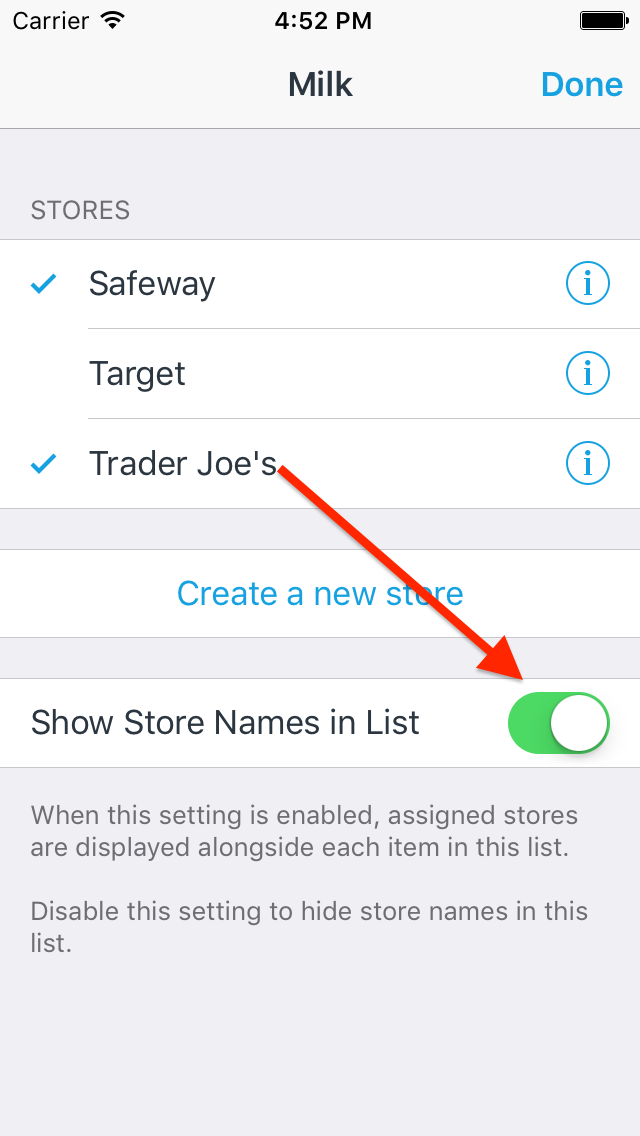
Did this answer your question? If not, please search all of our articles. If you don’t find an answer, then contact us and we’ll be happy to help.