Using AnyList with Siri
You can use Siri in a variety of ways to quickly add items to your lists in AnyList.
On this page
Siri Shortcuts
When using Siri Shortcuts, please ensure your device is running iOS 16.6 or later.
There was a bug in iOS 16.4 and 16.5 that caused Siri to respond "I'm sorry, could you say that again?" when using Shortcuts.
Siri Shortcuts are the best way to quickly add an item to a specific list.
Siri Shortcuts can be activiated by voice or you can create a widget for quick access to adding items to a list right on your home screen.
Note: Using Siri Shortcuts with AnyList requires iOS 13.1 or later.
To create a Siri Shortcut for a list:
-
Go to a list, then tap the More Actions (•••) button in the upper right corner and choose List Settings.
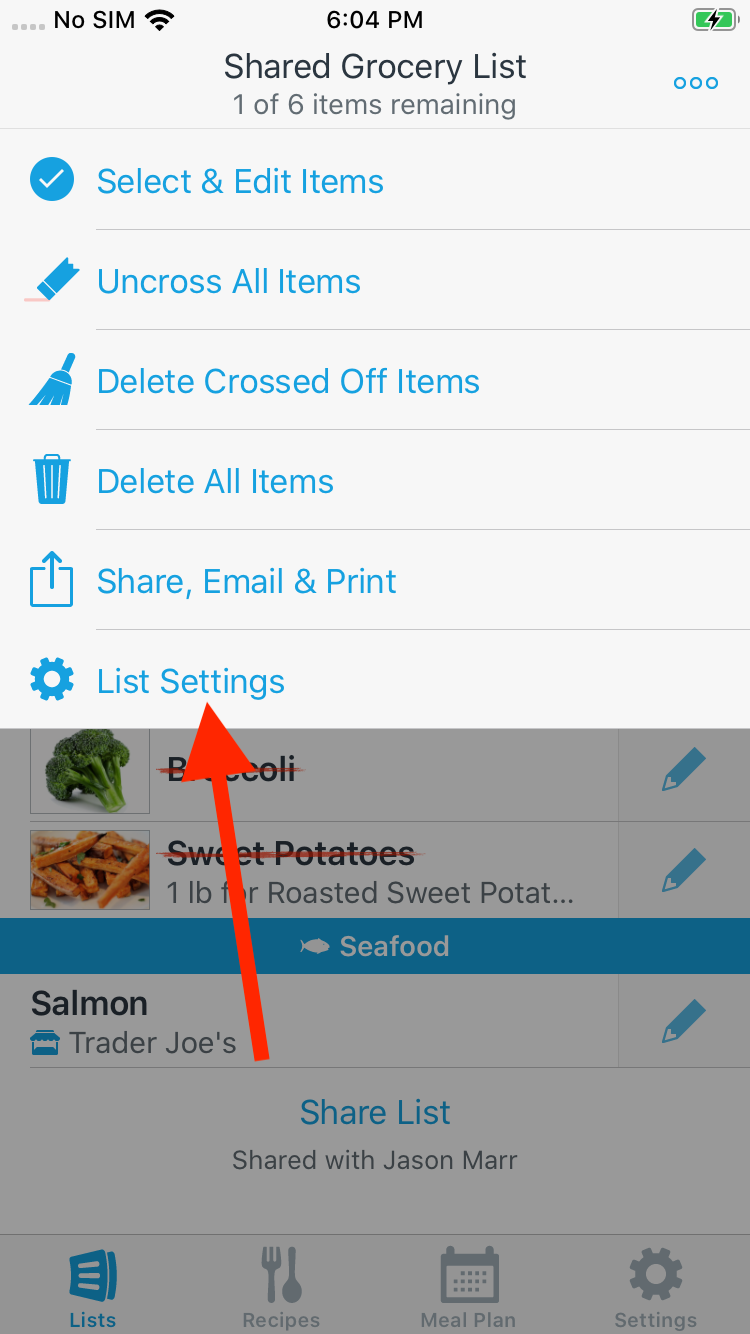
-
On the List Settings screen, tap Add to Siri, then add the suggested shortcut to Siri.
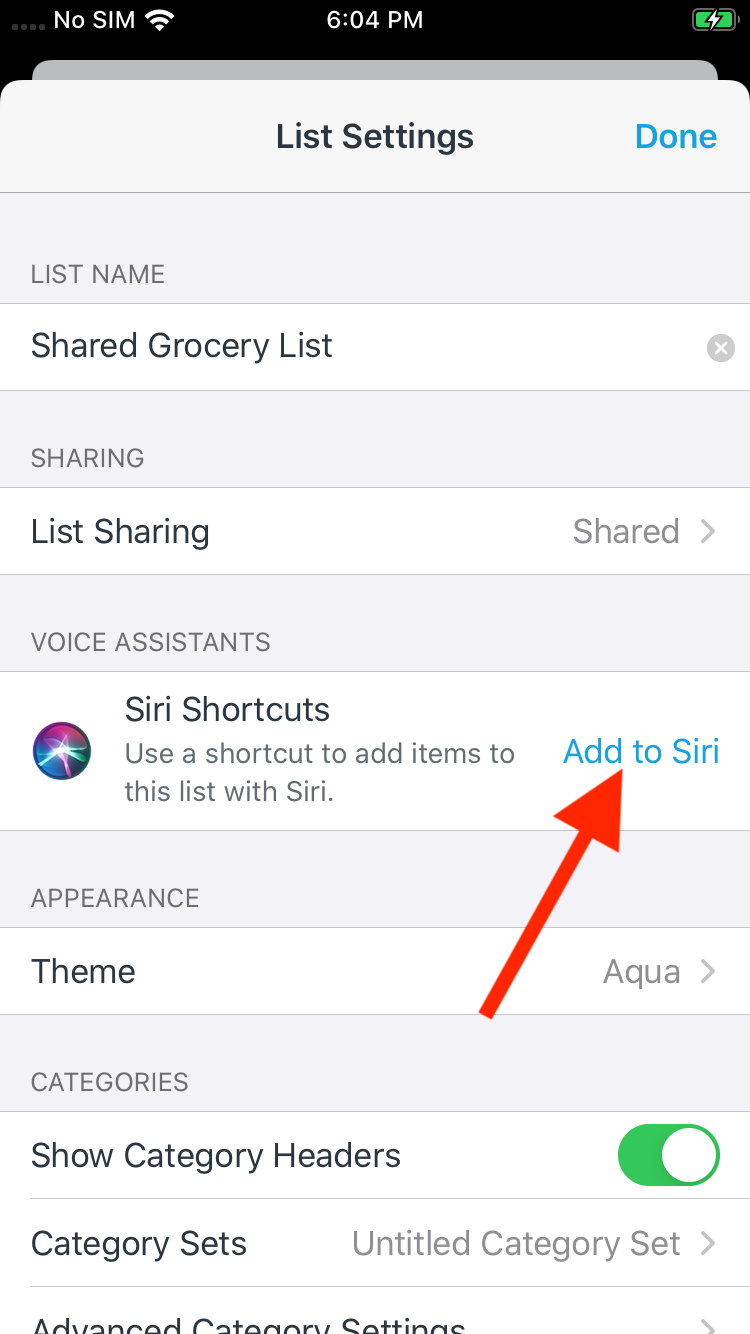
-
Once your shortcut has been created, just ask Siri to run your shortcut. For example, if your shortcut was named Add to Shared Grocery List, then say, “Hey Siri, Add to Shared Grocery List”. Siri will ask you what you’d like to add.
Note: Keep in mind that using a conversational Siri shortcut is a two-step process. First, you must say the name of your shortcut, exactly. Then Siri will prompt you to ask what you’d like to add.
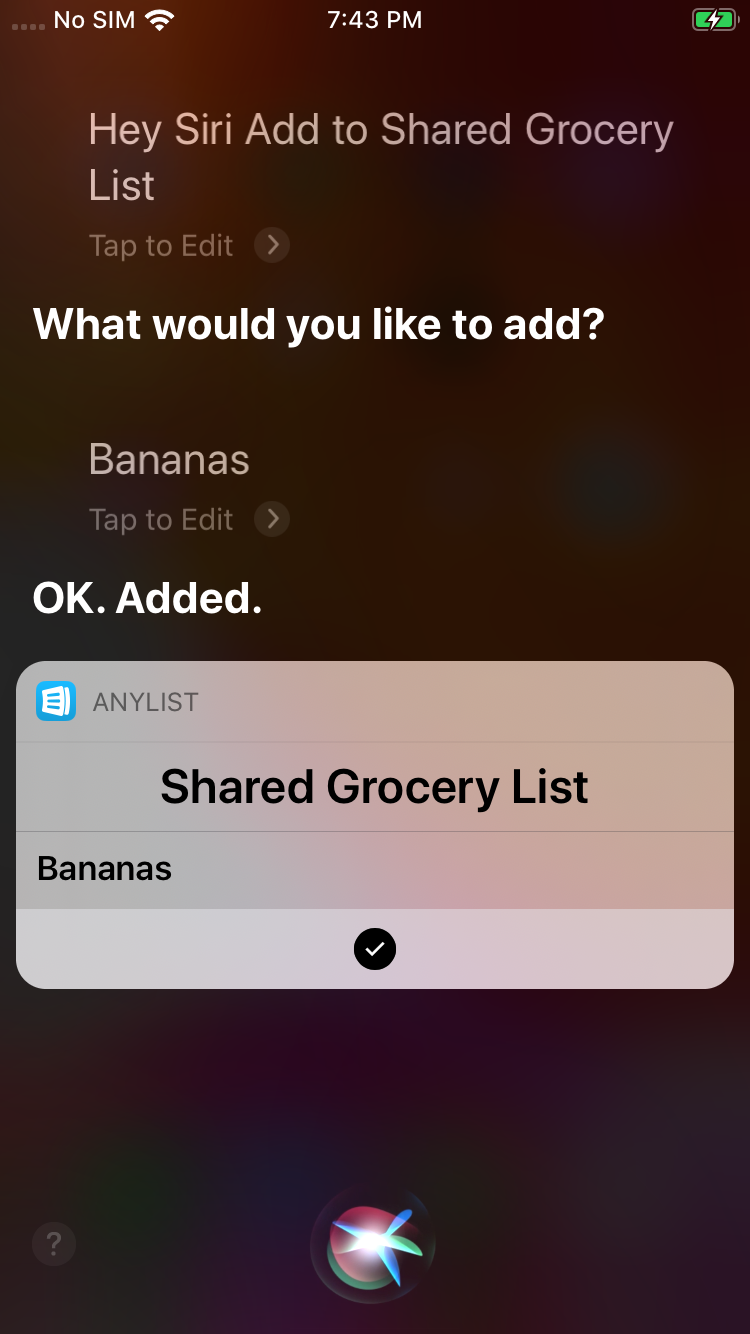
Siri Voice Commands
You can also give commands to Siri with the phrase “in AnyList” and Siri will pass those commands along to AnyList.
To add an item to a list, you must tell Siri the item name, destination list, and specify that the list is “in AnyList”. This must all be done in a single command. For example: “Hey Siri, add apples to my grocery list in AnyList.”
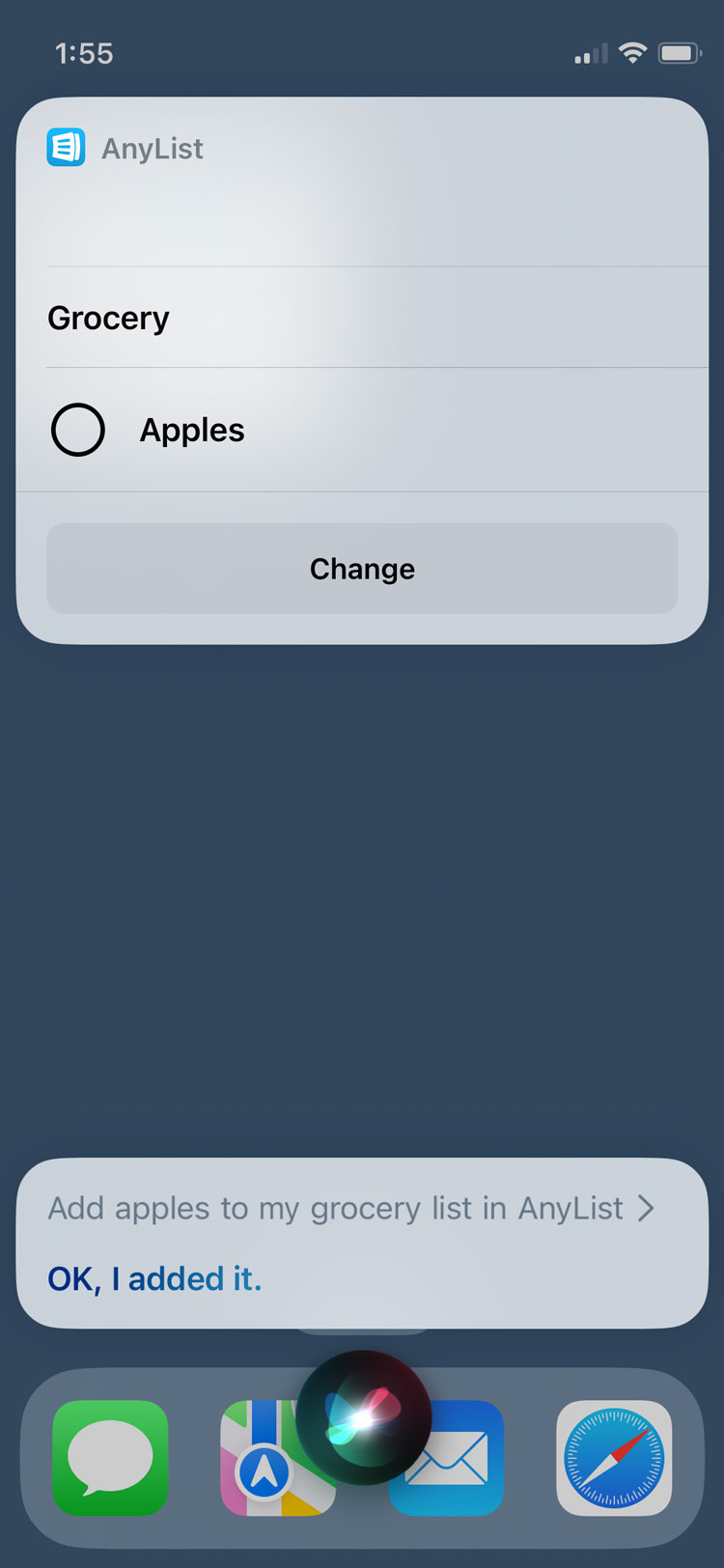
Here are some additional examples of the kind of commands that you can give to Siri:
- “Add olive oil to my grocery list in AnyList”
- “Add apples and persimmons to my shared grocery list in AnyList”
- “Add toilet paper to my Target list in AnyList”
- “What’s on my grocery list in AnyList?”
Make sure to end your command with “in AnyList”, otherwise Siri will send your command to the Reminders app, not AnyList.
When specifying the destination list, make sure to use the phrasing “my LIST_NAME list”, otherwise Siri may say it cannot find the list or send the command to the wrong app.
If Siri repeatedly sends your command to the Reminders app or otherwise doesn’t behave as expected, you can try renaming your list or consider using a Siri Shortcut instead.
Using Siri with an Apple Watch
You can also use Siri Shortcuts and Siri Voice Commands to add items to AnyList on your Apple Watch.
When you use Siri to add an item to AnyList with your watch, the item will be directly added to the AnyList app on your watch. Your watch will then automatically sync the item to your phone in the background. If you don’t see the item on your phone shortly after adding it, you can try launching AnyList on your watch to get the system to initiate the syncing process with your phone.
If you want to use a Siri Shortcut on your watch, make sure that you have synced the Siri Shortcut to the Shortcuts app on your watch, as described here.
Also note, the first time you issue a command to Siri on the watch, you may be asked to continue on your phone, where you’ll be asked to allow Siri to access your AnyList data. After you’ve given this permission, subsequent commands should not require you to interact with your phone.
Reminders App Import
If you’re using the Reminders App Import feature, then you can ask Siri to add items to the built-in Reminders app and then the next time you launch AnyList, the items will be imported from Reminders into AnyList.
Reminders App Import is an advanced feature and we generally recommend using Siri Shortcuts or voice commands to add items directly to AnyList.
Common Issues
Siri doesn’t seem to understand me when I say “AnyList”
It’s not possible for us to control Siri’s understanding of our app name, unfortunately. This is most common when using Siri in a language other than English. Consider using Siri Shortcuts instead, which do not require you to say “AnyList”. If that is not possible, then consider using Reminders App Import as an alternative.
Siri incorrectly splits a single item into multiple items. For example, I say “mushroom soup” and Siri adds 2 items: “mushroom” and “soup”
This is beyond our control, and is a flaw that can only be fixed by Apple. You can provide feedback to Apple, if you are really motivated.
Siri just opens the AnyList app, but no items are added to my list
This usually happens when you are running iOS 10 or earlier. Siri support for adding items directly to list apps requires iOS 11 or newer. Consider using Reminders App Import instead.
Did this answer your question? If not, please search all of our articles. If you don’t find an answer, then contact us and we’ll be happy to help.