How do I add an AnyList widget to my iPhone Lock Screen?
Add an AnyList widget to your iPhone Lock Screen to quickly access AnyList, keep track of the top items on a list, or see what’s for dinner at a glance.
Note: Lock Screen widgets require iOS 16.
-
Touch-and-hold on your device’s Lock Screen. Then tap the Customize button.
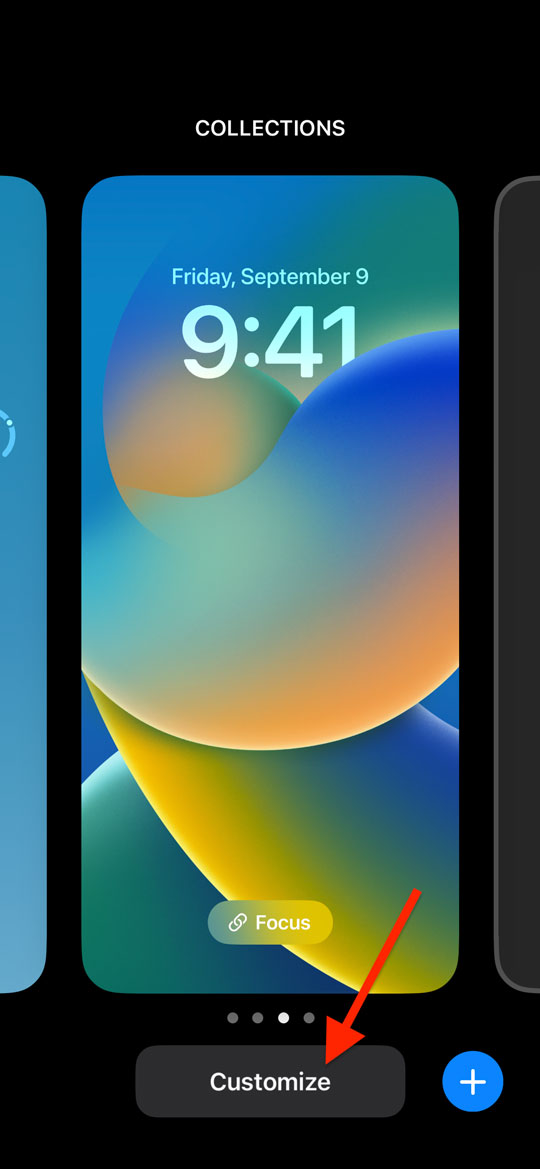
Note: If you are customizing your original lock screen from iOS 15 or earlier, tapping Customize brings up an alert prompting you to create a new wallpaper. If this happens, tap Add New, then select a wallpaper from the screen shown below, then proceed to step 2.
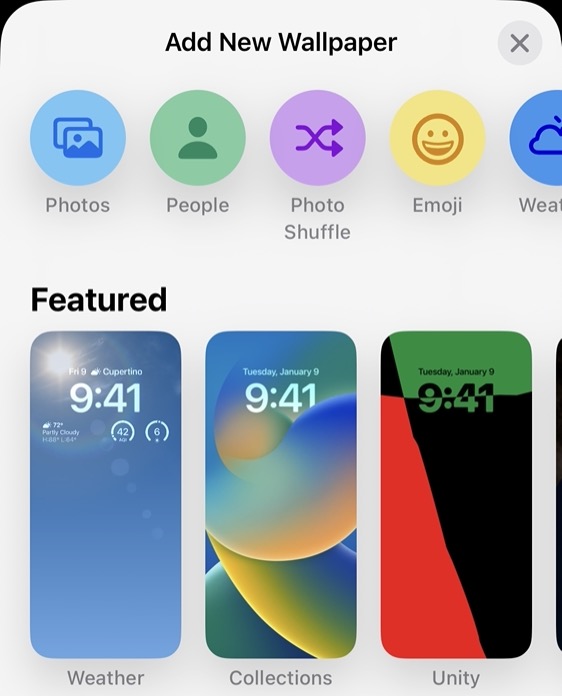
-
Tap in the Add Widgets area.
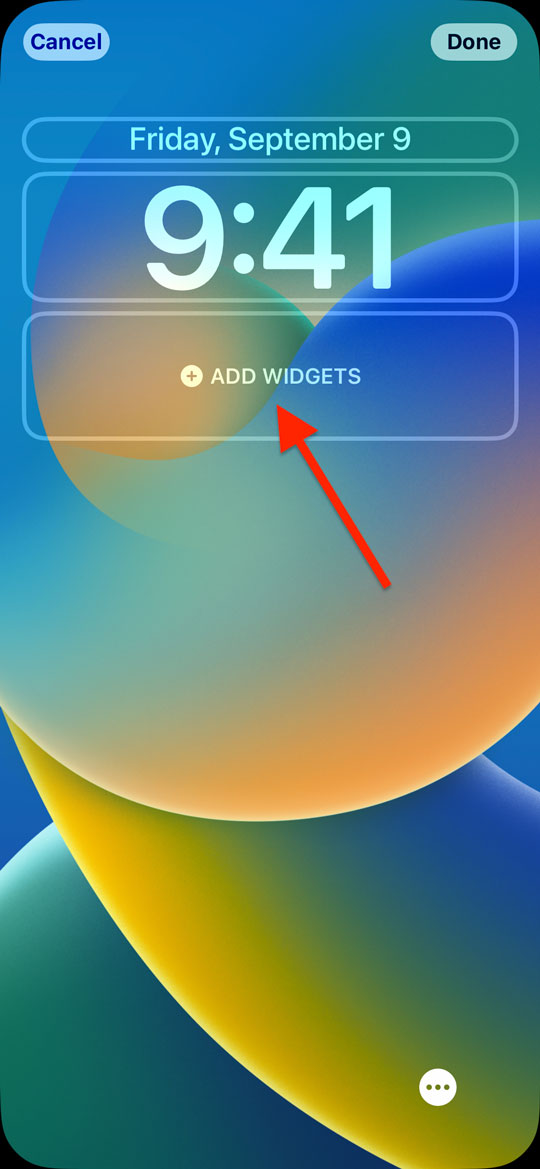
-
Scroll down and tap on AnyList.
If you don’t see AnyList on this screen, please make sure you have installed AnyList v5.24 or later from the App Store and are running iOS 16.1 or later. If AnyList still does not appear, please try rebooting your phone, and if that doesn’t work, please contact us for further assistance.
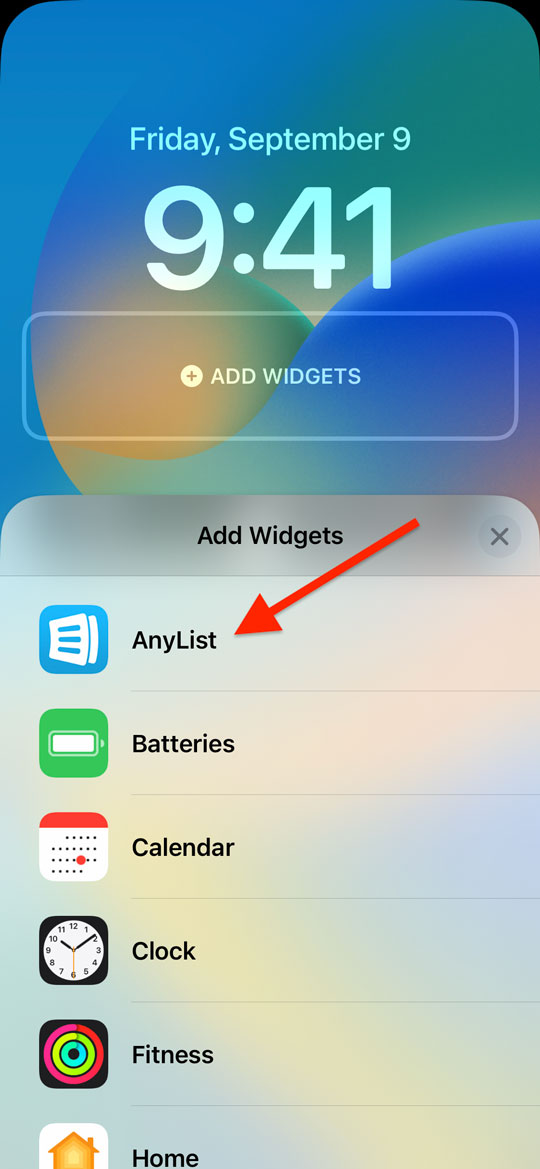
-
Scroll horizontally to view the available widgets. Then tap the desired widget to add it to your Lock Screen.
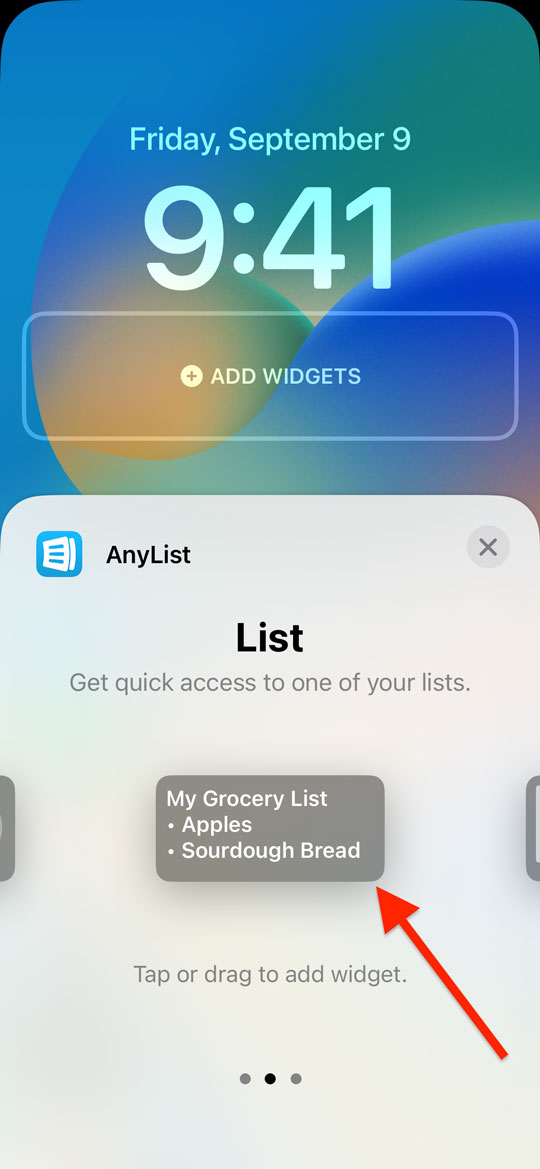
-
To change the list displayed by the List widget, tap on the added widget and choose the desired list.
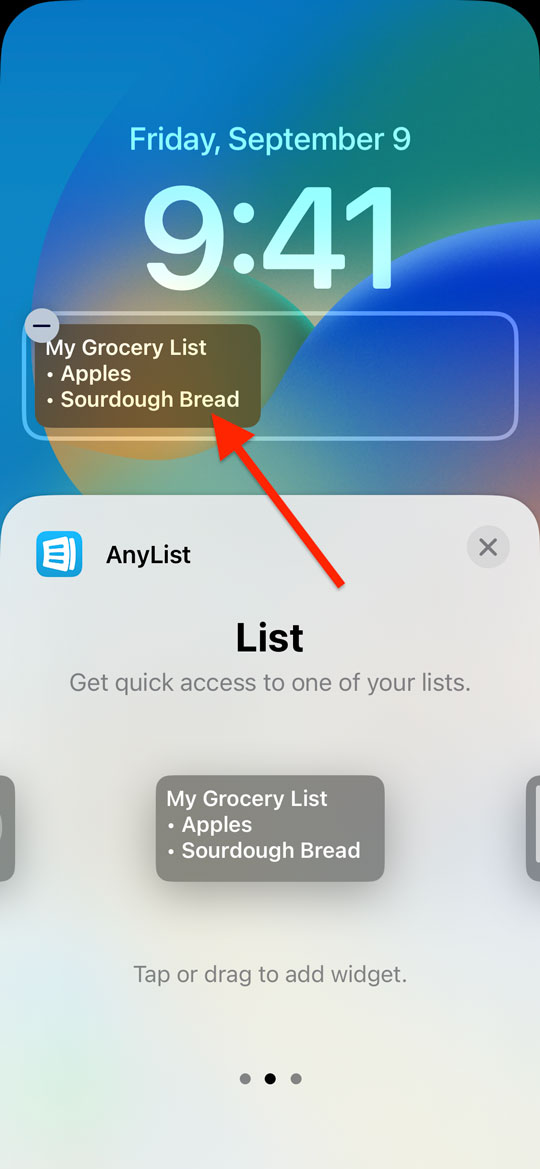
AnyList Widget
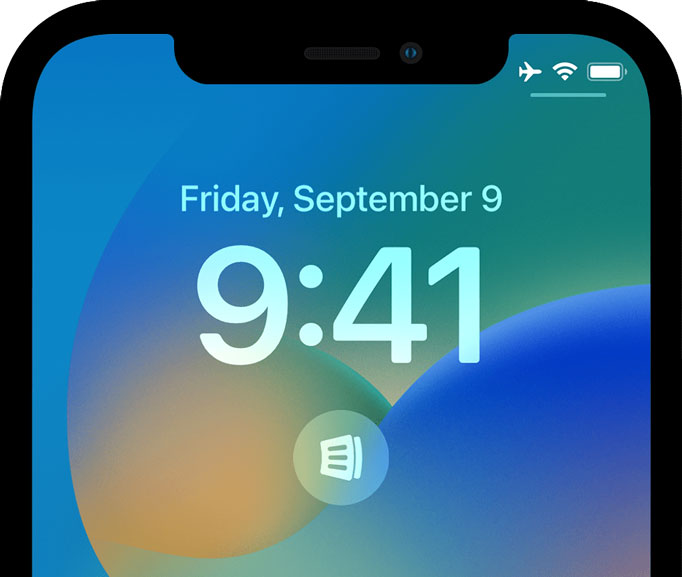
The basic AnyList widget lets you quickly open AnyList directly from your Lock Screen.
List Widget
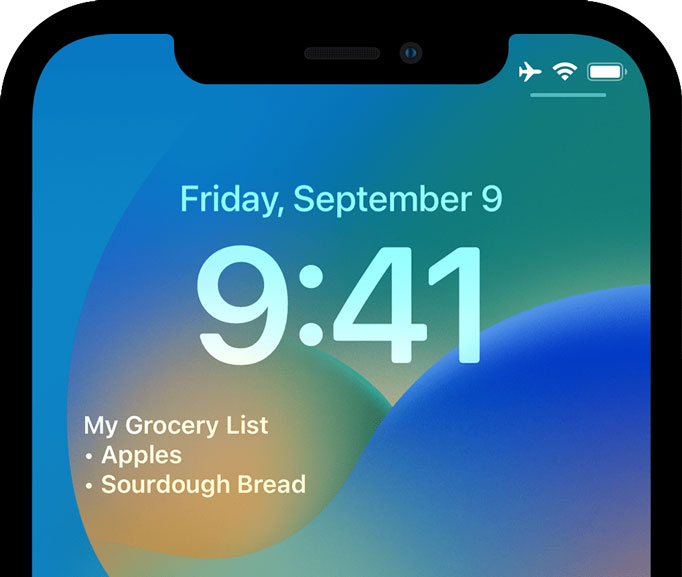
The List widget lets you keep track of the top items on a list.
Tapping anywhere on the List widget will open AnyList to that list.
To change the list displayed by the List widget, follow steps 1 & 2 above to bring up the Lock Screen widget customization interface, then tap on the List widget and choose the desired list.
Meal Plan Widget
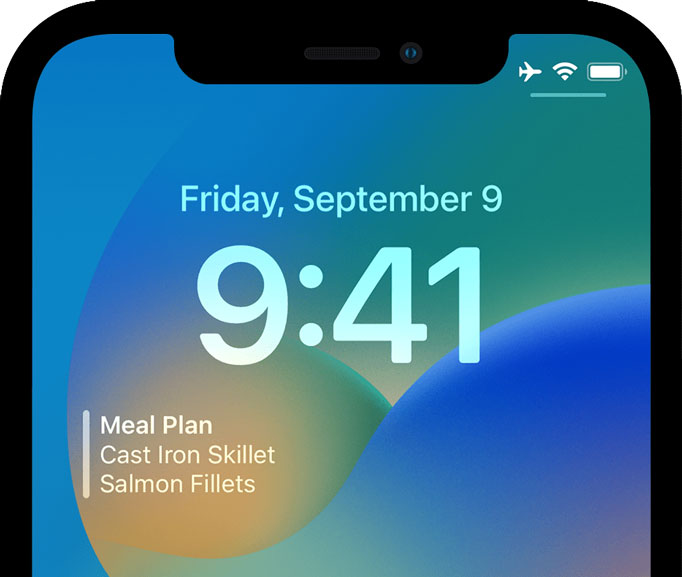
The Meal Plan widget makes it easy to see what’s planned for dinner. It shows the first meal plan entry for the current day that has the Dinner label (or the first unlabeled entry if no entries have the Dinner label.)
Tapping on the Meal Plan widget will open AnyList and select the current day in the Meal Plan.
Did this answer your question? If not, please search all of our articles. If you don’t find an answer, then contact us and we’ll be happy to help.