How do I add an AnyList widget to Control Center on my iOS device?
Add an AnyList widget to Control Center on your iPhone or iPad to quickly add items to a shopping list or open the barcode scanner.
Note: Control Center widgets require iOS 18.
-
Swipe down from your iPhone status bar in the top right corner of the screen to reveal Control Center.
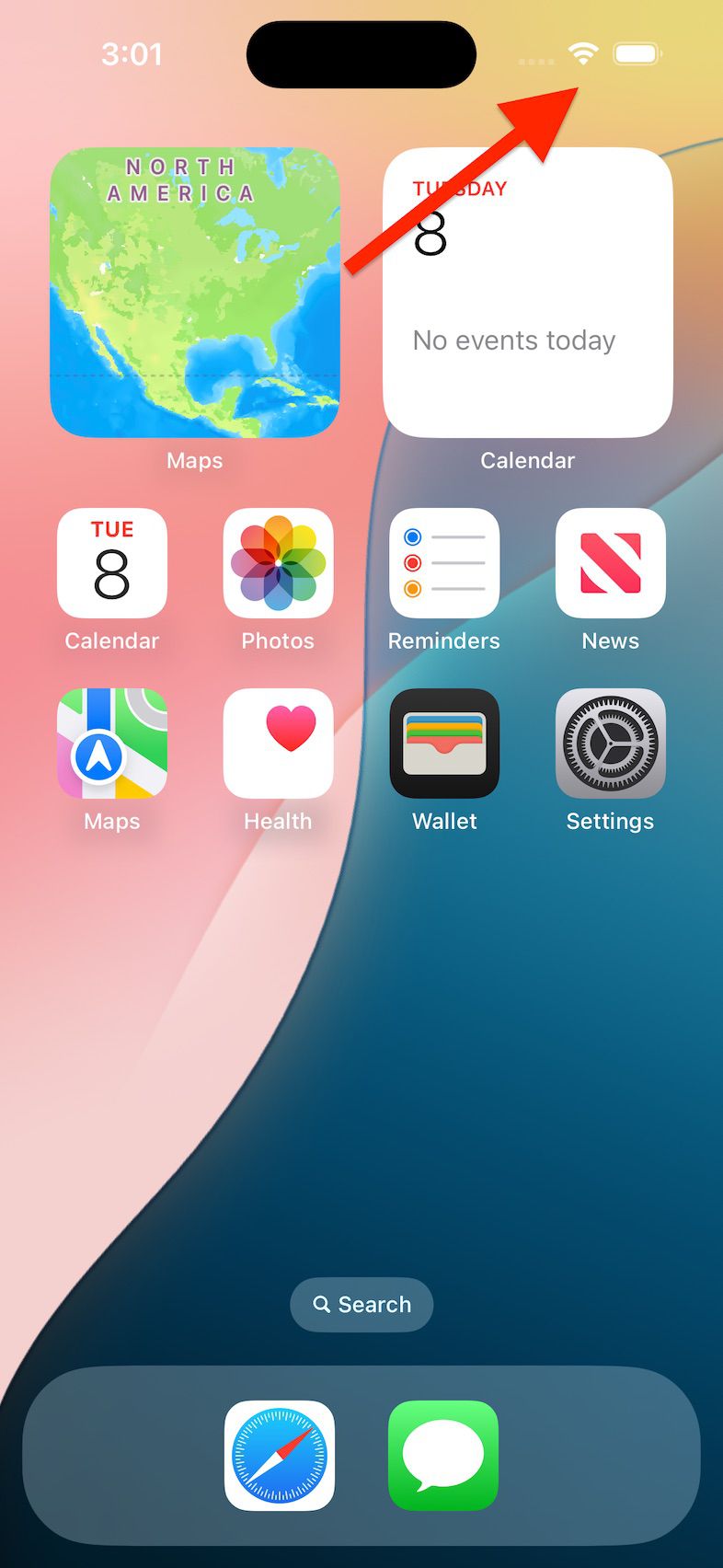
-
Press and hold in any open space on the Control Center screen that you just opened to enter Edit mode.
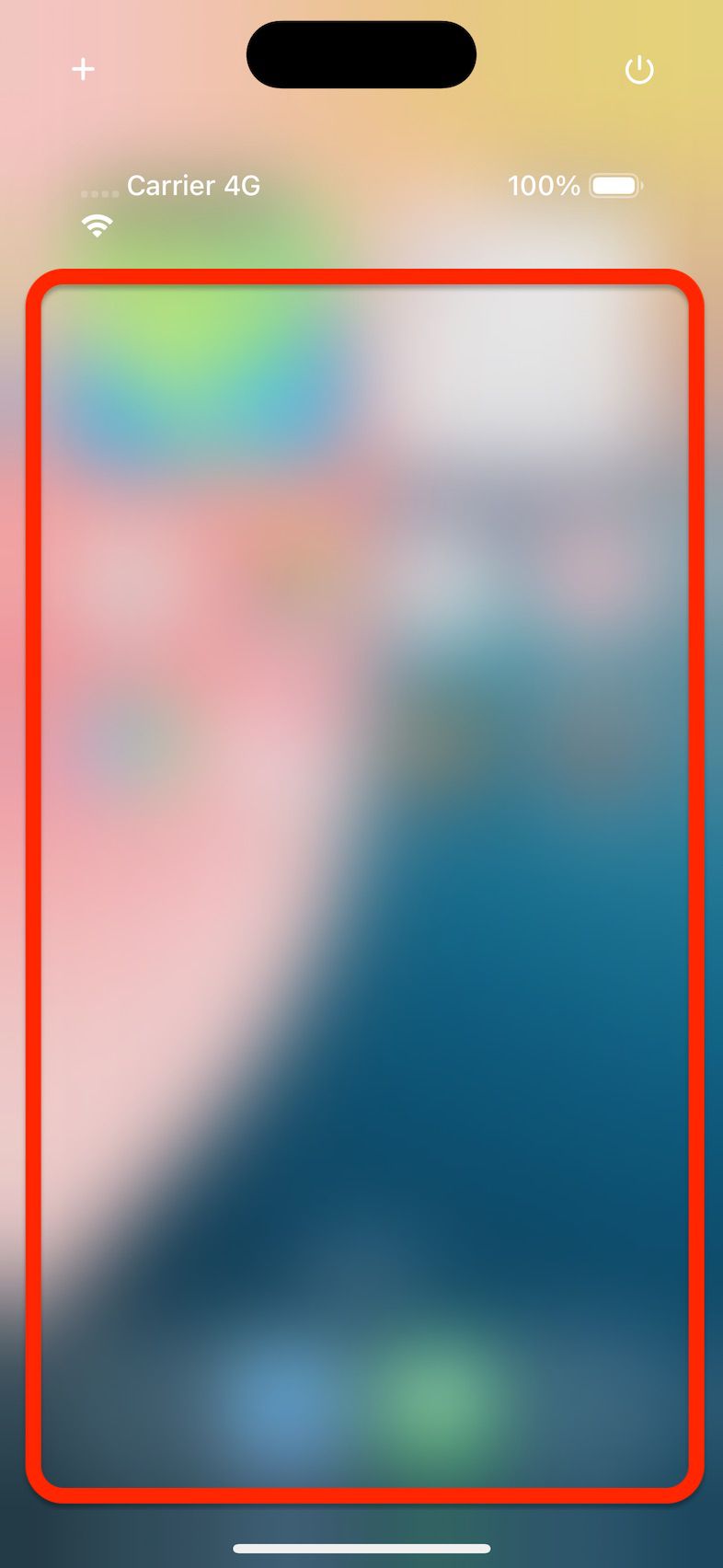
-
Tap the Add a control button at the bottom of the screen.
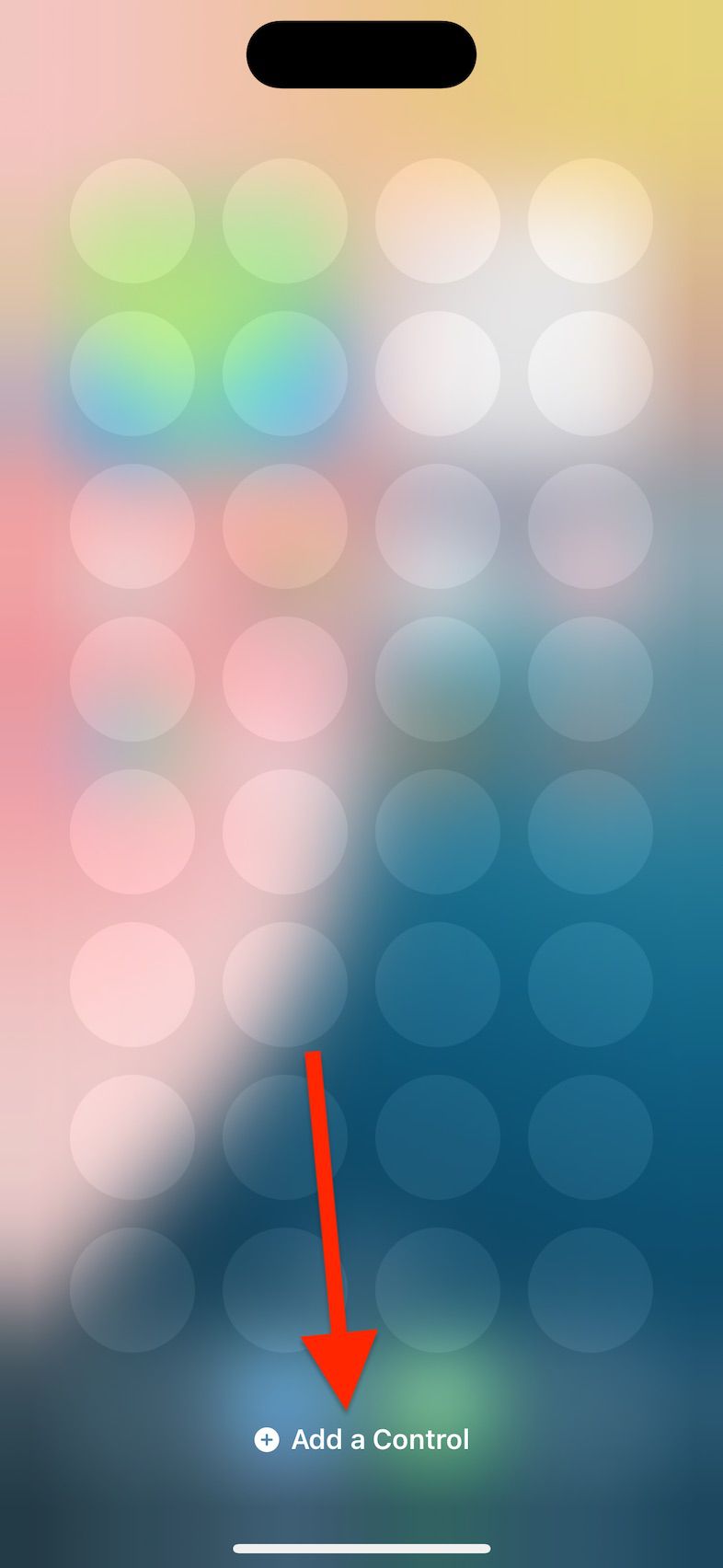
-
Scroll down and tap on the AnyList control that you would like to add.
If you don’t see AnyList on this screen, please make sure you have installed AnyList v5.29 or later and are running iOS 18.0 or later. If AnyList still does not appear, please try rebooting your phone, and if that doesn’t work, please contact us for further assistance.
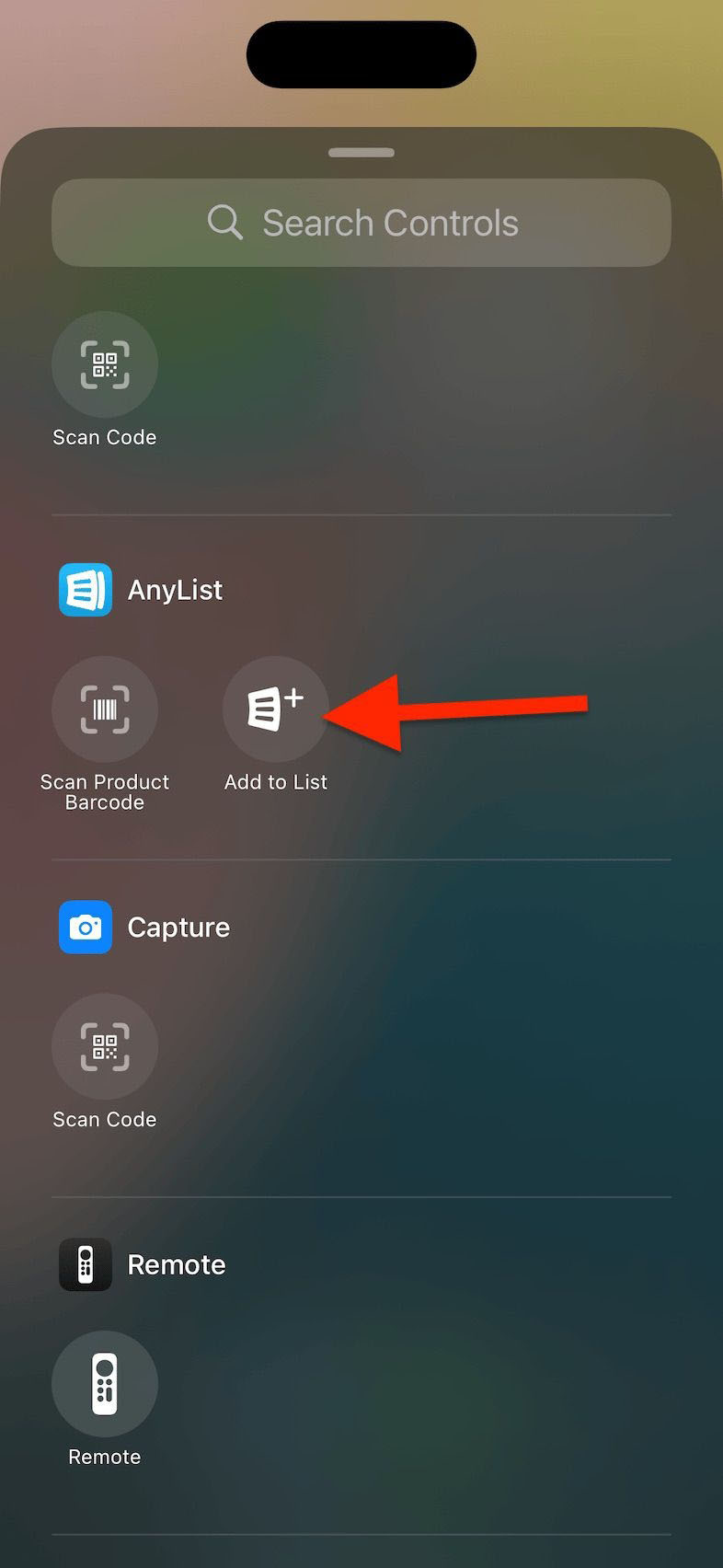
-
Tap the Shopping List row to select the shopping list that you would like this control to add items to or leave it as-is to use the default list.
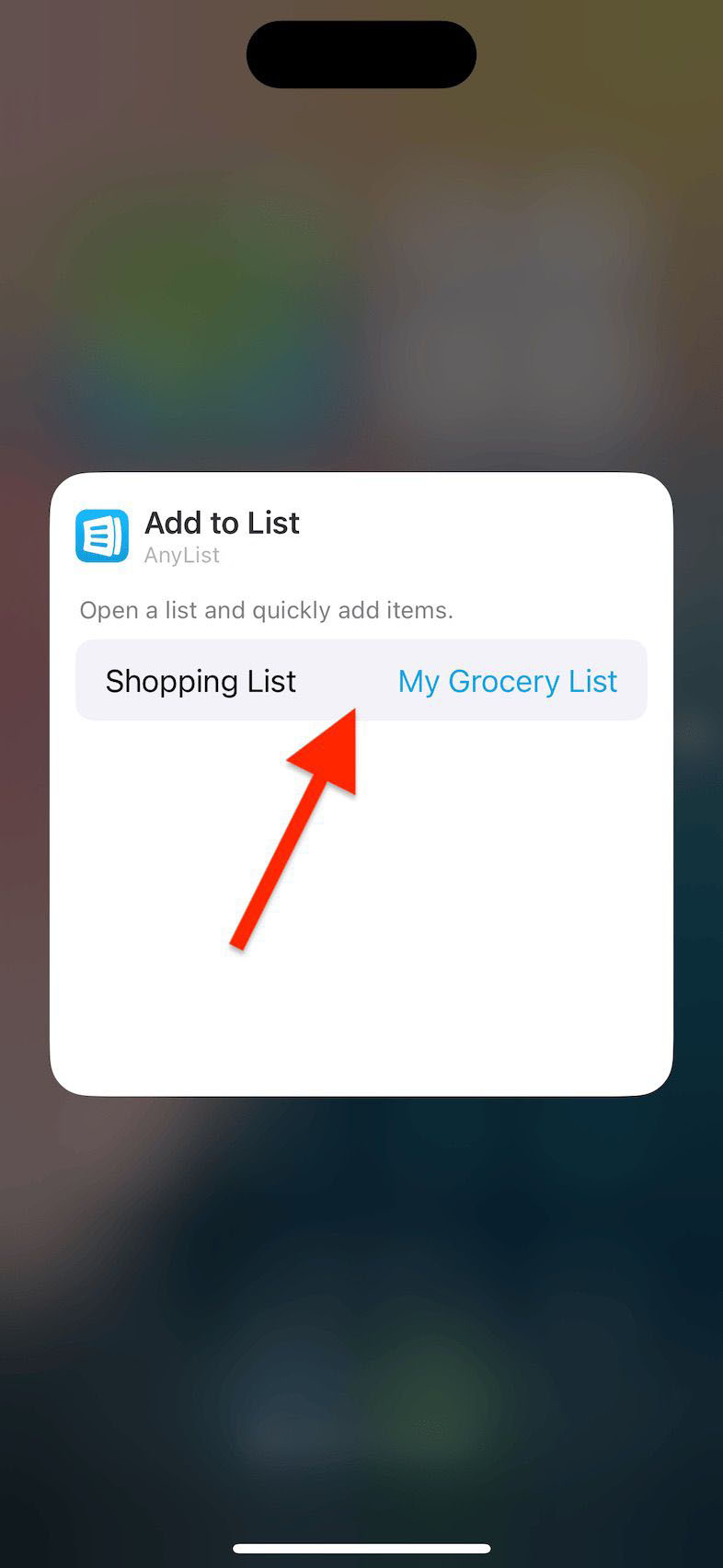
-
Tap anywhere outside of the box to close the widget configuration.
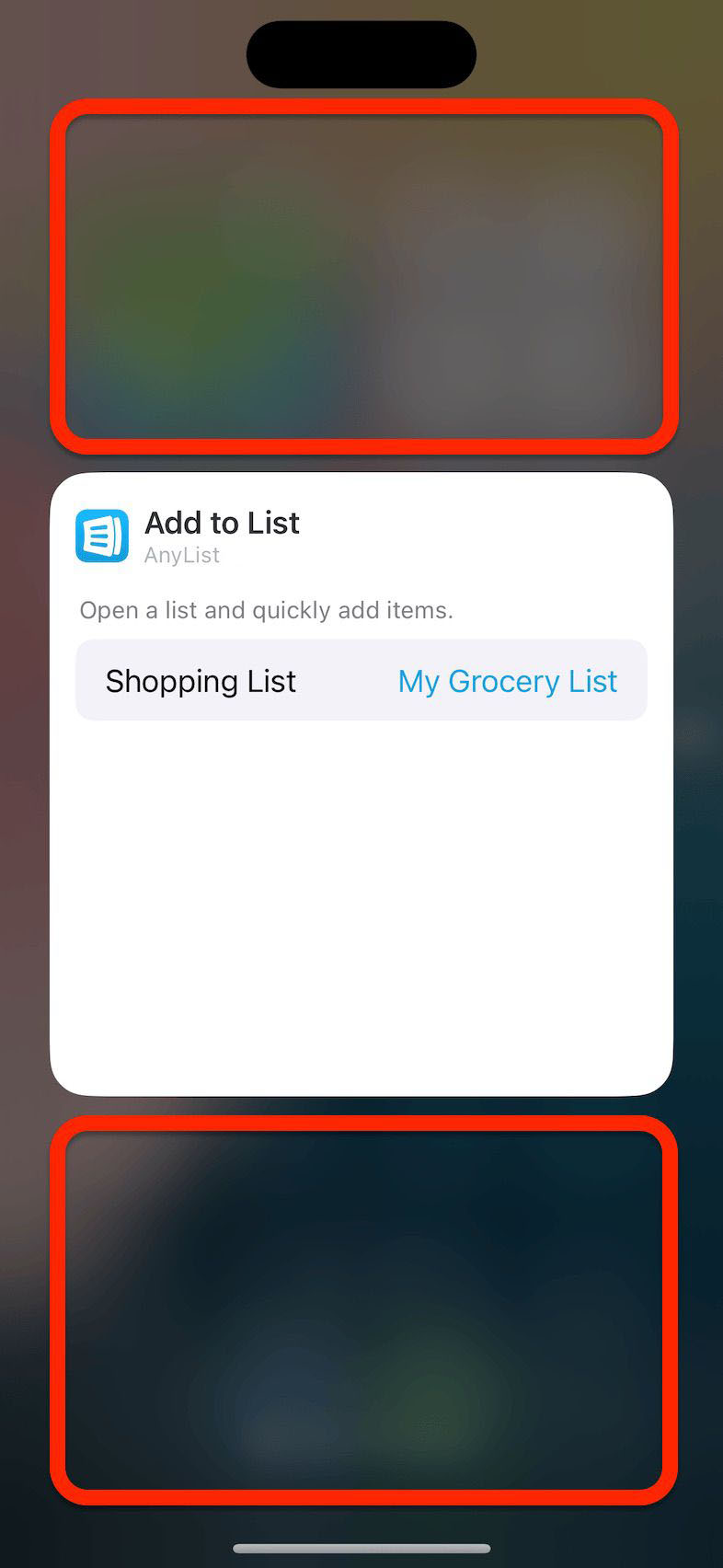
-
Tap in any empty space in the Control Center screen to exit Edit mode.
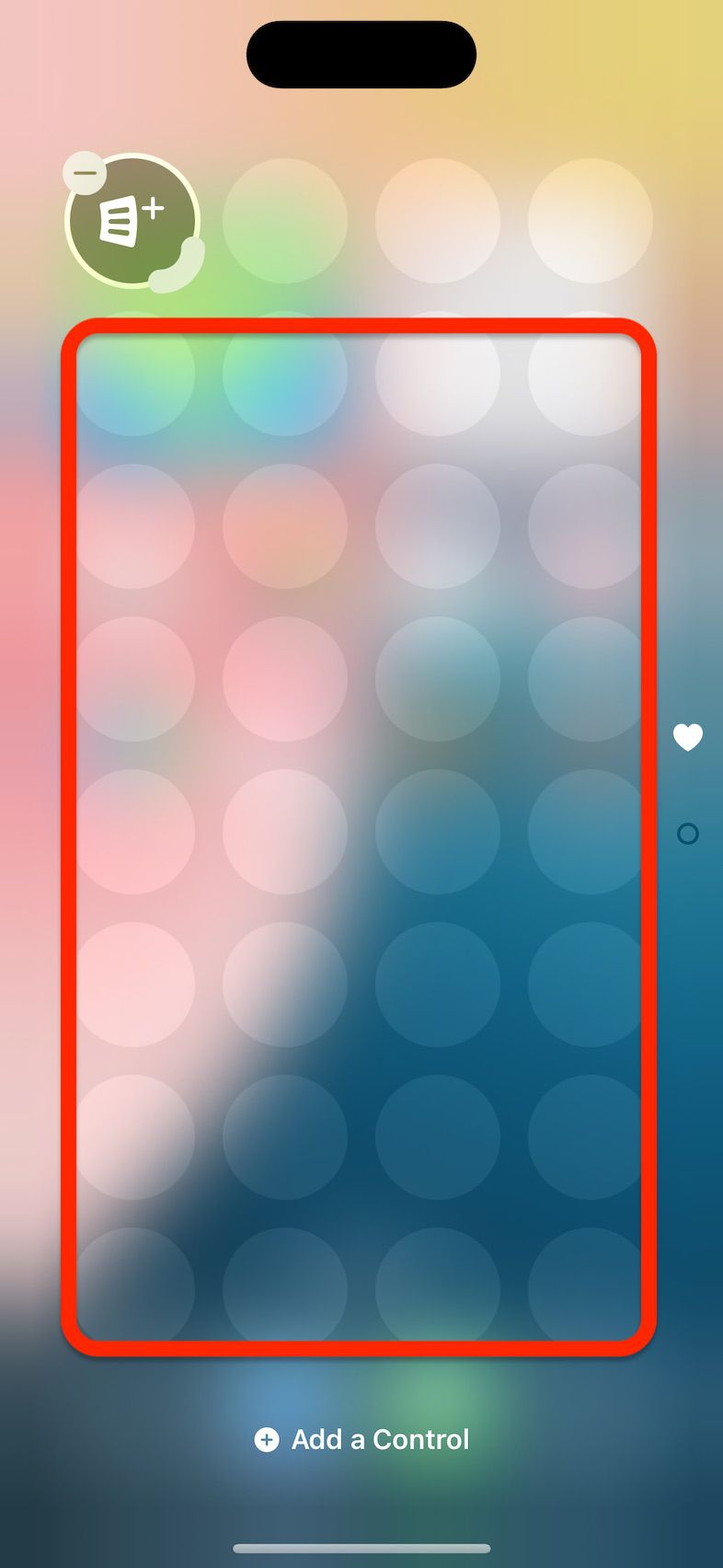
-
You may now tap the configured AnyList widget to perform the chosen action.
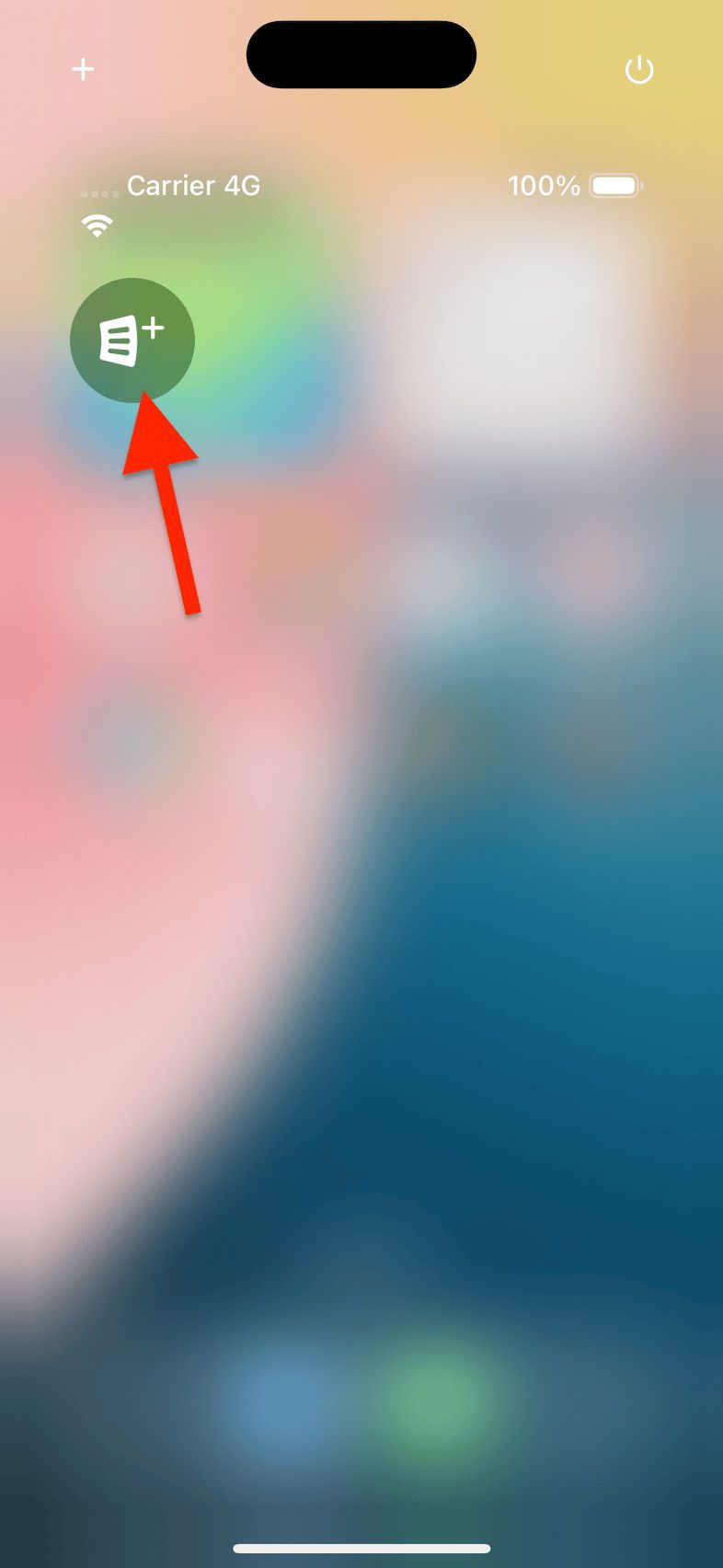
Add To List Widget
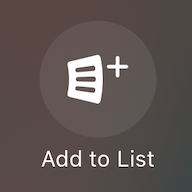
The Add To List widget lets you open AnyList to the list of your choosing and then opens the Add Item bar for quickly entering items to add to your list.
Scan Barcode Widget
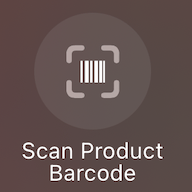
The Scan Barcode widget lets you quickly open the barcode scanner to begin scanning items to add to the list of your choosing.
Did this answer your question? If not, please search all of our articles. If you don’t find an answer, then contact us and we’ll be happy to help.