How do I enable the AnyList skill for Amazon Alexa?
-
Use one of the links below to open the AnyList skill in the Alexa Skills store for your region.
- Canada
- Mexico
- United States
- France
- Germany
- Italy
- Spain
- United Kingdom
- India
- Japan
- Australia & New Zealand
Or open the Amazon Alexa app on your phone, go to the Alexa Skills store and search for “AnyList”.
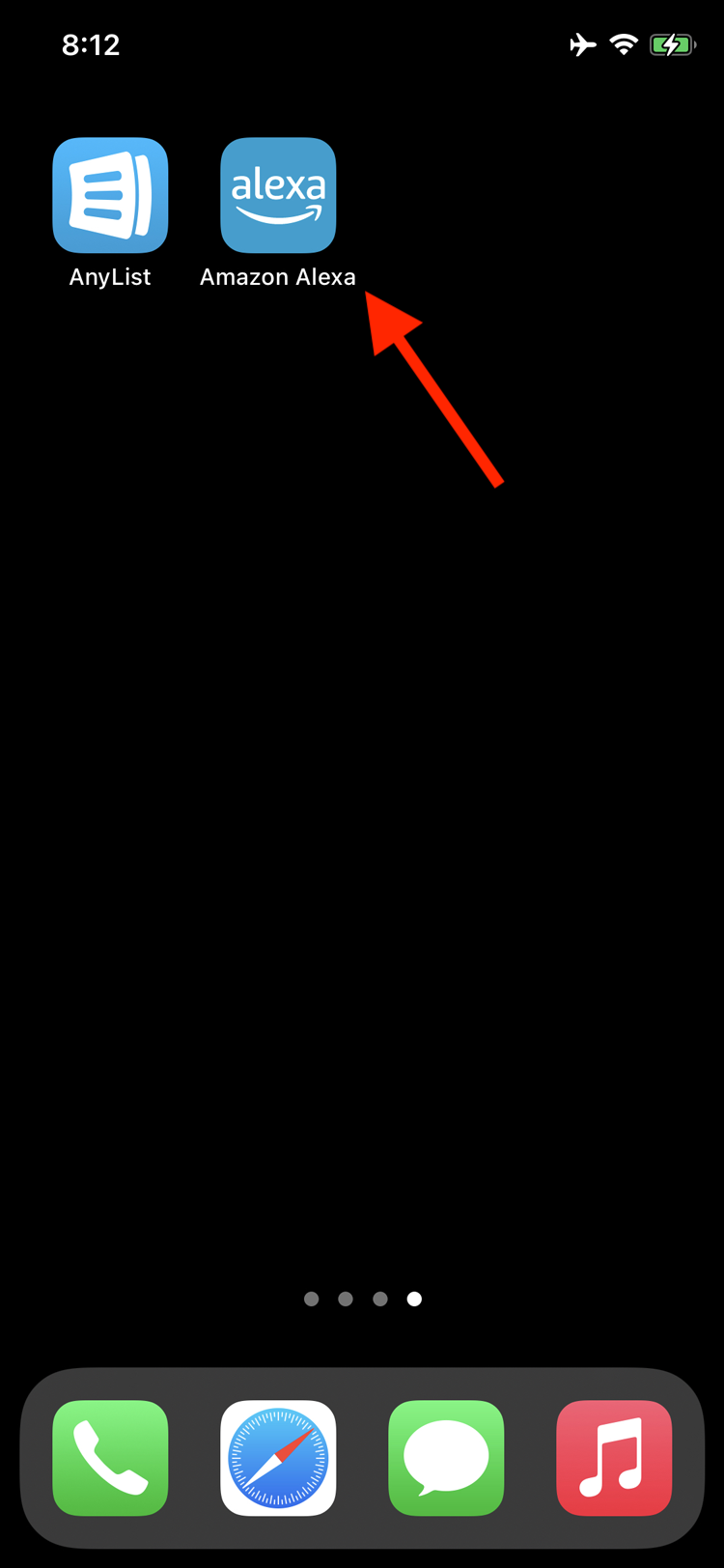
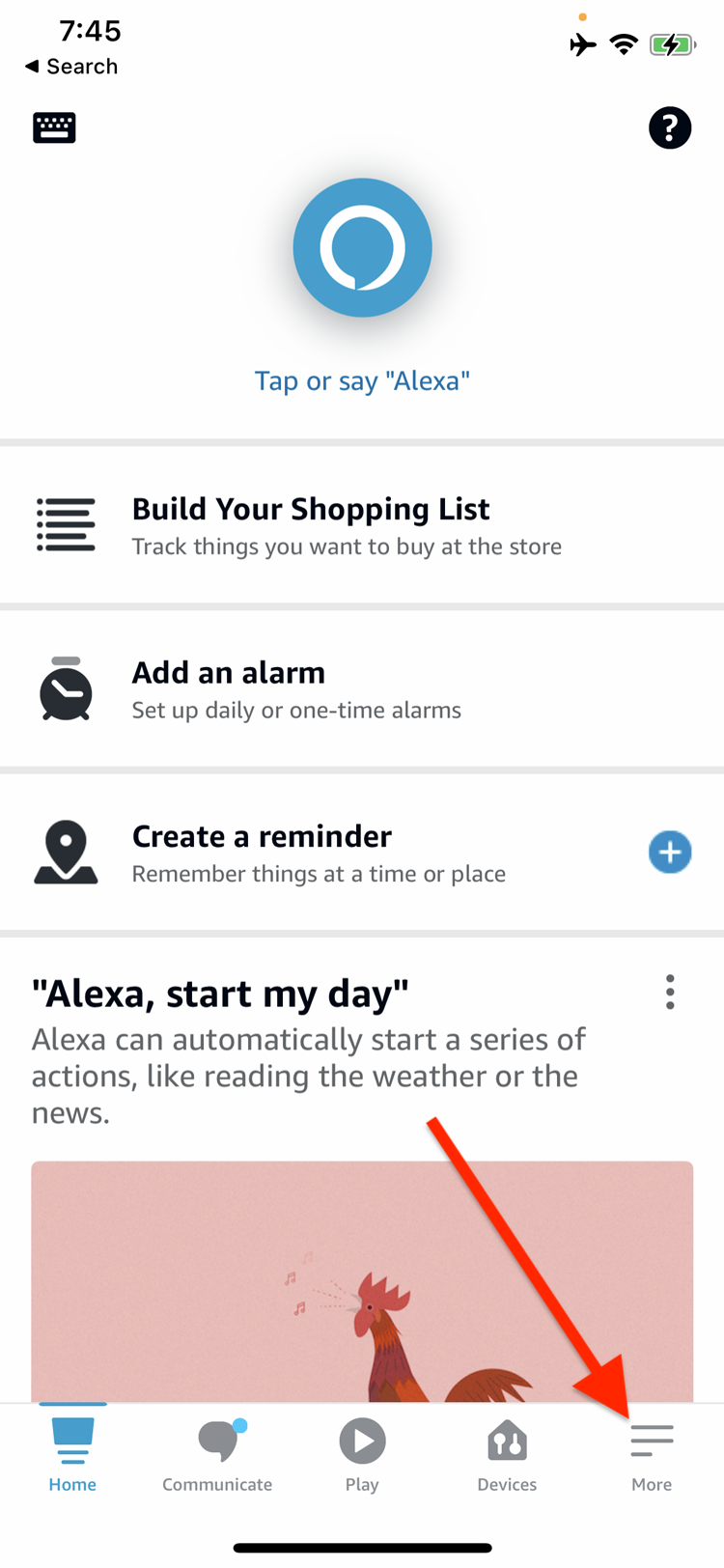
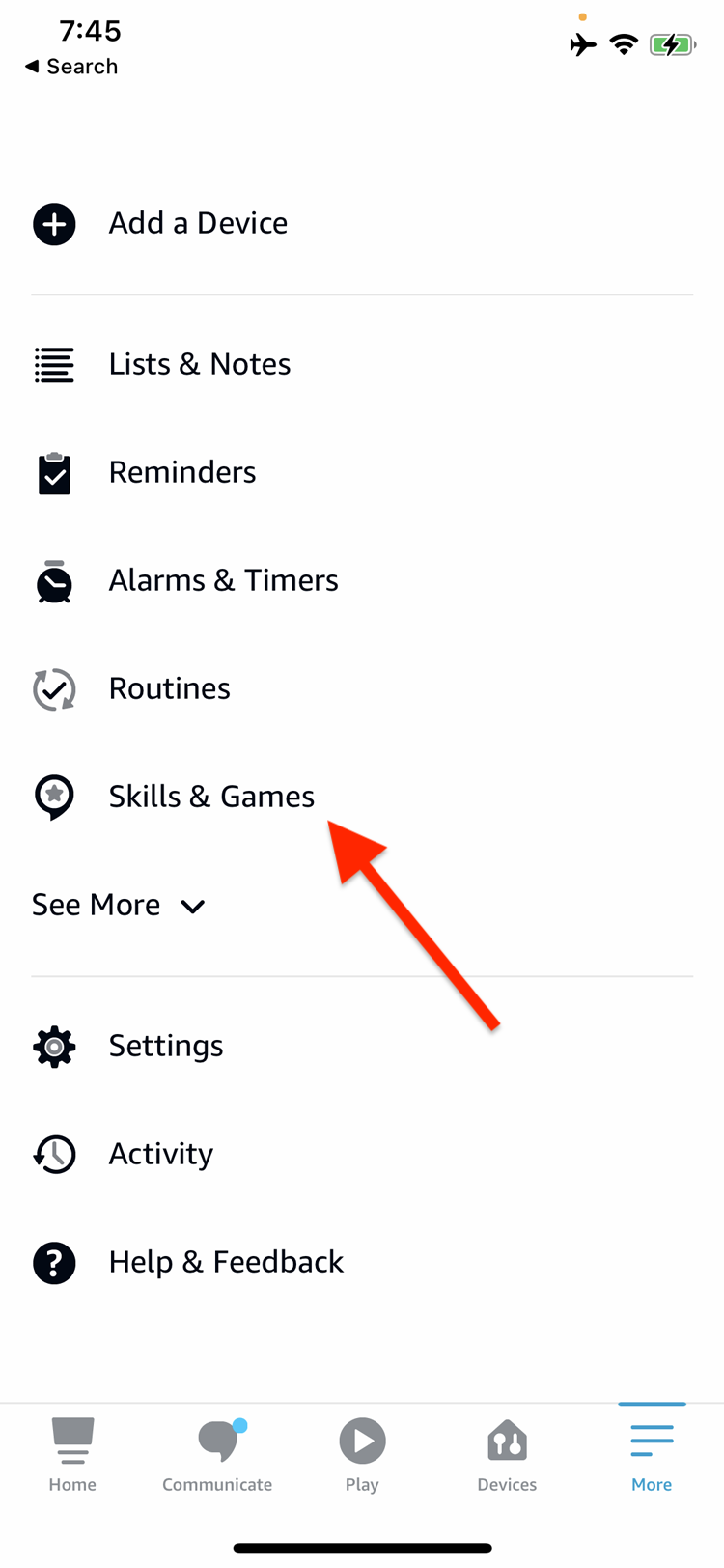
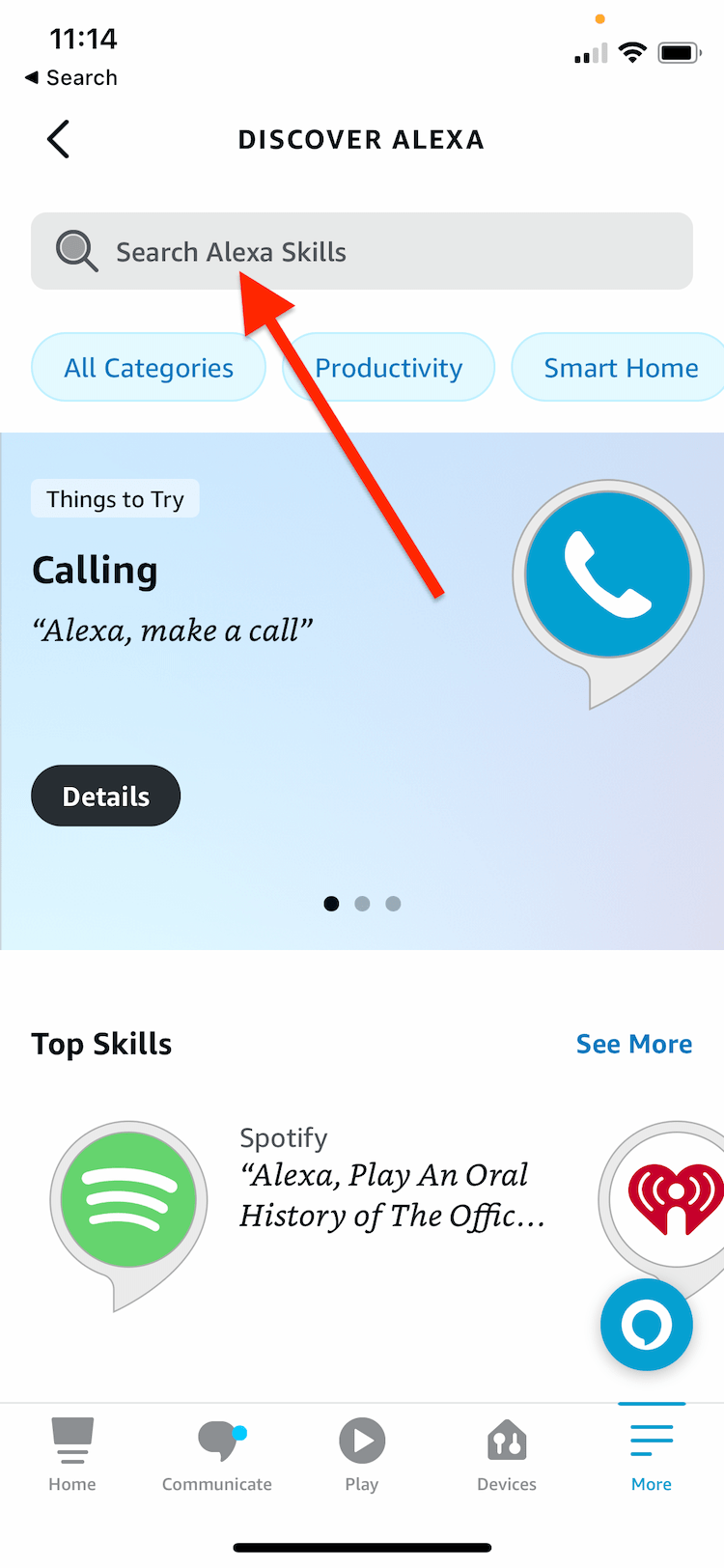
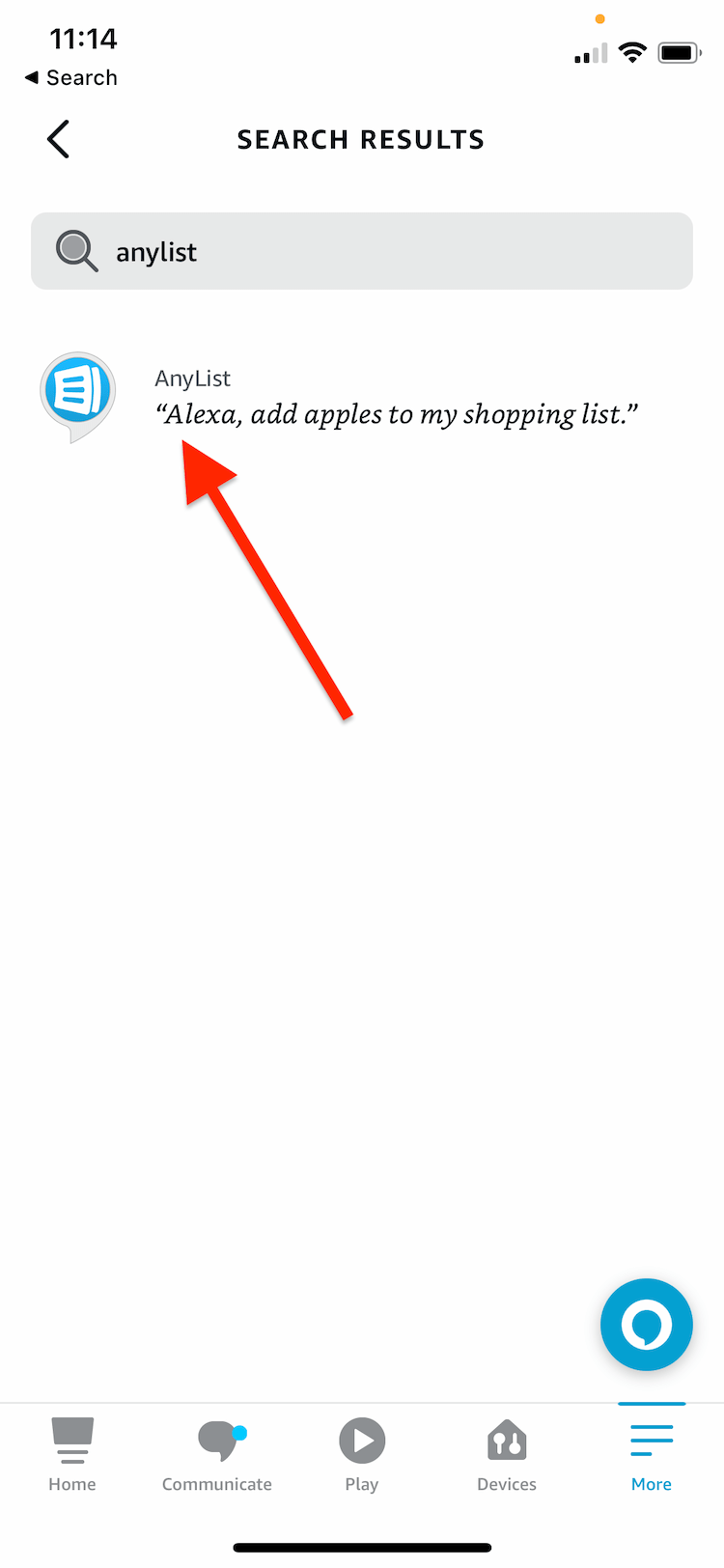
-
Tap the Enable to Use button.
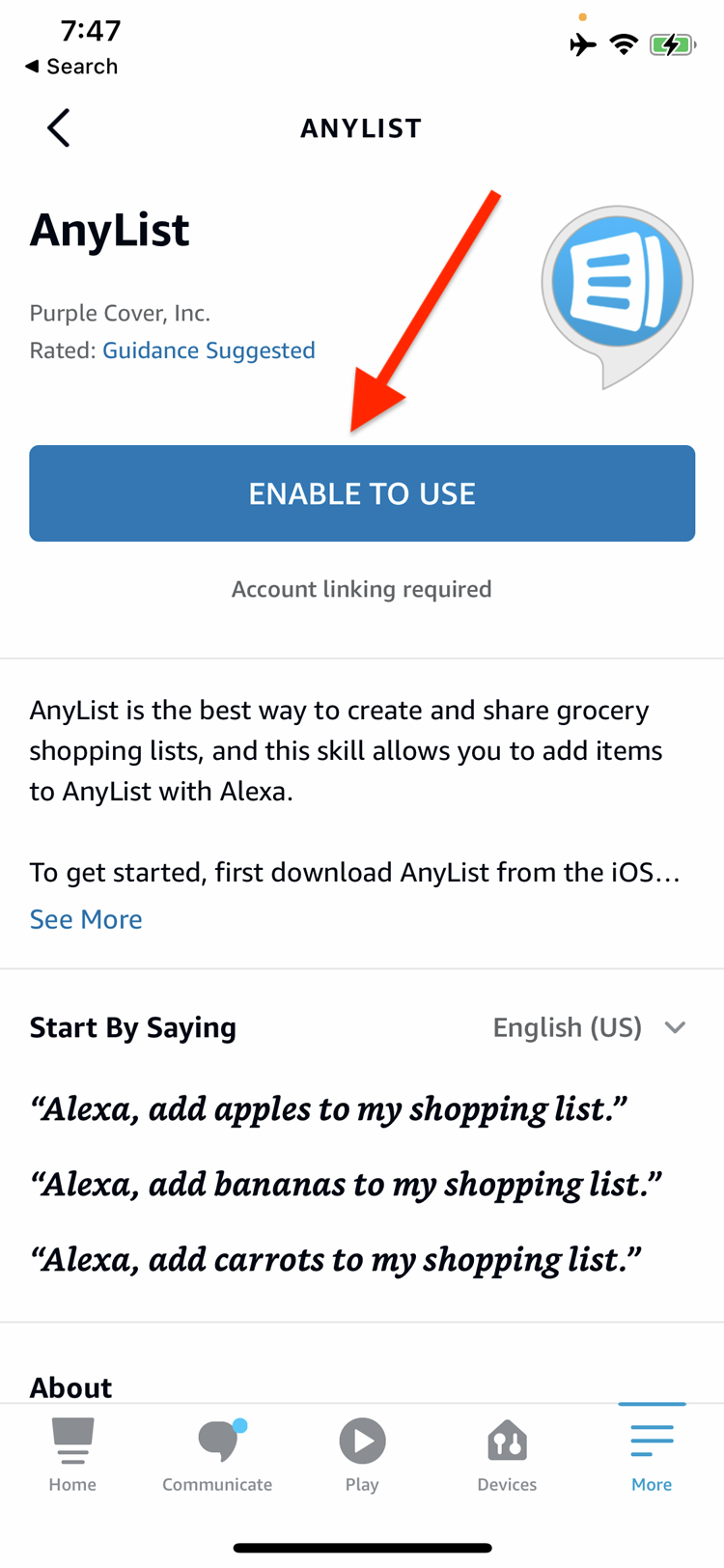
-
Sign in to your AnyList account to link your Amazon Alexa lists to AnyList.
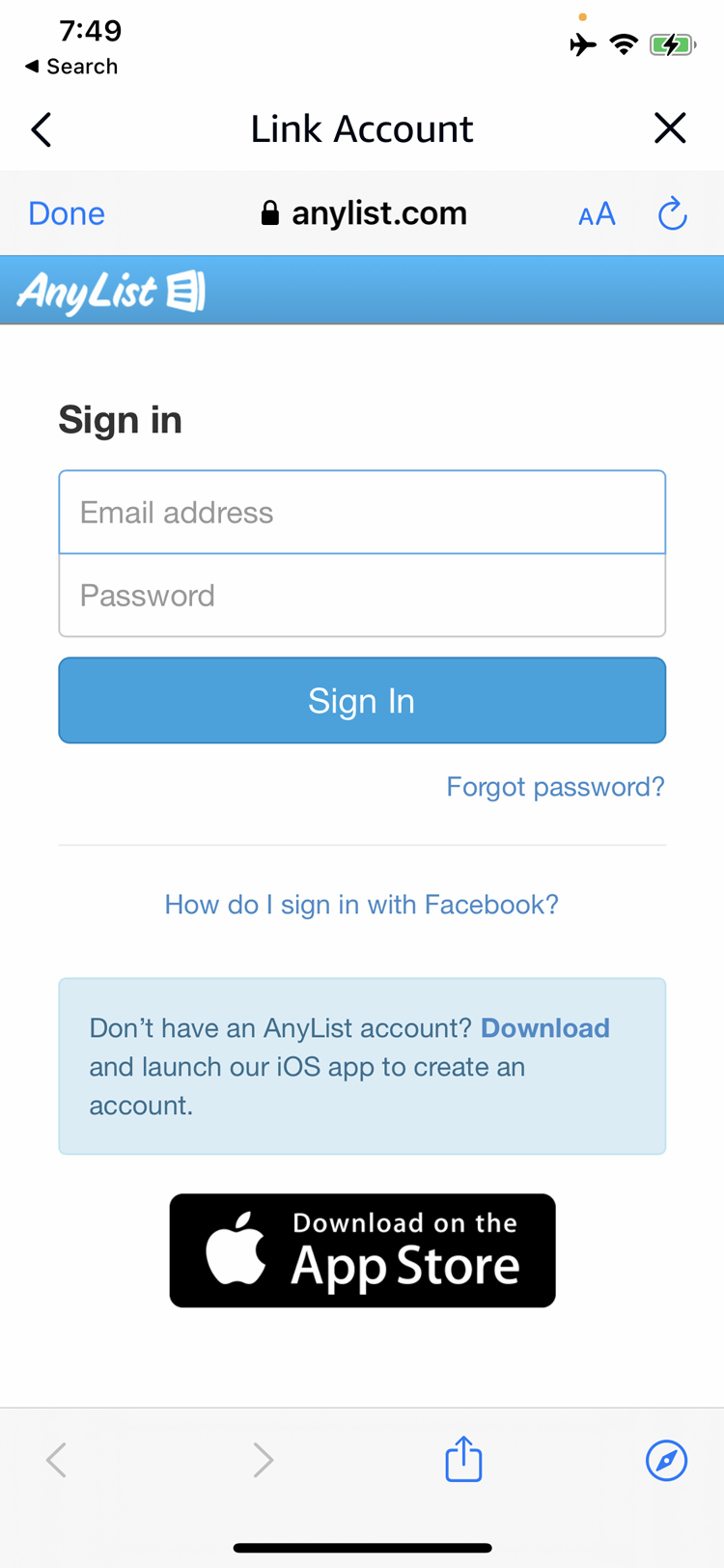
-
Tap Close.
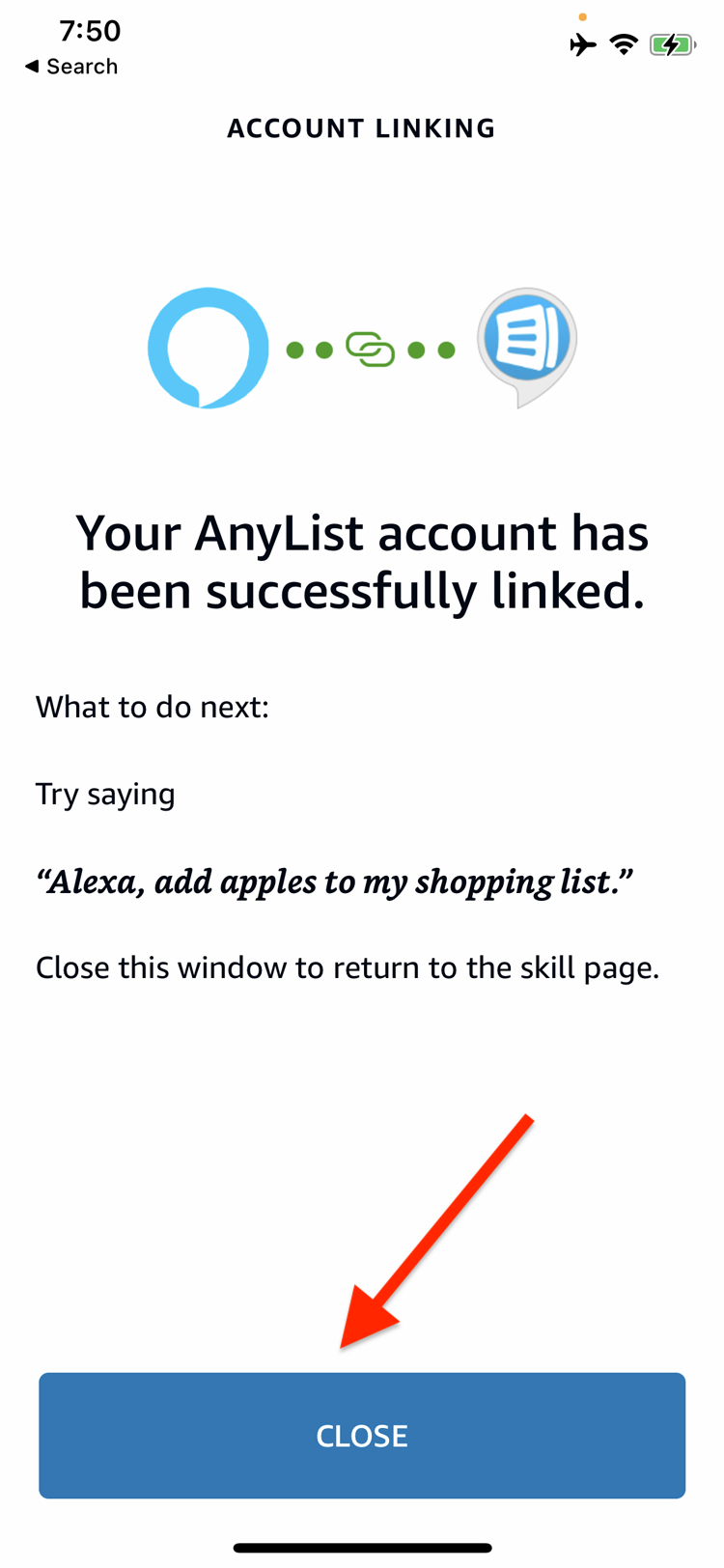
-
If you are prompted about granting AnyList permission to read and write your Alexa lists, you can tap the X button in the upper right.
Note: These permissions are related to the List Skill API that Amazon shut down on July 1, 2024. The permissions are no longer supported by Amazon, but at the moment Amazon is still showing this screen when enabling skills that previously used these permissions.
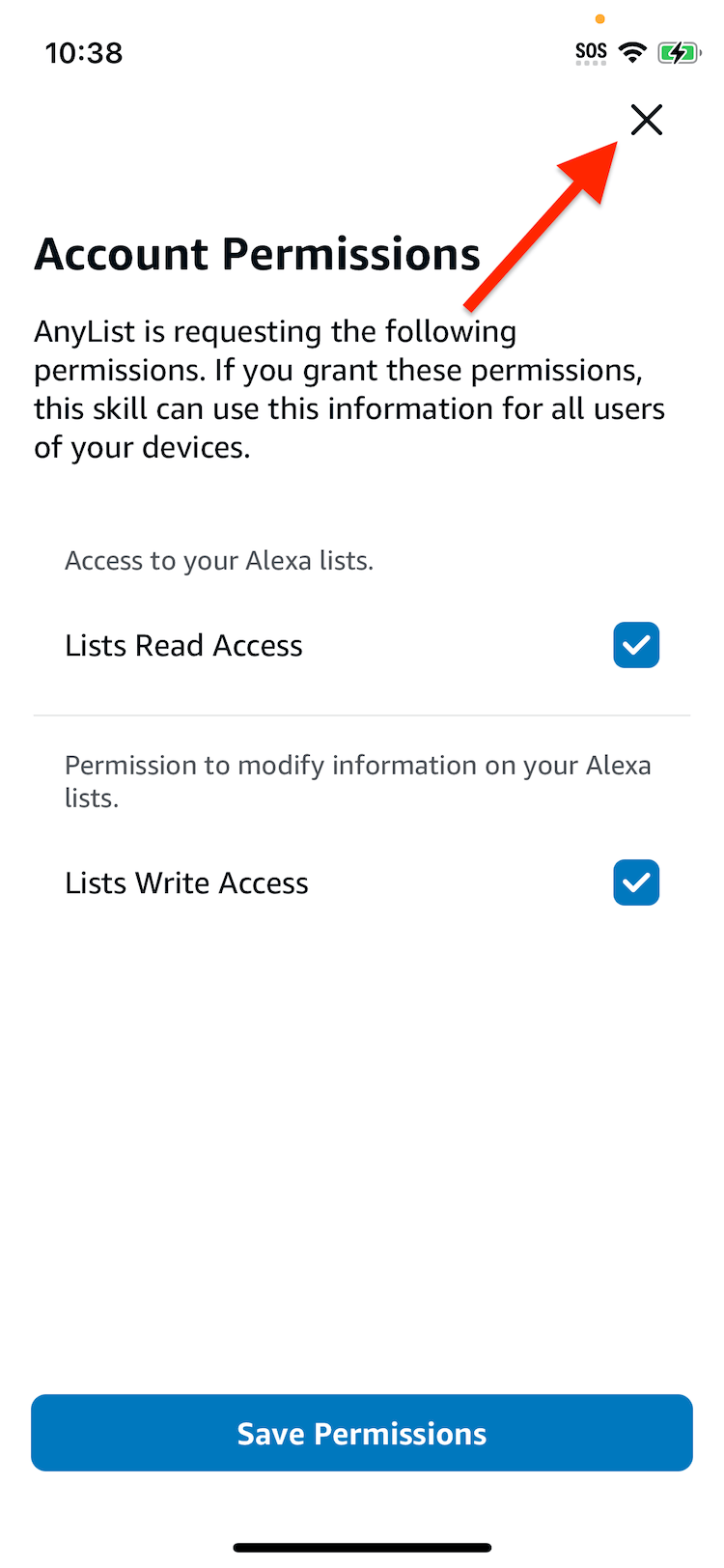
-
Open AnyList and you will be presented with a screen to select the lists you want to be accessible with Alexa. Enable the switch for the desired lists and tap Save.
Note: You can change which lists are accessible to Alexa at any time.
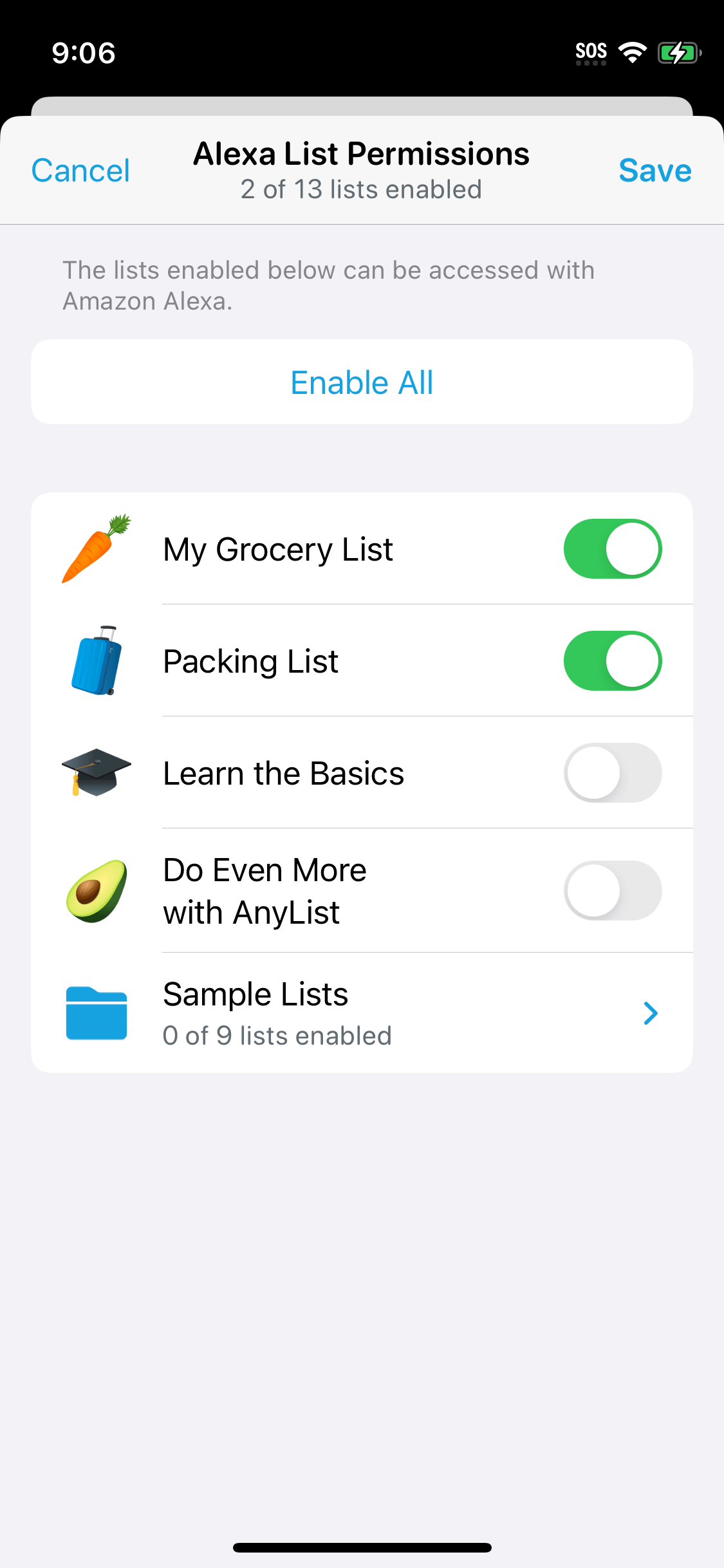
Now you can ask Alexa to add an item to one of those lists. For example, if you enabled "My Grocery List" for use with Alexa, you can say "Alexa, ask AnyList to add milk to my grocery list"
We also recommend setting a default list for the AnyList skill.
Did this answer your question? If not, please search all of our articles. If you don’t find an answer, then contact us and we’ll be happy to help.