How can I use custom categories to create other kinds of lists, such as a packing list?
-
In this tutorial, we’ll create a simple categorized packing list.
-
On the Lists screen, tap the + button and choose Create List.
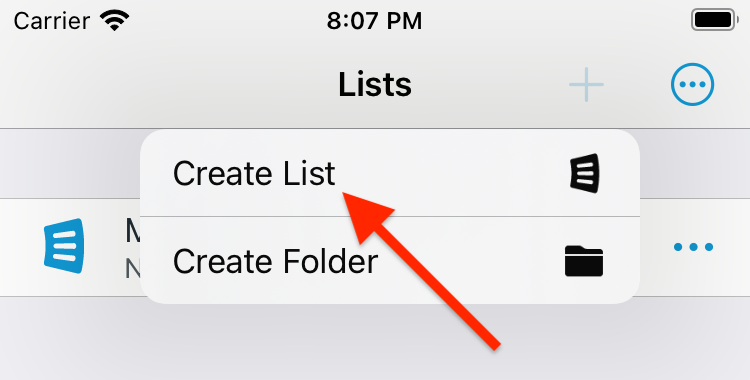
-
Enter a name for the list, and change the List Type to Categorized List.
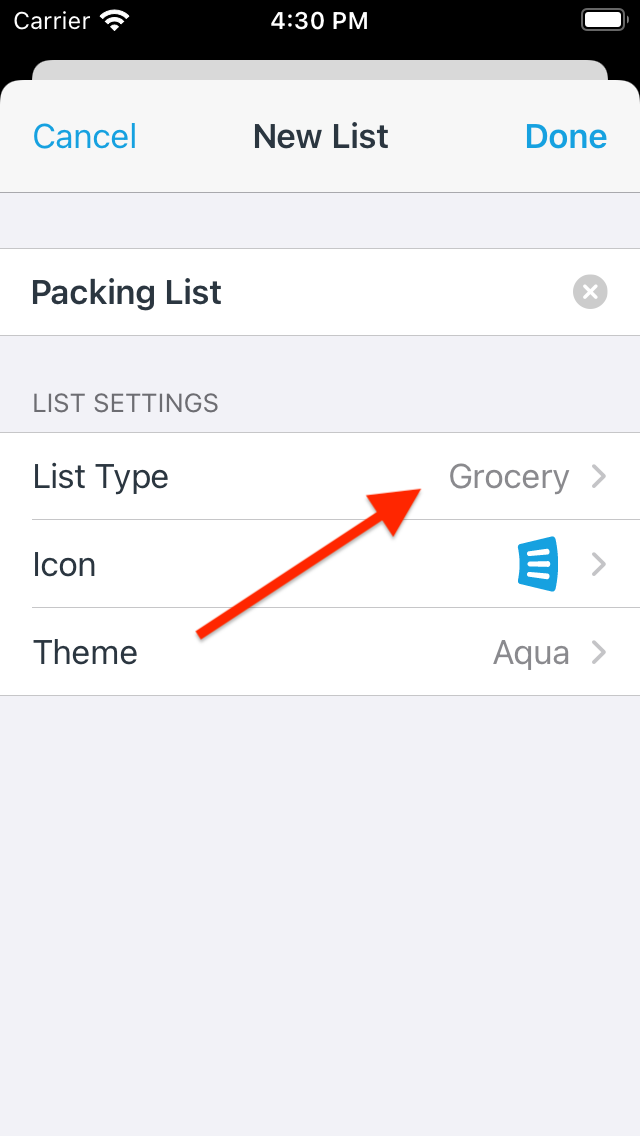
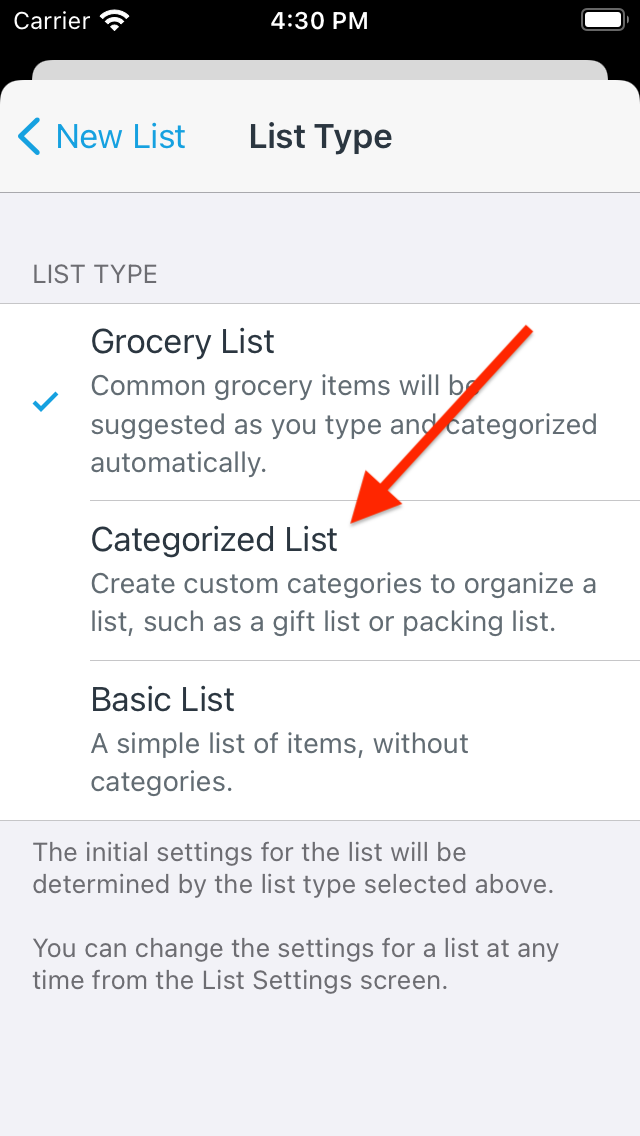
-
Tap the Add Item field, enter the name of an item you wish to add, and then tap the pencil icon to edit the item.
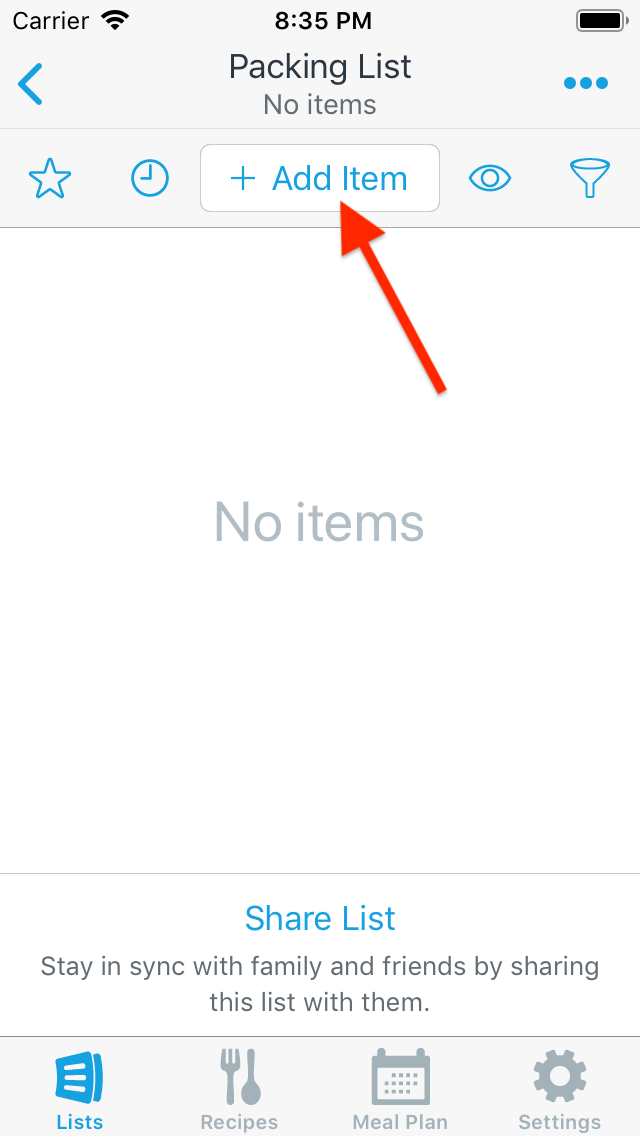
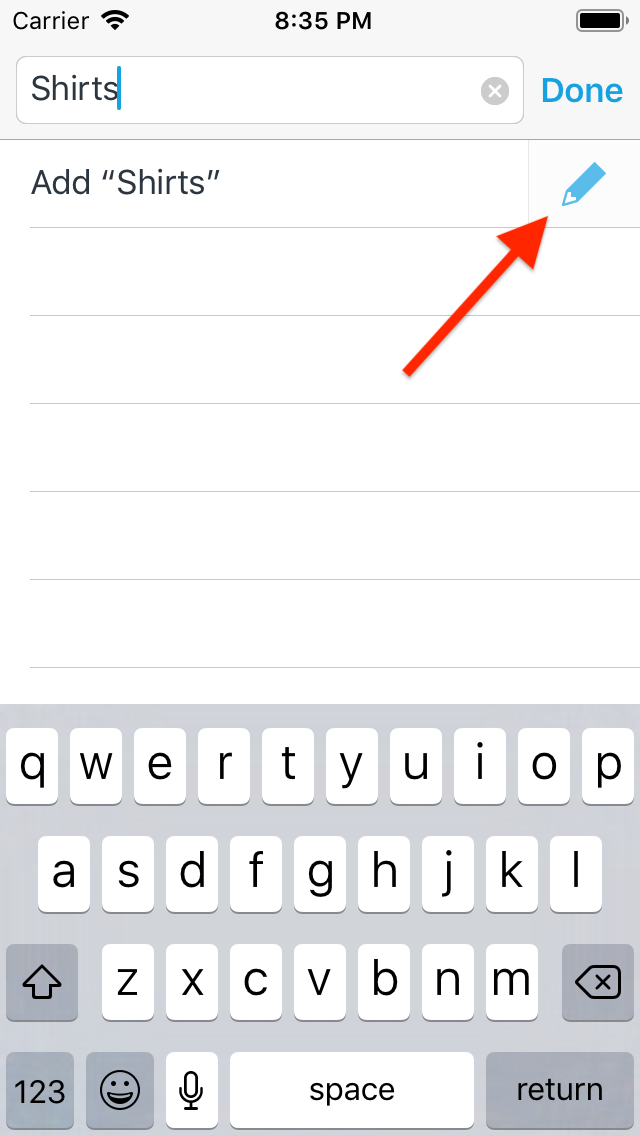
-
Tap the Category row to change the item’s category.
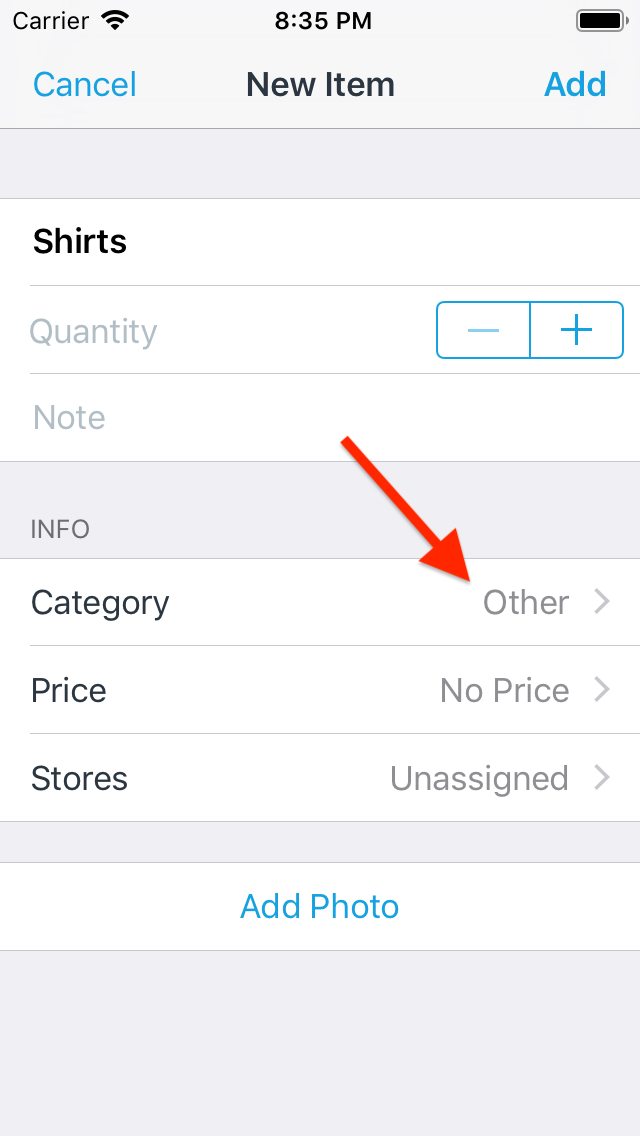
-
Tap Add Category to create a new category.
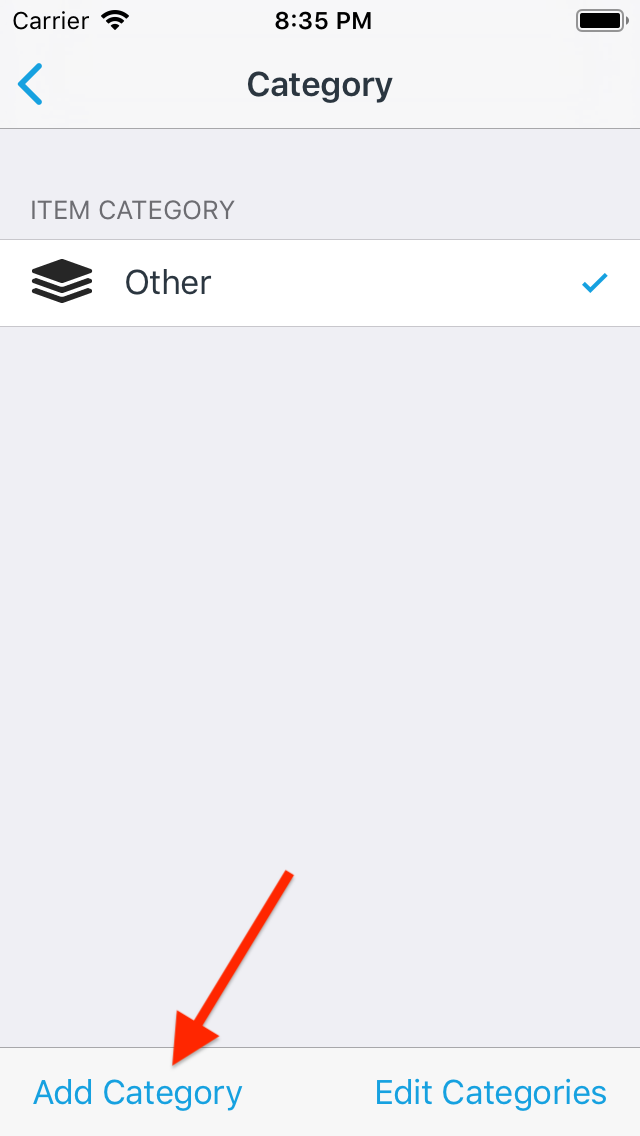
-
Enter a name for the category and choose a custom icon if desired.
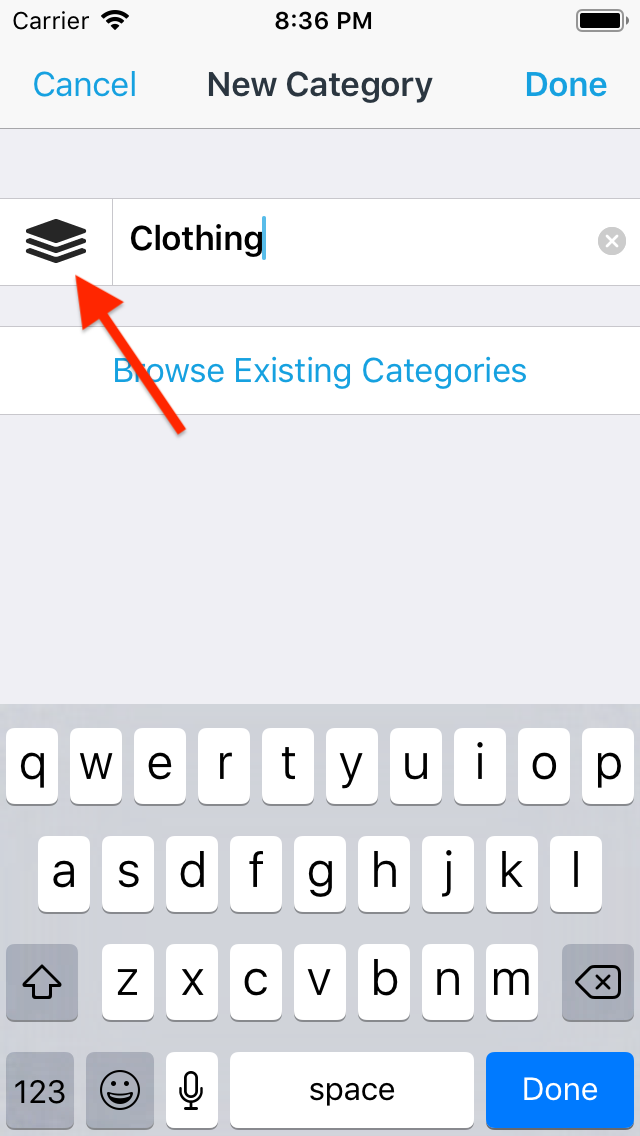
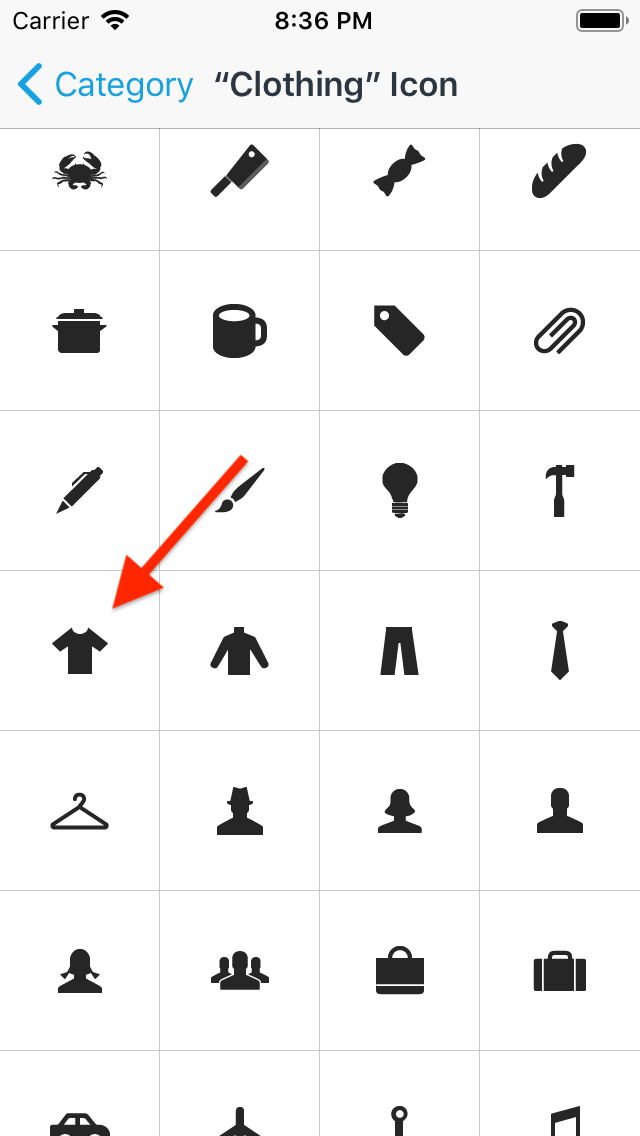
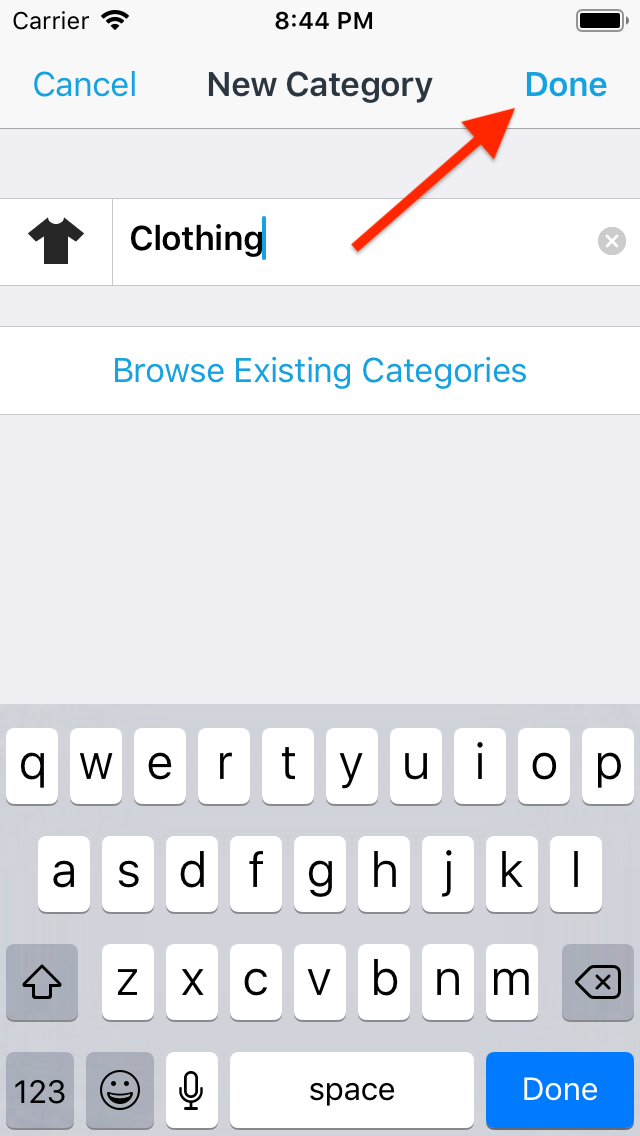
-
Add the item to the list
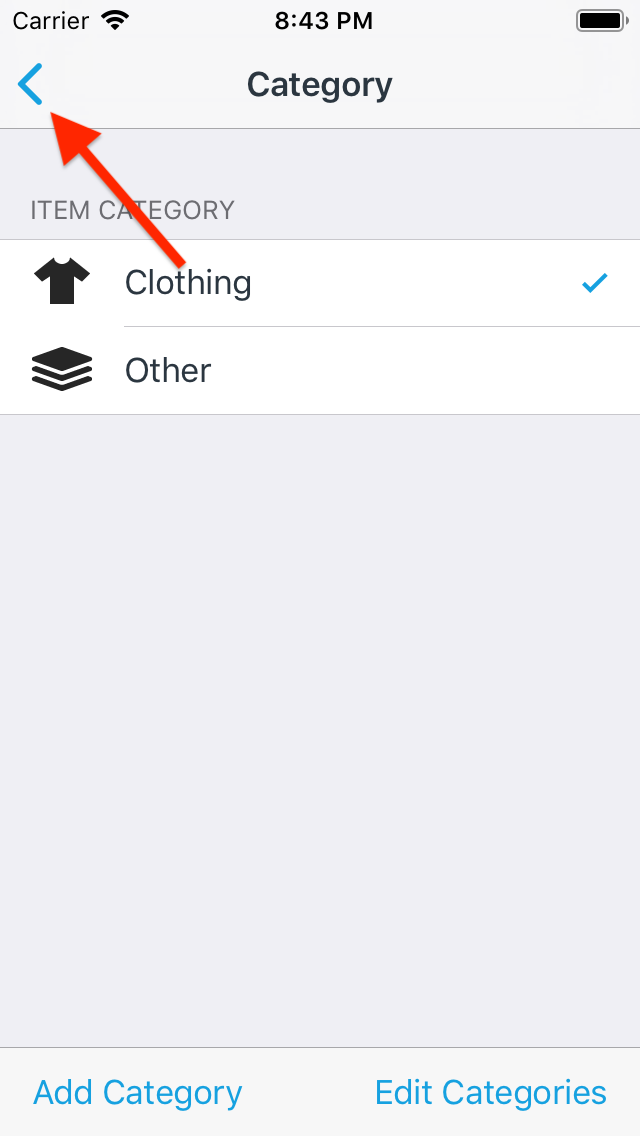
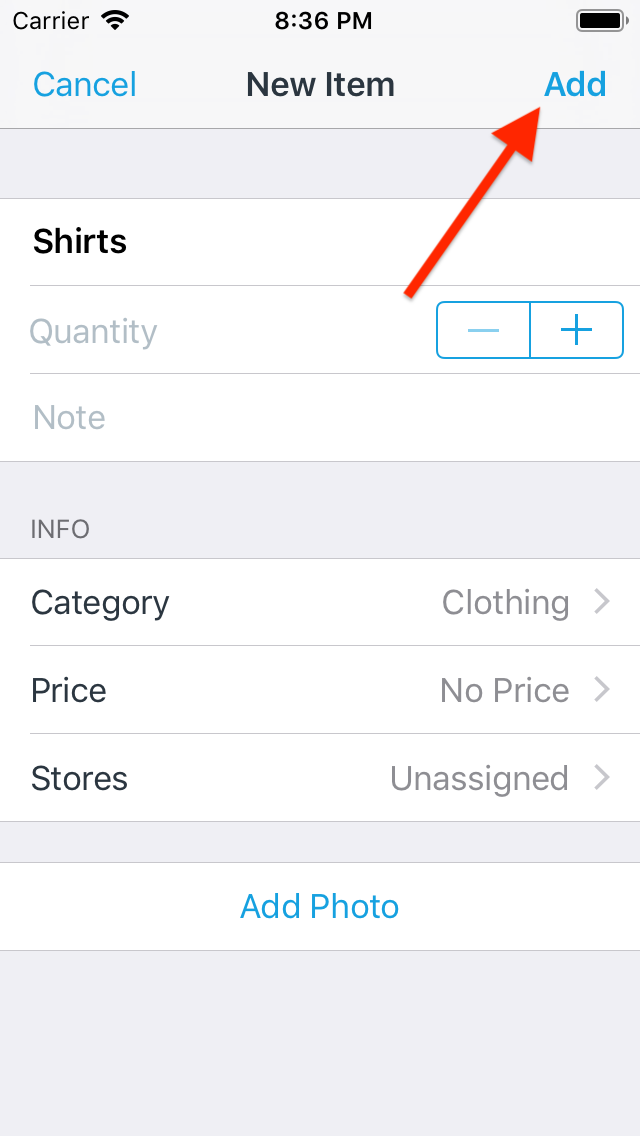
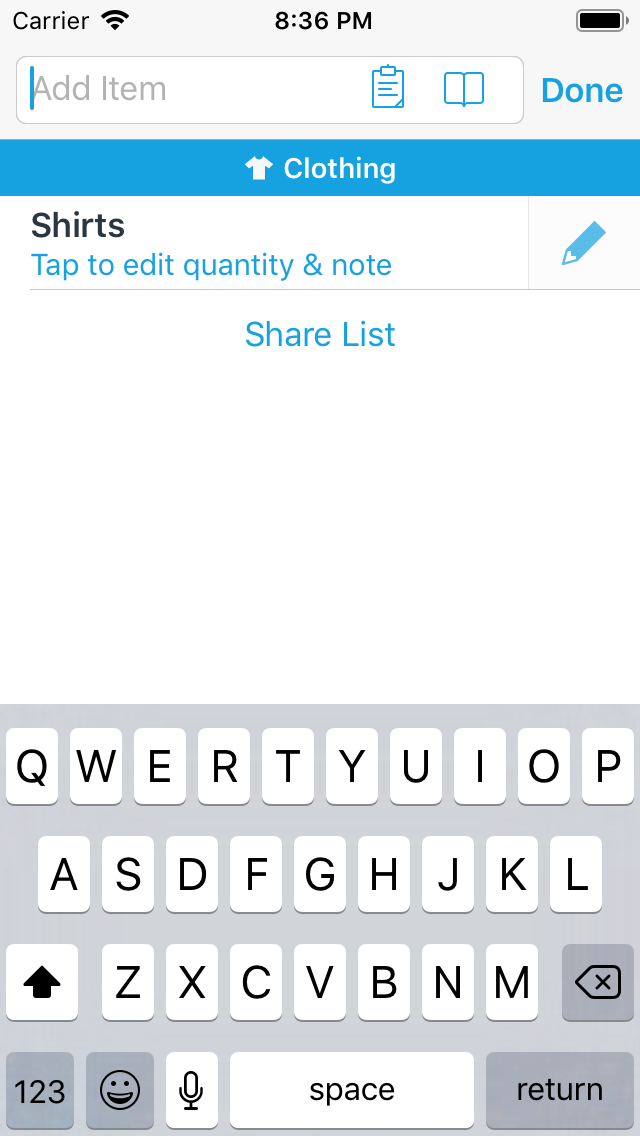
-
Repeat the steps above as you add new items to the list.
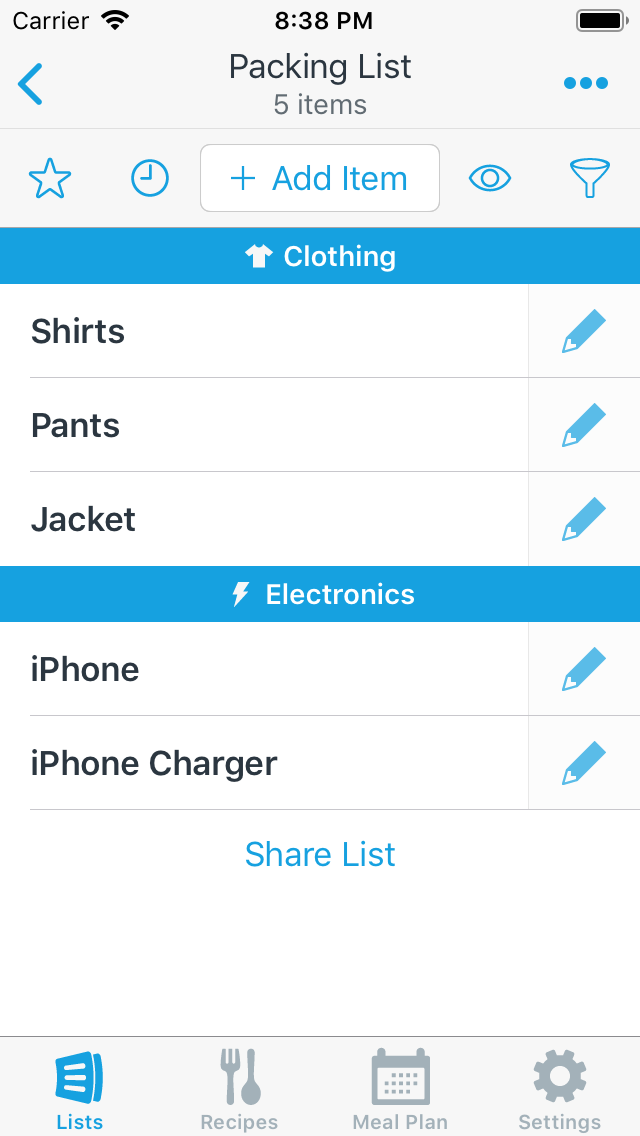
Once your list has several categories in it, you can follow these steps to add items directly to a specific category.
Did this answer your question? If not, please search all of our articles. If you don’t find an answer, then contact us and we’ll be happy to help.