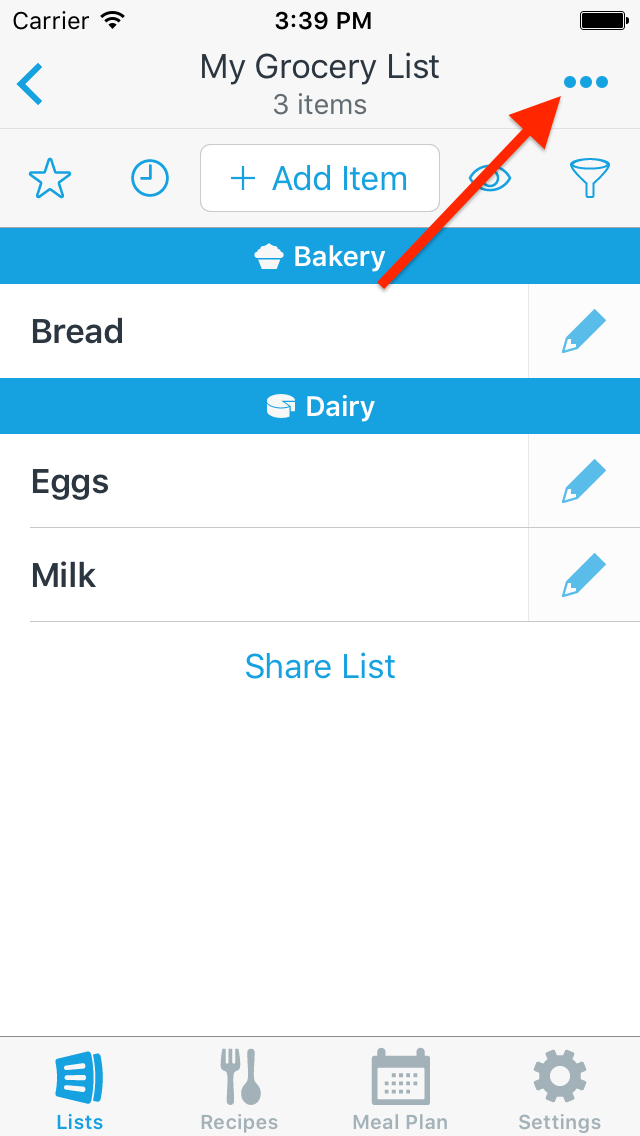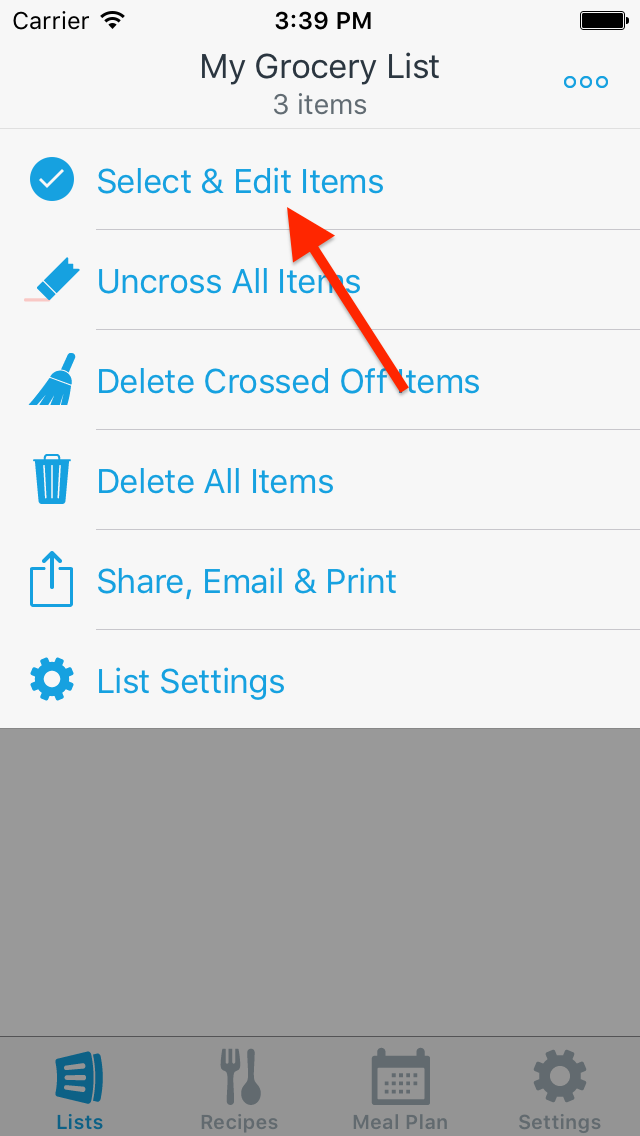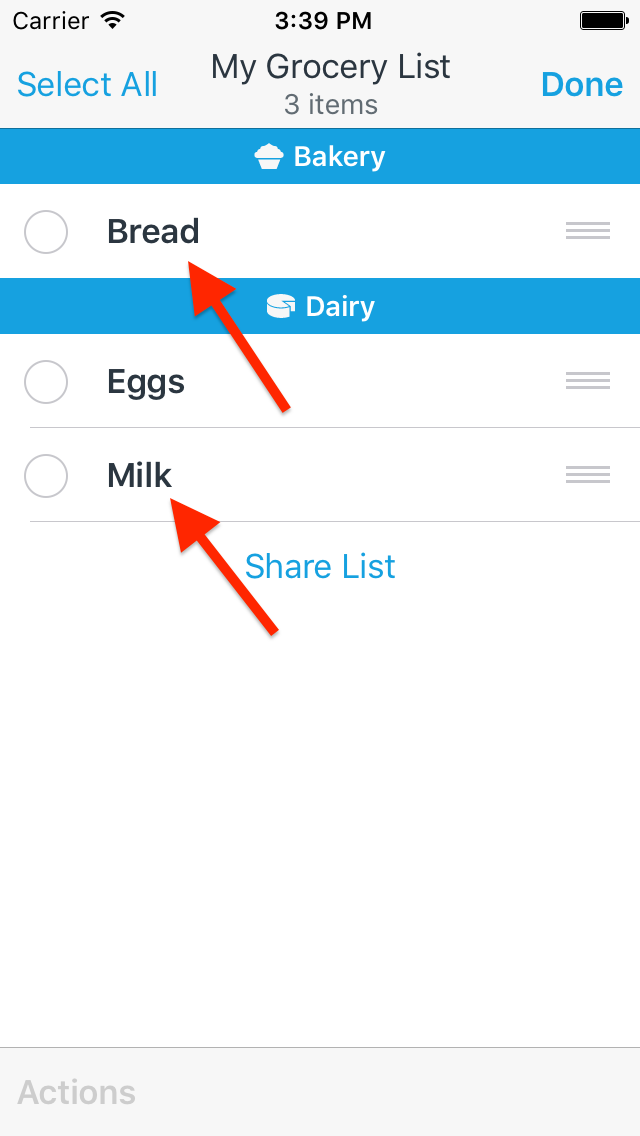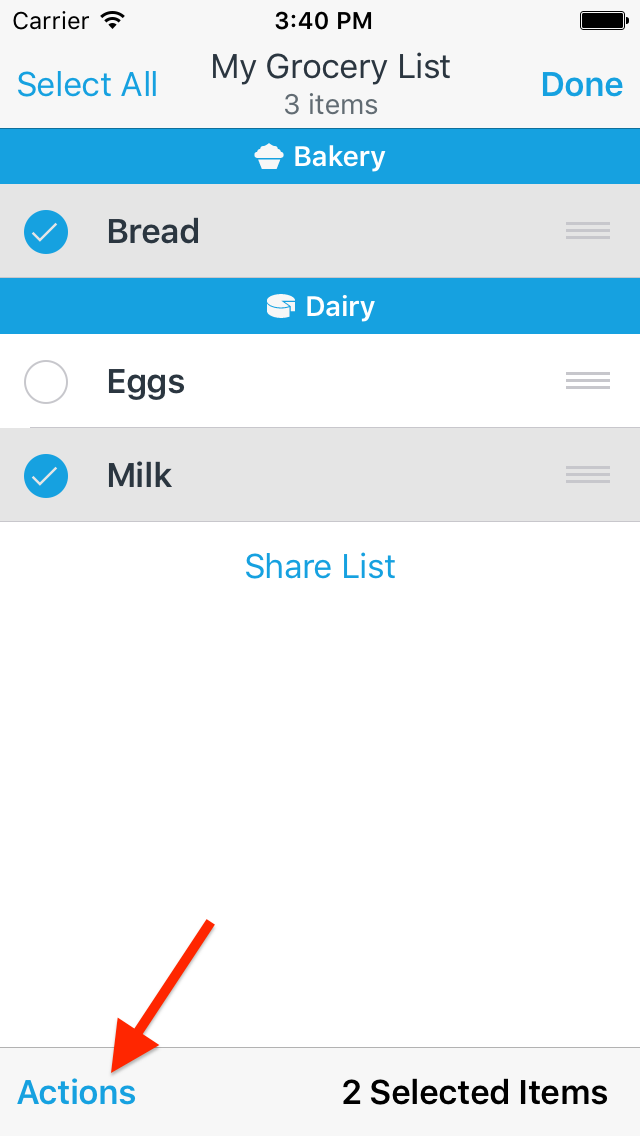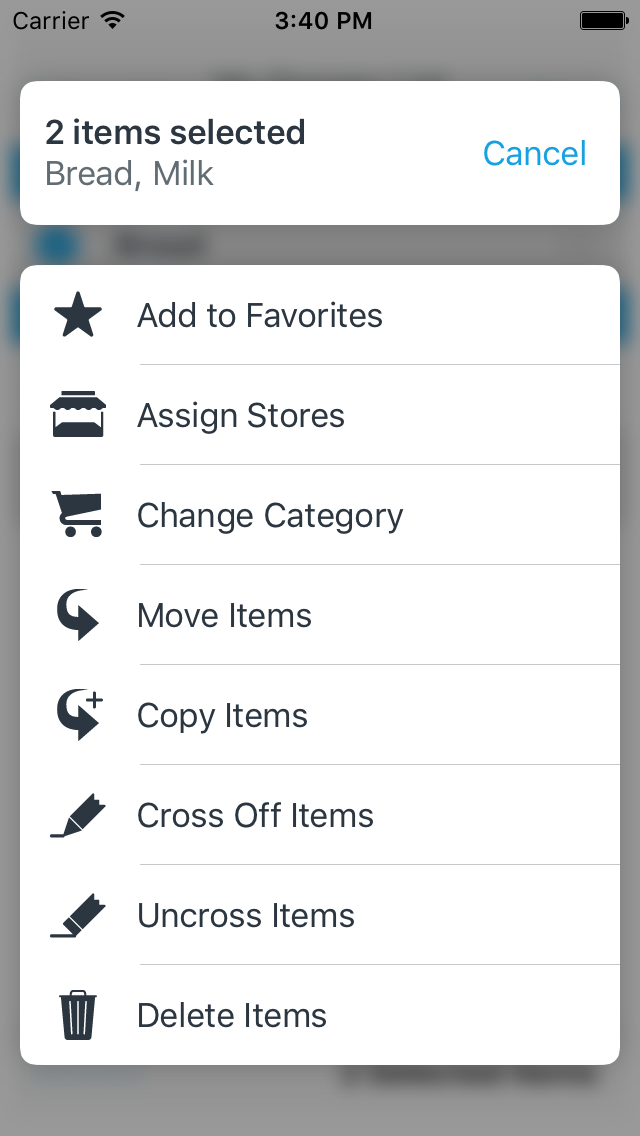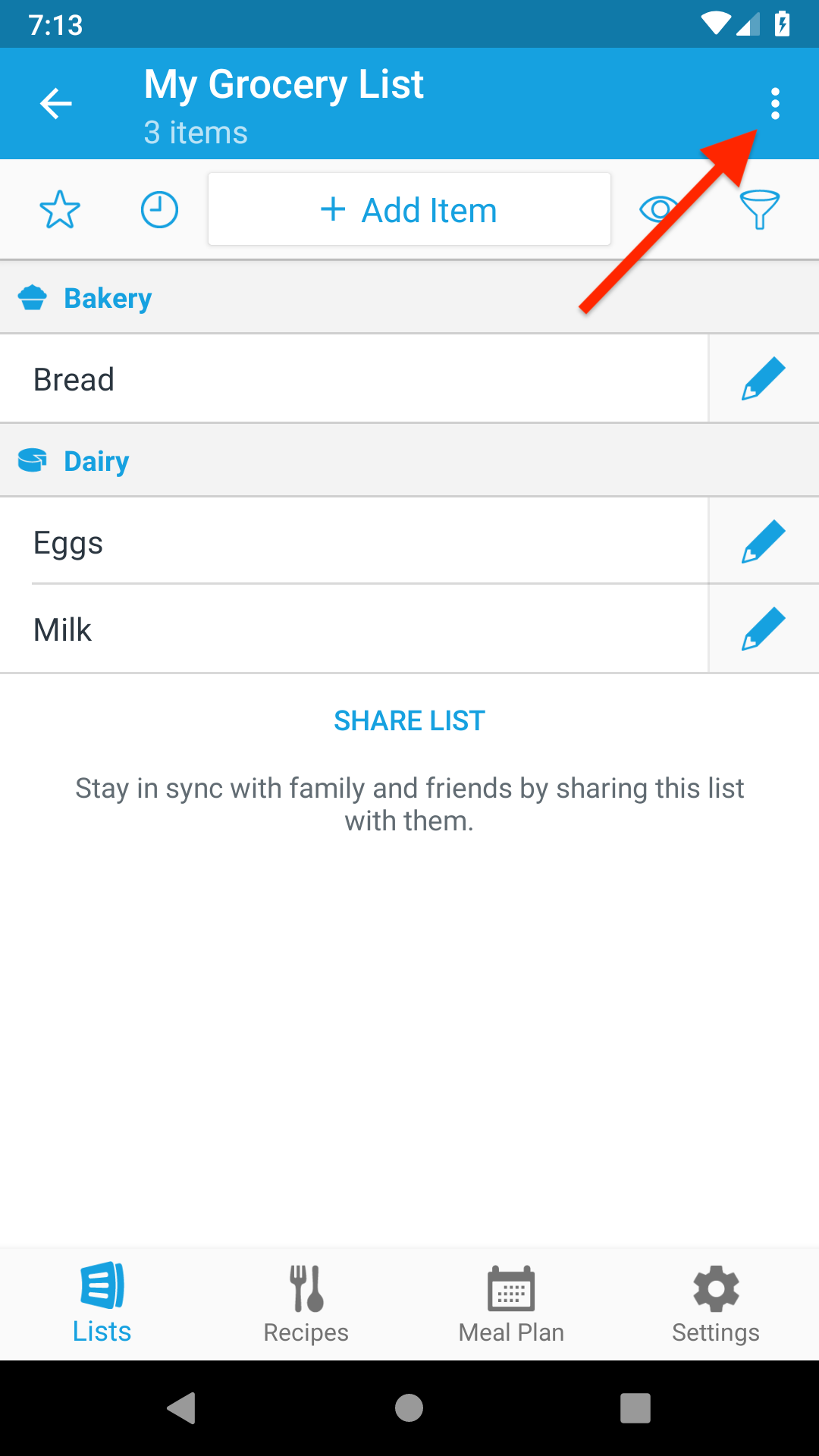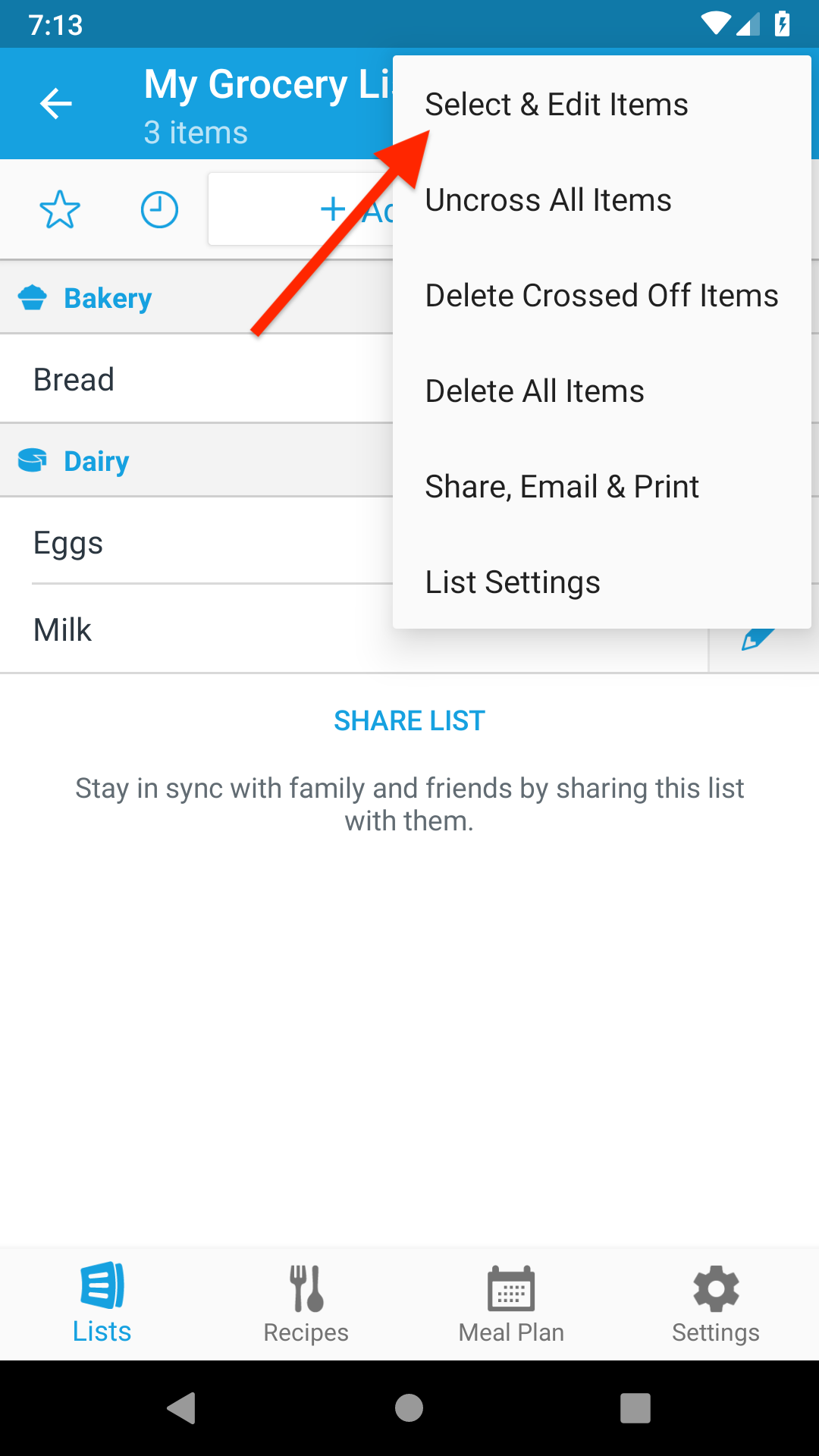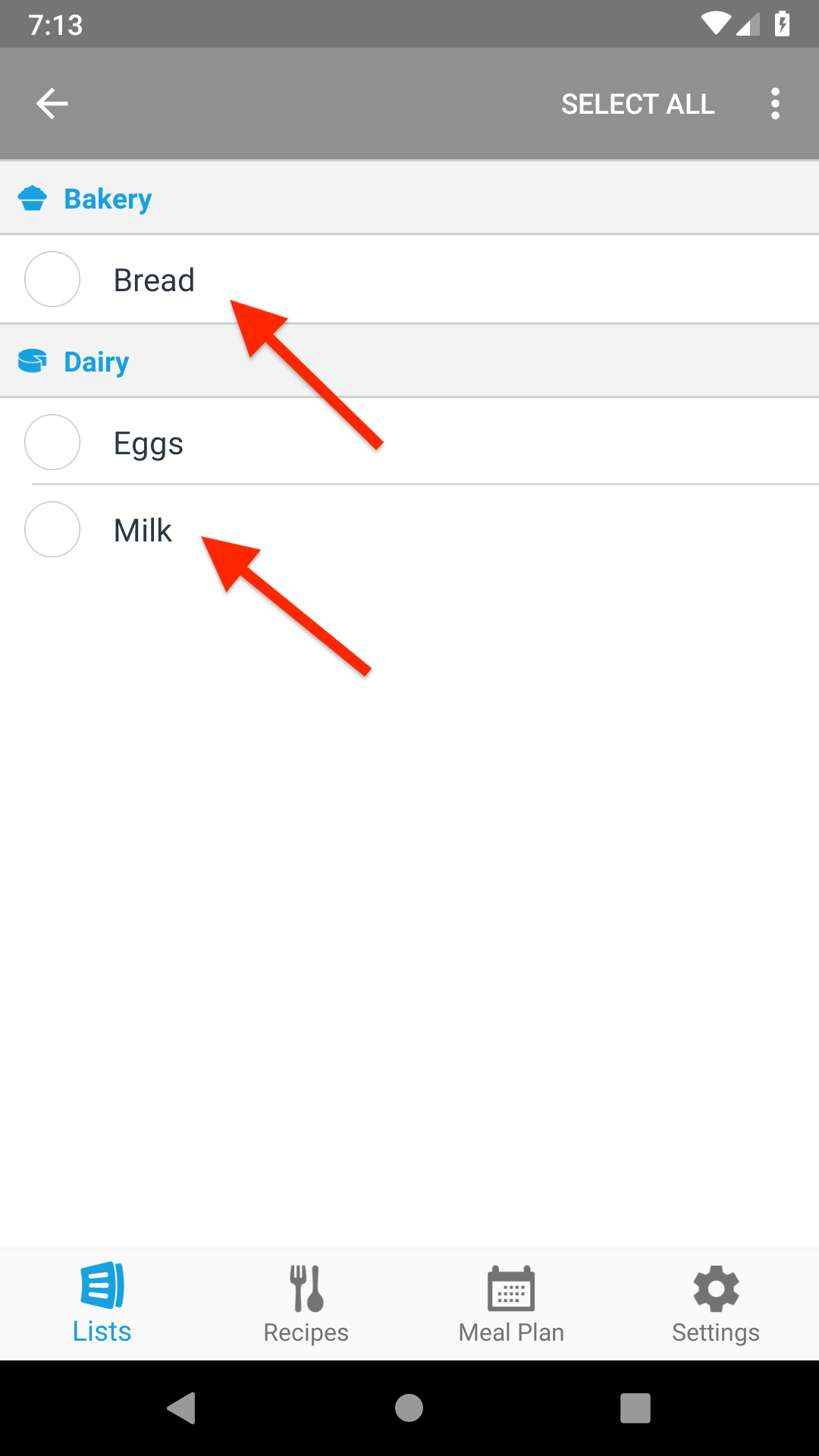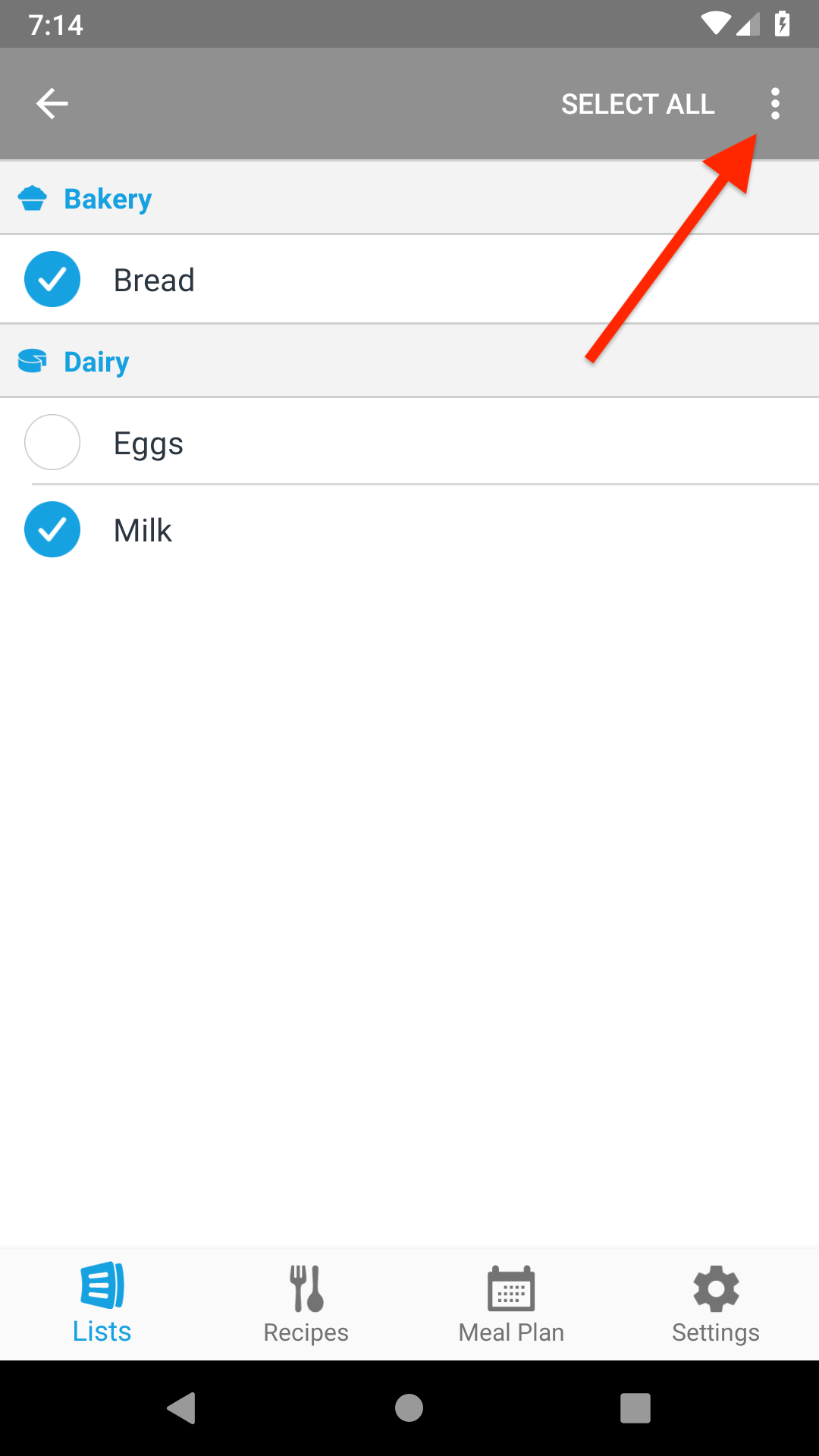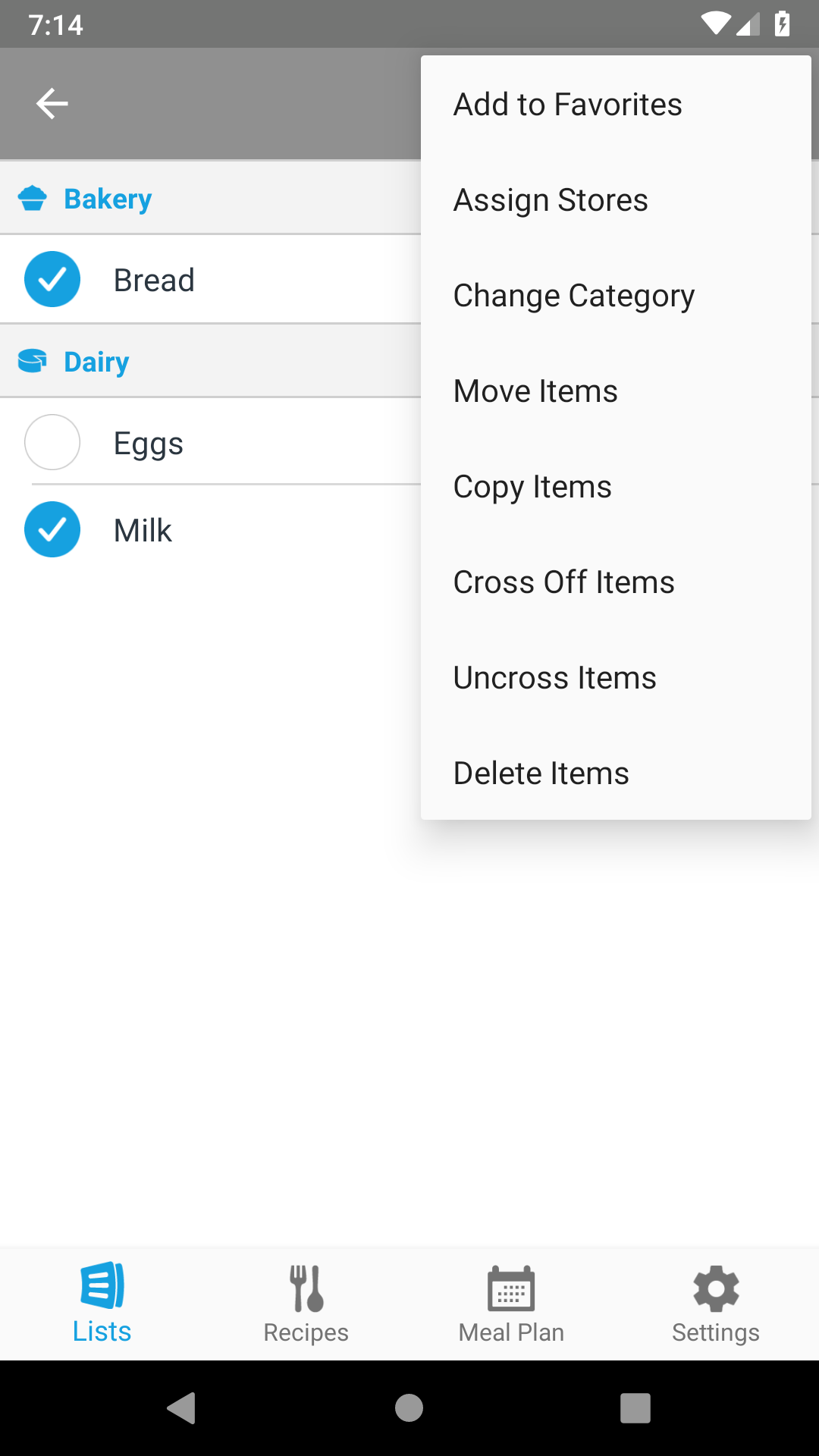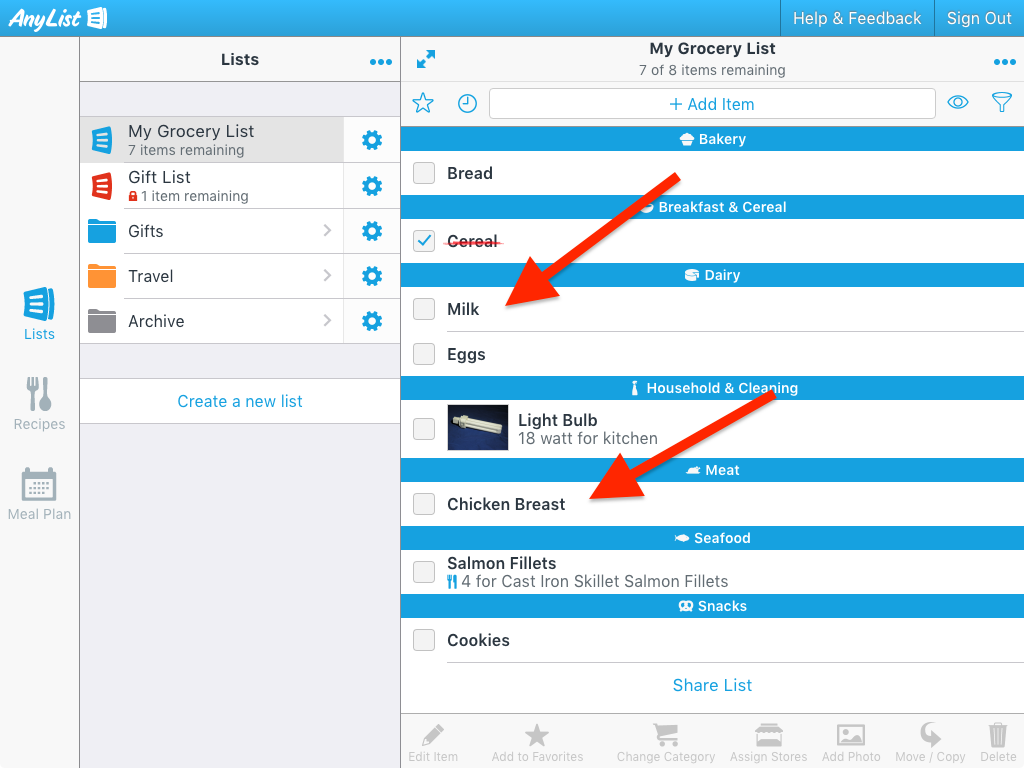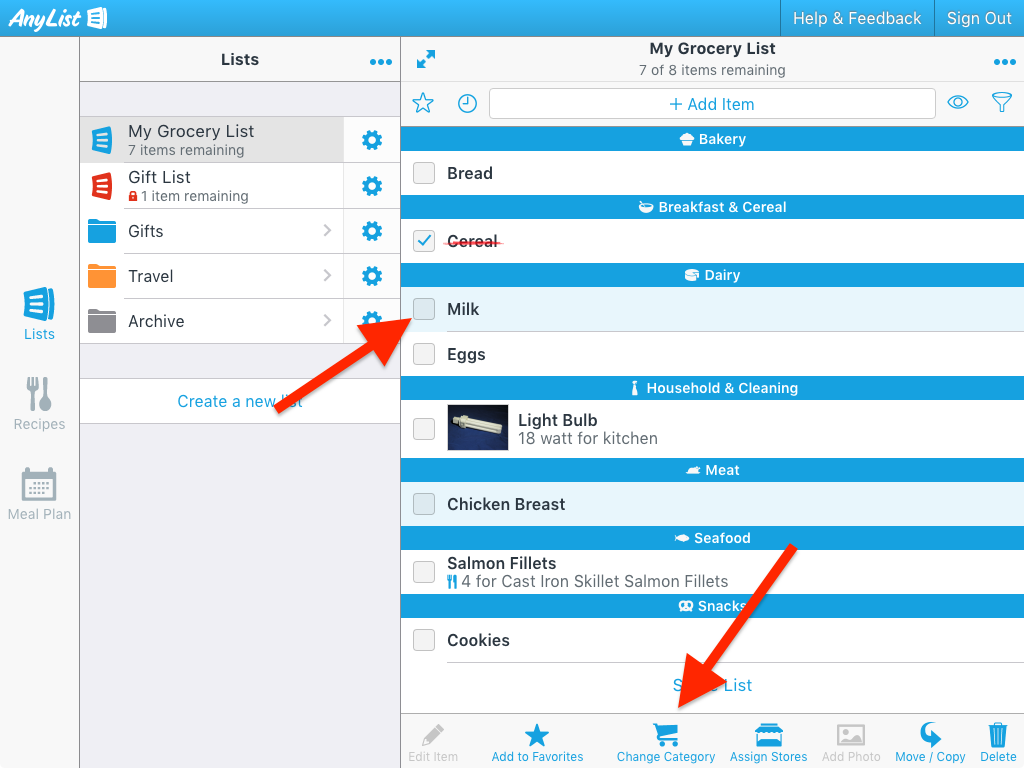How do I edit multiple items at once?
AnyList allows you to perform actions on items in bulk such as adding to favorites, assigning stores, changing categories, and more.
-
Tap the Actions (. . .) button and choose Select & Edit Items.
![]()
![]()
-
Tap on the items you wish to edit.
![]()
-
Tap the Actions button and select the desired action.
![]()
![]()
-
Tap the Actions (⋮) button and choose Select & Edit Items.
![]()
![]()
-
Tap on the items you wish to edit.
![]()
-
Tap the Actions (⋮) button and select the desired action.
![]()
![]()
-
Select multiple items by holding the CommandControl key and clicking each item you wish to edit. For more ways to select multiple items, see the Desktop Keyboard Shortcuts page.
![]()
-
Click the toolbar button for the desired action (or invoke its keyboard shortcut). You can also cross or uncross the selected items by clicking the checkbox area of any selected item.
![]()
Did this answer your question? If not, please search all of our articles. If you don’t find an answer, then contact us and we’ll be happy to help.