How do I save my favorite items to create a master list of the items I frequently purchase?
You can mark items that you frequently purchase as favorites to make it easy to re-add those items to your list in the future.
In addition, by marking an item as a favorite, any modifications you make to the item (e.g. adding a photo, price, or store) will be remembered the next time you add the item to your list.
On this page
- Marking Items as Favorites
- Viewing Favorite Items
- Adding Favorite Items to Your List
- Viewing Favorite Items for All Lists
- Marking Items as Favorites
- Viewing Favorite Items
- Adding Favorite Items to Your List
- Marking Items as Favorites
- Viewing Favorite Items
- Adding Favorite Items to Your List
- Viewing Favorite Items for All Lists
Marking Items as Favorites
To add an item to your favorites, tap the pencil icon to the right of the item, then tap on the star button.
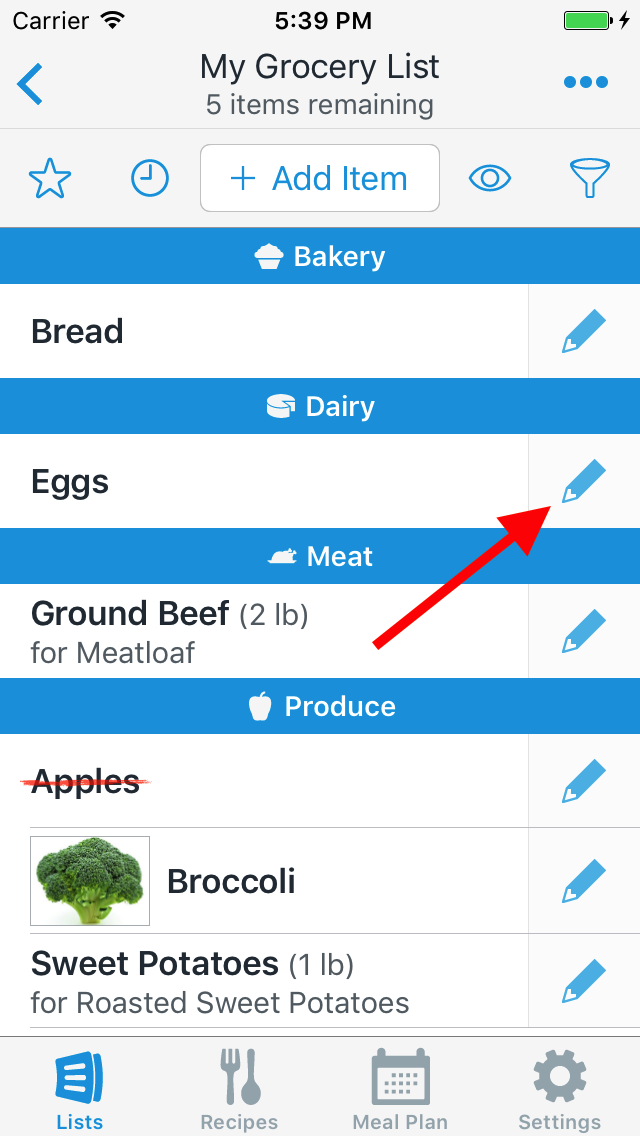
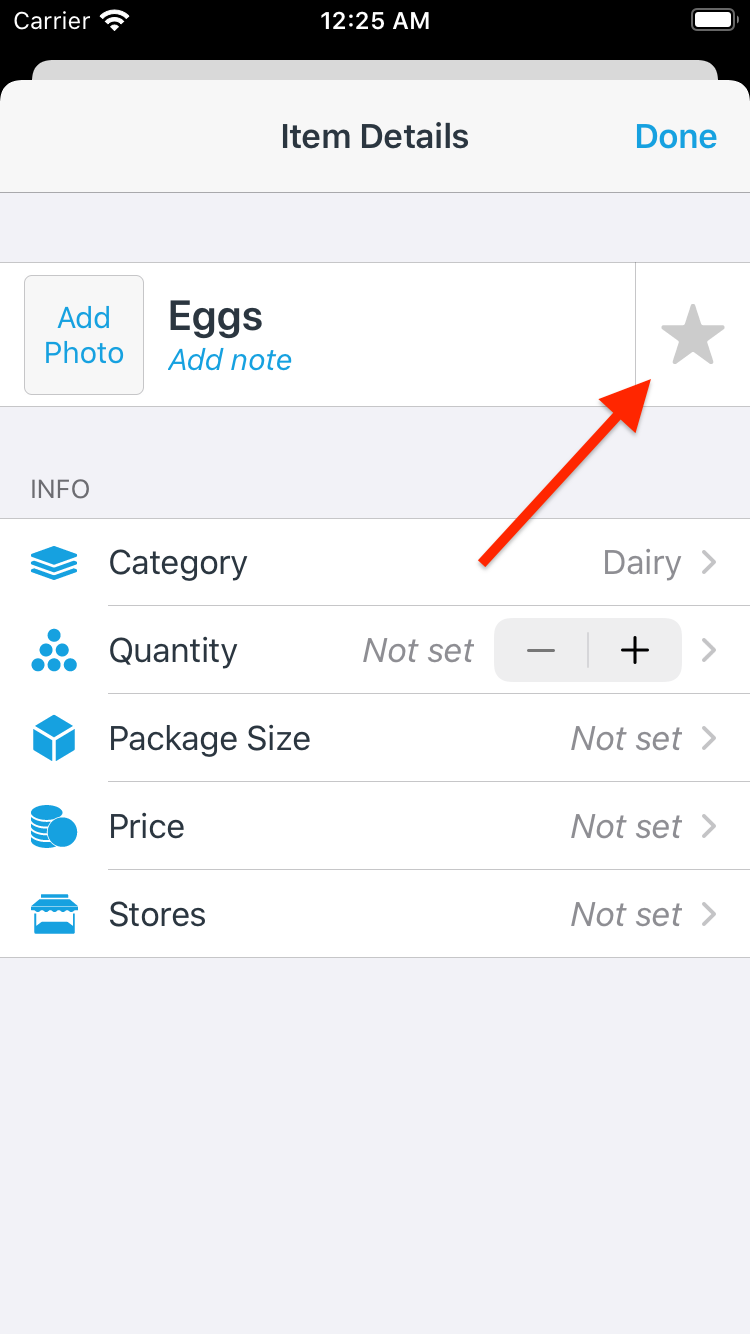
You can also add multiple items from your list to your favorites at once. First tap on the More Actions (…) button. Then tap on Select & Edit Items.
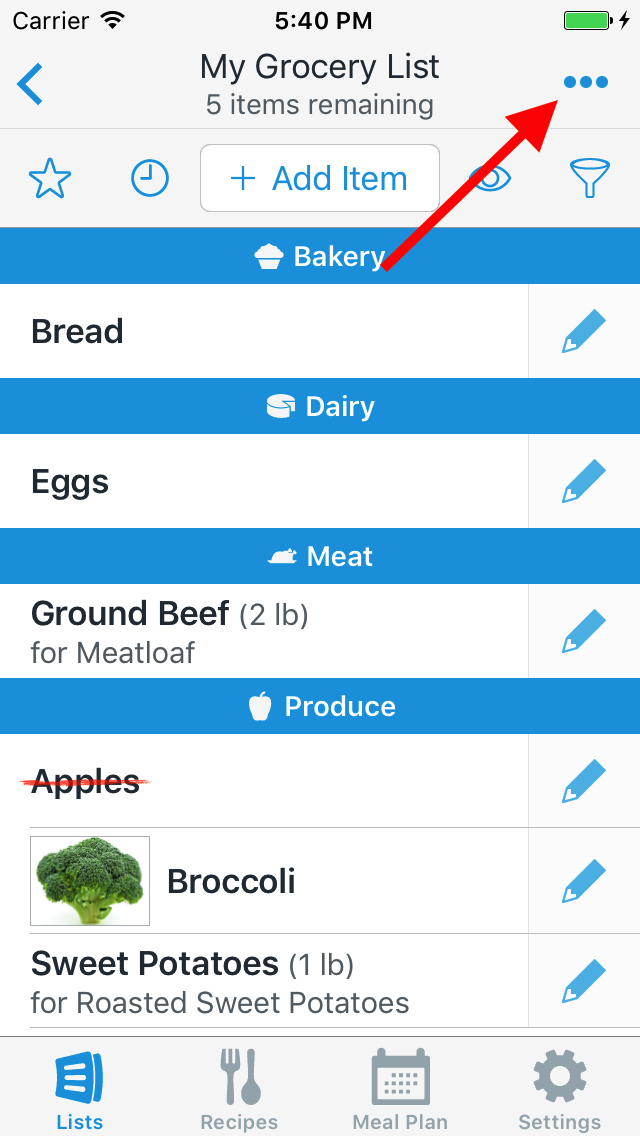
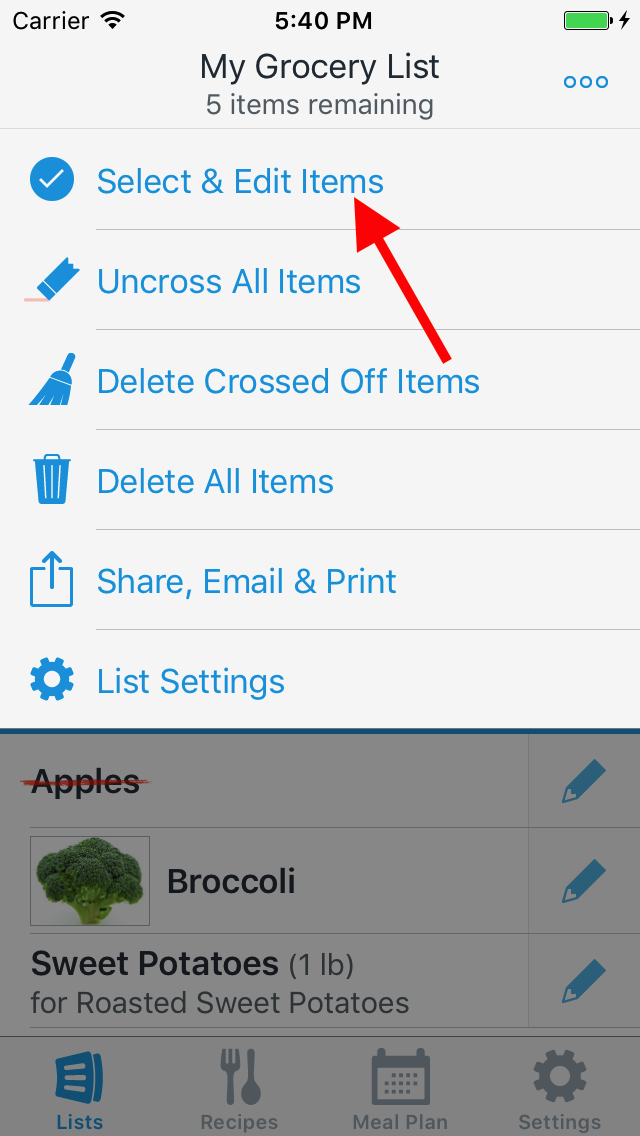
Tap the items that you’d like to add to your favorites, then tap on the Actions button. Then tap on Add to Favorites.
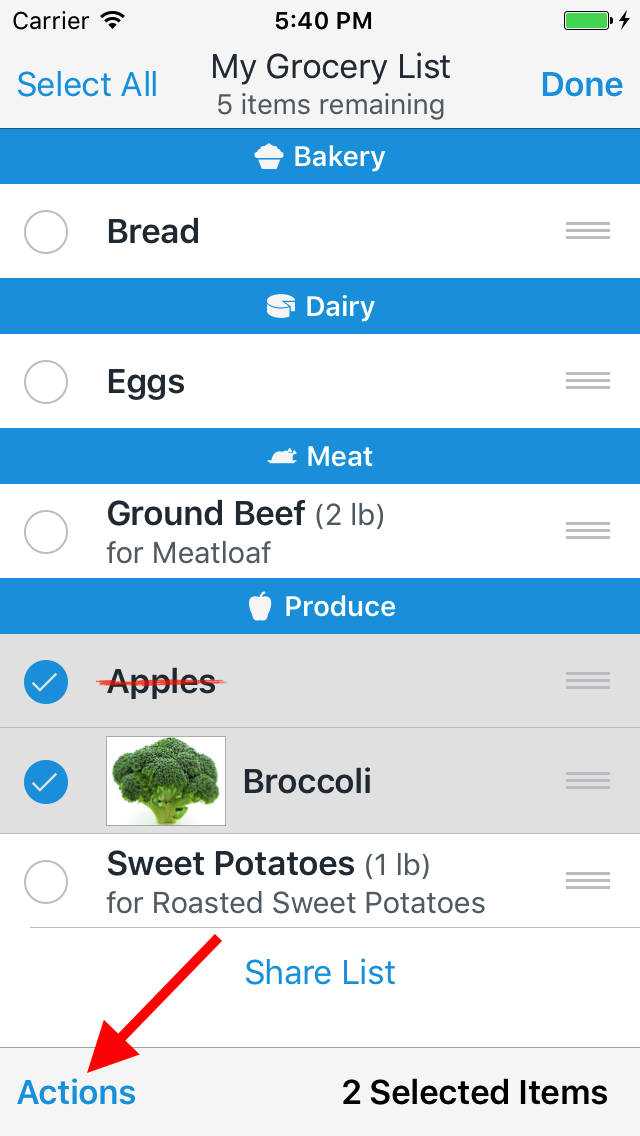
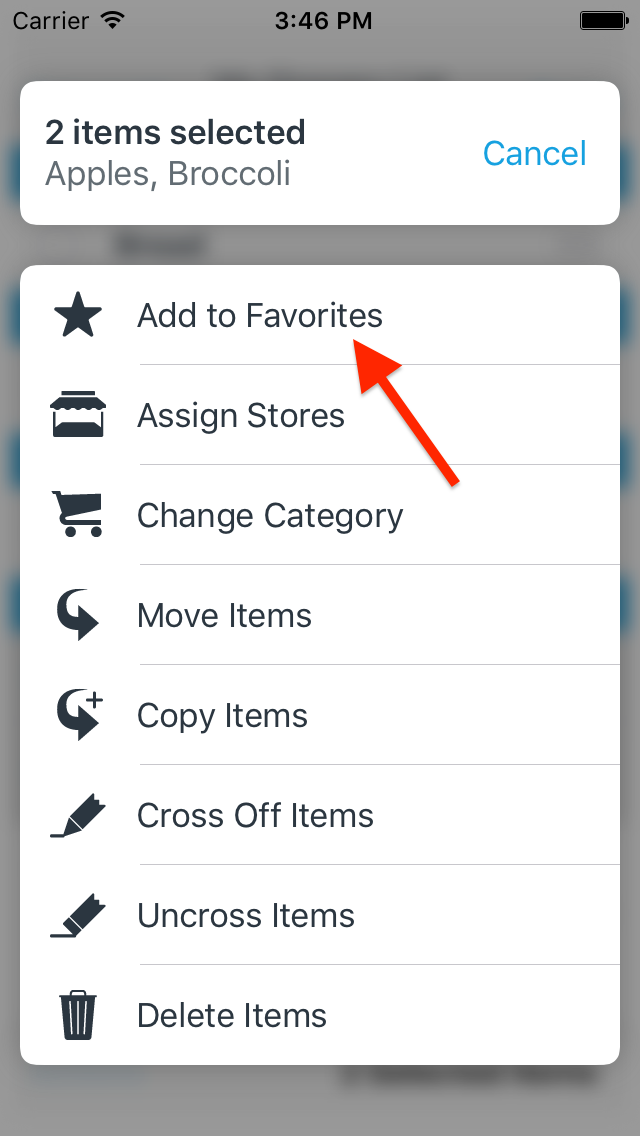
Viewing Favorite Items
To view the favorites for your list, tap the star button in the top bar.
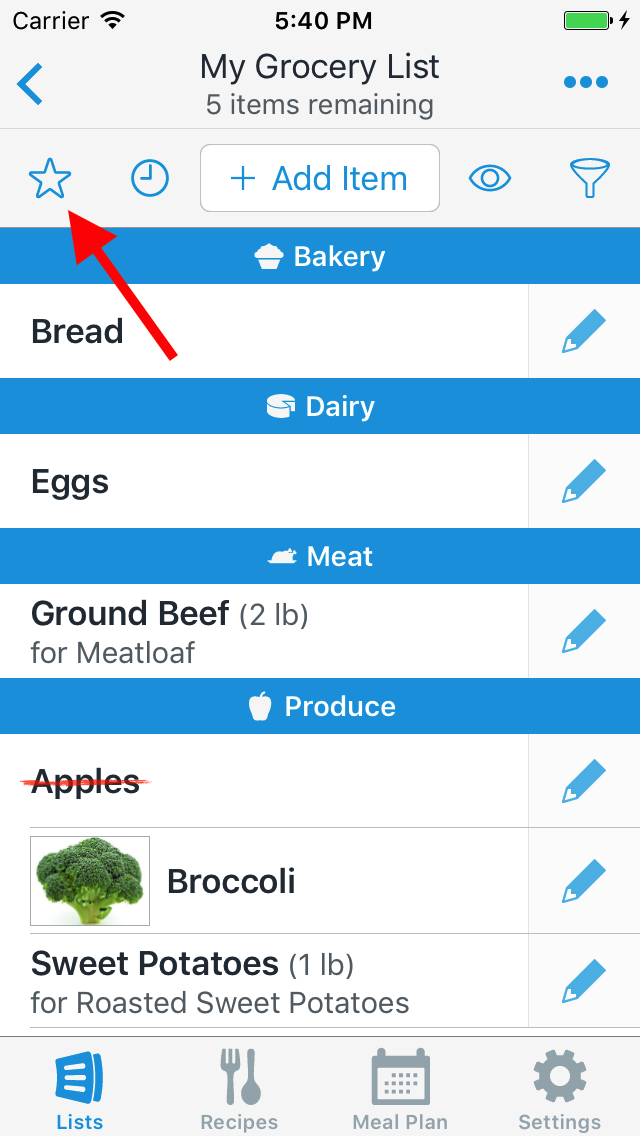
From the Favorite Items screen, you can add items to favorites that aren’t already in your list by tapping the Add Favorite Item field and typing the name of the item.
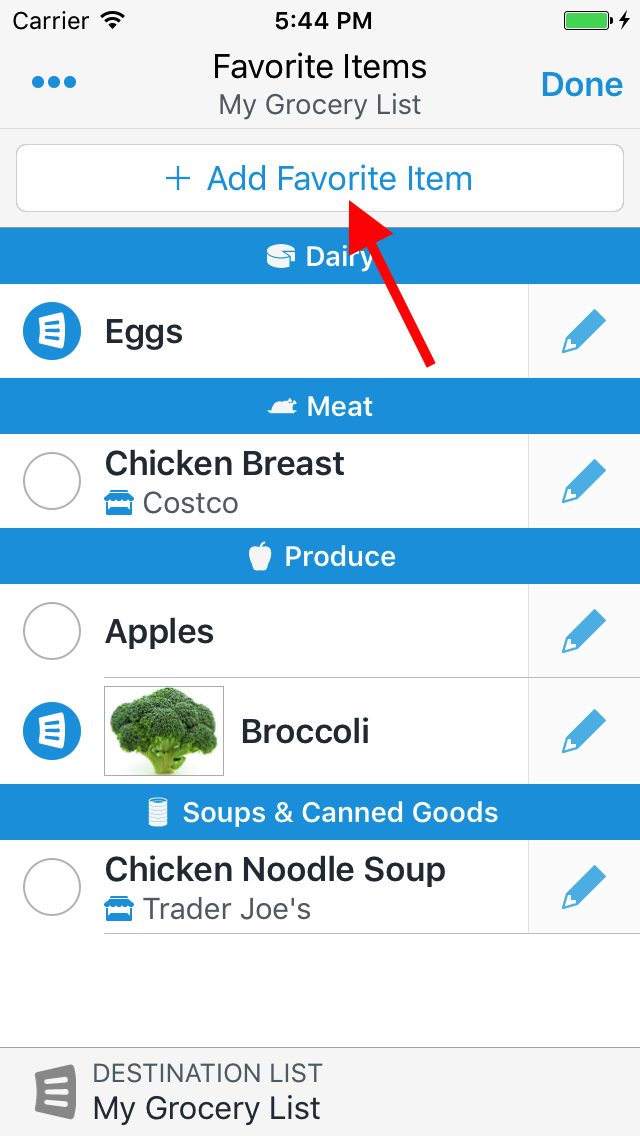
Adding Favorite Items to Your List
When using the Add Item field to add items to your list, favorite items are automatically suggested as you type.
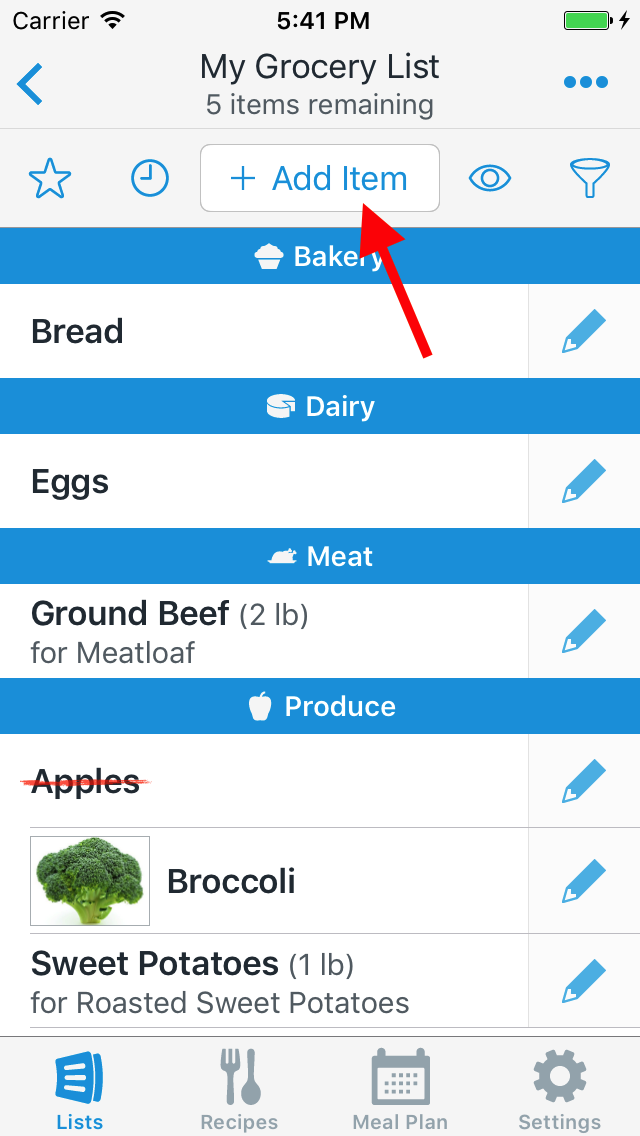
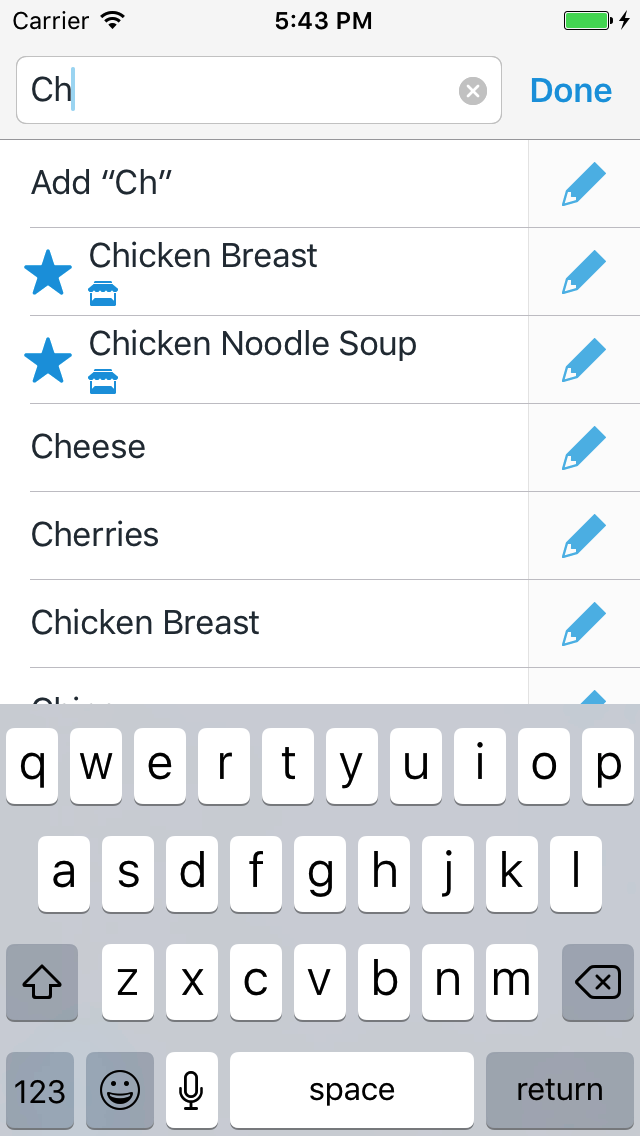
You can also add favorites to your list from the Favorite Items screen by tapping on an item.
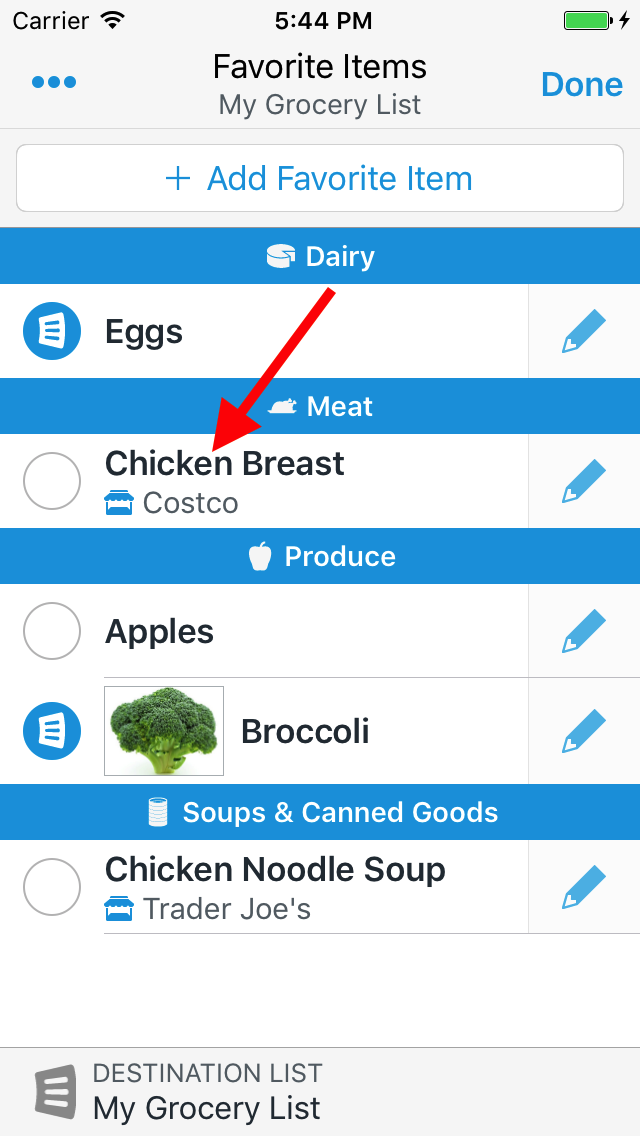
Favorites that are already in your list have a list icon next to them. Tapping on a favorite item that is already in your list removes it from the list.
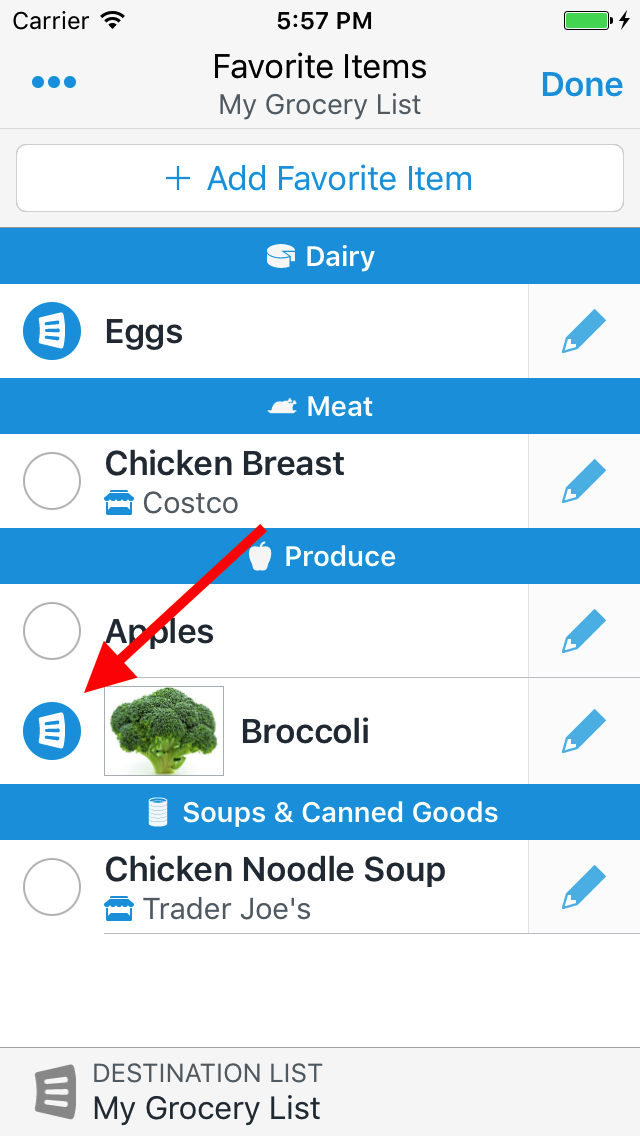
Viewing Favorite Items for All Lists
Favorites are stored in a per-list basis and by default the Favorite Items screen only shows the favorite items for the current list.
To view favorites from across all lists, open the Favorite Items screen, then tap the More Actions (…) button, then tap on Show Favorite Items for All Lists.
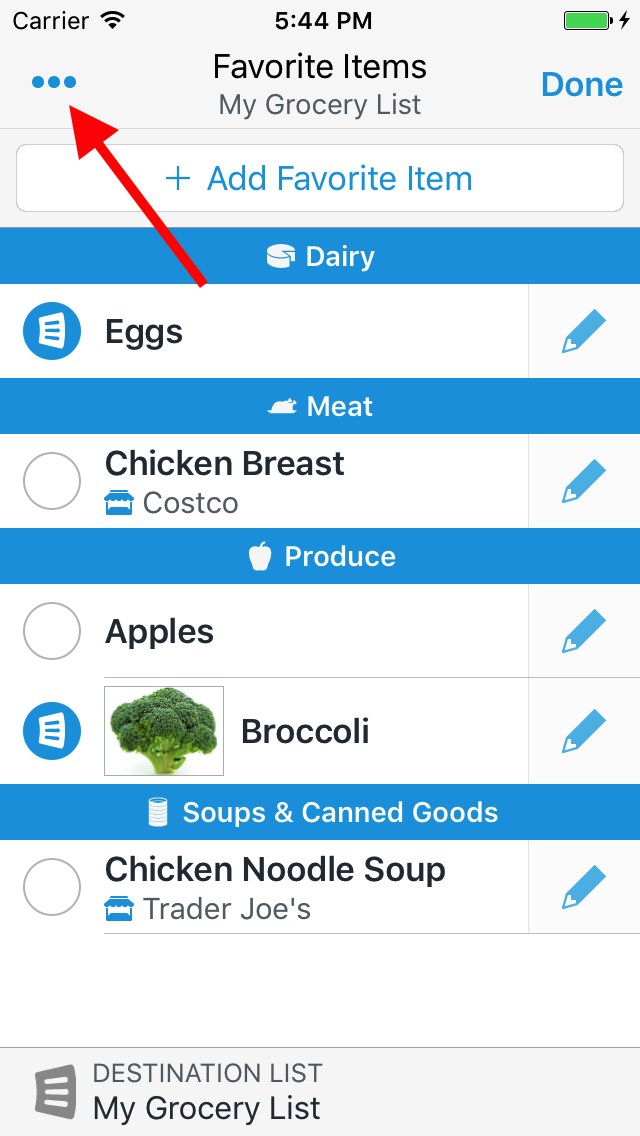
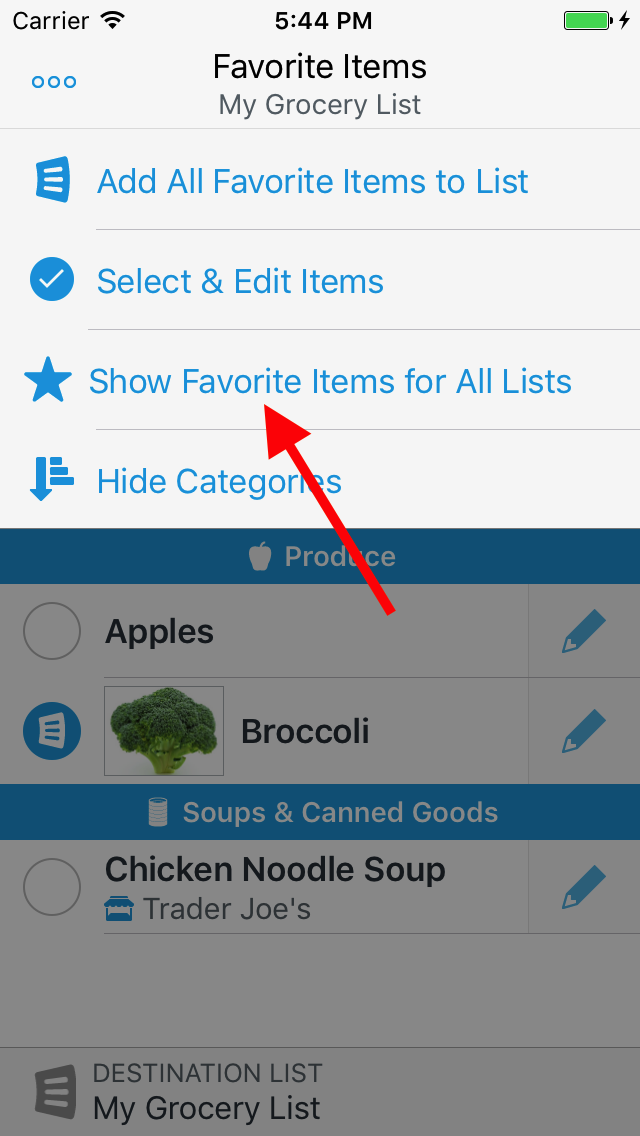
Marking Items as Favorites
To add an item to your favorites, tap the pencil icon to the right of the item, then tap on the Add to Favorites button.
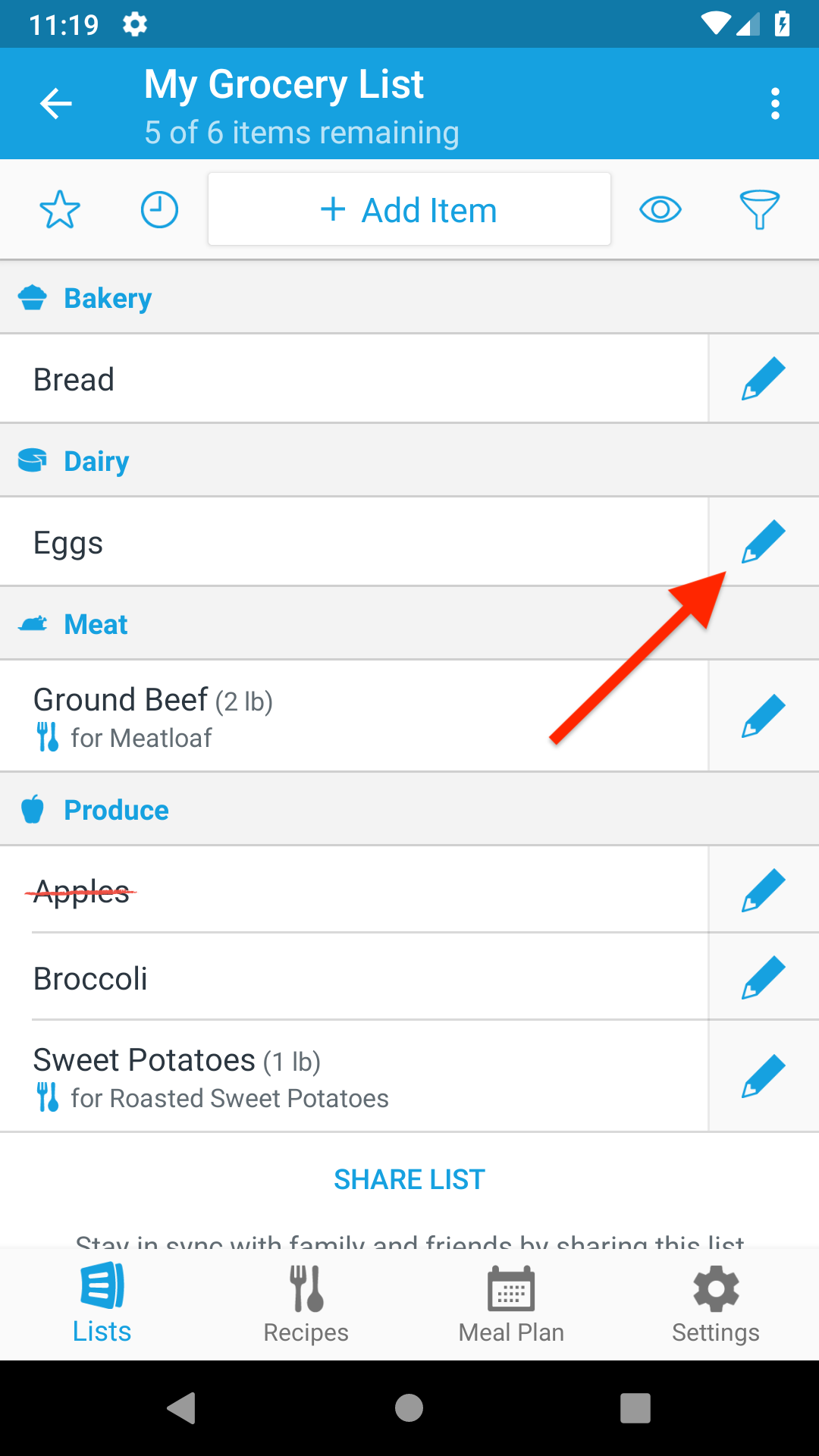
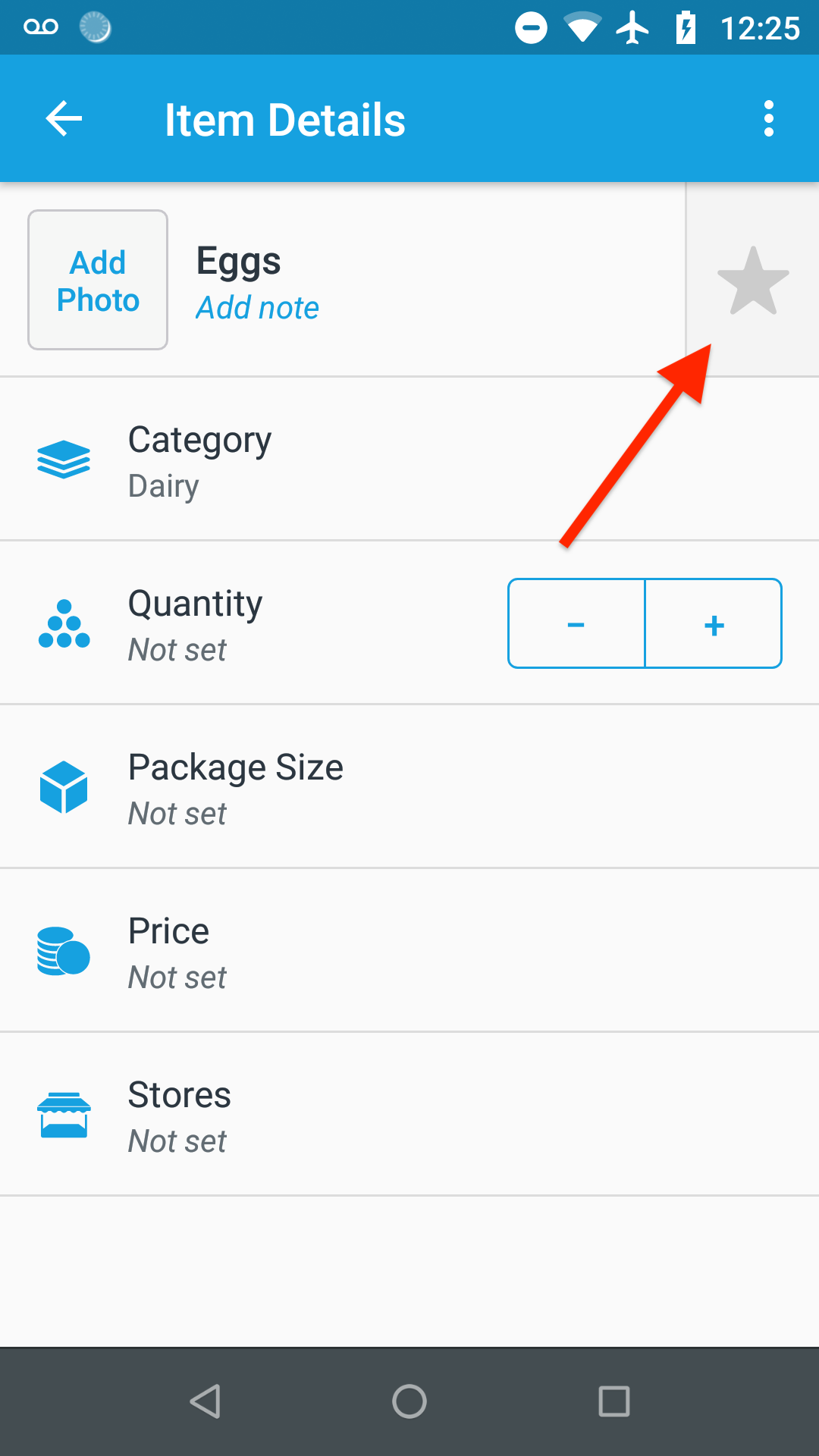
You can also add multiple items from your list to your favorites at once. First tap on the Actions (⋮) button and choose on Select & Edit Items.
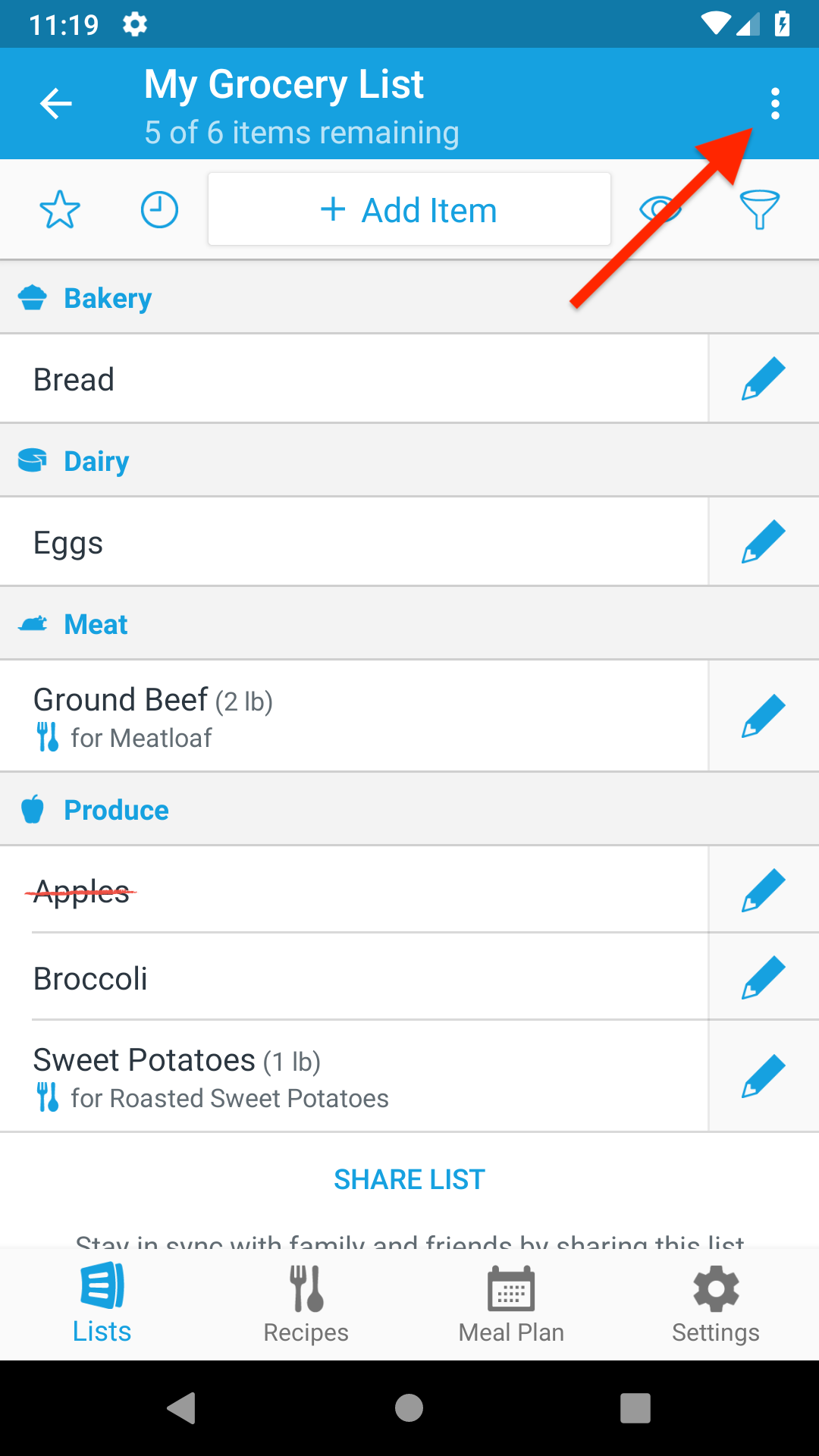
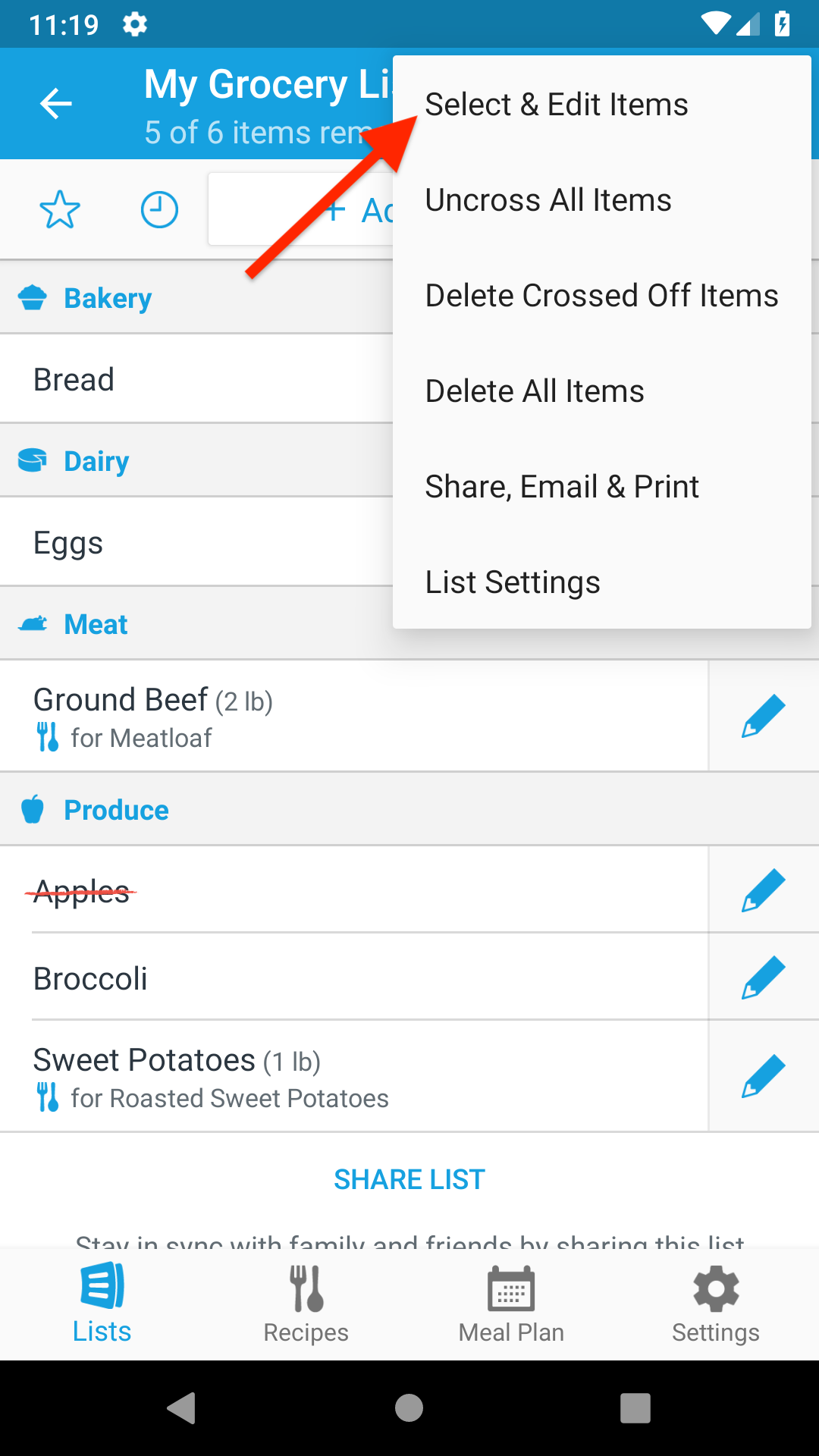
Tap the items that you’d like to add to your favorites, then tap on the Actions (⋮) button and select Add to Favorites.
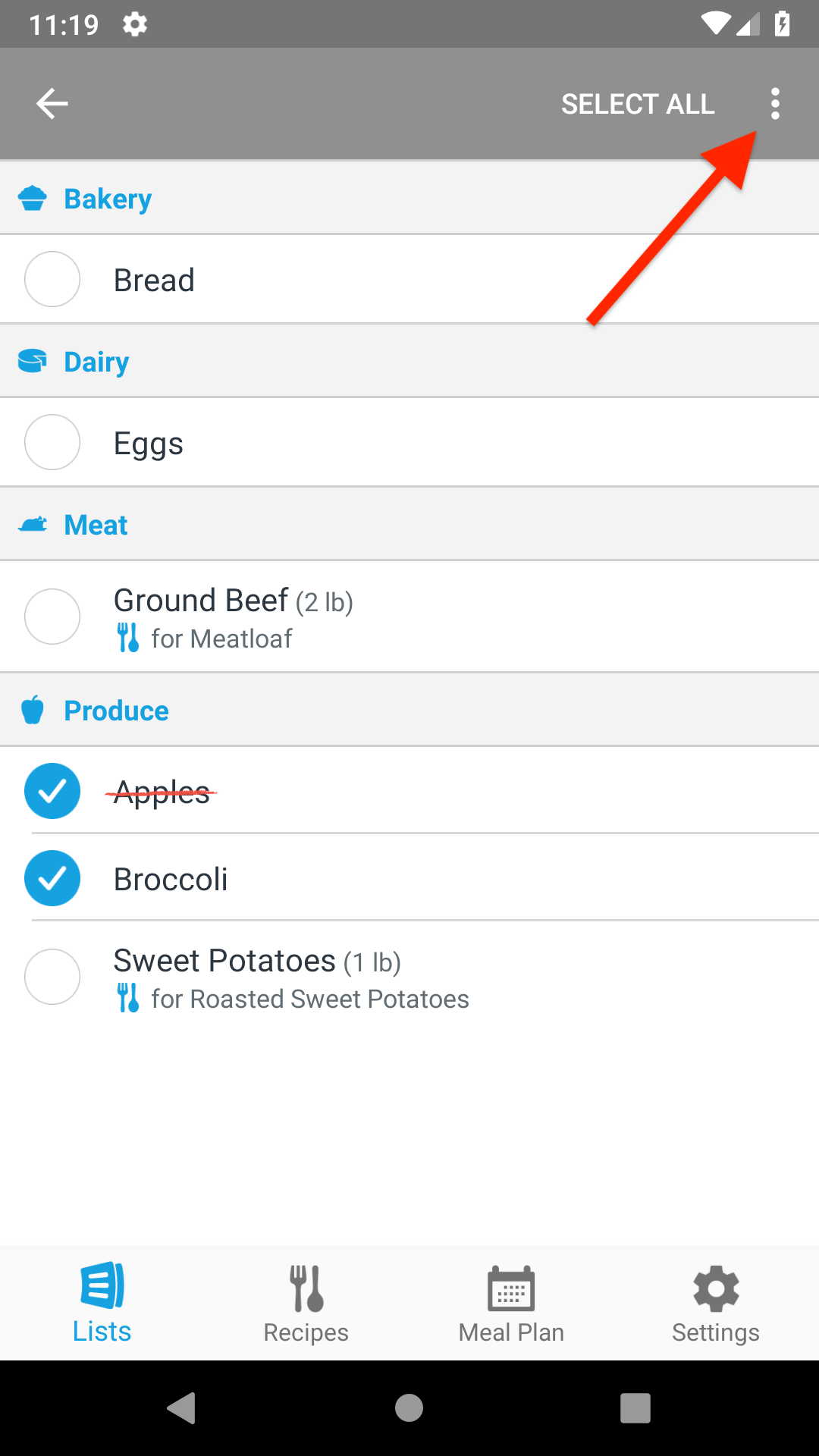
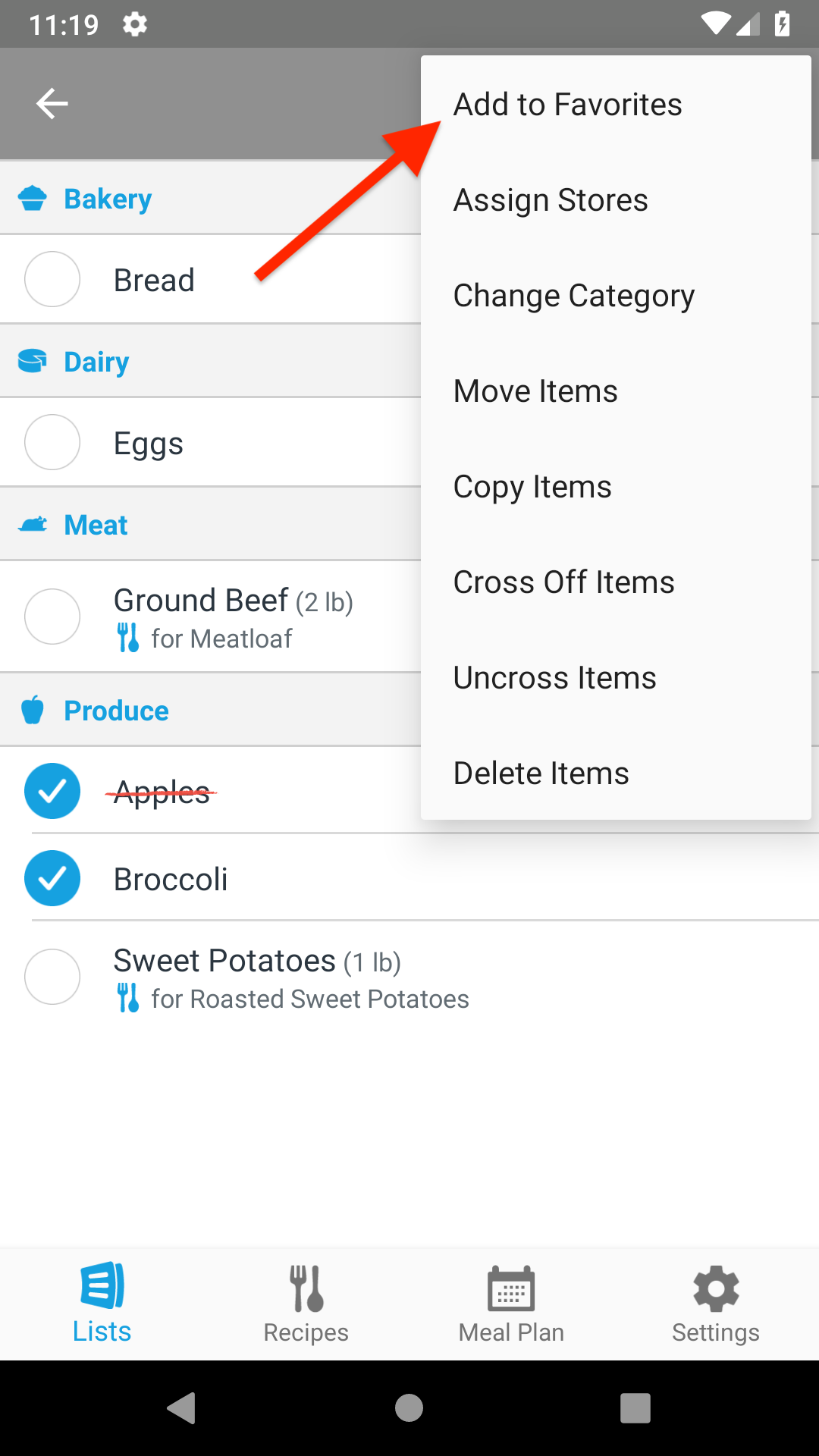
Viewing Favorite Items
To view the favorites for your list, tap the star button in the top bar.

From the Favorite Items screen, you can add items to favorites that aren’t already in your list by tapping the Add Favorite Item field and typing the name of the item.
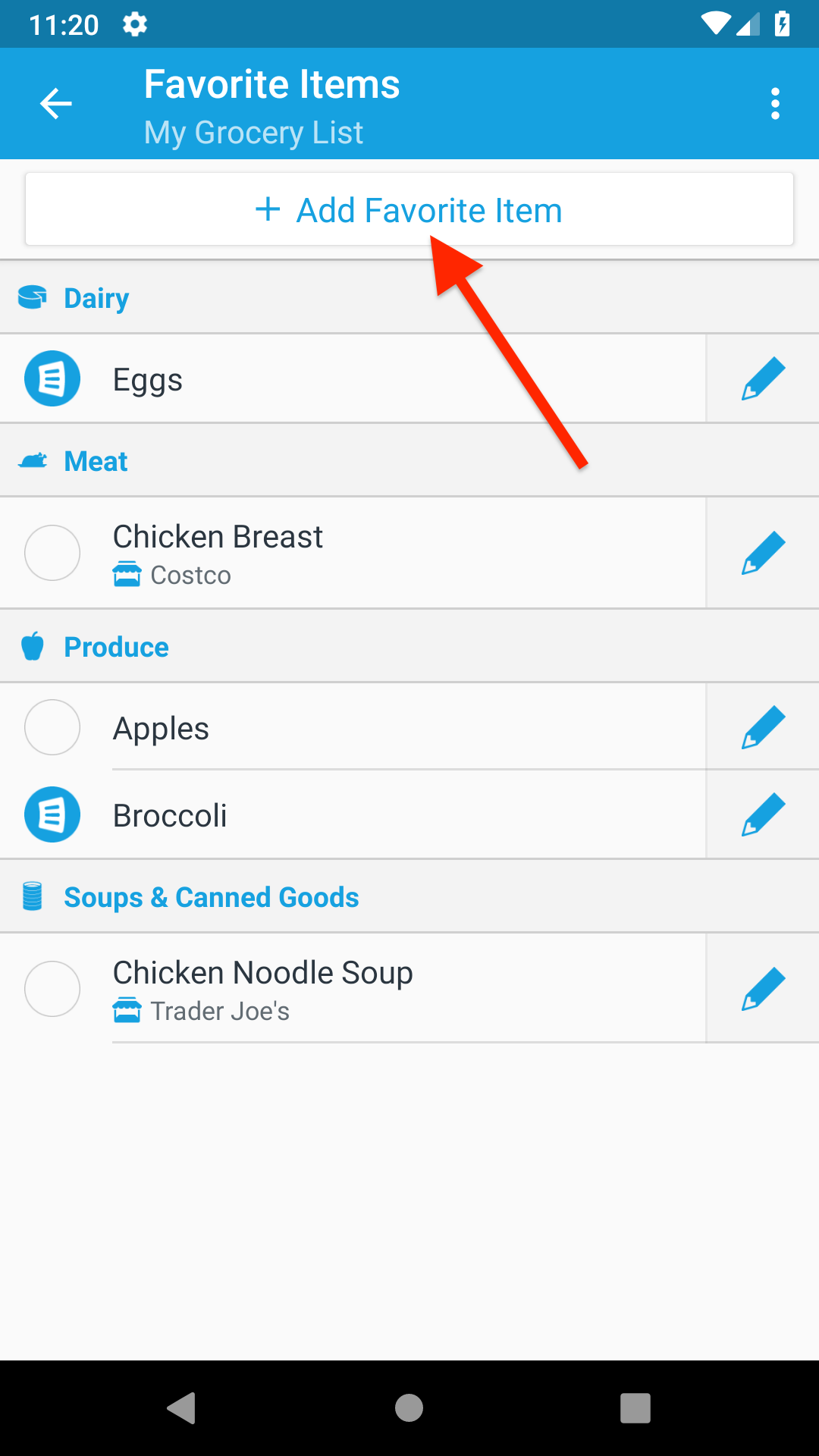
Adding Favorite Items to Your List
When using the Add Item field to add items to your list, favorite items are automatically suggested as you type.
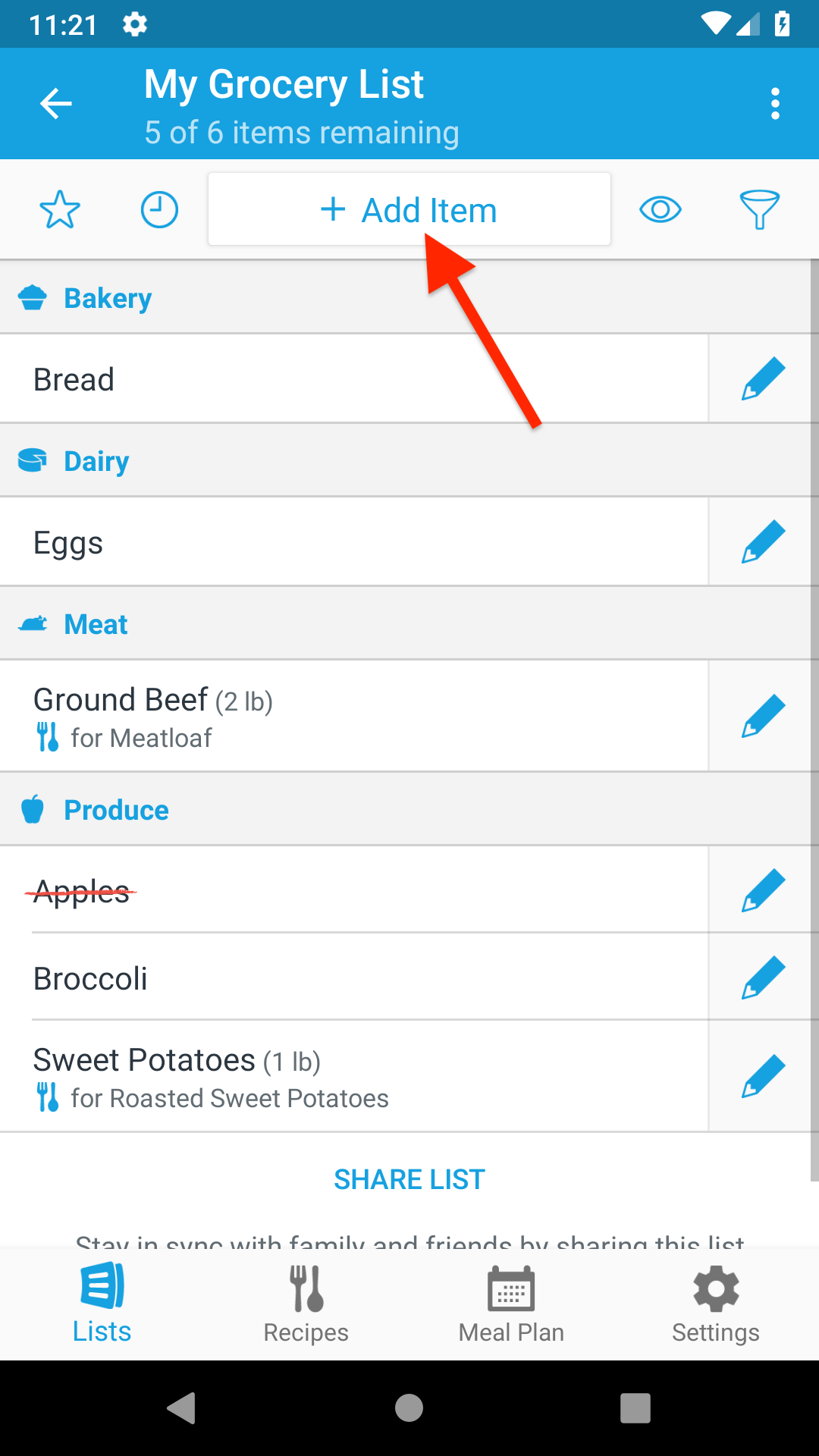
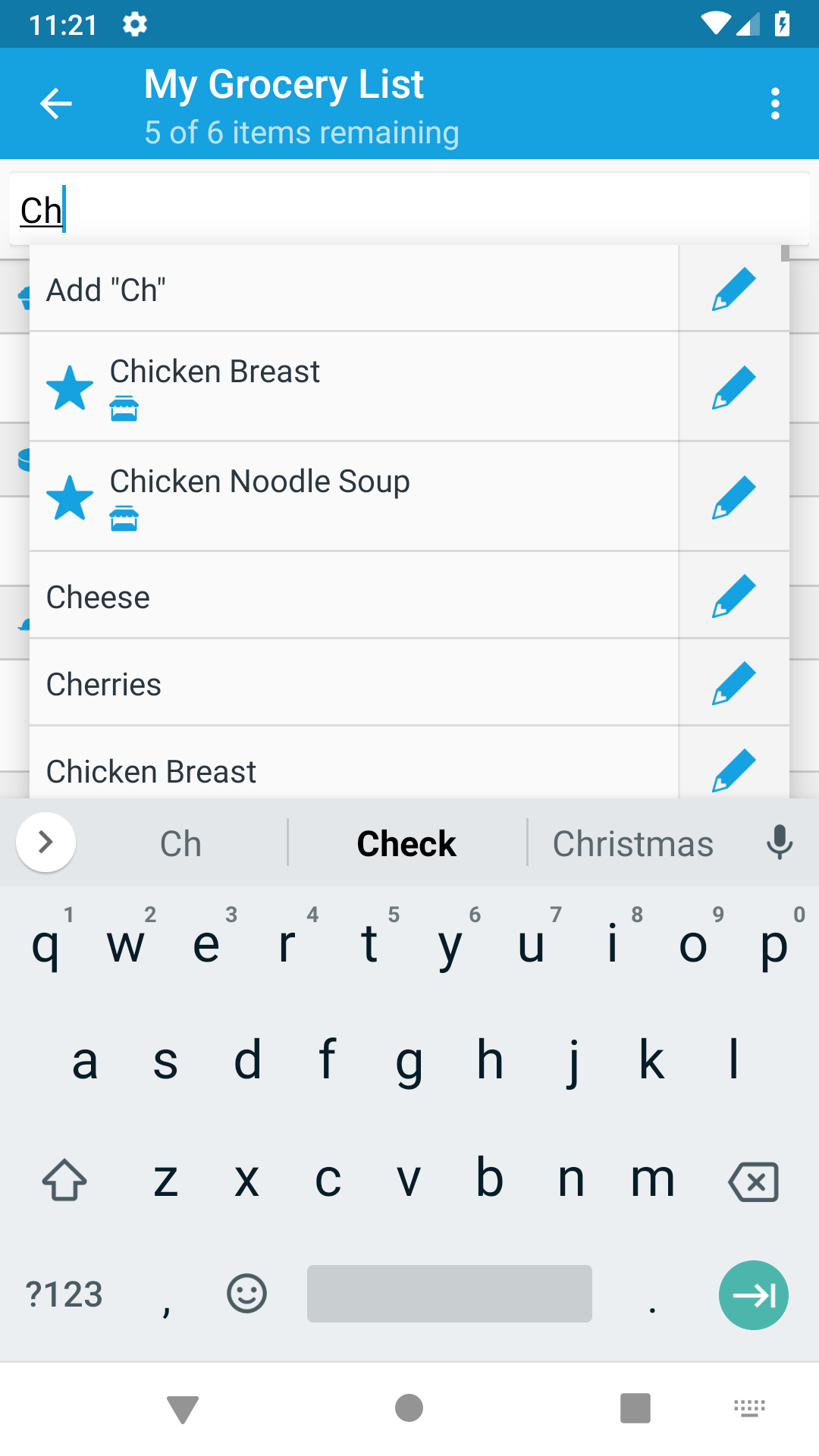
You can also add favorites to your list from the Favorite Items screen by tapping on an item.
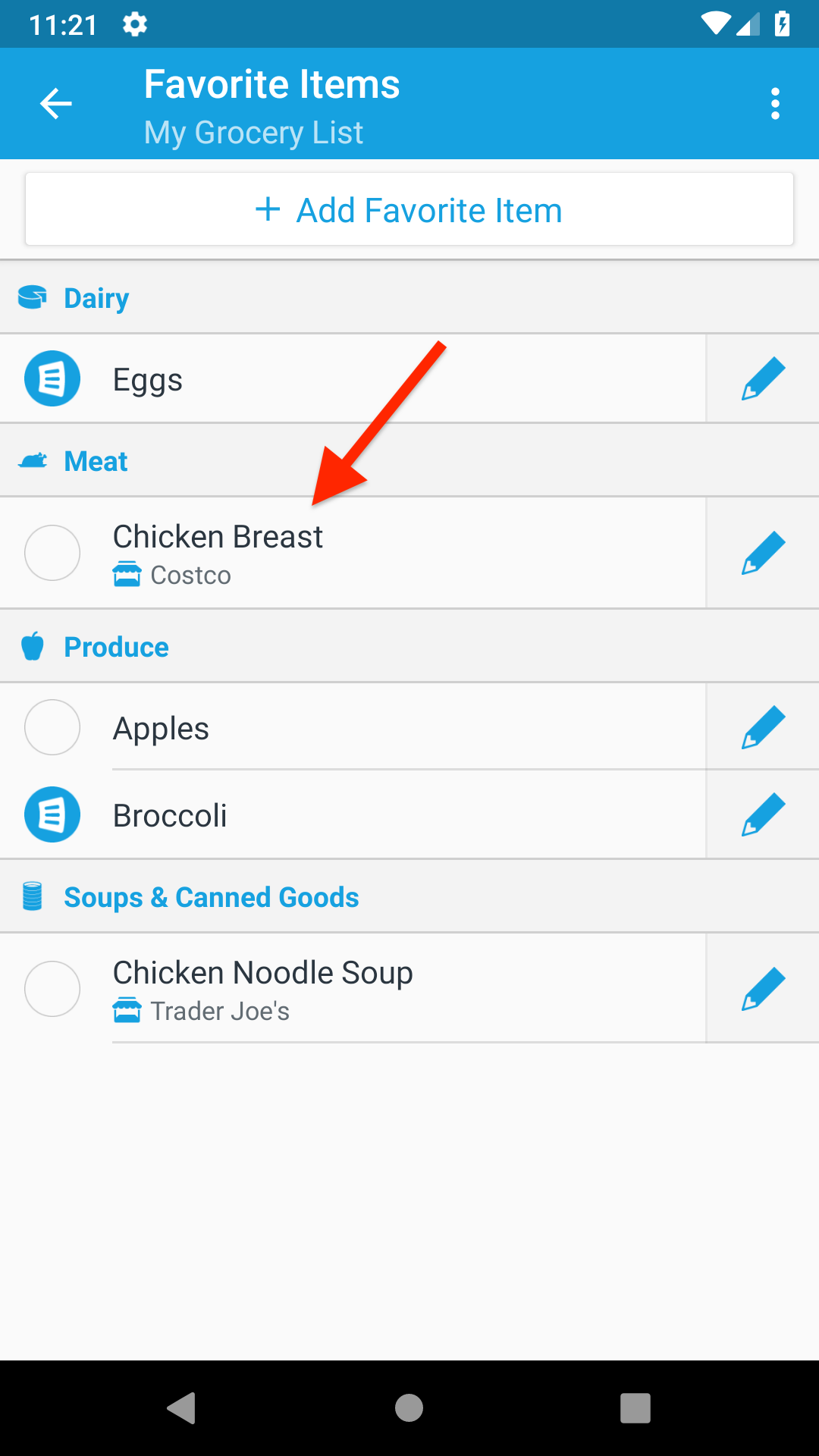
Favorites that are already in your list have a list icon next to them. Tapping on a favorite item that is already in your list removes it from the list.
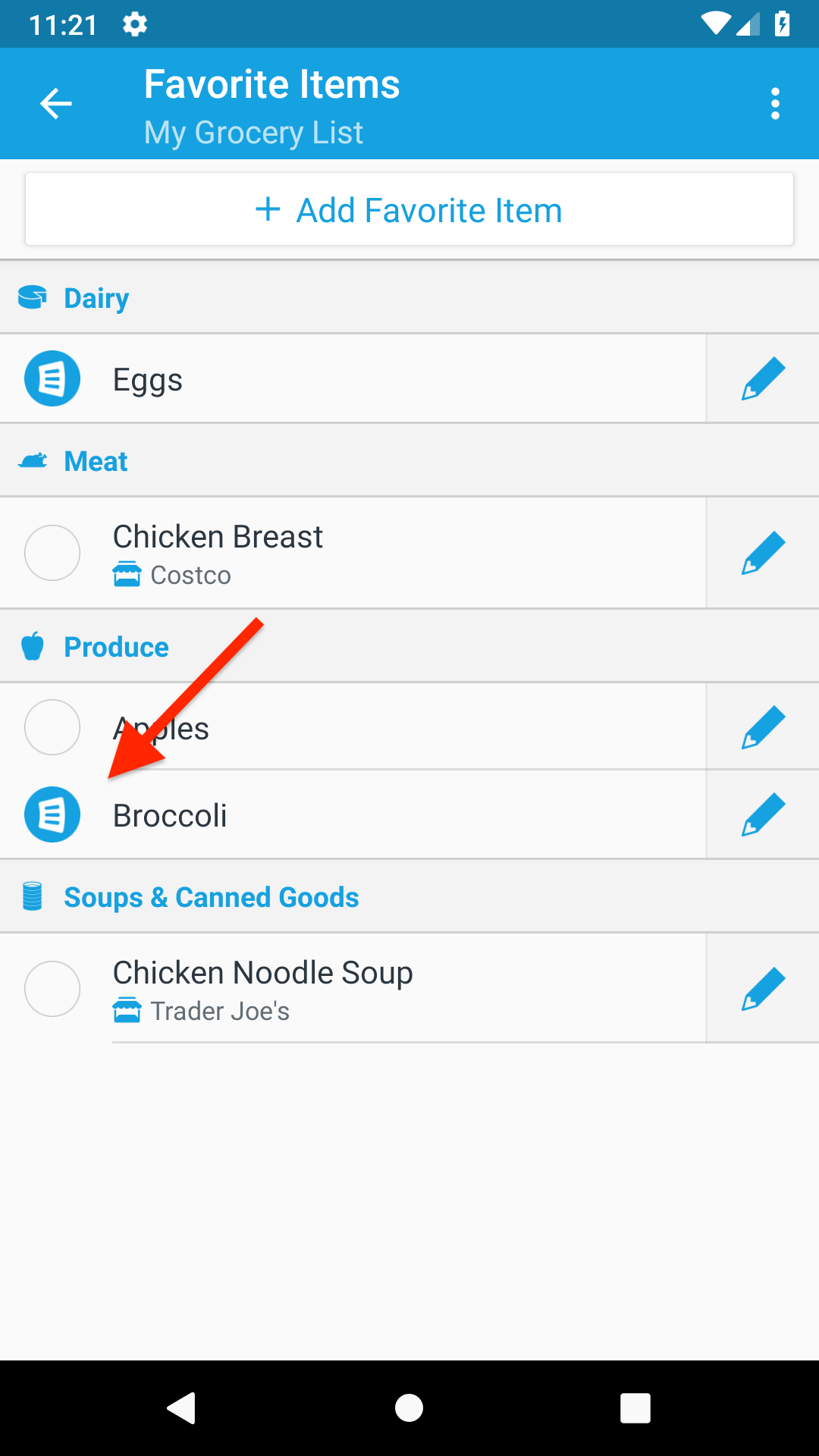
Marking Items as Favorites
To add an item to your favorites, click the item to select it and then click the Add to Favorites button or press the ‘f’ key.
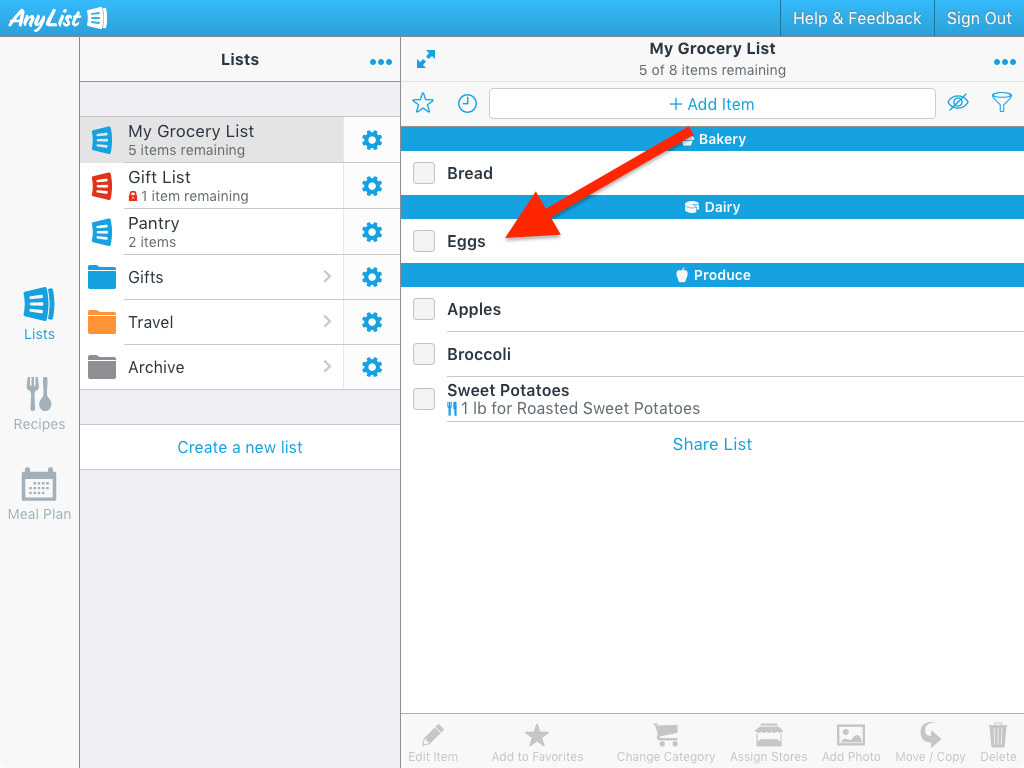
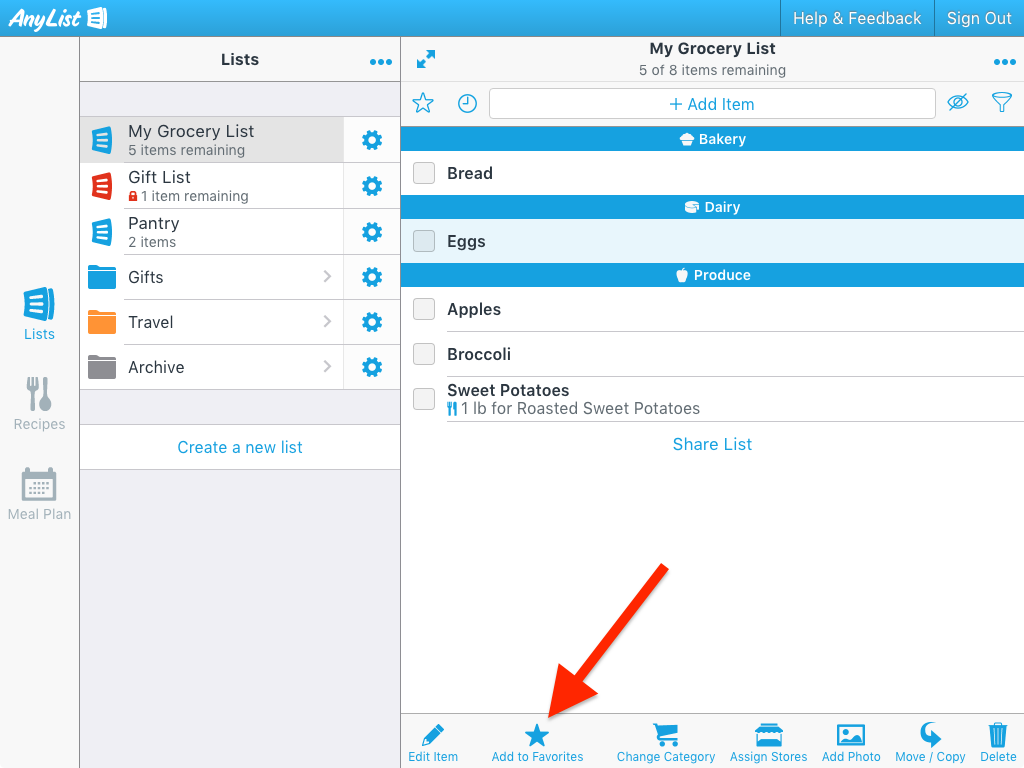
You can also select multiple items and add them all to favorites at once.
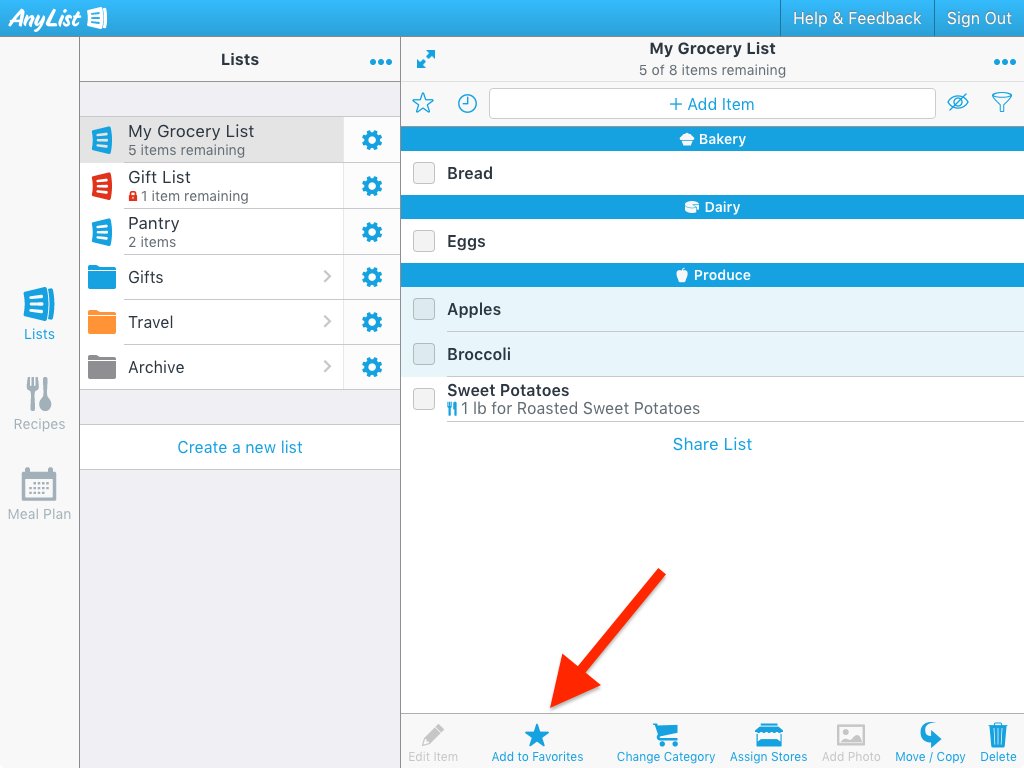
Viewing Favorite Items
To view the favorites for your list, click the star button in the top bar (or press ‘alt-f’).
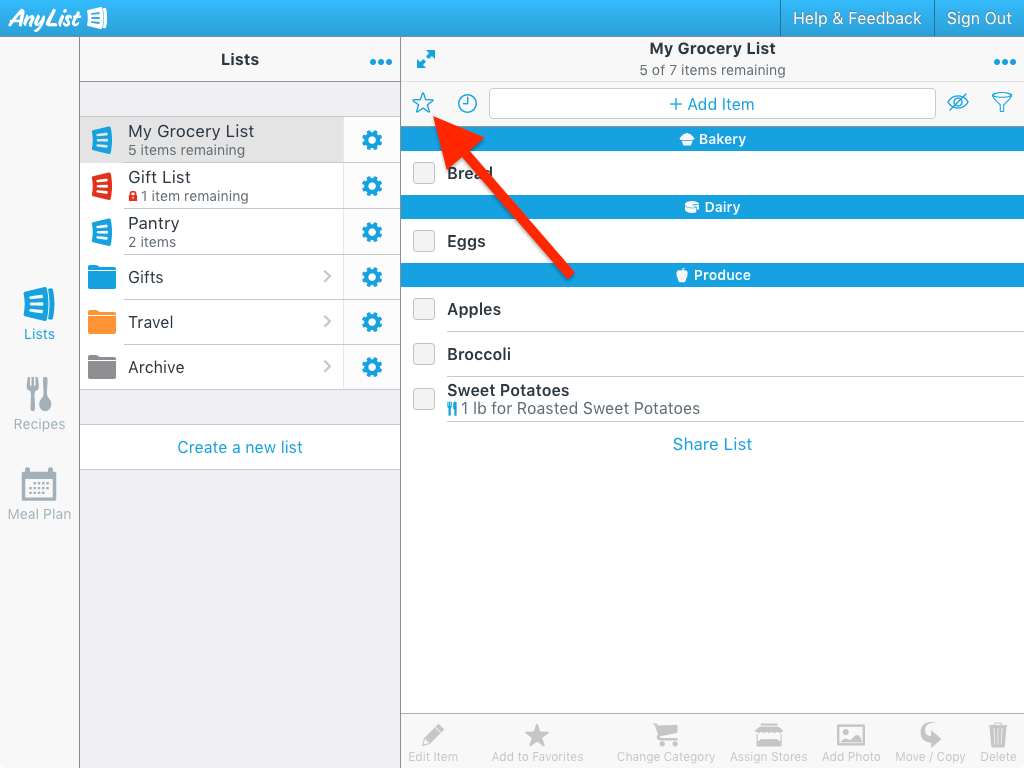
Adding Favorite Items to Your List
To add favorite items to your current list, select one or more items and then click the Add to List button or press the ‘x’ key.
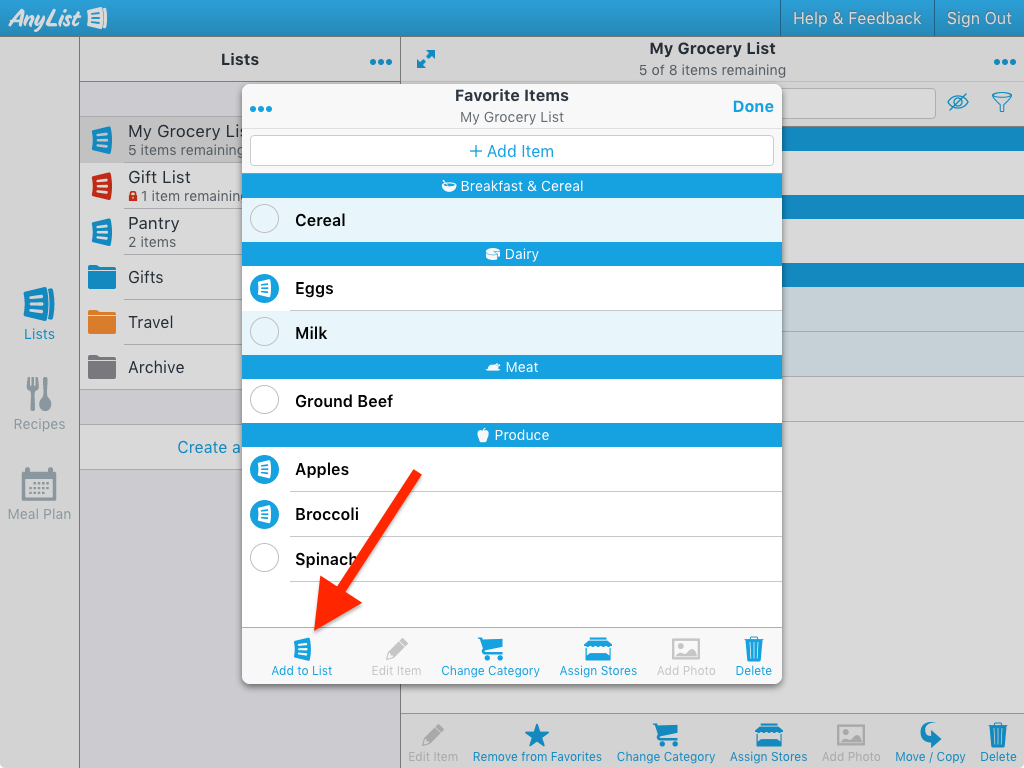
You can also add a favorite item to your list by clicking the open circle icon next to the item.
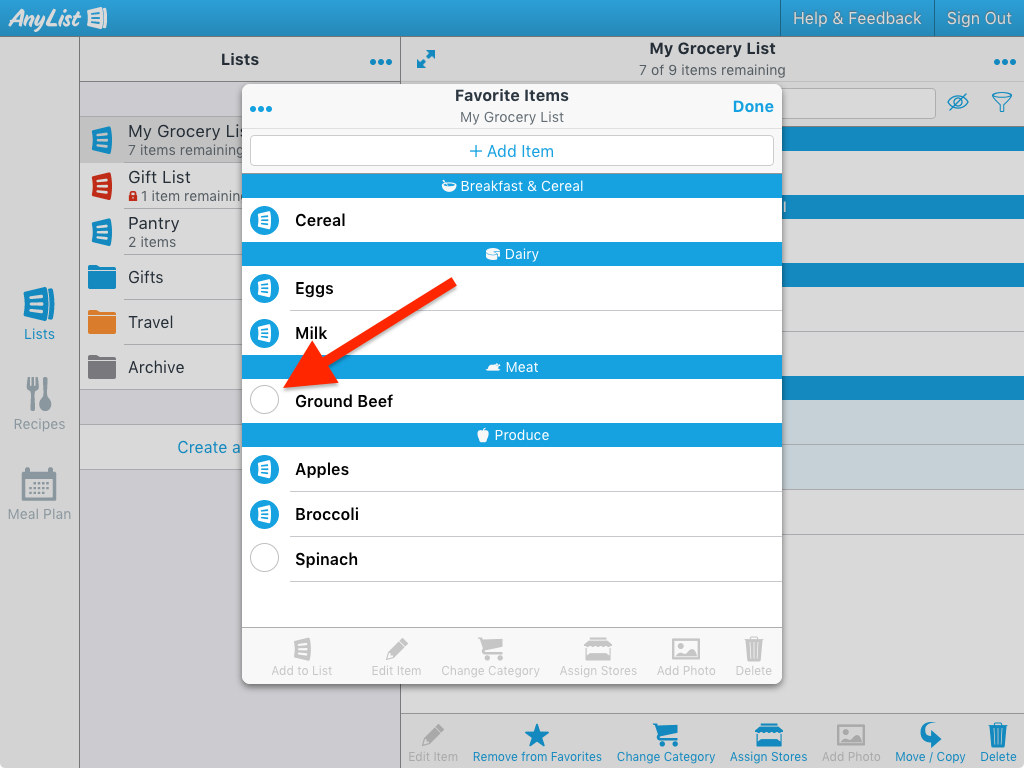
Viewing Favorite Items for All Lists
When you view favorites, by default you are only shown the favorites for the current list. (Favorites are stored on a list-by-list basis.)
To view favorites from across all lists, click the More Actions (…) button, then click on Show Favorite Items for All Lists.
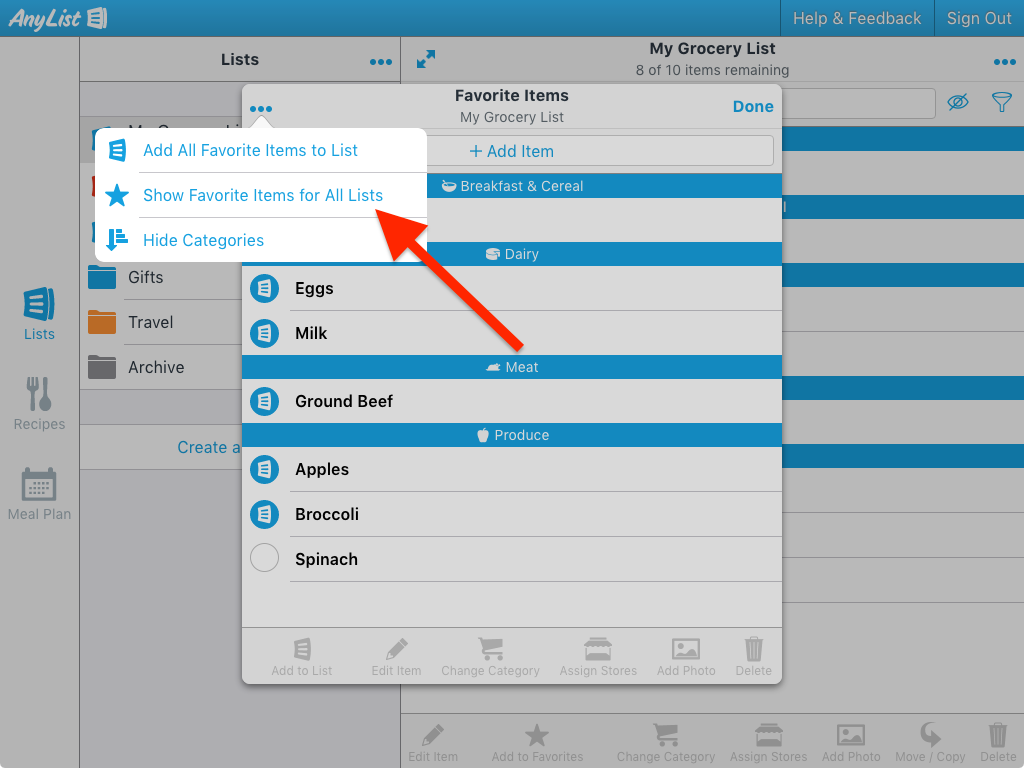
Did this answer your question? If not, please search all of our articles. If you don’t find an answer, then contact us and we’ll be happy to help.