Viewing Your Meal Planning Calendar in Google Calendar
Important: Google Calendar currently only allows external calendar subscriptions to be set up via their desktop web app. Therefore we strongly recommend following these steps on a Mac or PC. Once the steps are completed, you'll be able to view your meal planning calendar inside Google Calendar apps for iOS and Android.
Note: Google provides official instructions for subscribing to external calendars. You can refer to them in conjunction with the instructions below.
-
Go to AnyList for the Web in your browser, or launch the AnyList Mac app. Then go to the Meal Plan tab, and choose Email, Print, Share & Subscribe from the More Actions (…) menu.
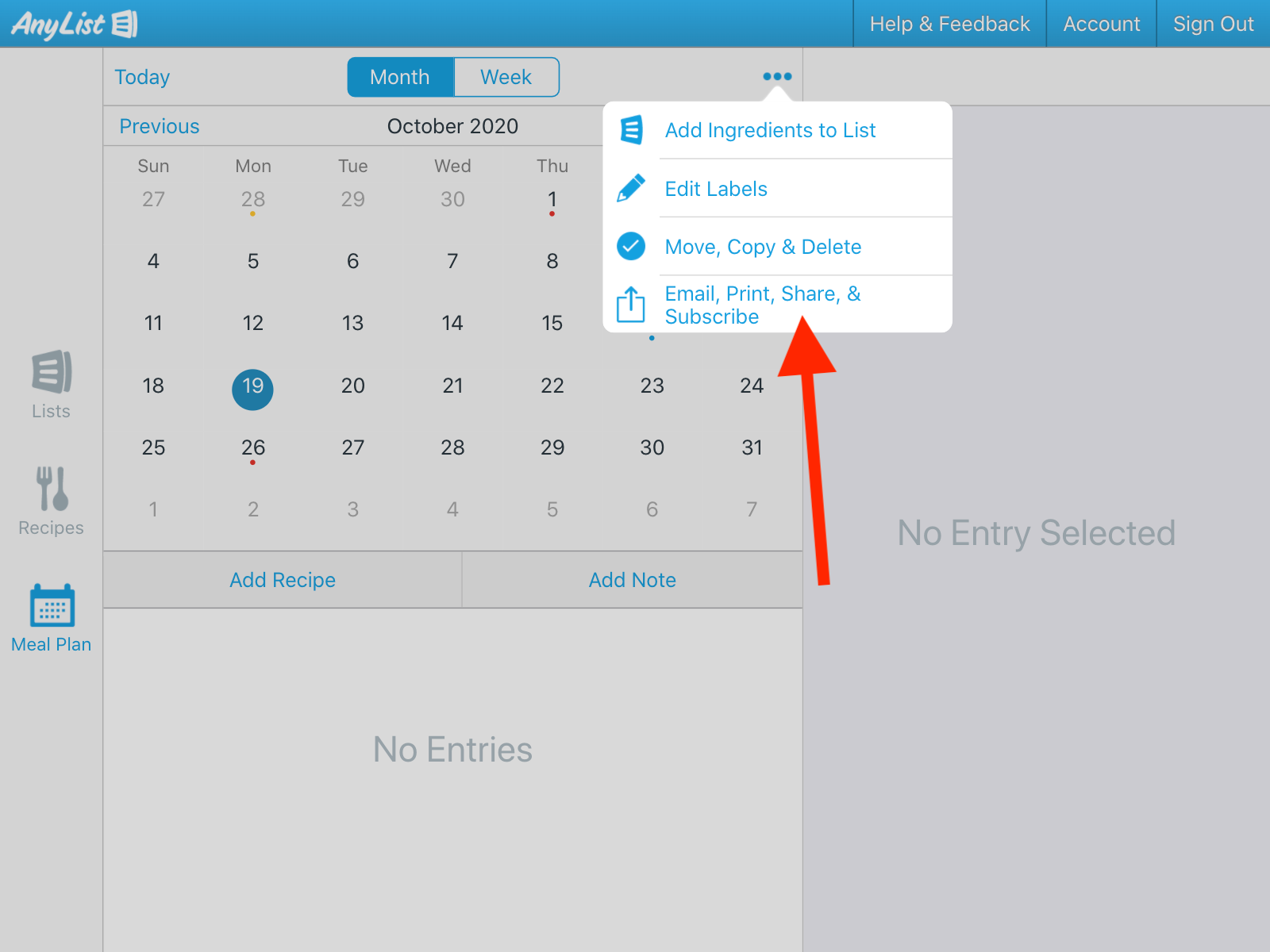
-
Choose the Subscribe in External Apps option.
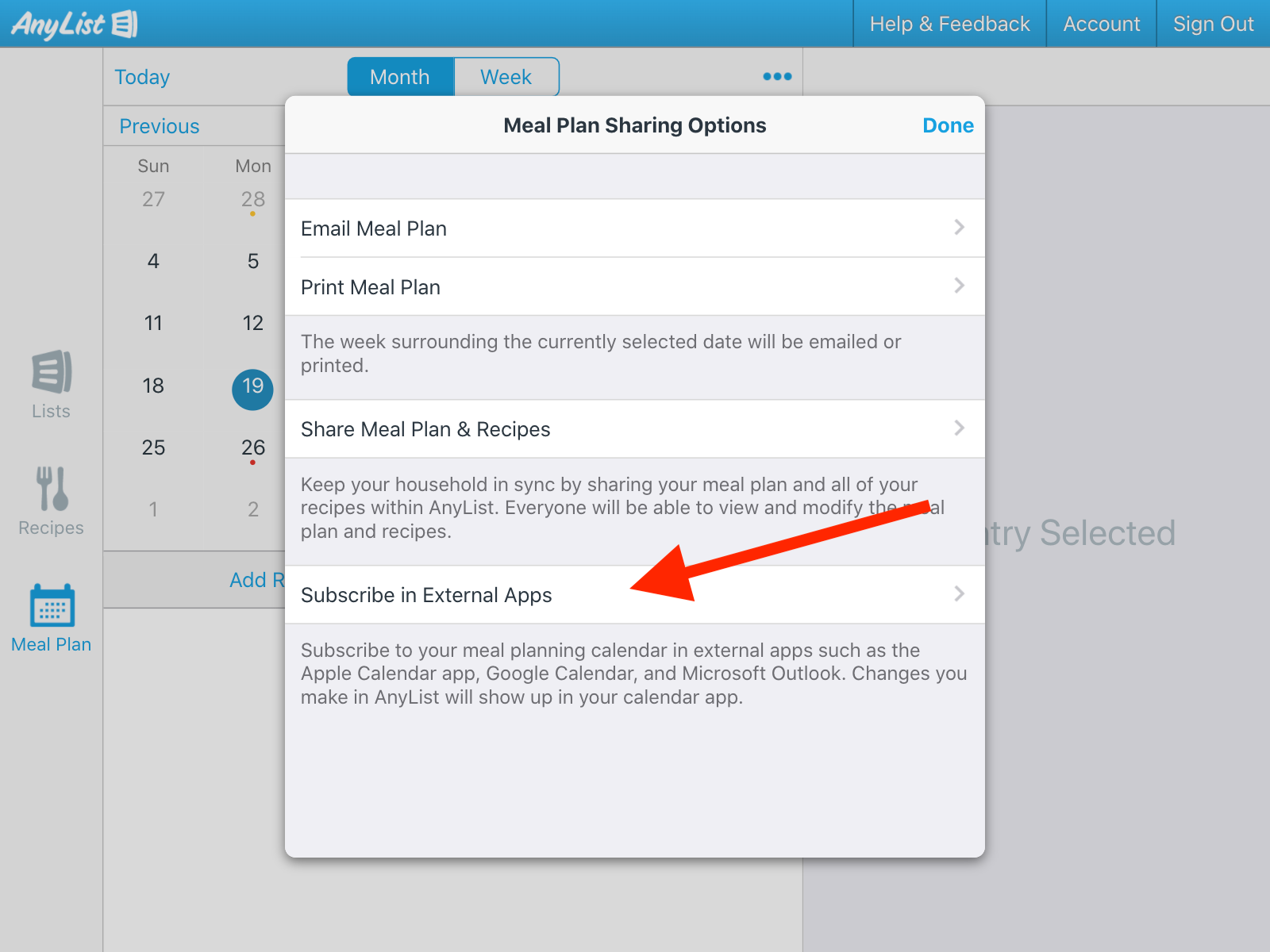
-
Turn on the switch next to External Calendar App Integration.
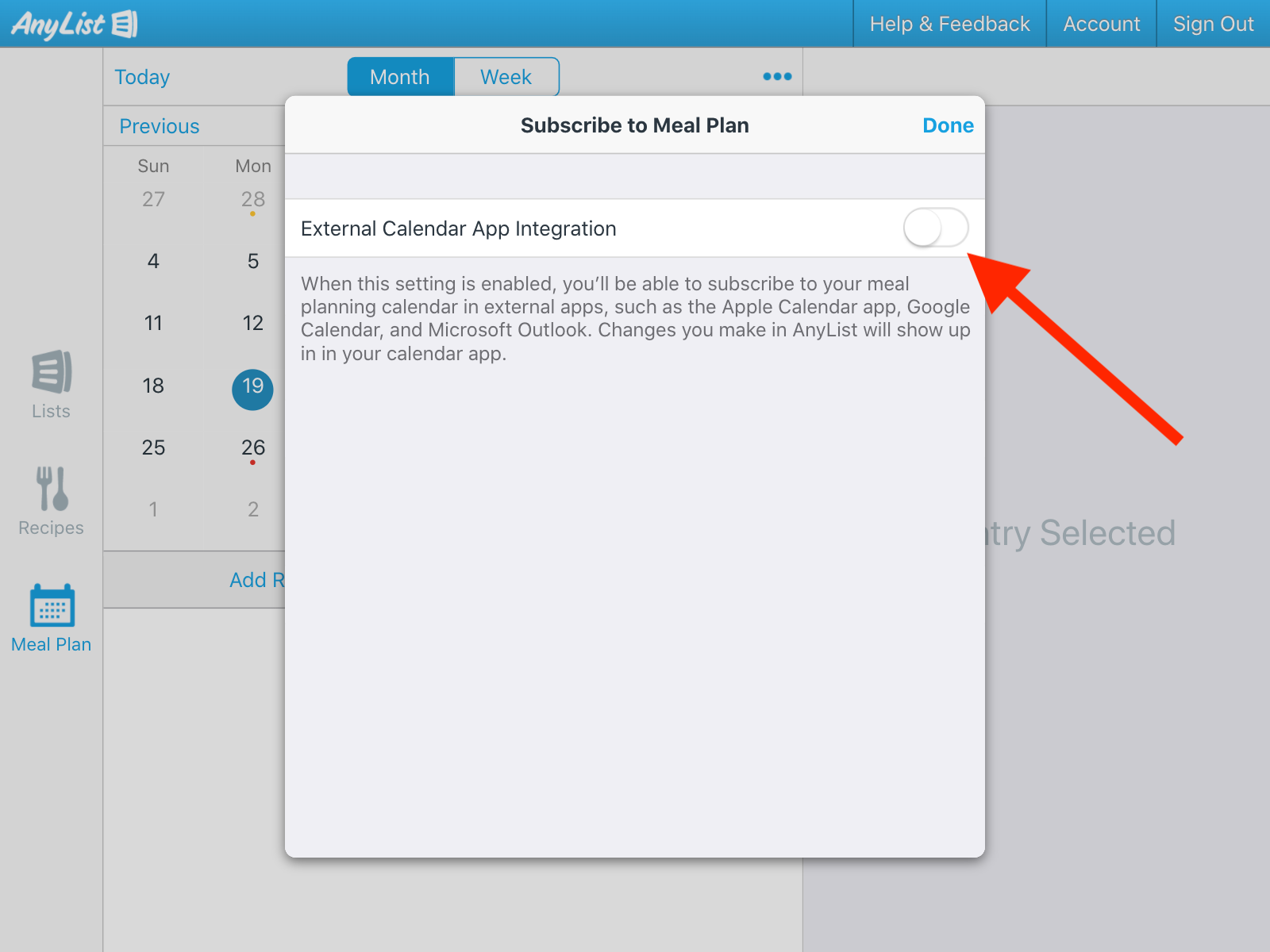
-
Click on the Copy Calendar Link button.
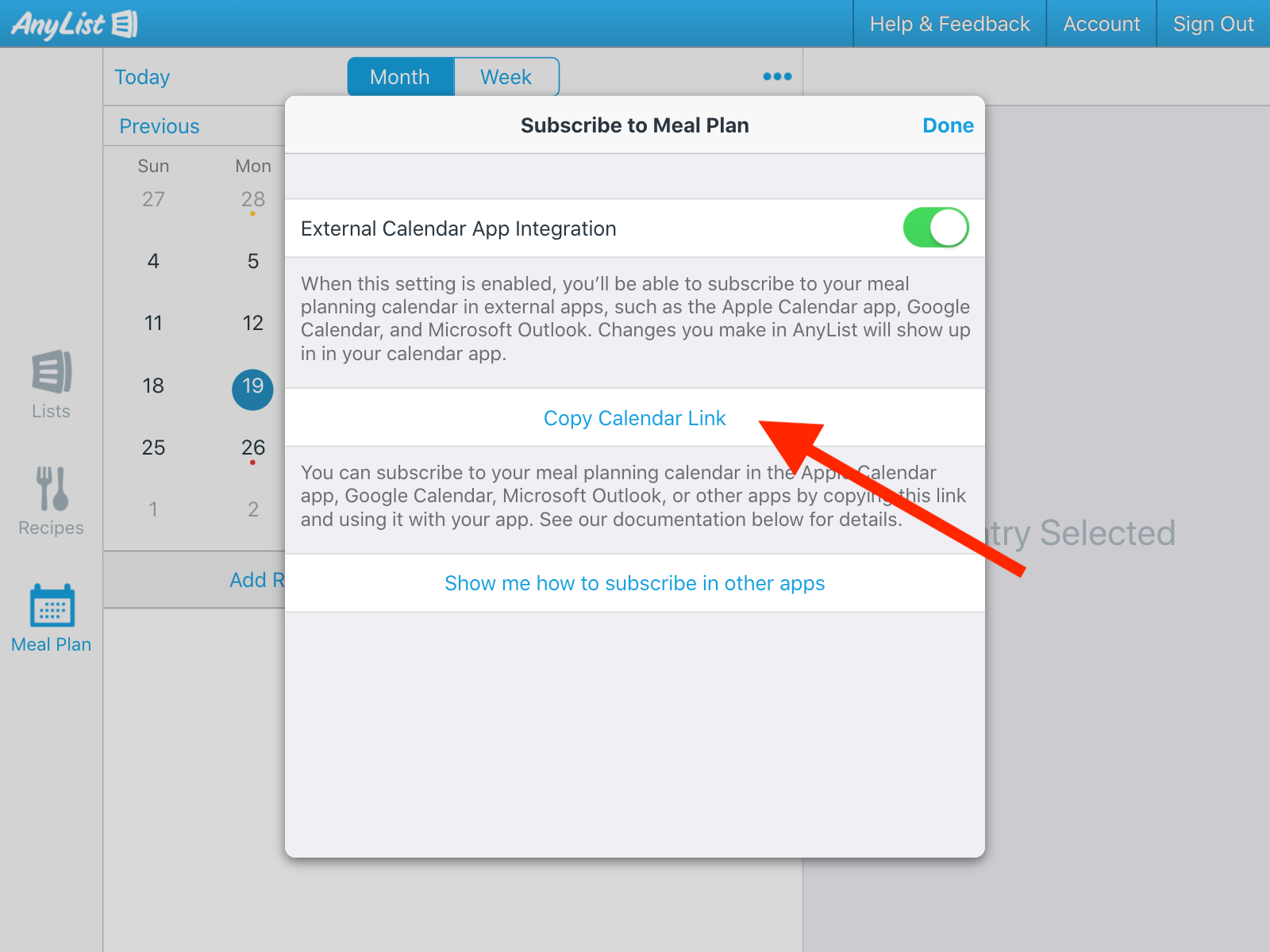
-
Open your web browser and go to calendar.google.com to load Google Calendar. In the sidebar on the left, next to Other Calendars, click on the + button, then select From URL.
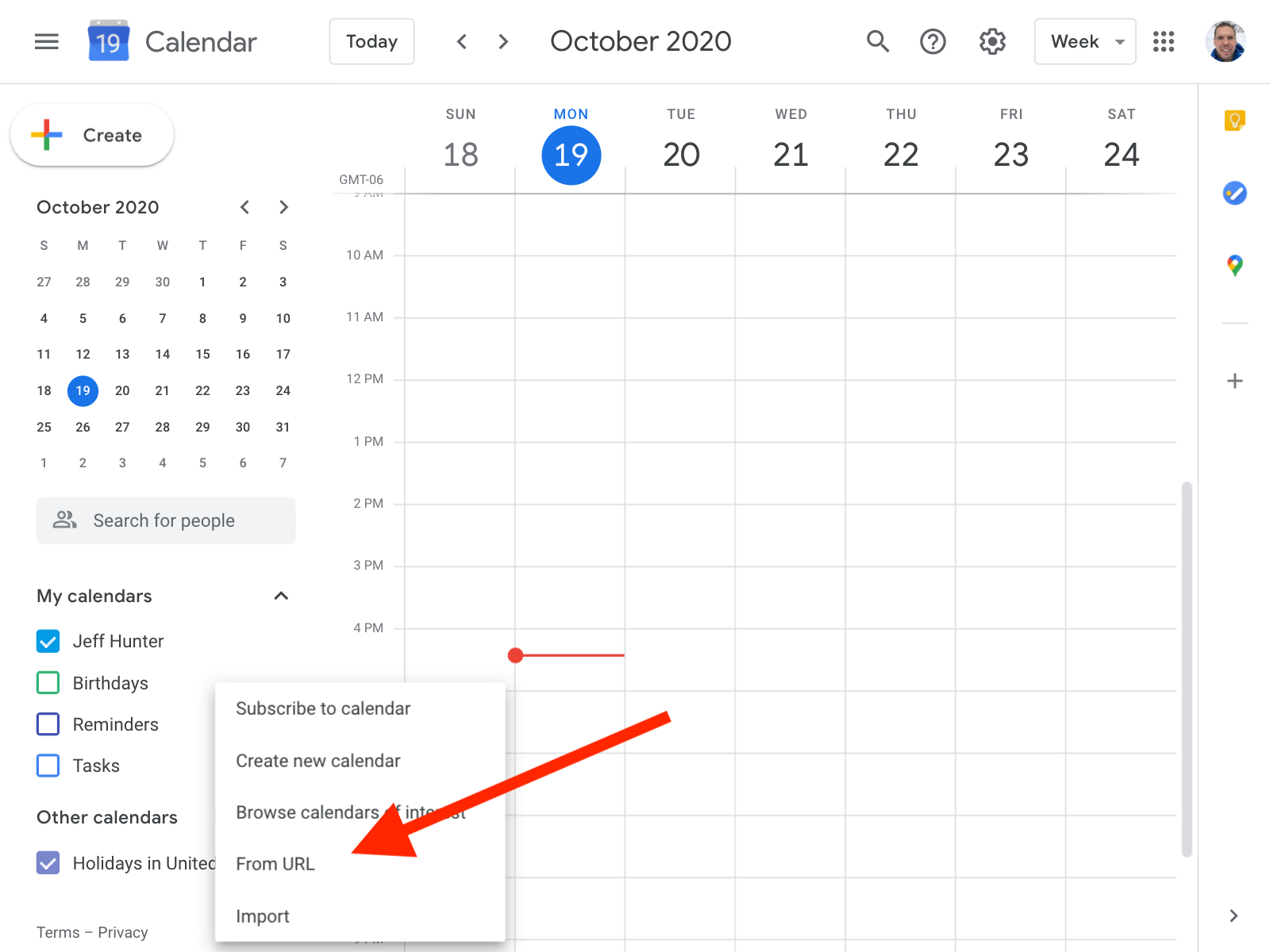
-
Paste the link from AnyList. The first part of the pasted link should read https://icalendar.anylist.com. Then click on the Add calendar button.
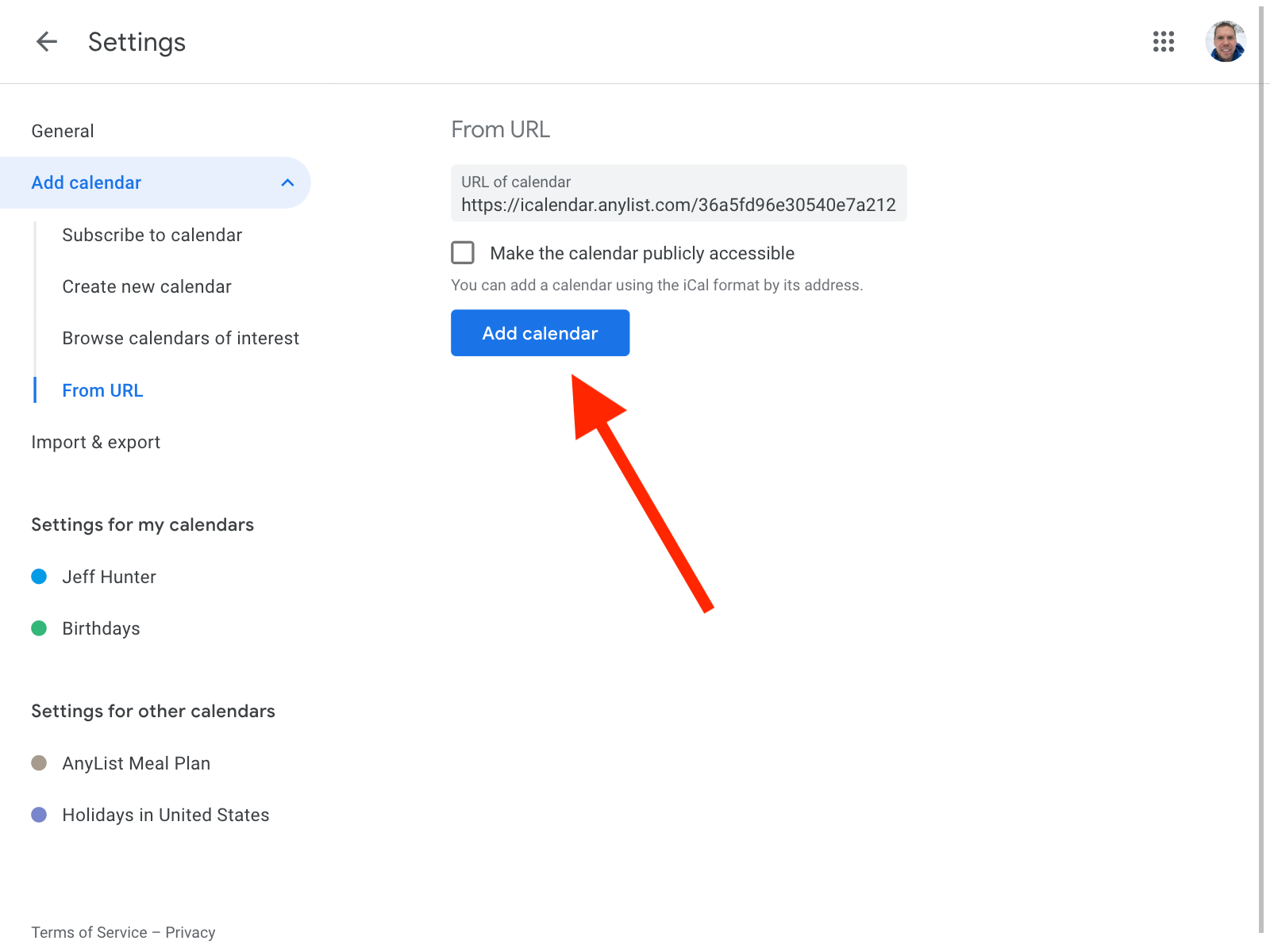
-
Go back to the main Google Calendar screen. You’ll now be able to see your AnyList meal planning calendar in Google Calendar.
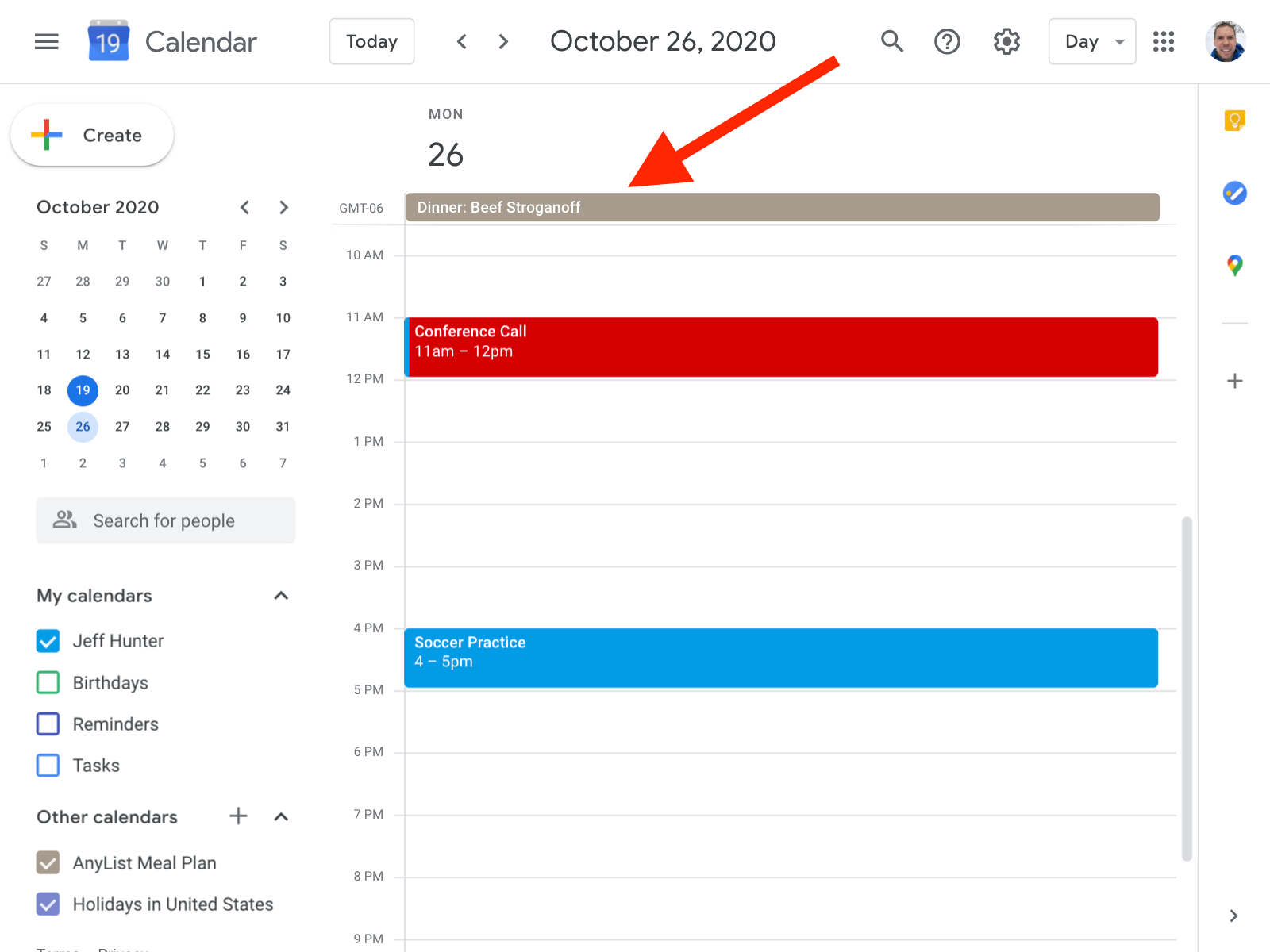
Note: It might take up to 12 hours for changes you make in AnyList to show up in Google Calendar, per Google's documentation. If this is a problem for you, then an alternative option is to set up your Google account in iOS Settings or macOS System Preferences, which will allow you to see your Google calendars in the Apple Calendar app. Then you can subscribe to your meal planning calendar in the Apple Calendar app on iOS or macOS, which refreshes calendars more frequently.
-
Important: By default, your AnyList Meal Plan subscribed calendar will not show up in the Google Calendar app on iOS and Android. To see your AnyList Meal Plan calendar in the Google Calendar mobile apps, first launch the Google Calendar app, then open the sidebar. If you see the AnyList Meal Plan calendar in the sidebar, place a check next to it.
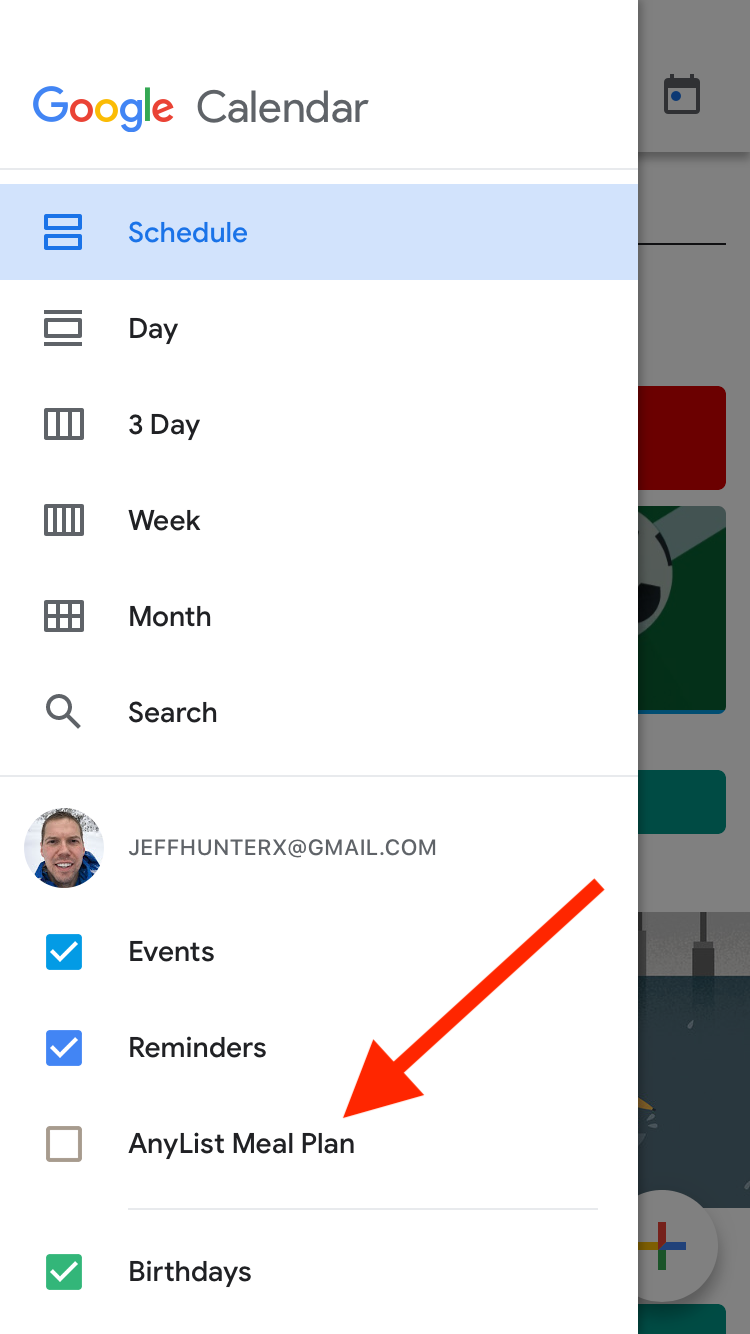
-
If you don’t see the AnyList Meal Plan calendar in the sidebar, tap on Settings in the sidebar.
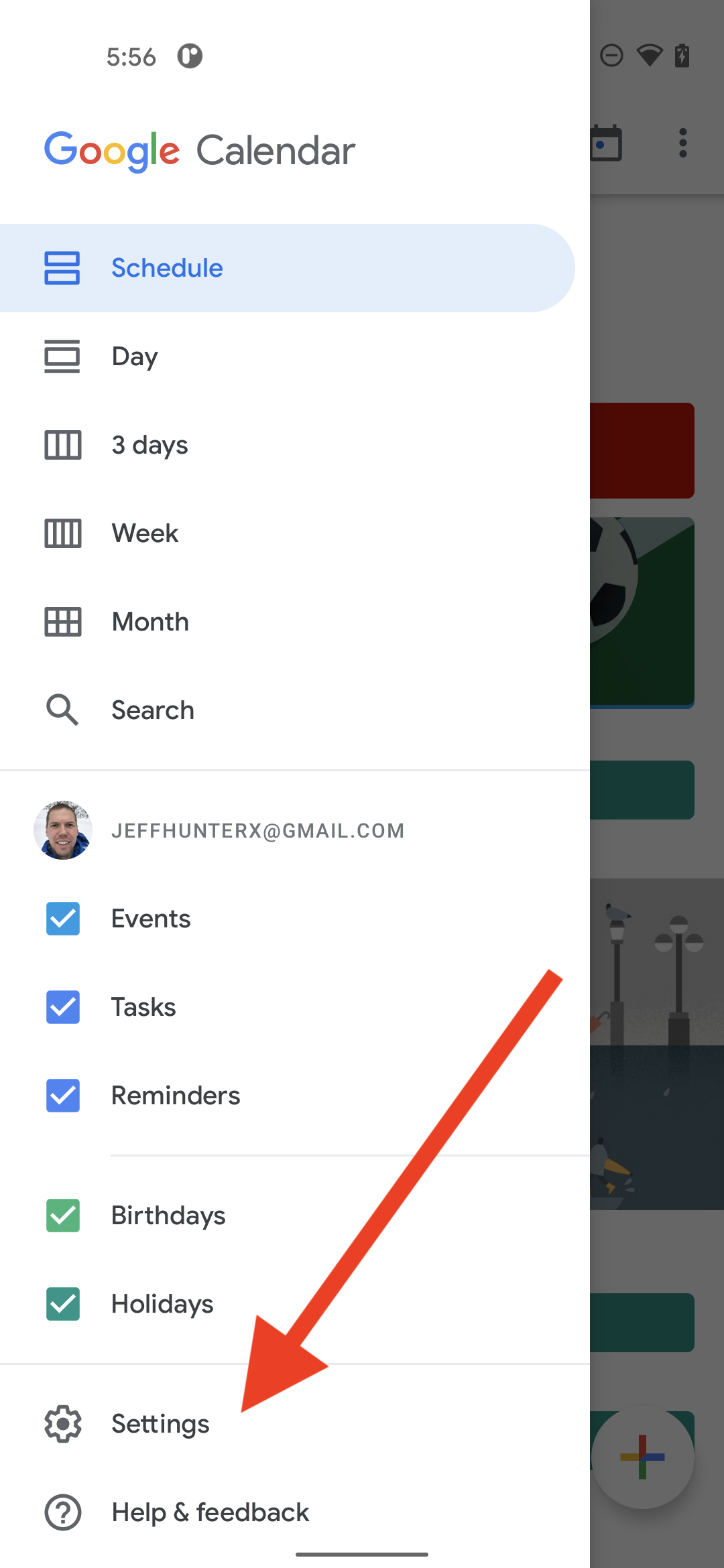
-
Beneath the heading for your account, tap Show more.
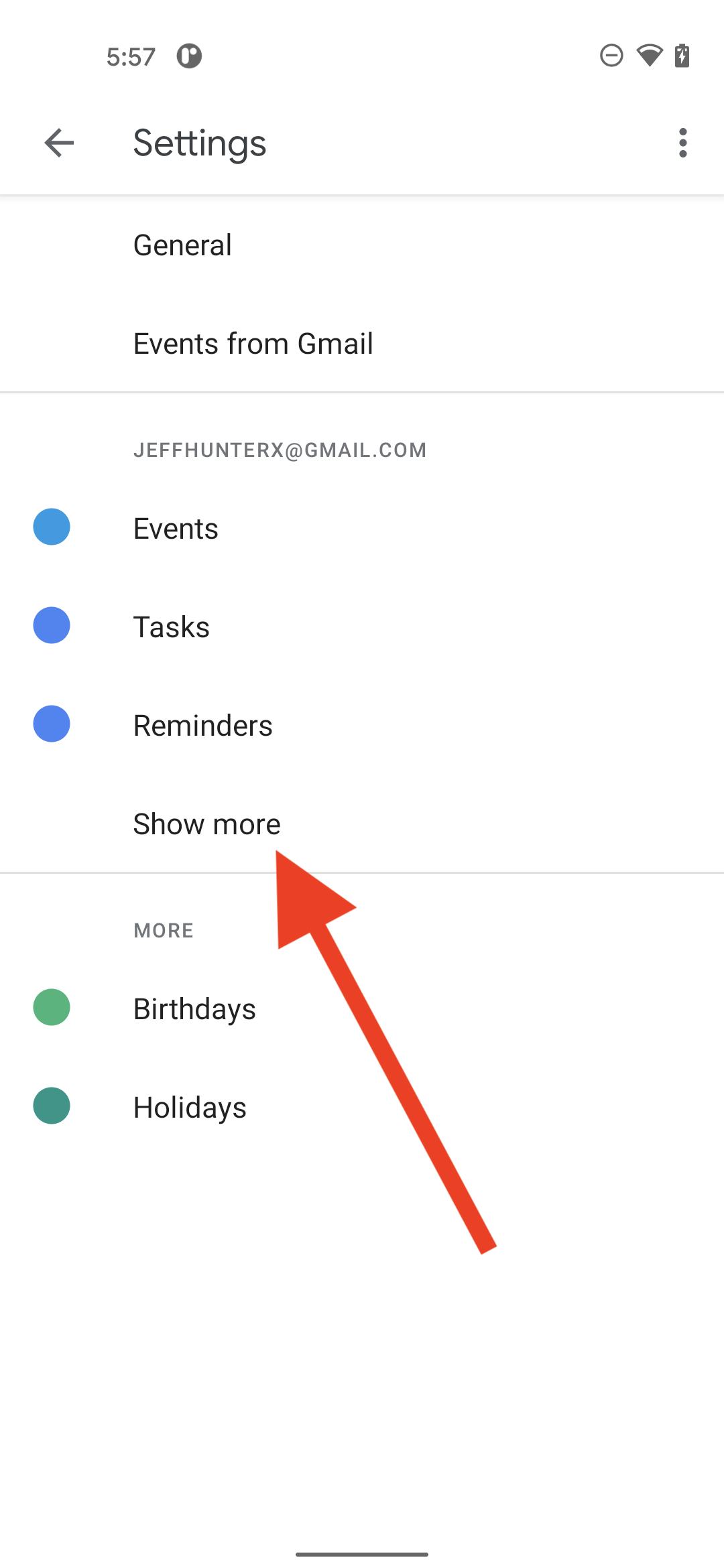
-
Tap on AnyList Meal Plan.
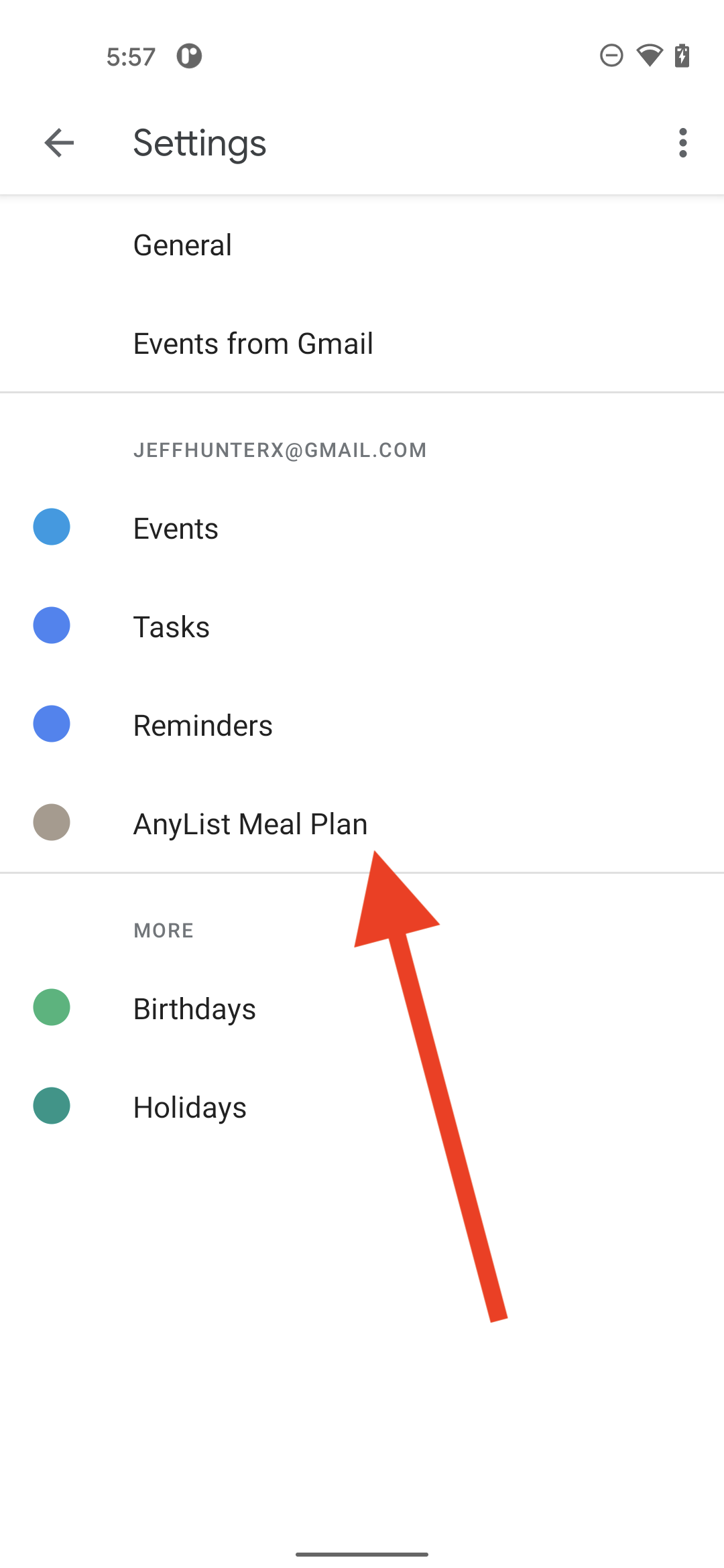
-
Turn on the switch on next to Sync.
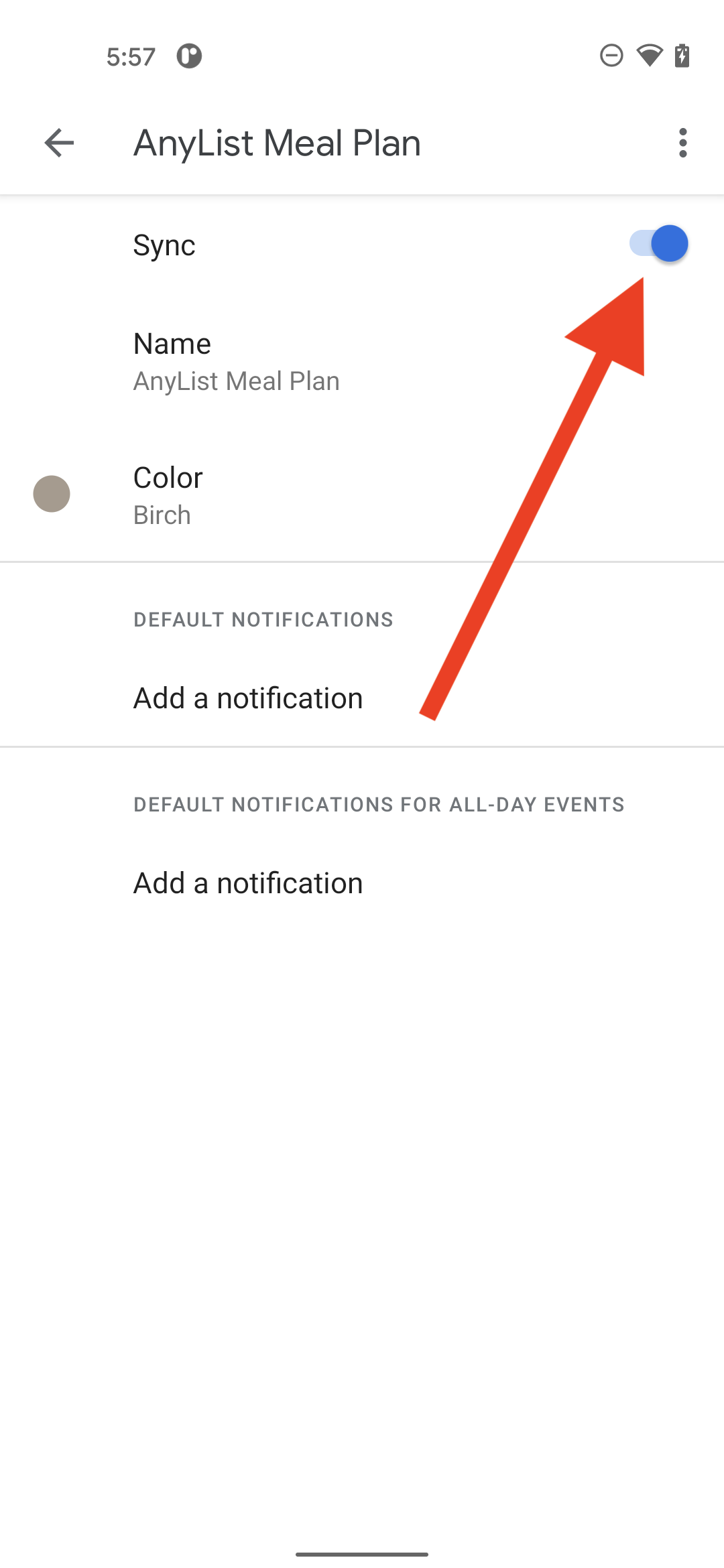
Did this answer your question? If not, please search all of our articles. If you don’t find an answer, then contact us and we’ll be happy to help.