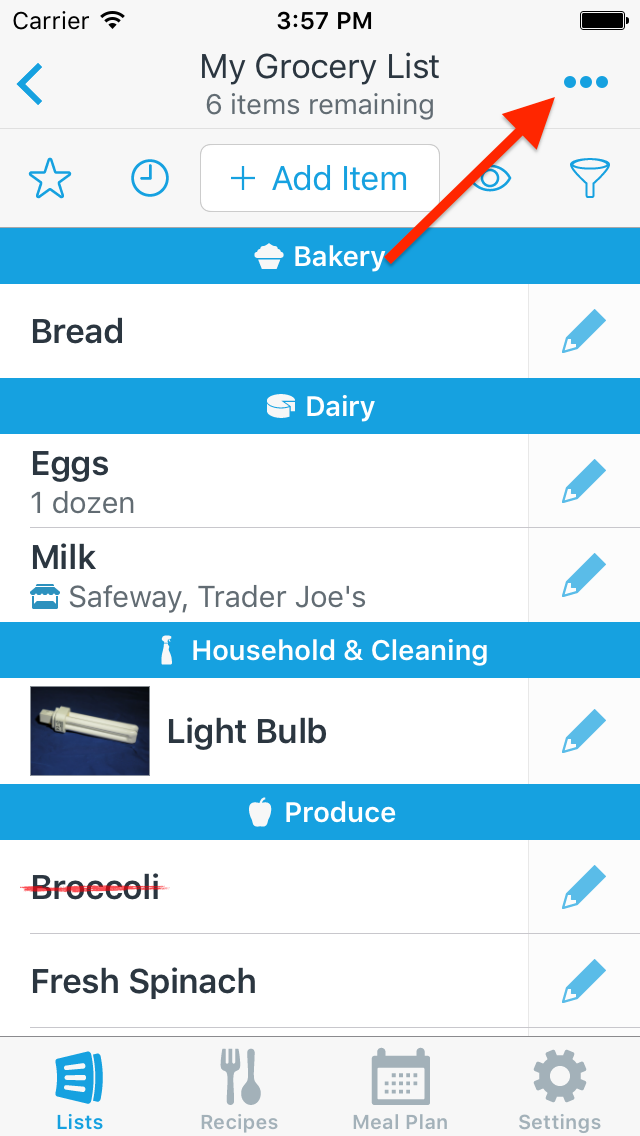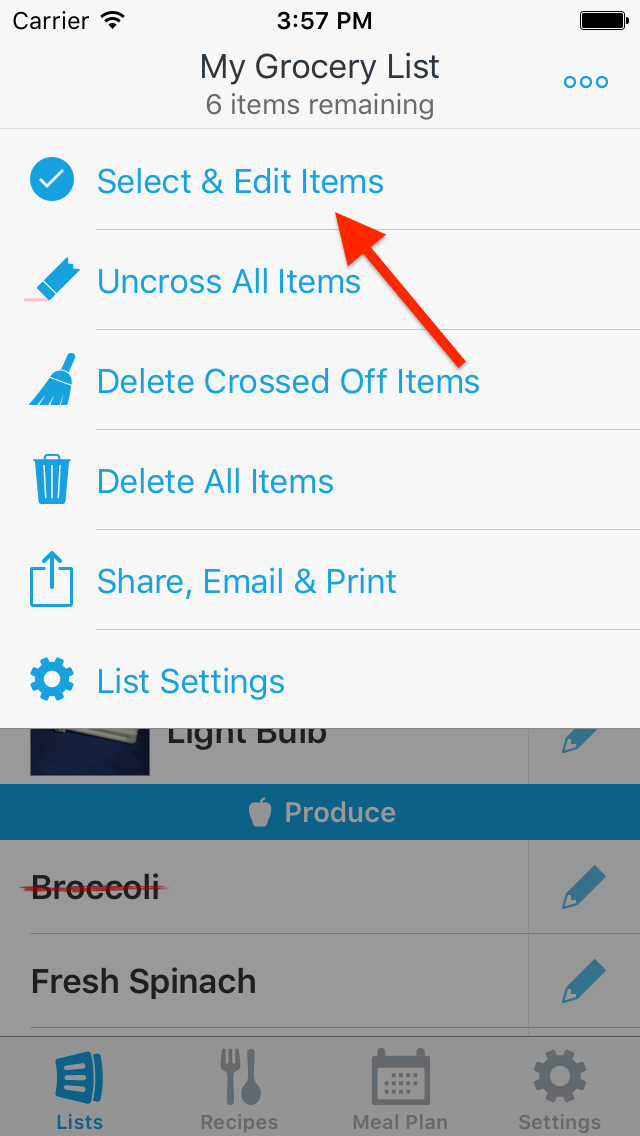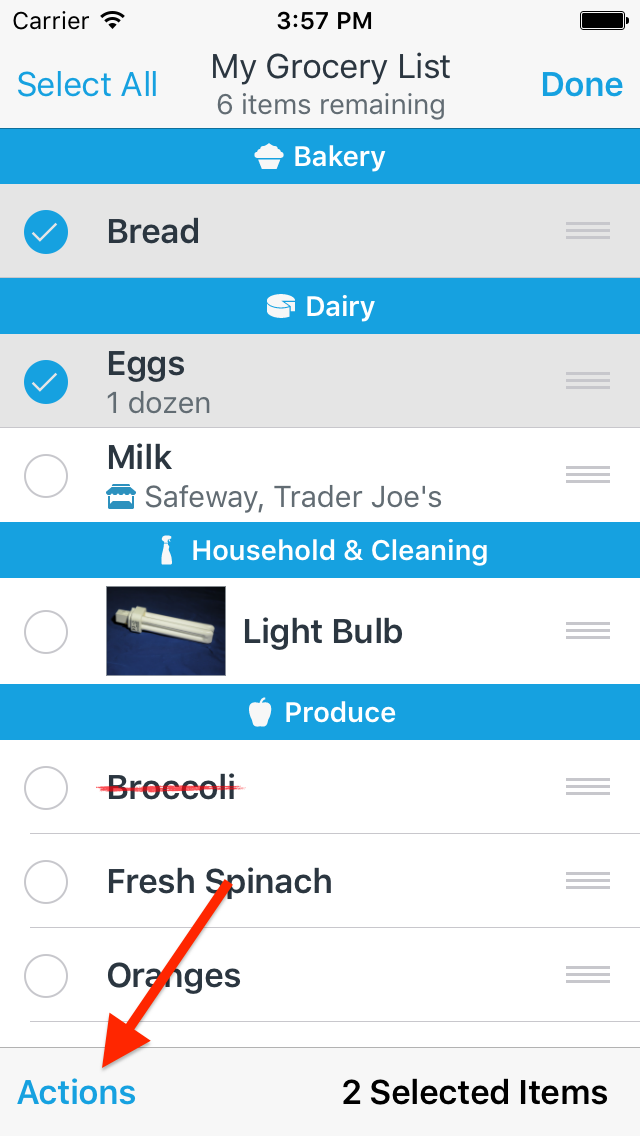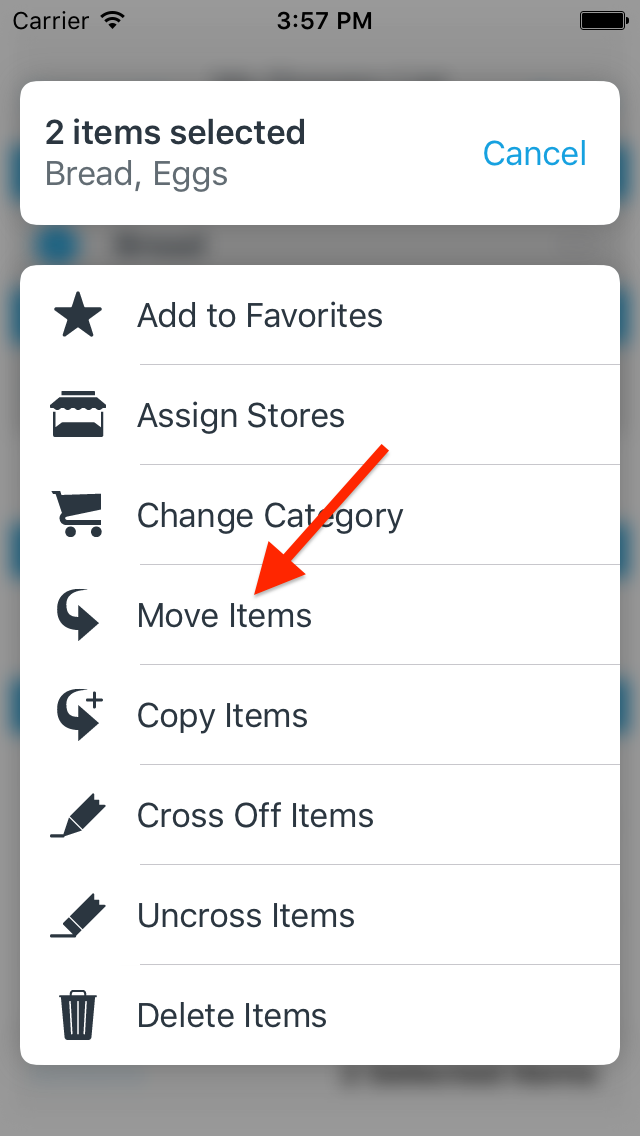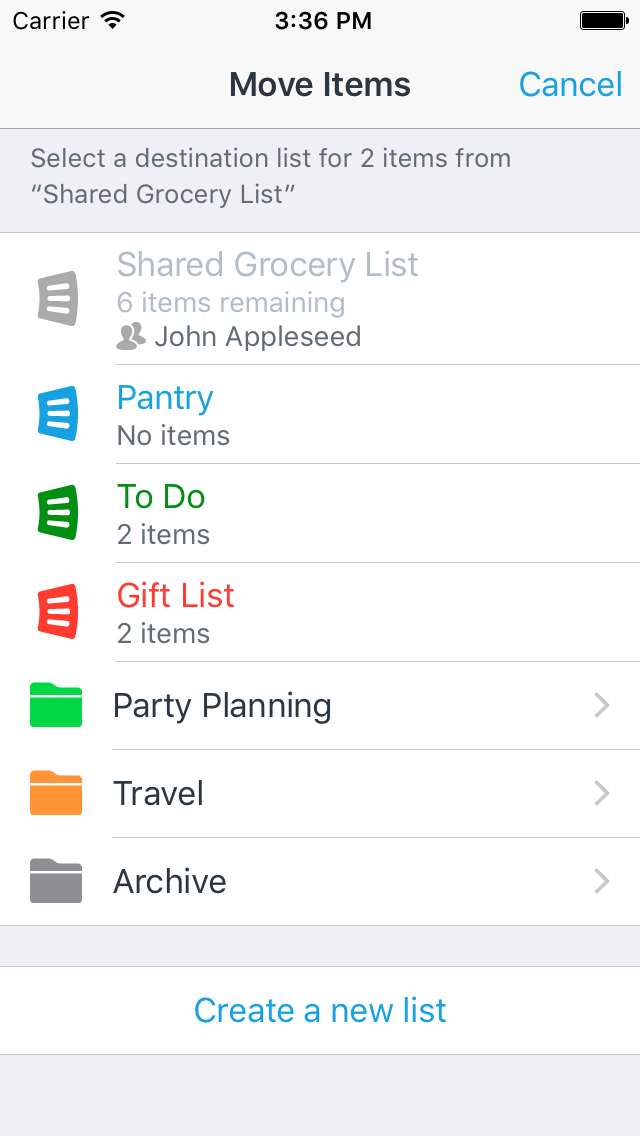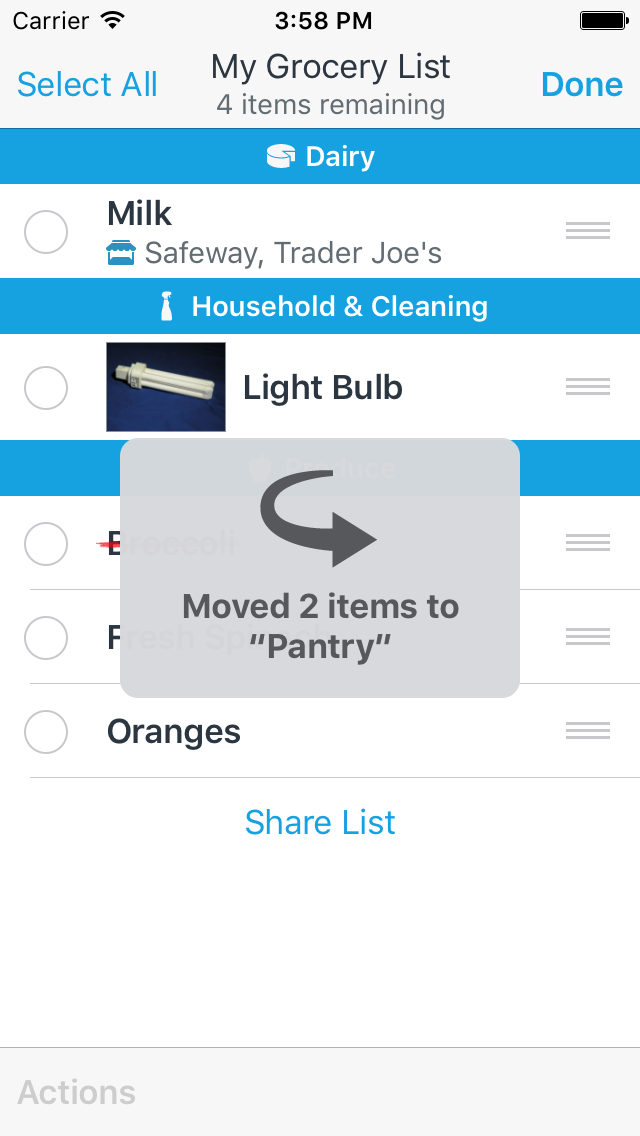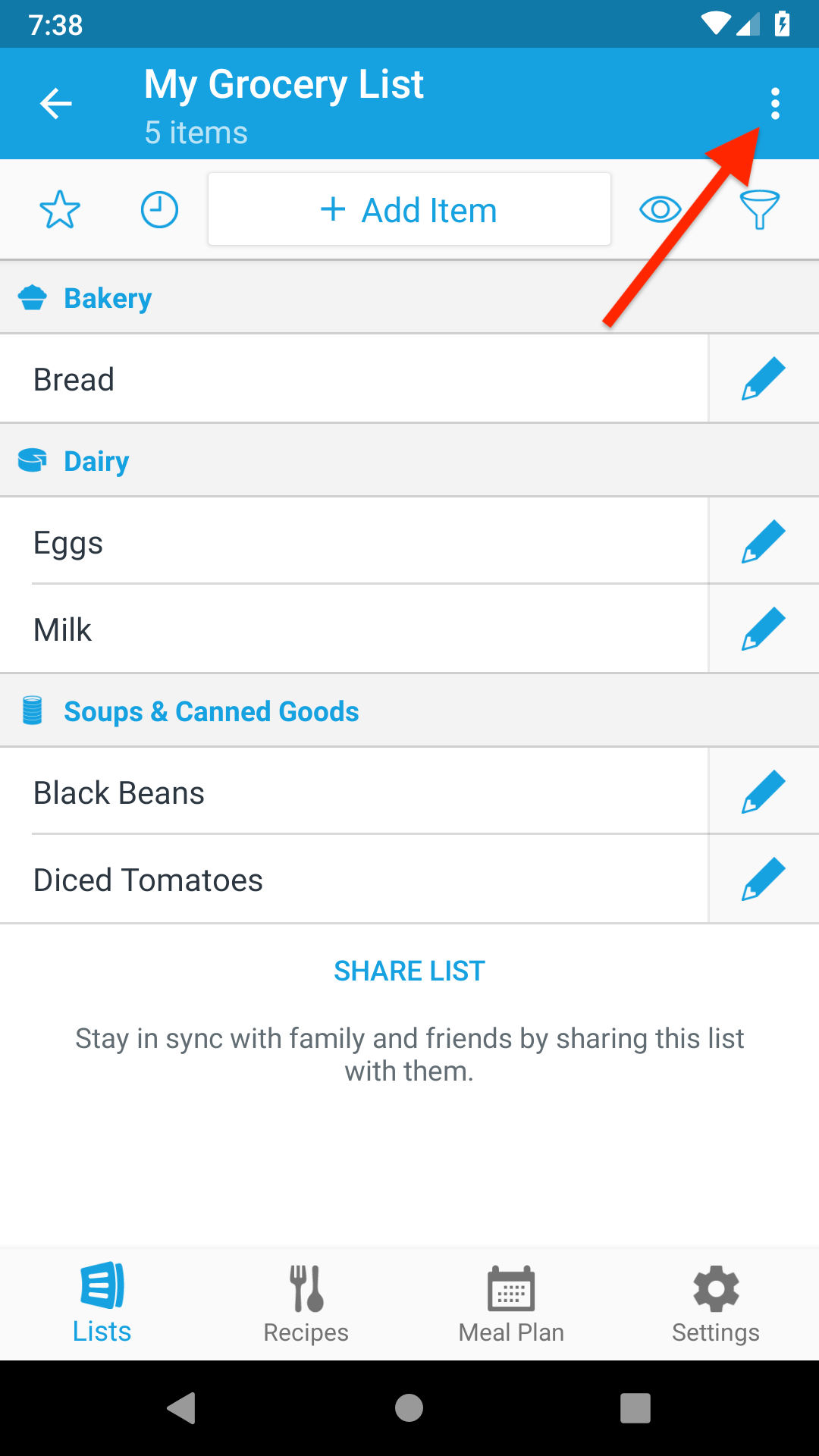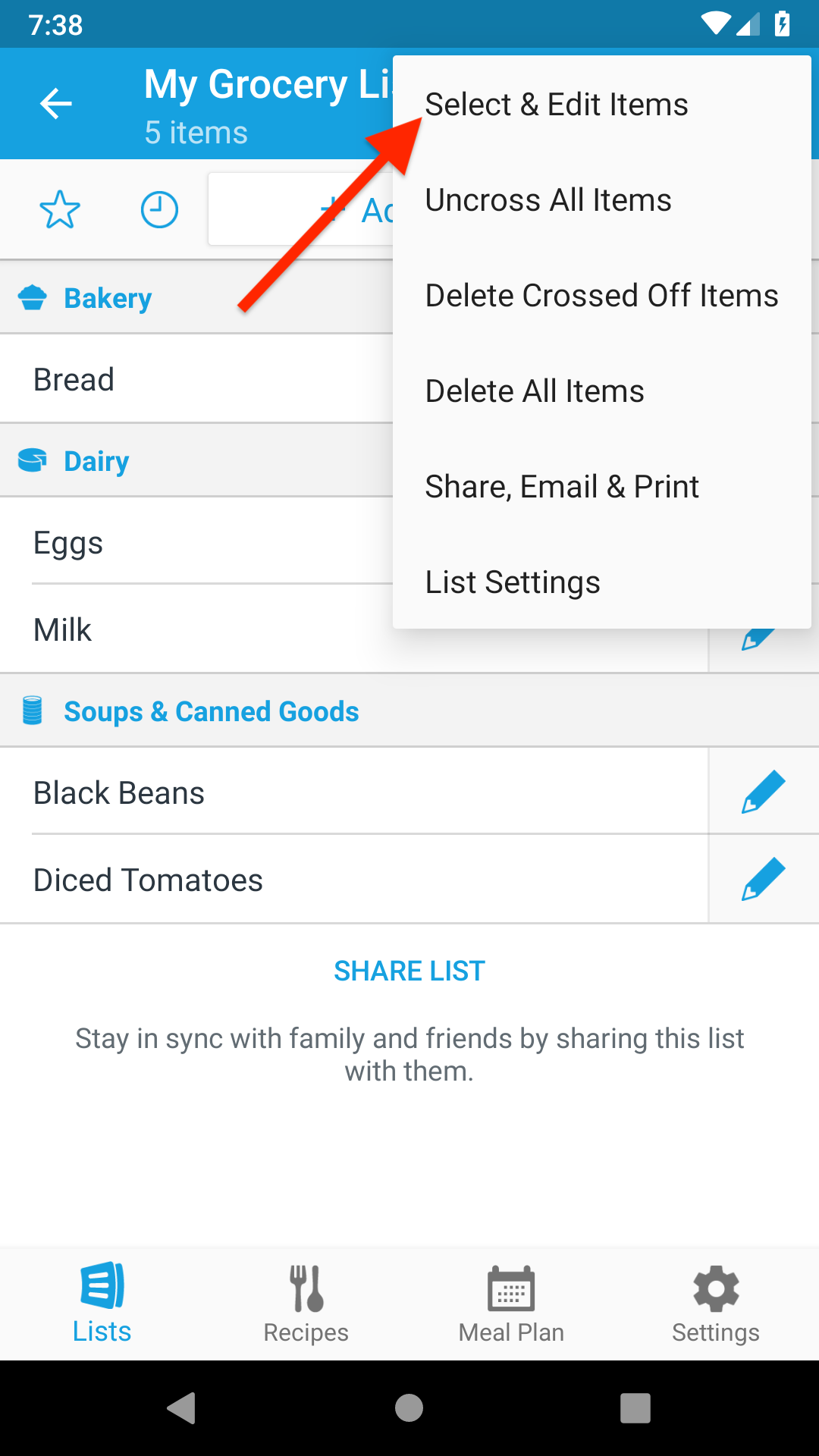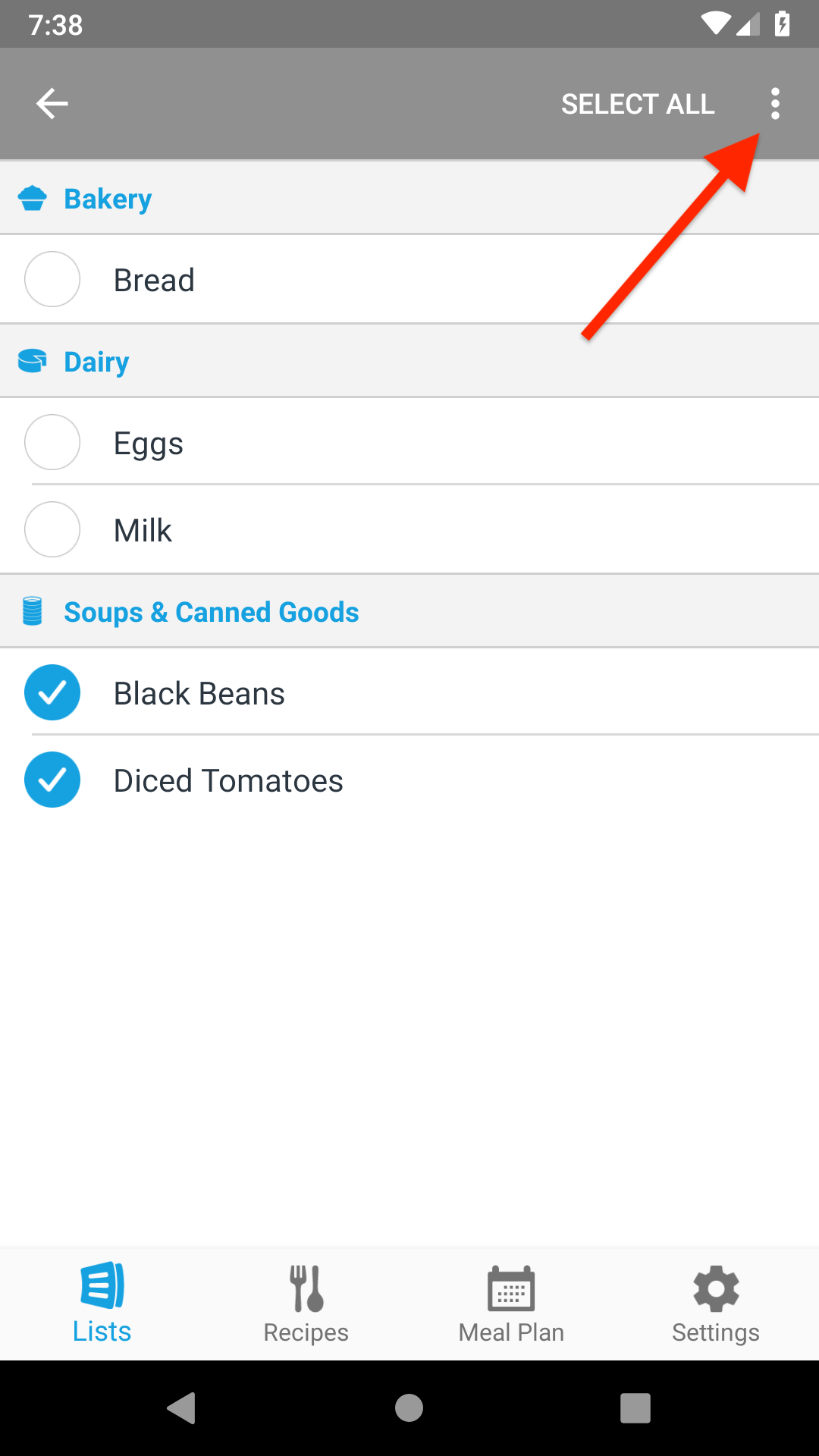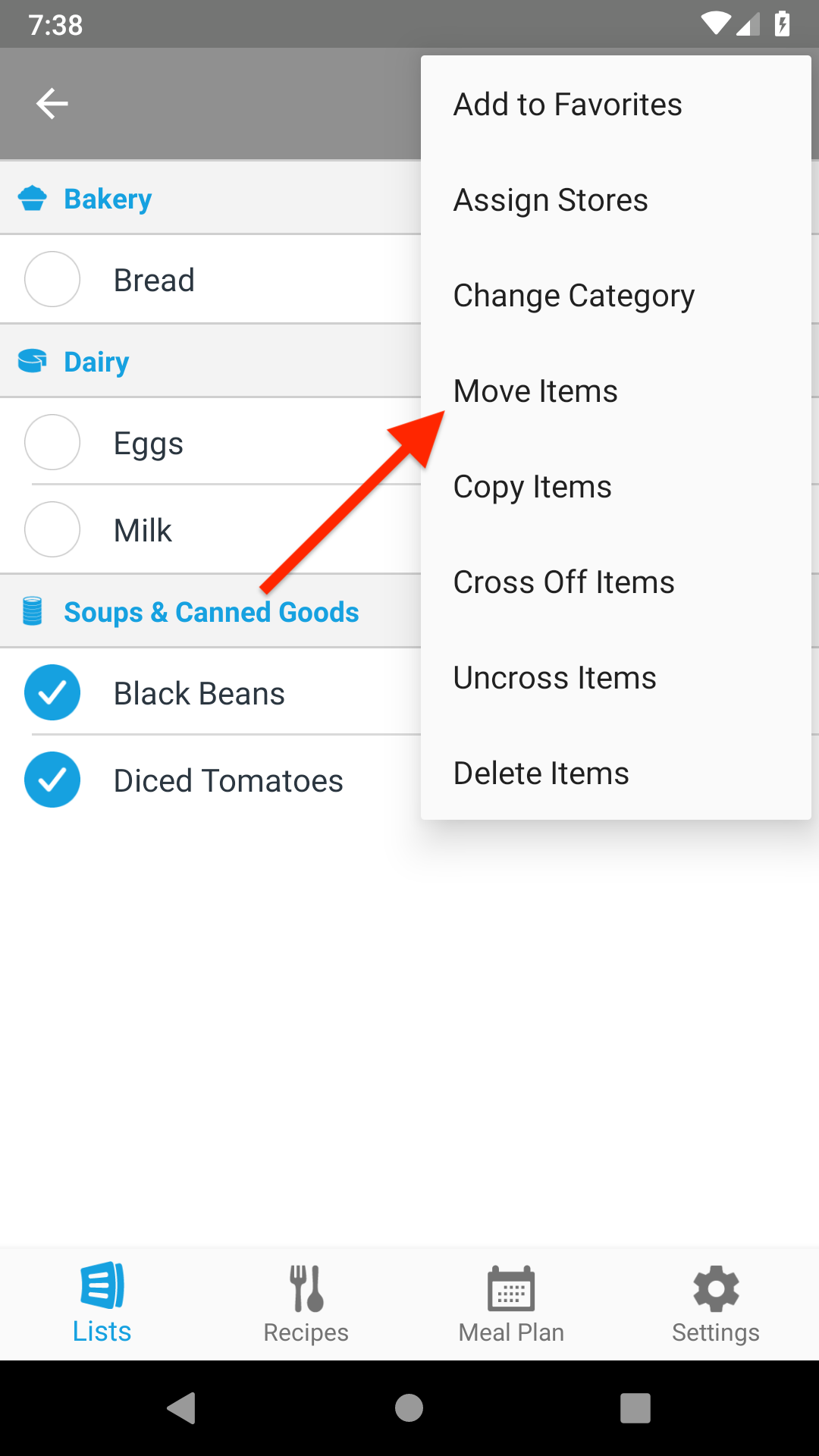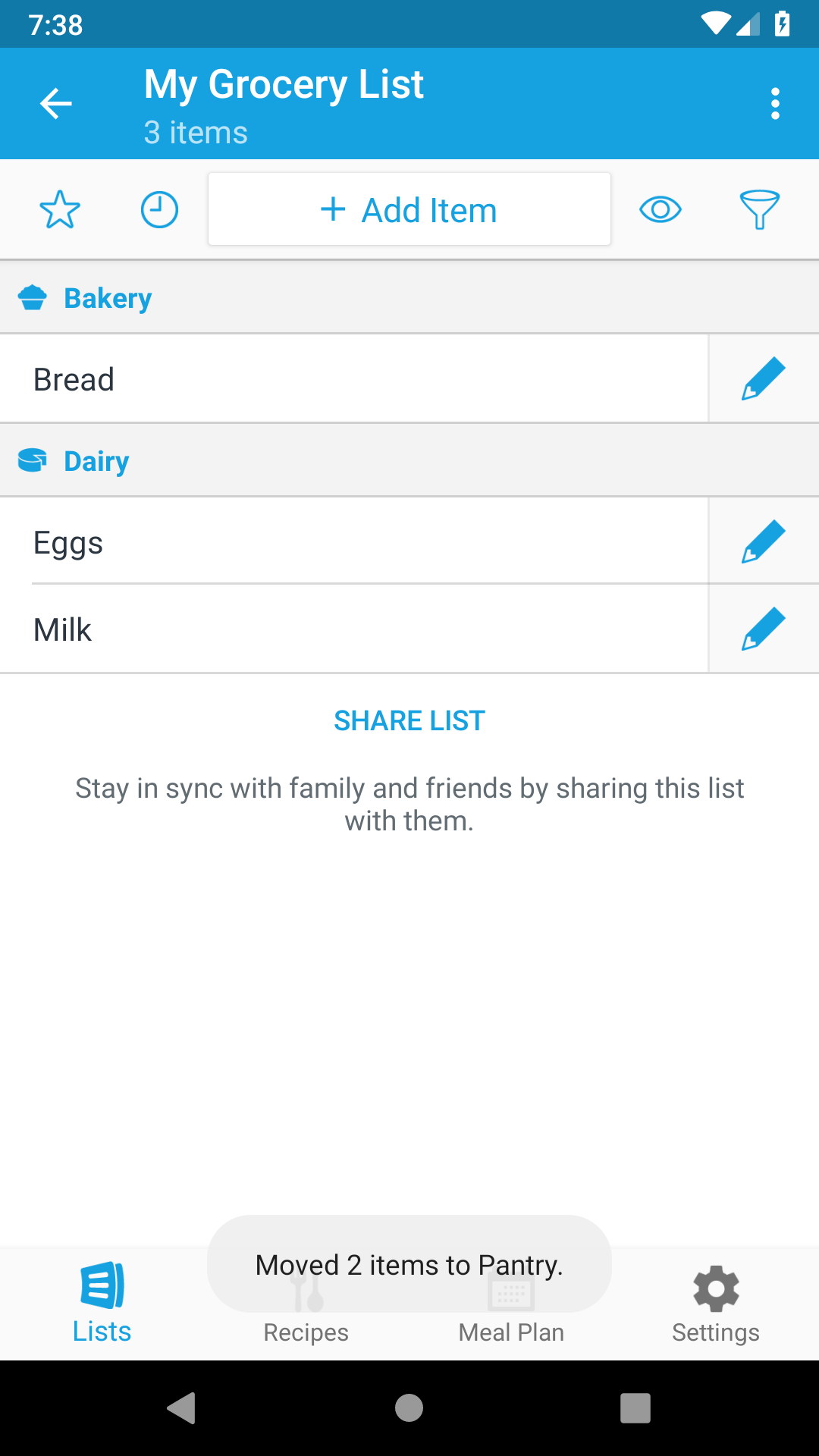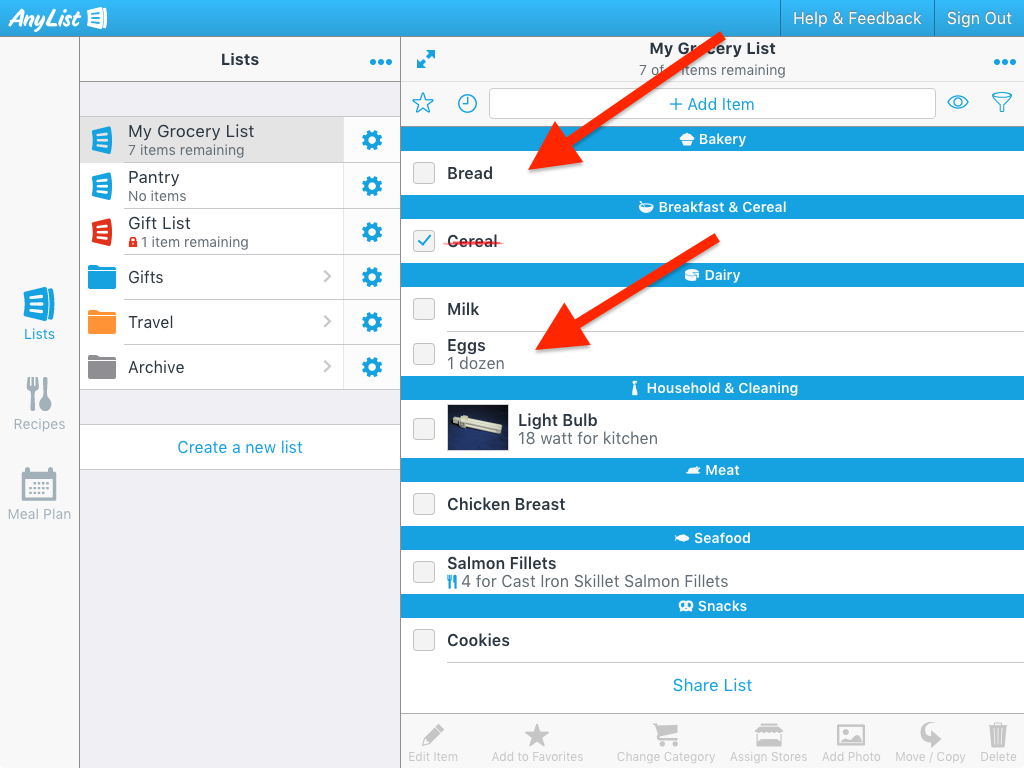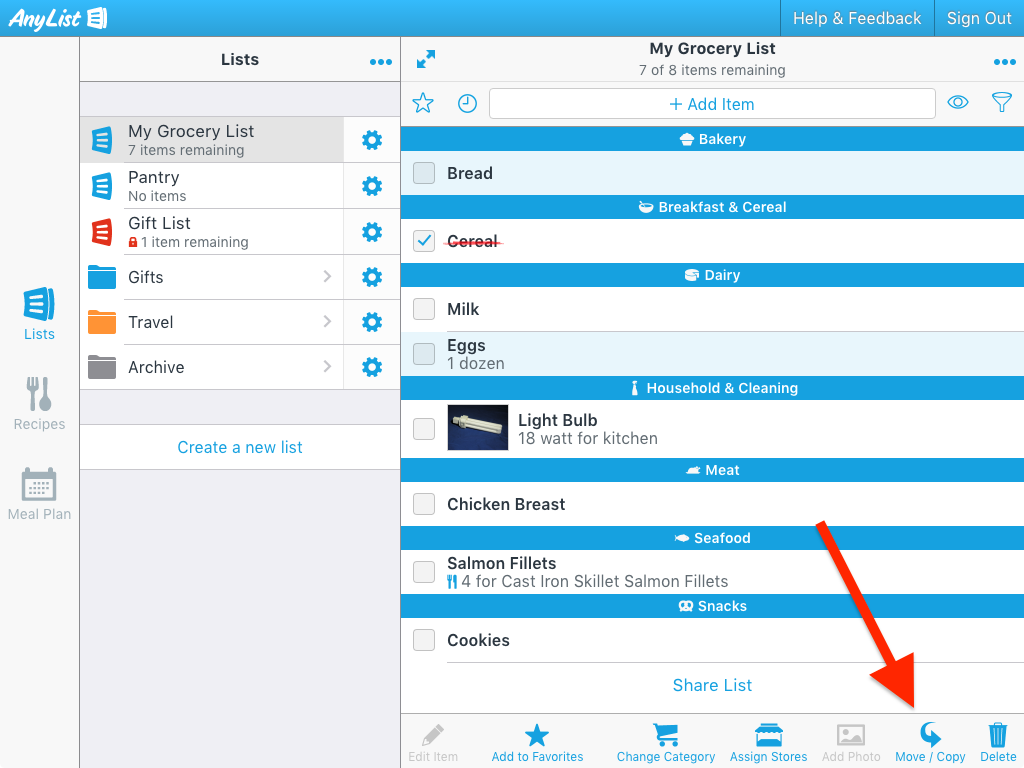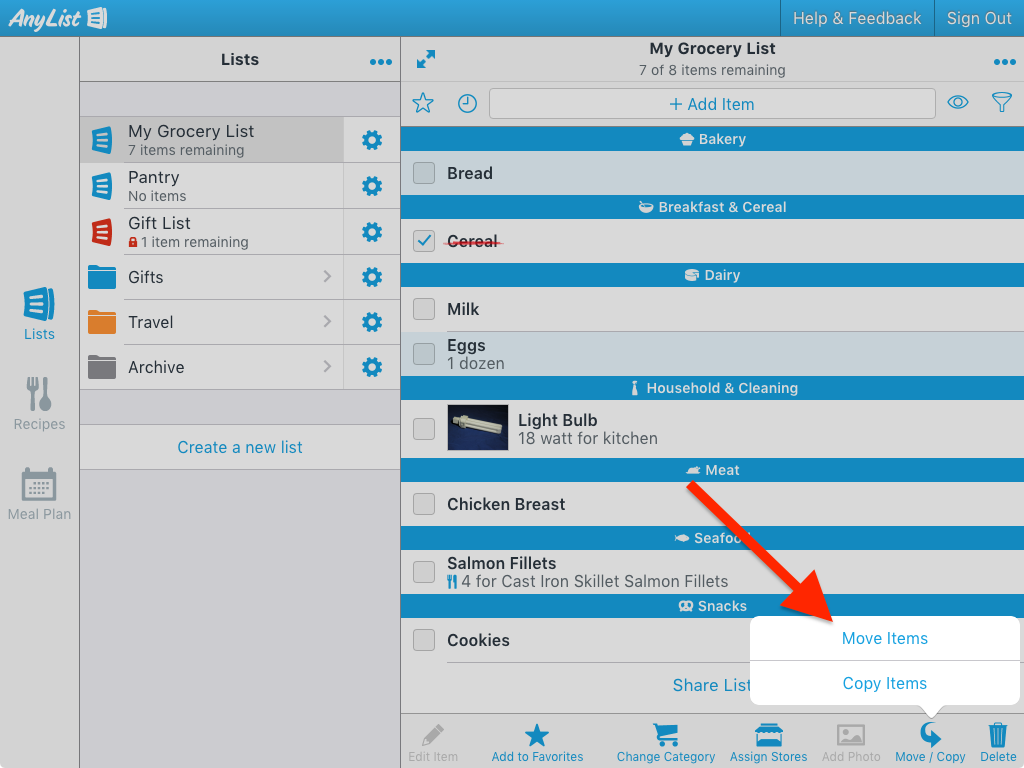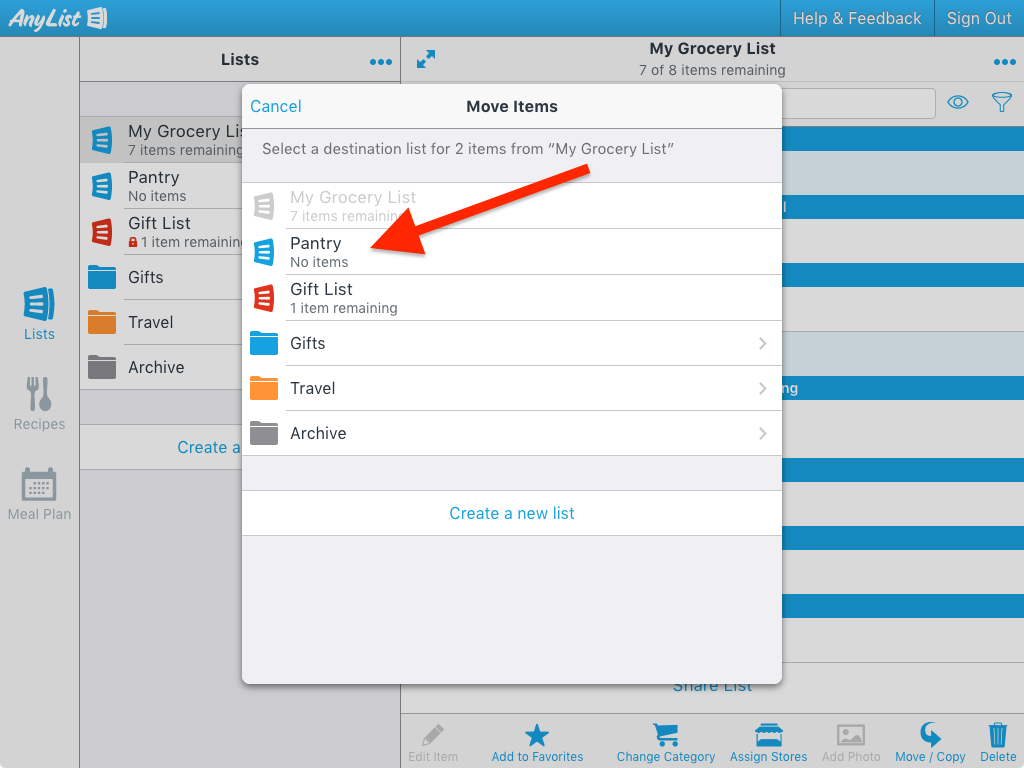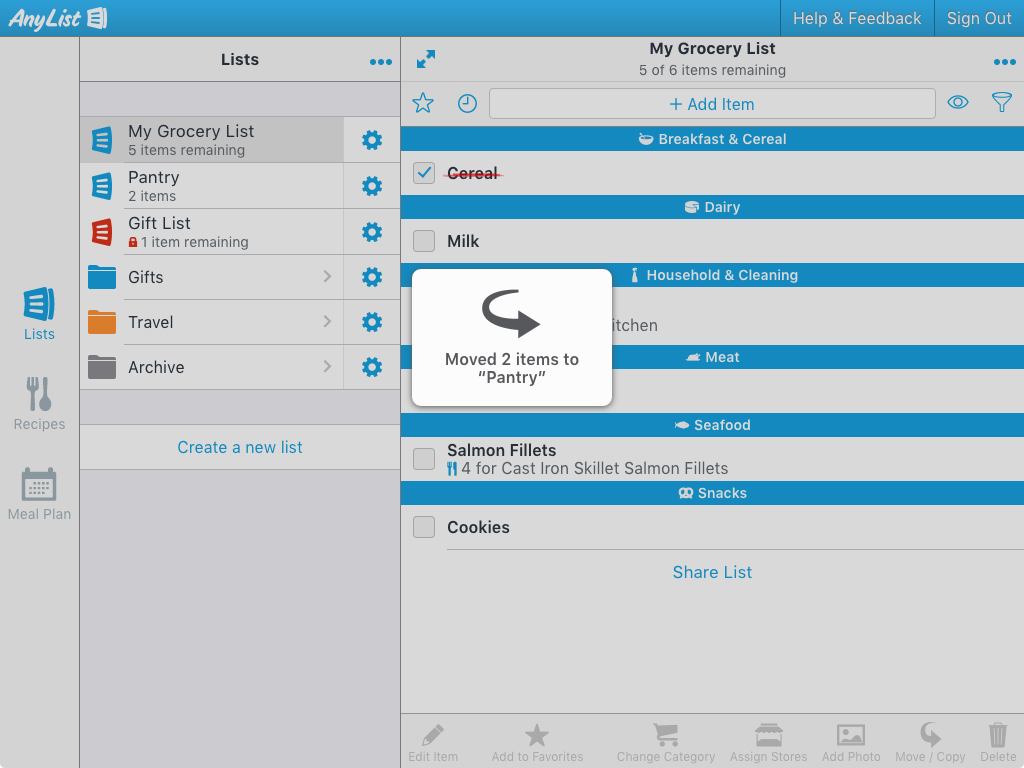How do I move or copy items from one list to another?
-
Tap the Actions (…) button and choose Select & Edit Items.
![]()
![]()
-
Tap the items that you’d like to move or copy, then tap the Actions button at the bottom of the screen.
![]()
-
Tap on the Move Items or Copy Items button.
![]()
-
Select or create a list to receive the items.
![]()
-
The items will be moved or copied to the destination list.
![]()
-
Tap the Actions (⋮) button and choose Select & Edit Items.
![]()
![]()
-
Tap the items that you’d like to move or copy, then tap the Actions (⋮) button.
![]()
-
Choose Move Items or Copy Items.
![]()
-
Select a destination list.
![]()
-
The items will be moved or copied to the destination list.
![]()
-
Select one or more items by holding the CommandControl key and clicking each item you wish to move. For more ways to select multiple items, see the Desktop Keyboard Shortcuts page.
![]()
-
Click the Move / Copy toolbar item and choose Move Items or Copy Items.
![]()
![]()
-
Select or create a list to receive the items.
![]()
-
The items will be moved or copied to the destination list.
![]()
Did this answer your question? If not, please search all of our articles. If you don’t find an answer, then contact us and we’ll be happy to help.