Opening an AnyList Recipe File
Did a friend or family member send you an AnyList recipe file via email or text message? You can open the file on your mobile device to import the recipe into AnyList.
On this page
Opening an AnyList recipe file from the Mail app
-
Scroll to the bottom of the email and tap the AnyList recipe file attachment.

-
Tap the AnyList icon in the share sheet.
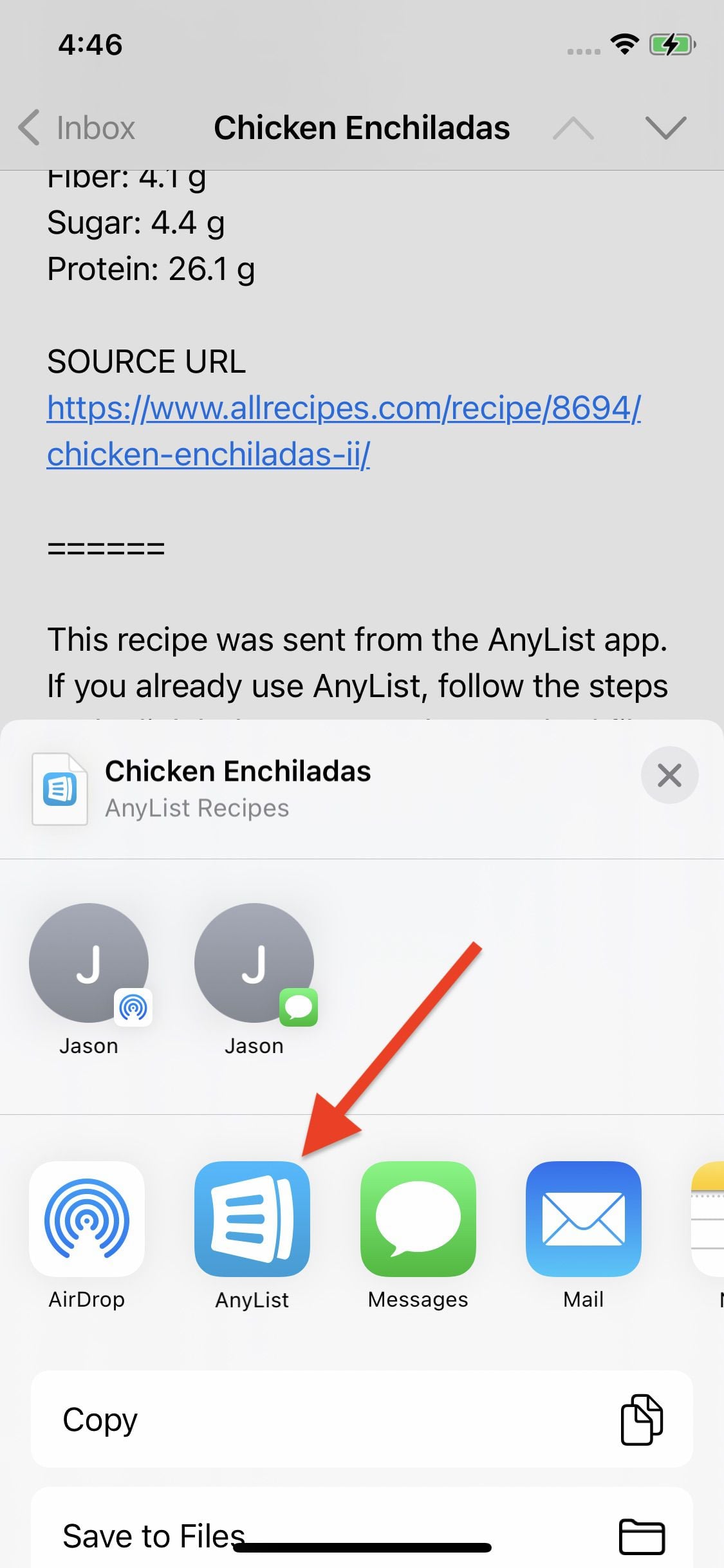
If the AnyList icon isn’t shown, scroll horizontally to the end of the row of app icons and tap the More button. Then select AnyList from the list of apps.
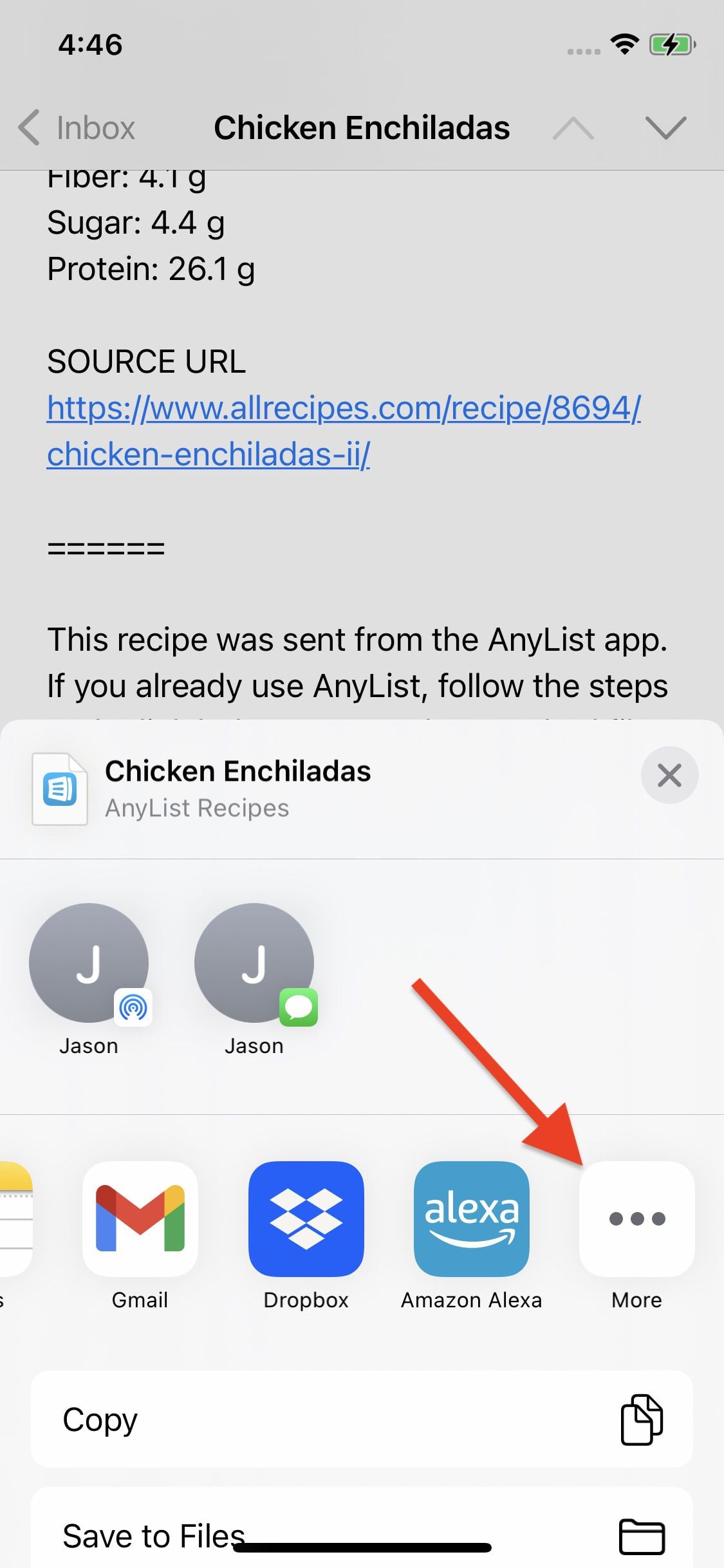
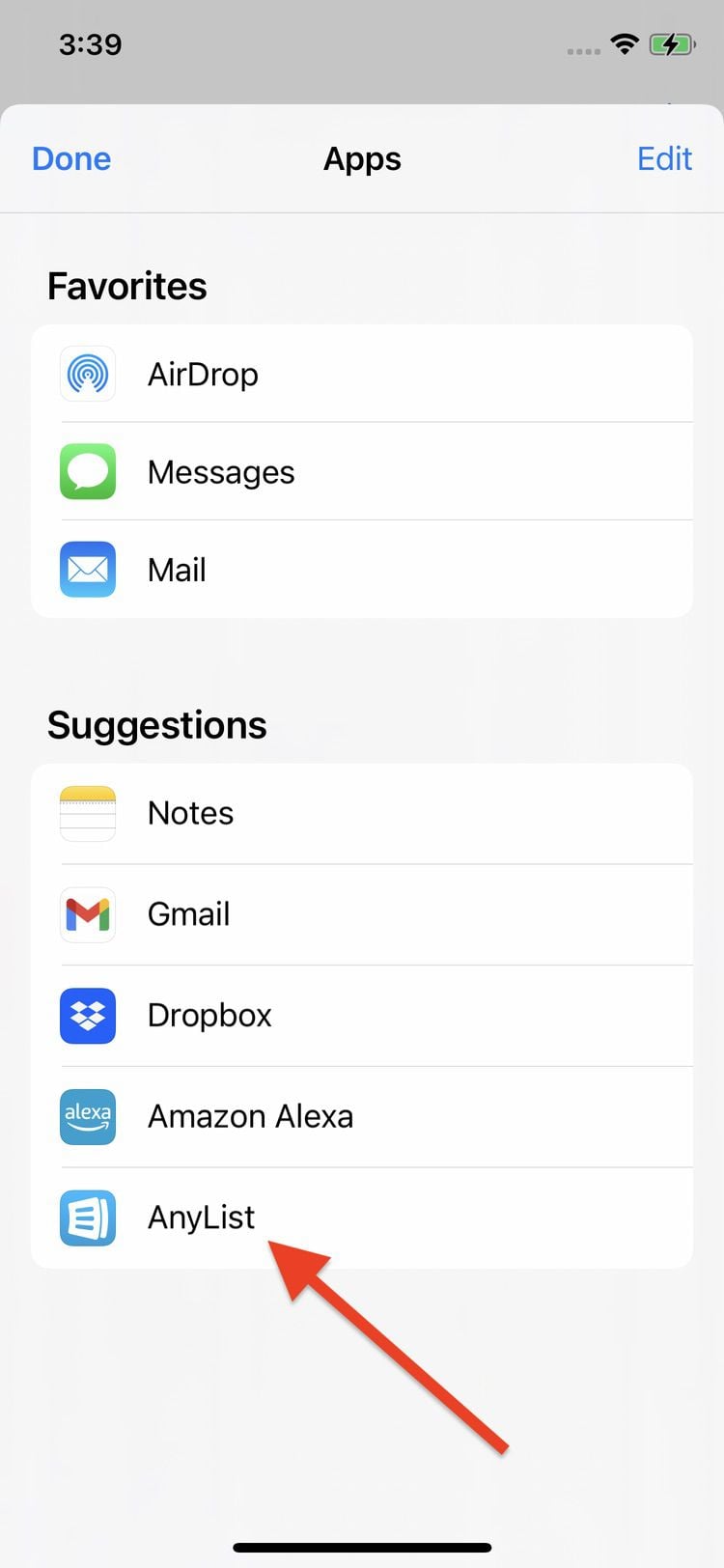
Opening an AnyList recipe file from the Messages app
-
Tap the area at the top of the screen containing the chat name / icon.
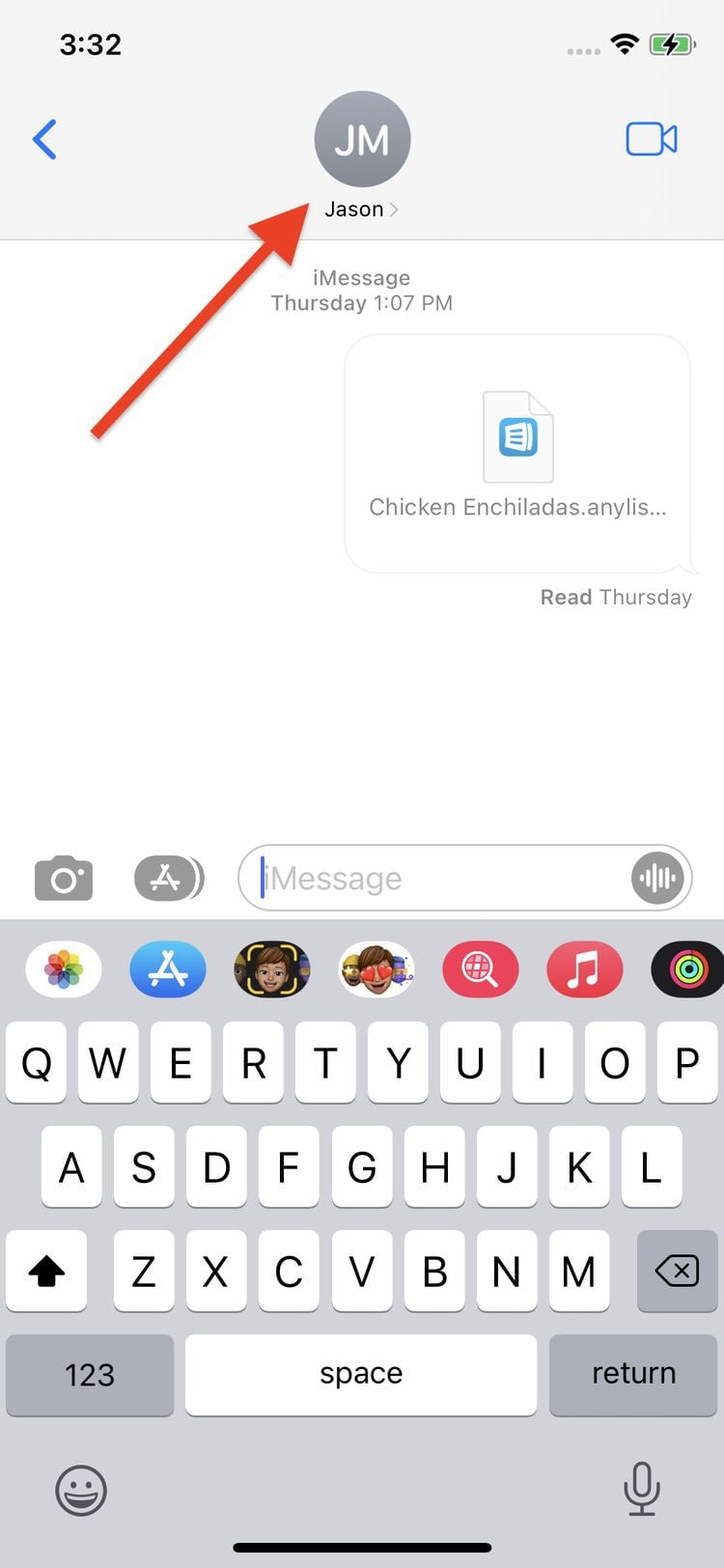
-
On the chat details screen, scroll down to the Documents section and tap on the AnyList recipe file. Then tap the Share icon in the upper right.
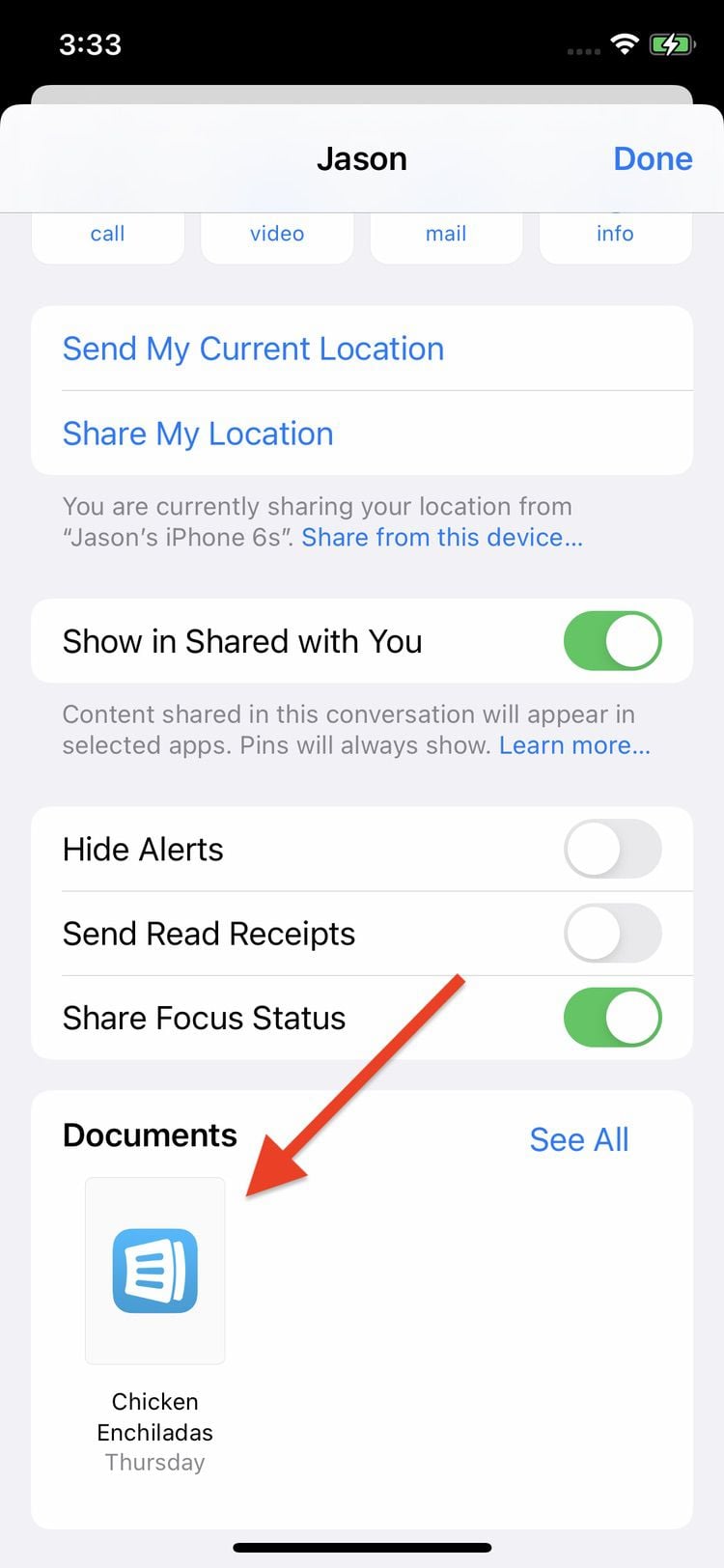
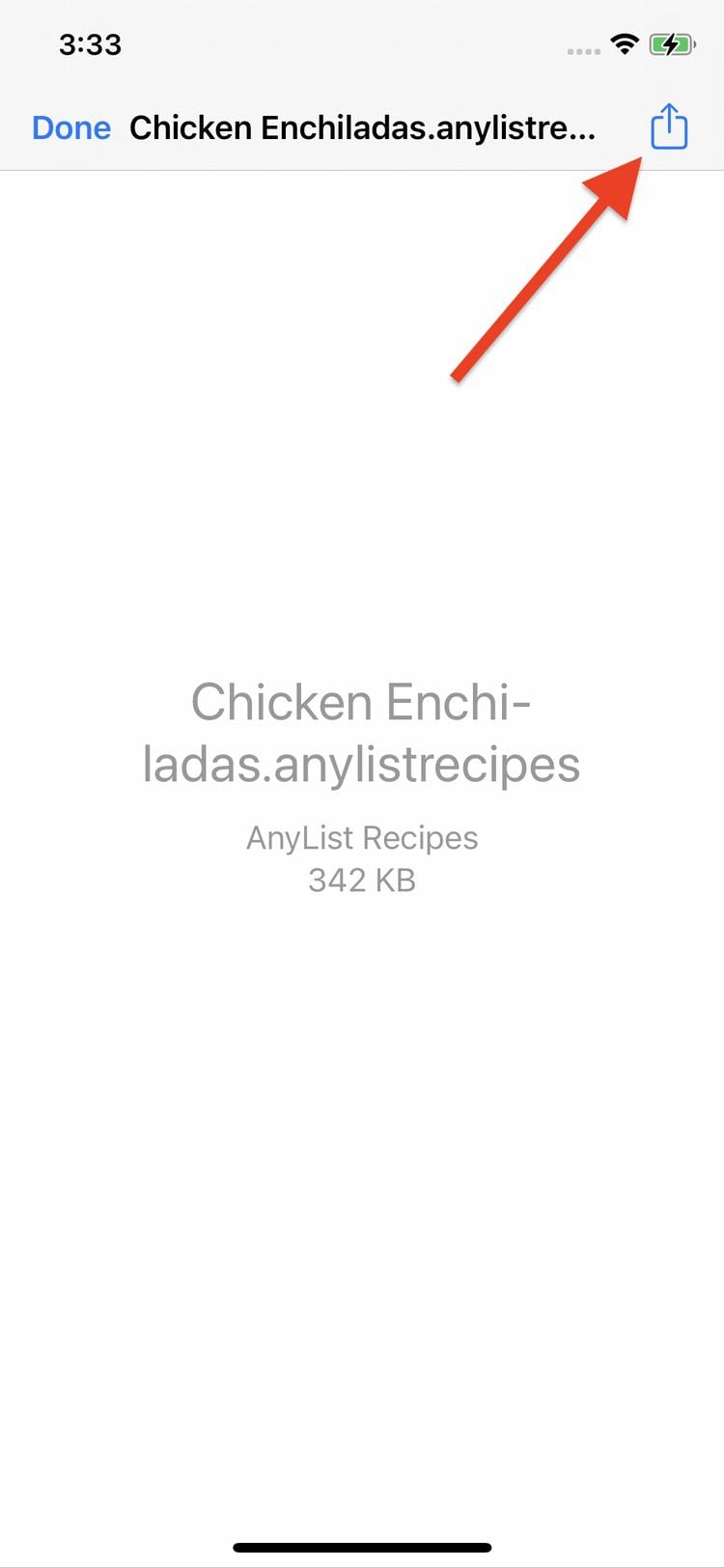
-
Tap the AnyList icon in the share sheet.
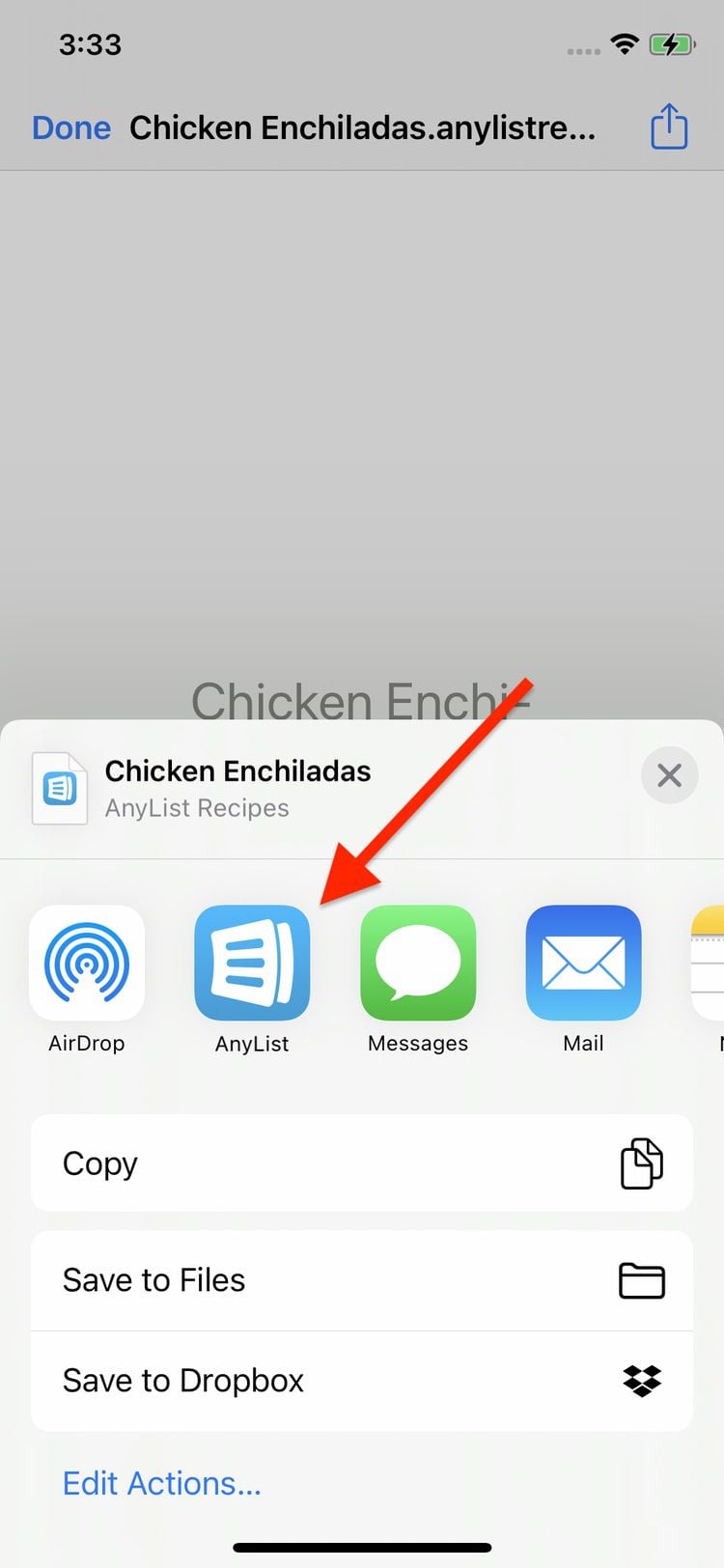
If the AnyList icon isn’t shown, scroll horizontally to the end of the row of app icons and tap the More button. Then select AnyList from the list of apps.
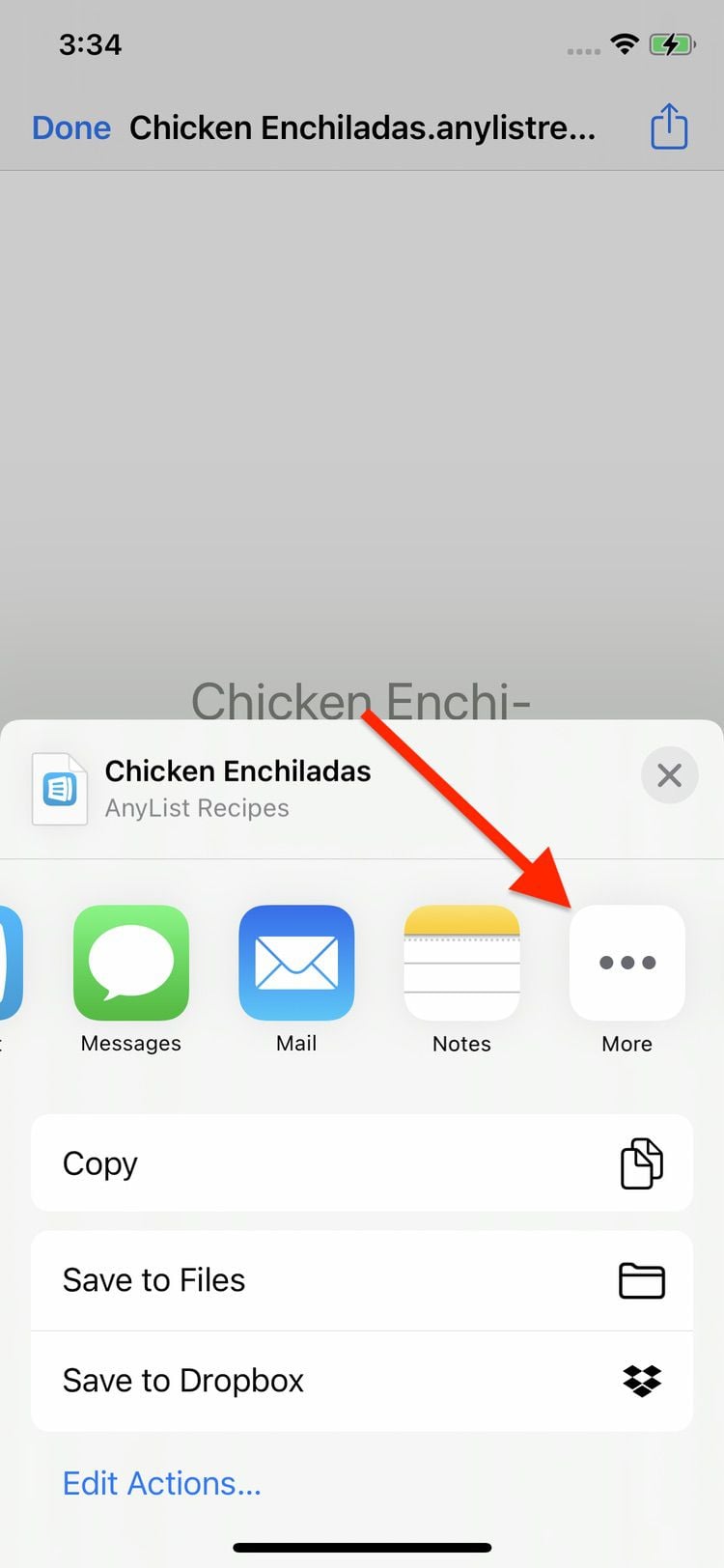
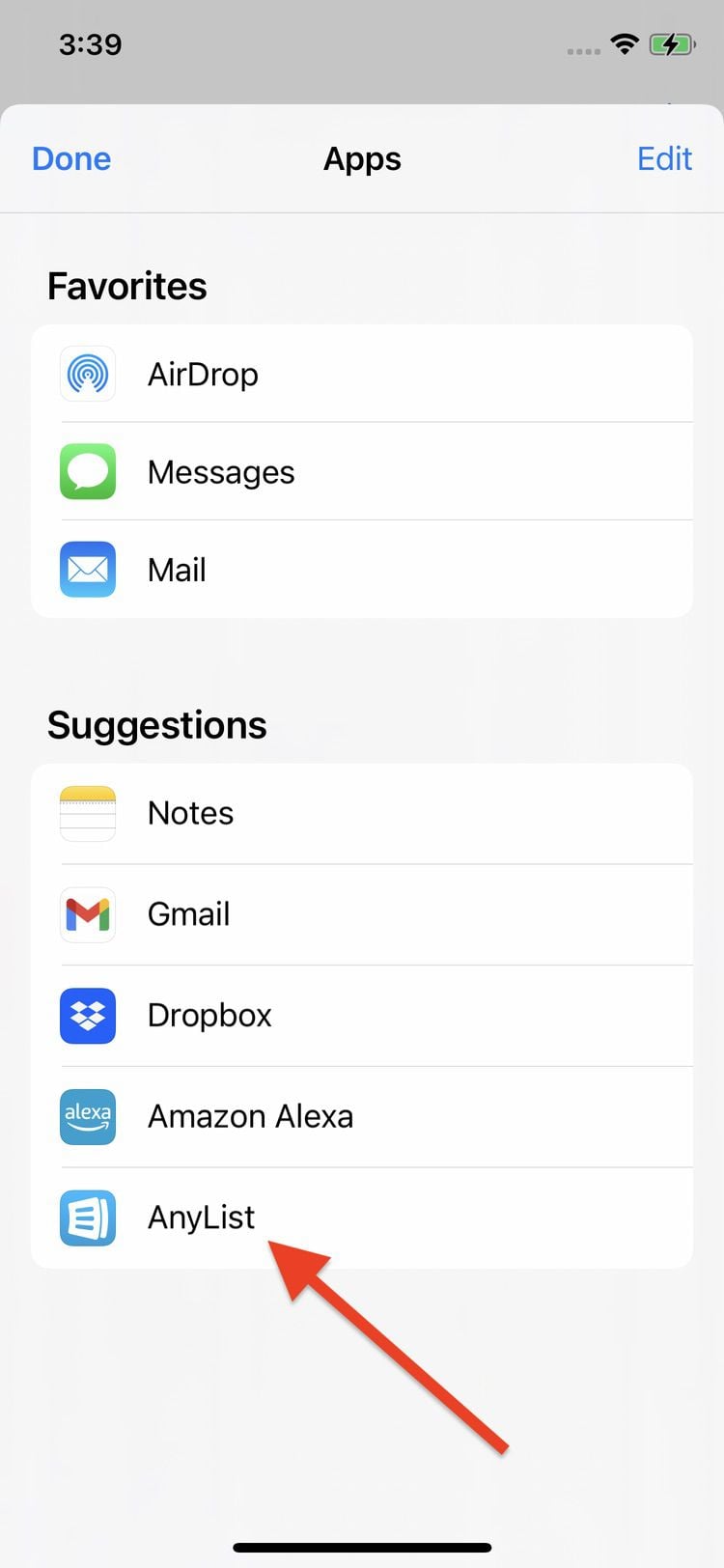
Opening an AnyList recipe file from another app
-
Tap on the AnyList recipe file within the app.

-
If the share sheet appears, proceed to step 3. If the screen below appears, tap the Share icon in the upper right.
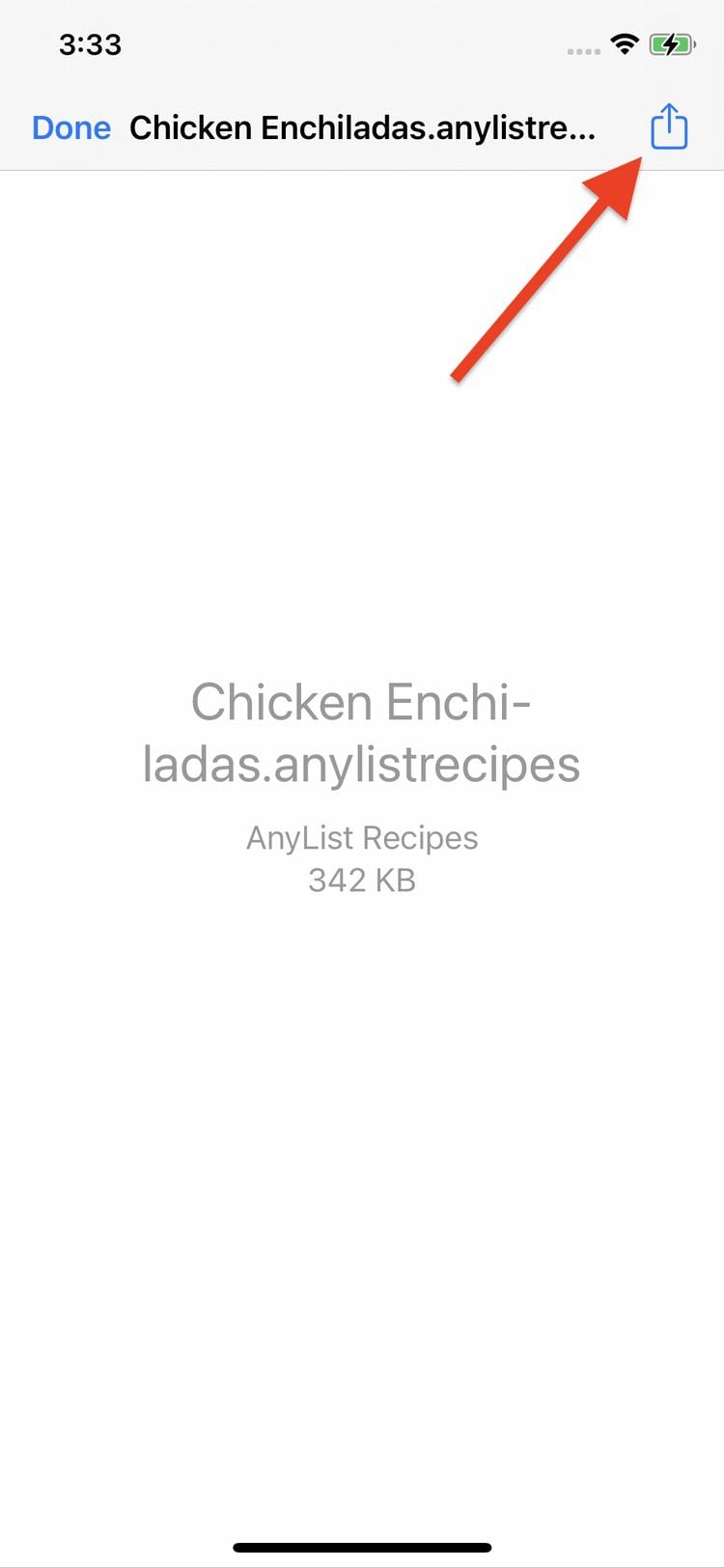
-
Tap the AnyList icon in the share sheet.
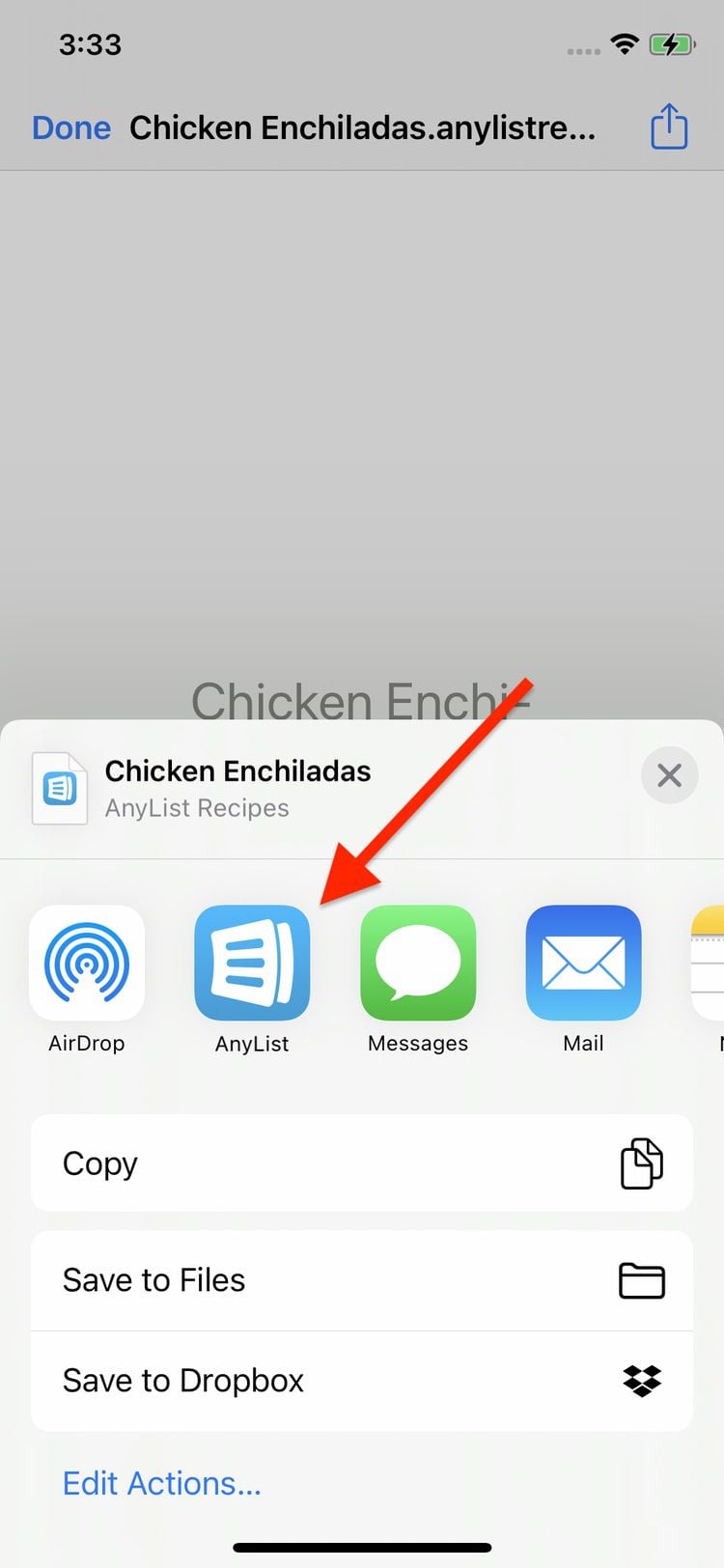
If the AnyList icon isn’t shown, scroll horizontally to the end of the row of app icons and tap the More button. Then select AnyList from the list of apps.
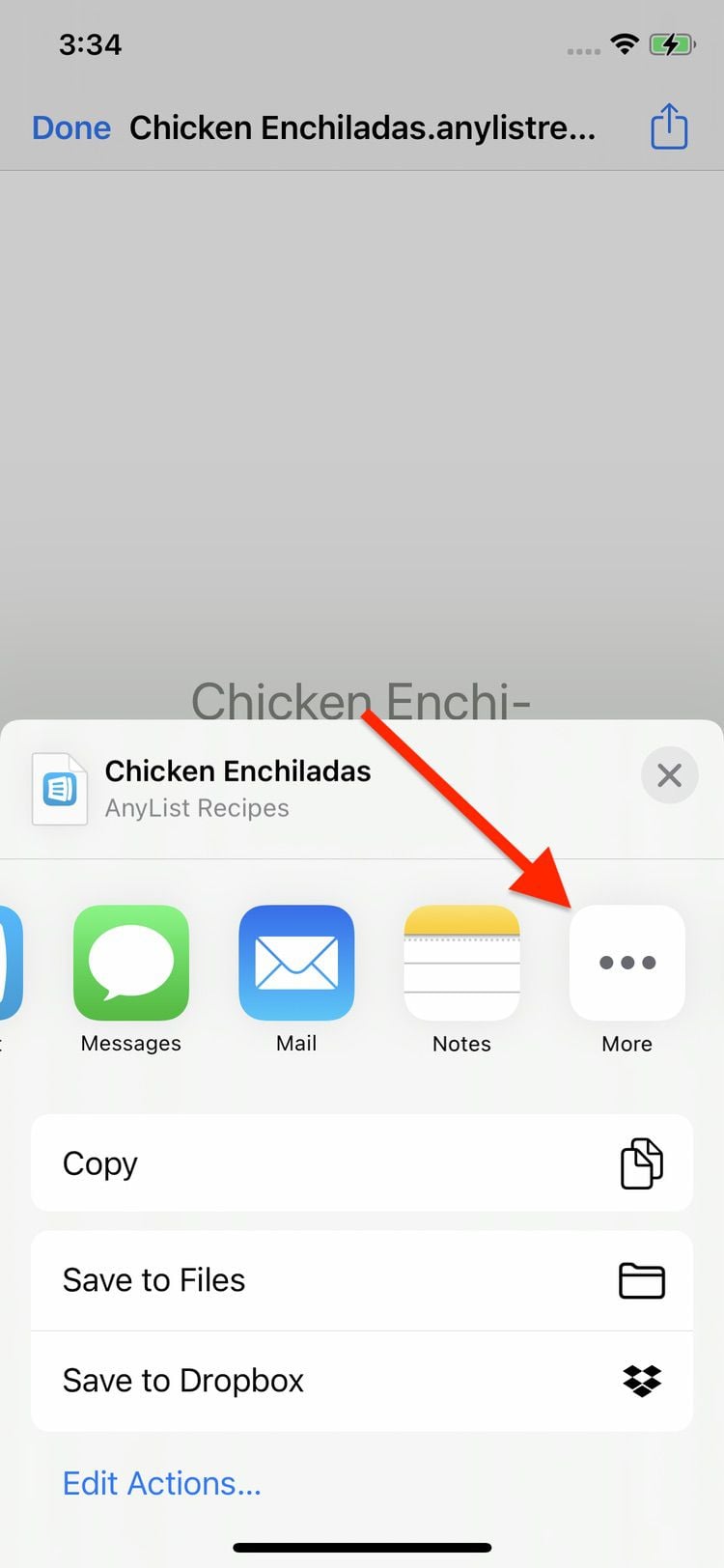
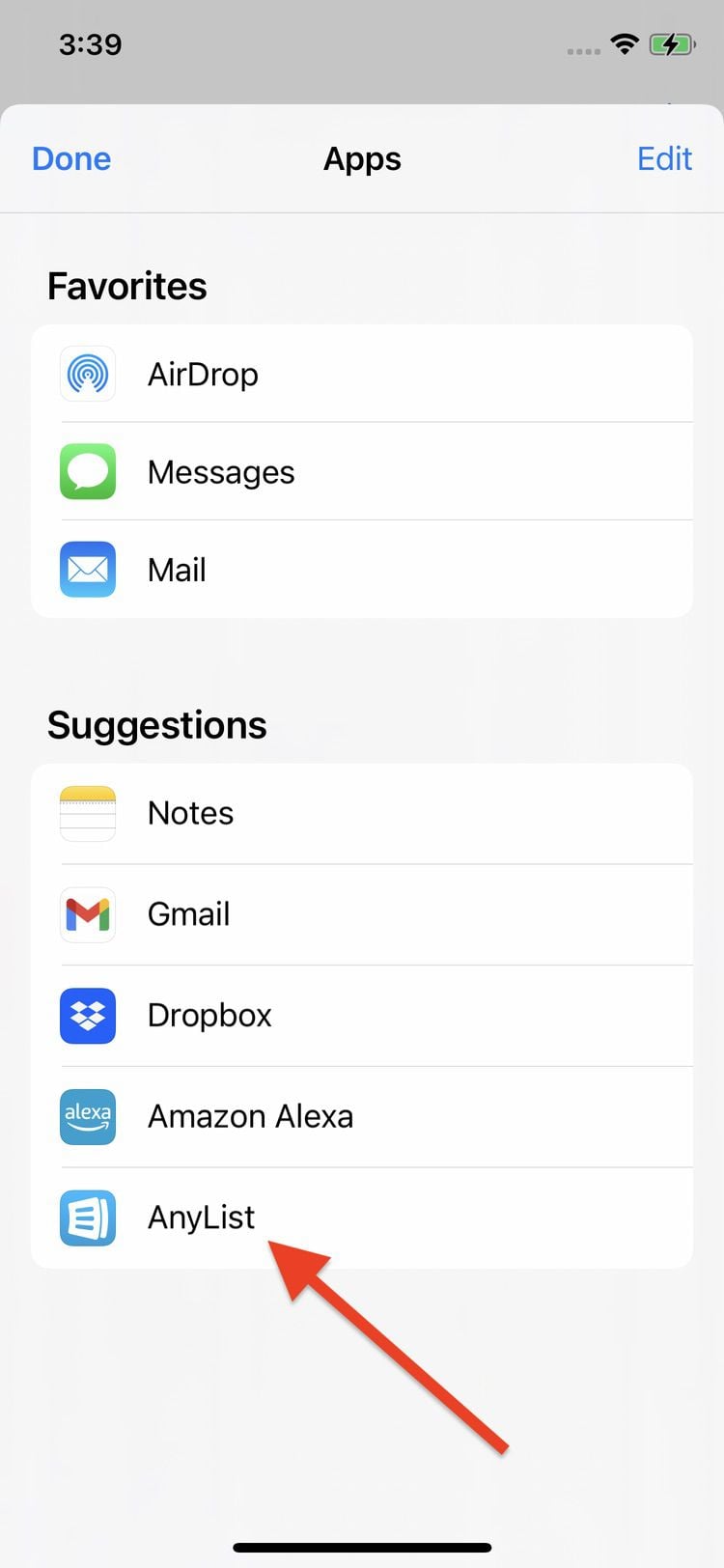
-
Tap on the AnyList recipe file within the email or messaging app and the recipe will open in AnyList.
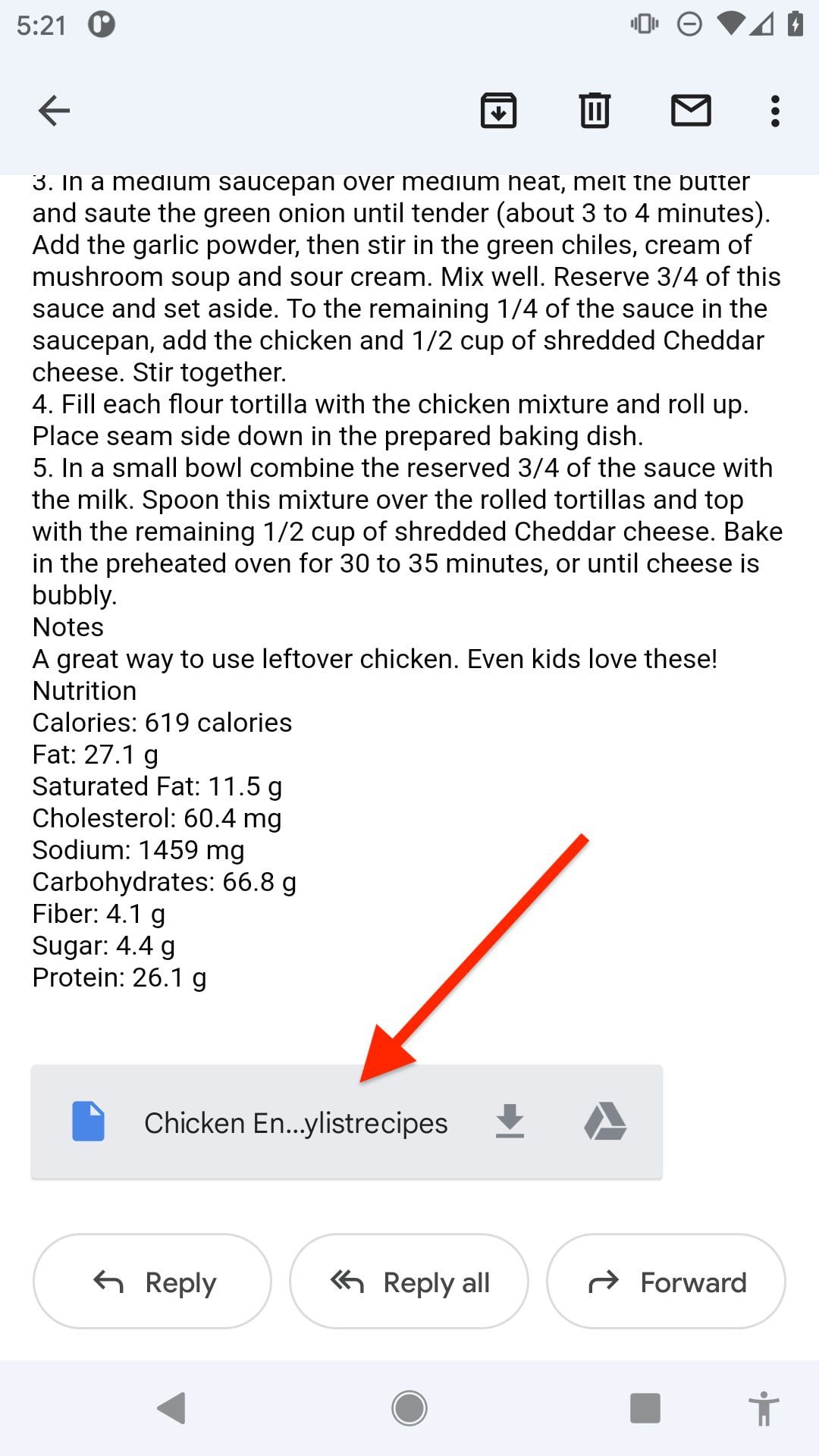
Did this answer your question? If not, please search all of our articles. If you don’t find an answer, then contact us and we’ll be happy to help.