Restore Legacy Category Groups
If you were previousy switching between different category groups for a list (e.g. you had created a separate category group for each store you shop at), you may need to restore those category groups after updating to AnyList v5.9.
Starting with AnyList v5.9, categories are maintained on a per-list basis (rather than a per-user basis as before). After updating from an earlier version of the app, the app creates per-list copies of the categories for each of your lists.
By default, per-list categories are only created from the category group that was selected for the list at the time the app was updated. However, you can quickly restore other category groups for the list by following the steps below.
-
On the Lists screen, tap the List Settings button next to the list for which you want to restore a category group.
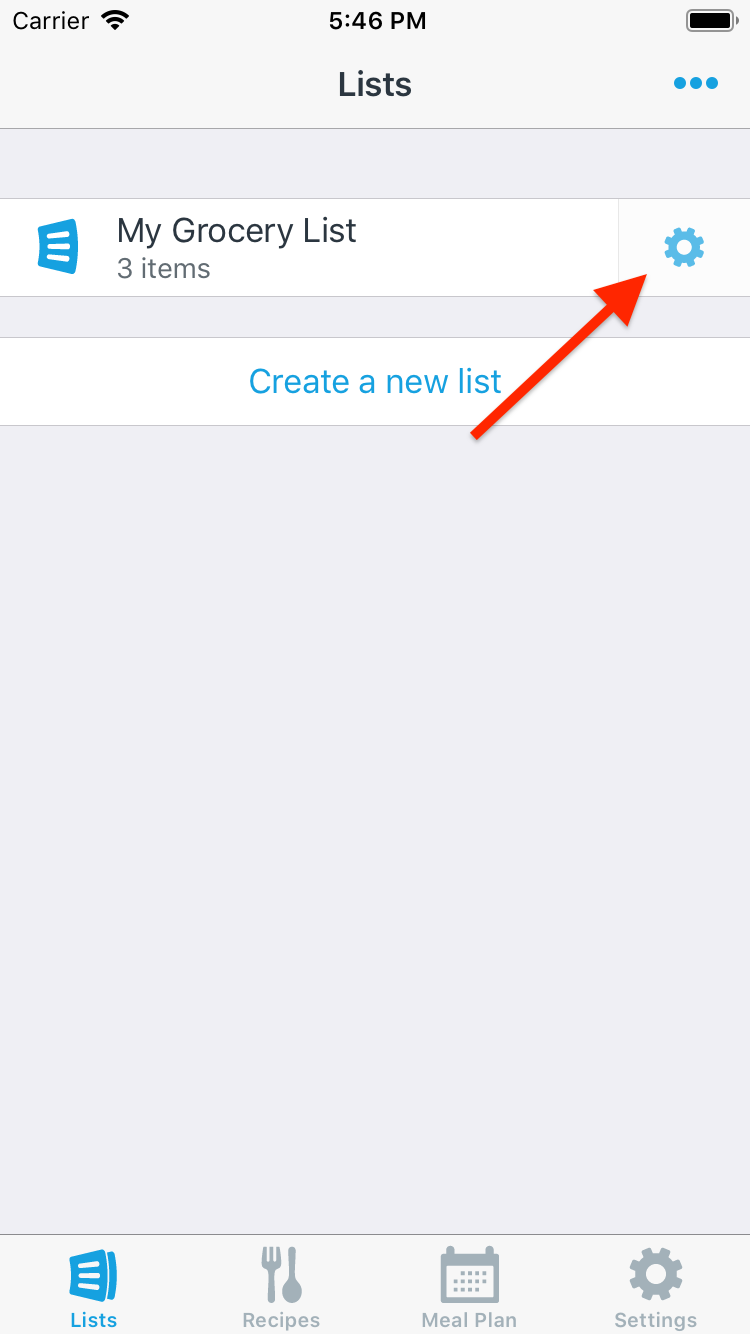
-
Tap the Legacy Category Information row.
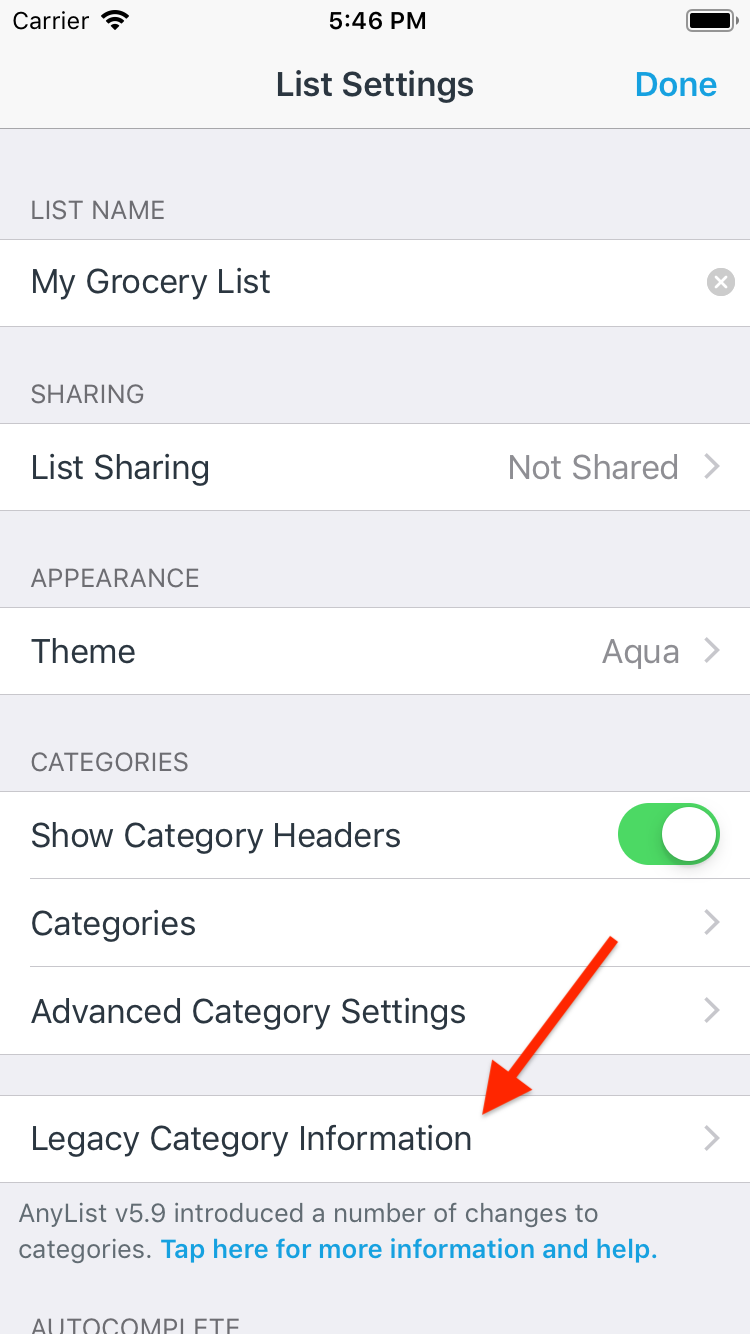
-
Tap the category group you’d like to restore.
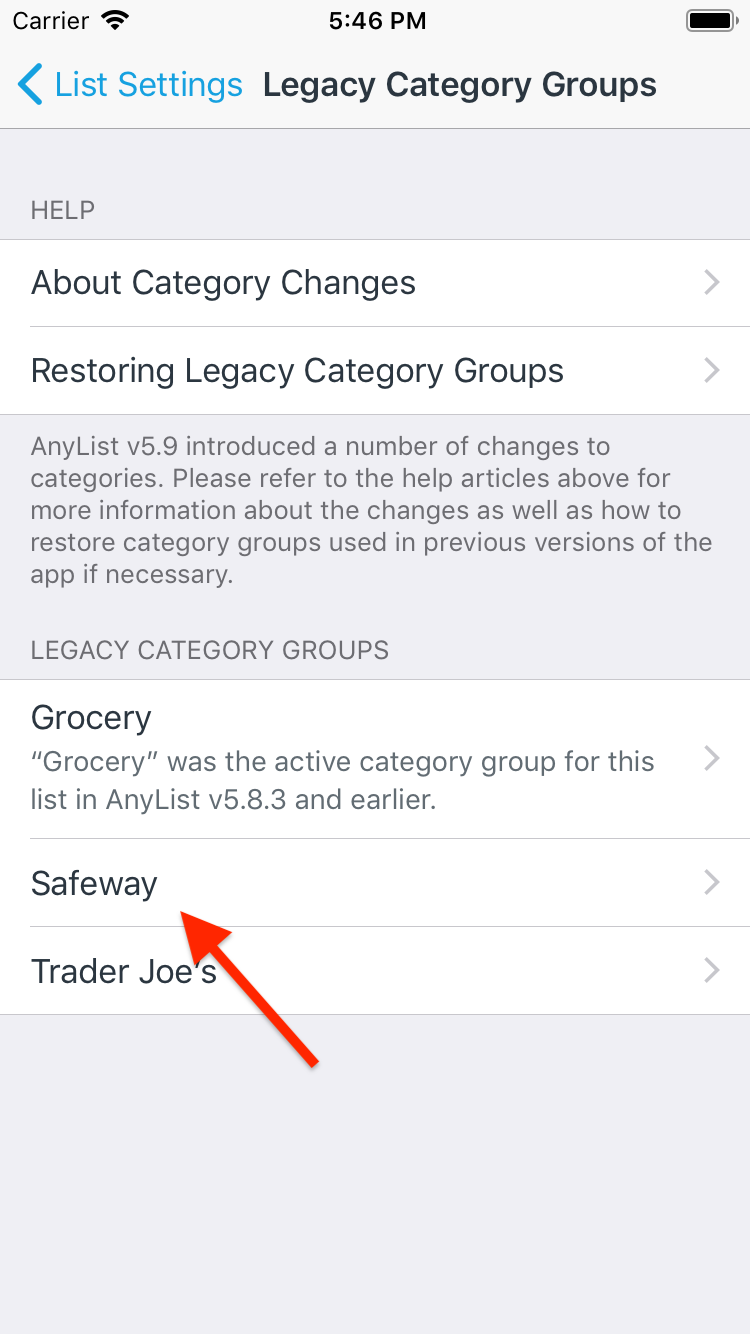
-
Tap the Restore Category Group button.
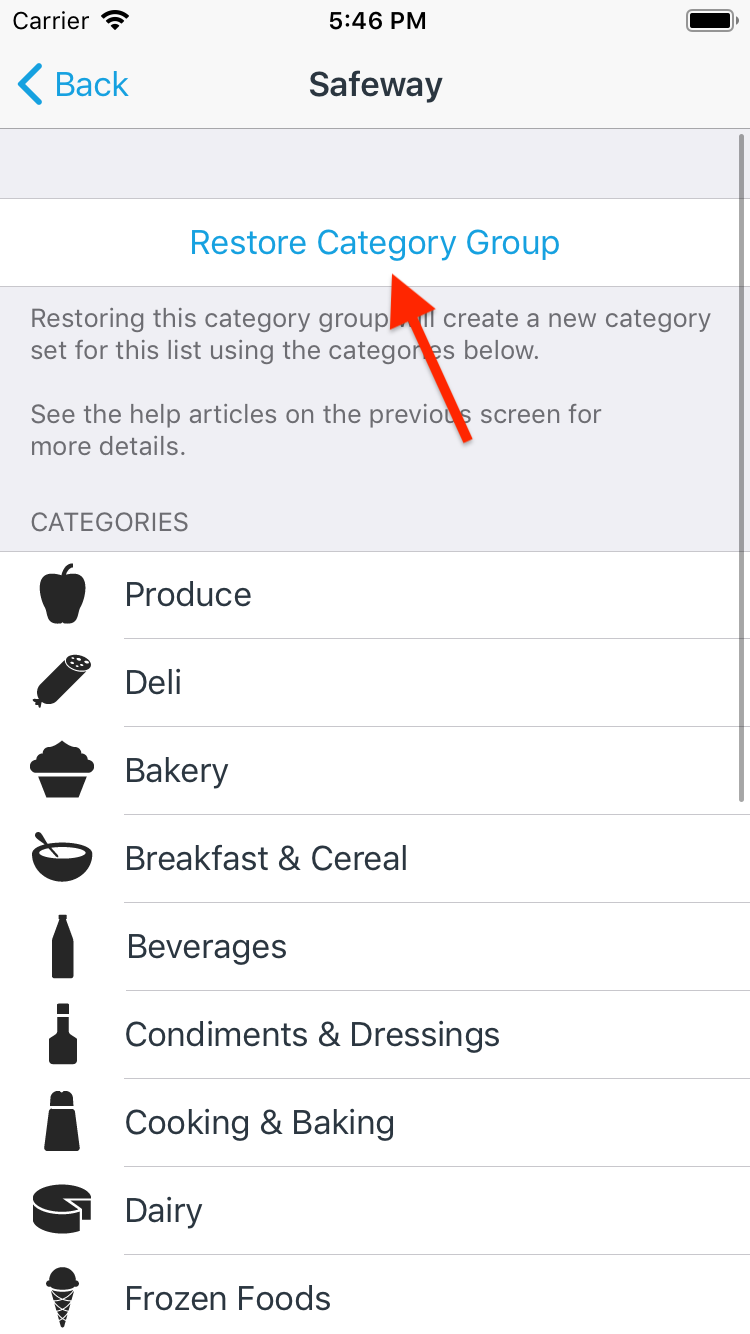
This creates a new category set for the list using the categories from the legacy category group. Category sets are similar to category groups, but are maintained on a per-list basis. This means everyone sharing a list will see the same category sets. Category sets also allow you to assign items to a different category in each set. You can learn more about category sets here.
To view or modify the created category set, return to the List Settings screen and tap on Category Sets. You can also rename or remove the original set of categories for the list as necessary (it will be named Untitled Category Set by default.
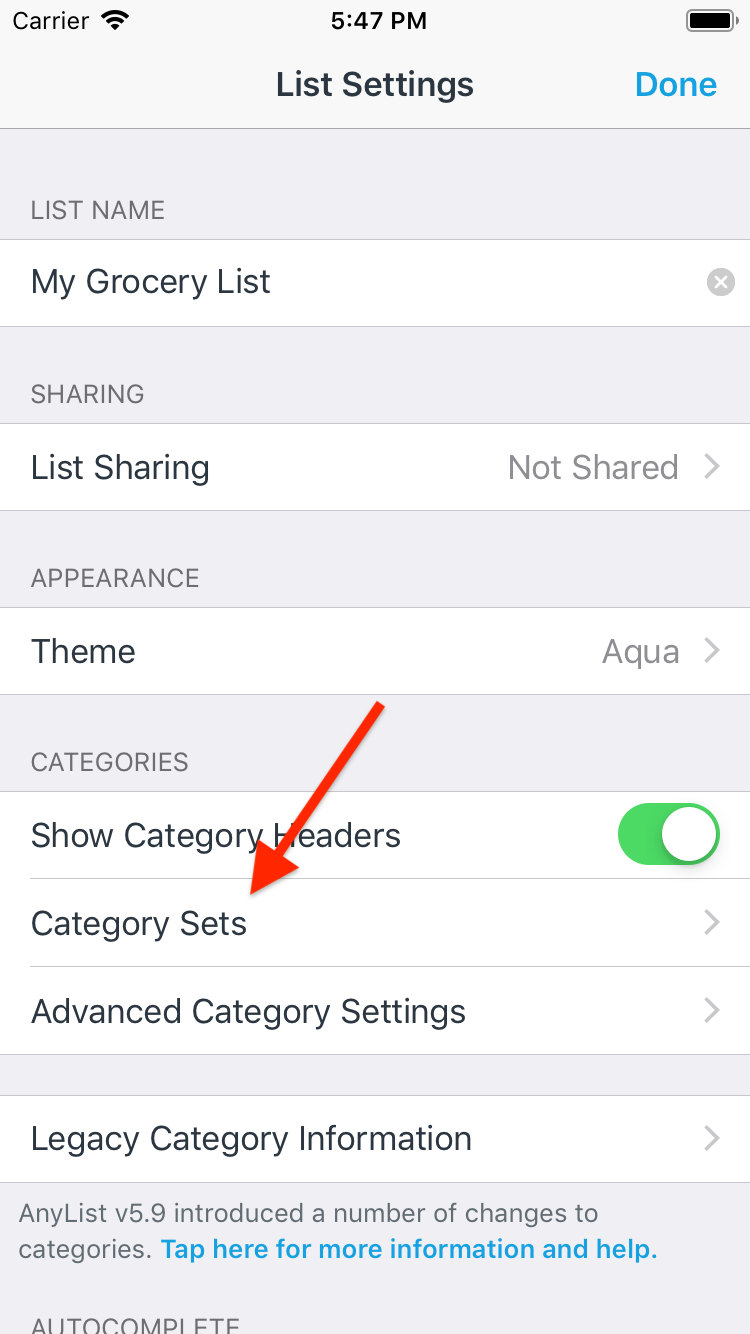
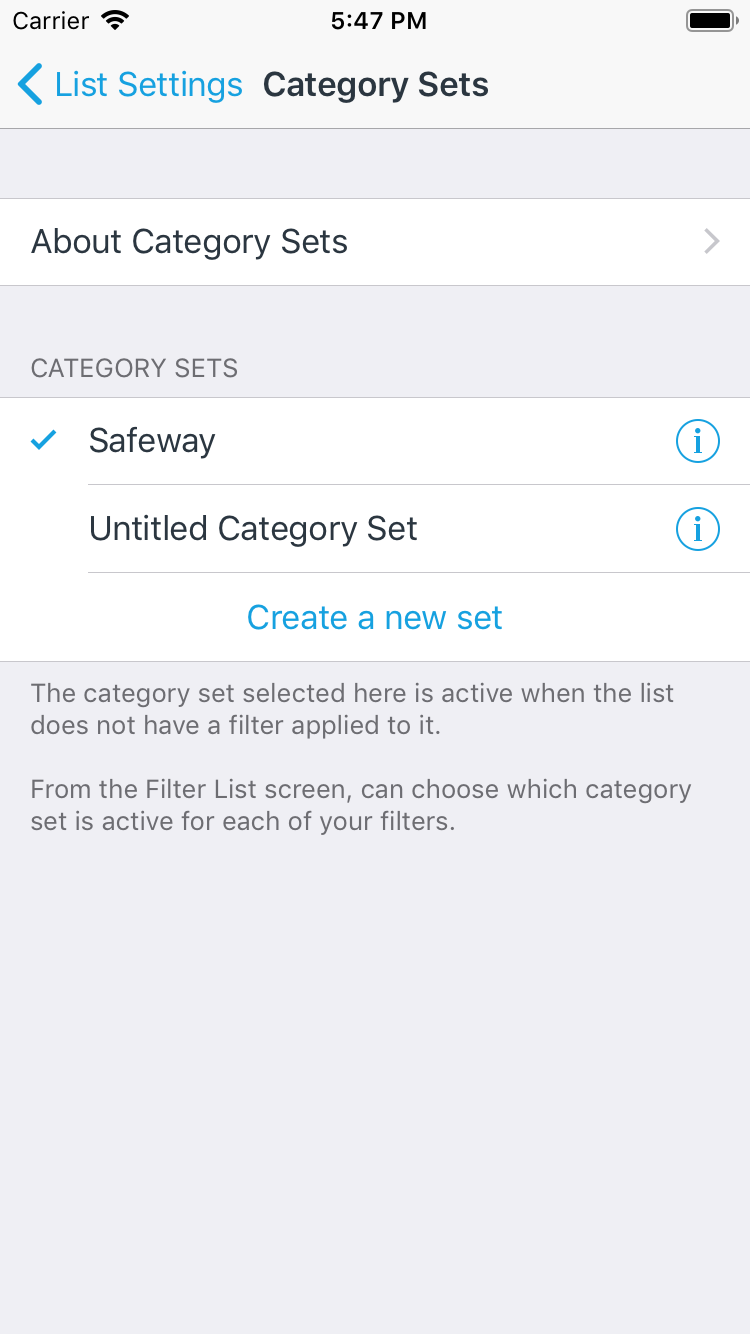
Did this answer your question? If not, please search all of our articles. If you don’t find an answer, then contact us and we’ll be happy to help.