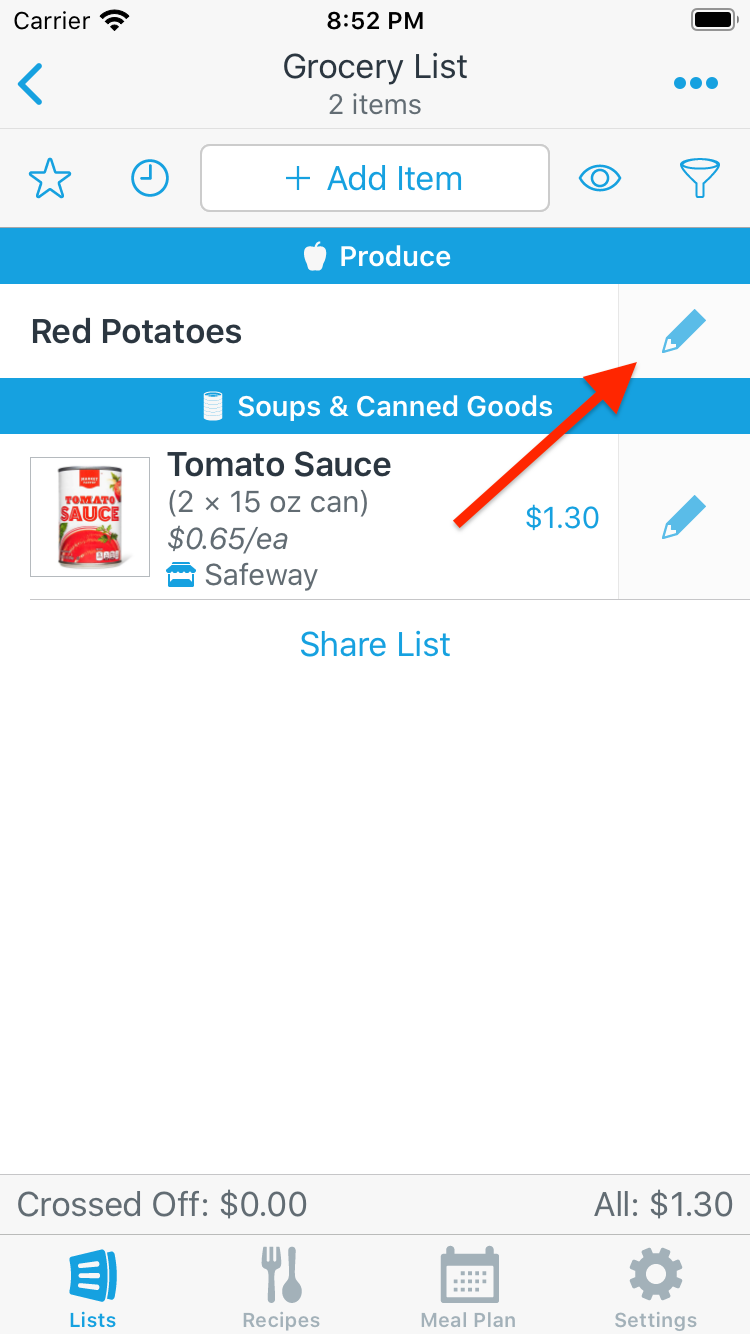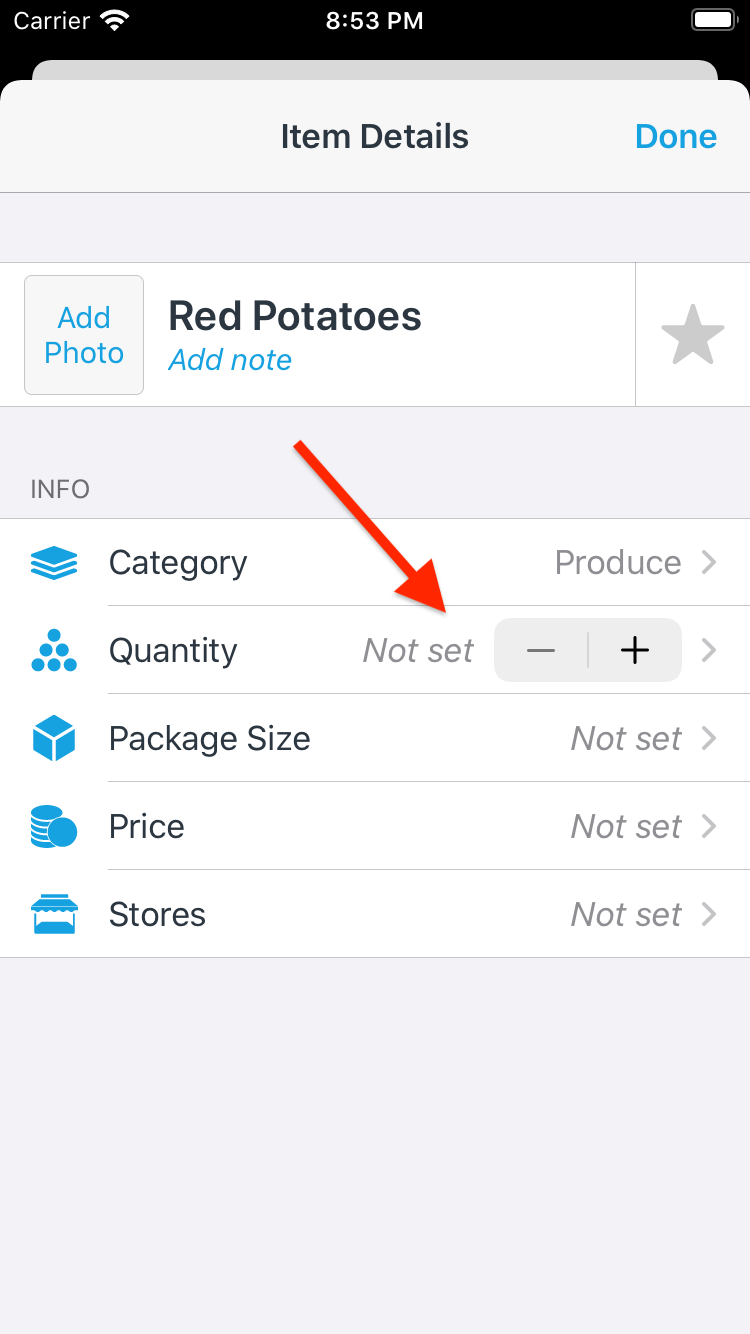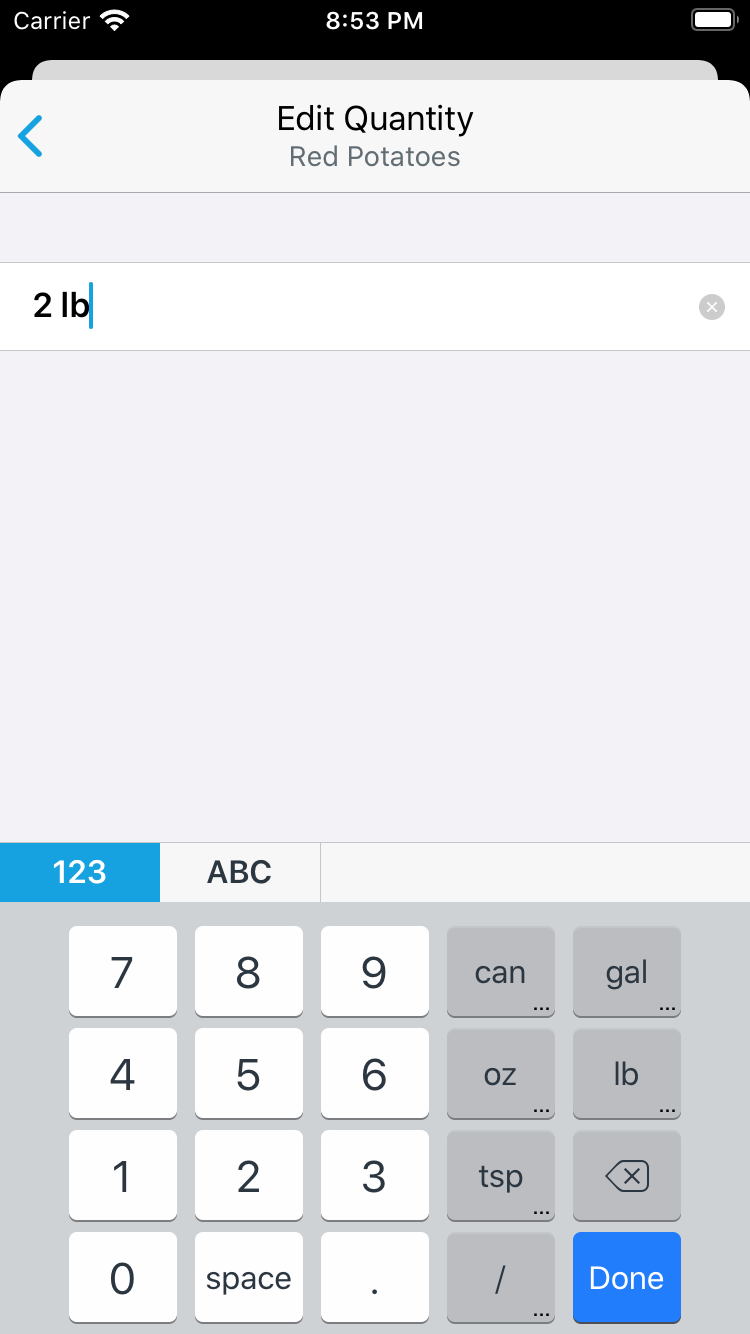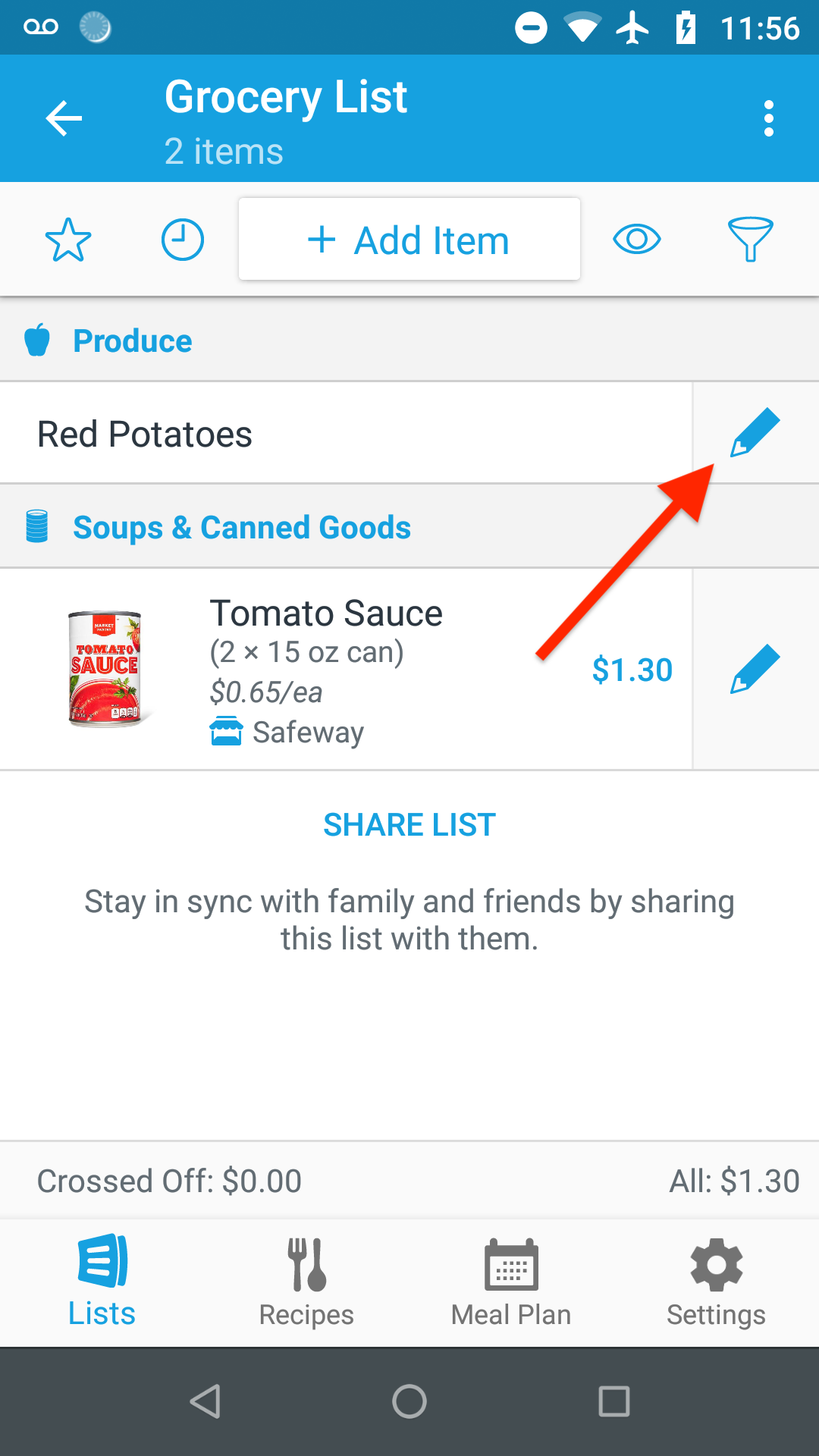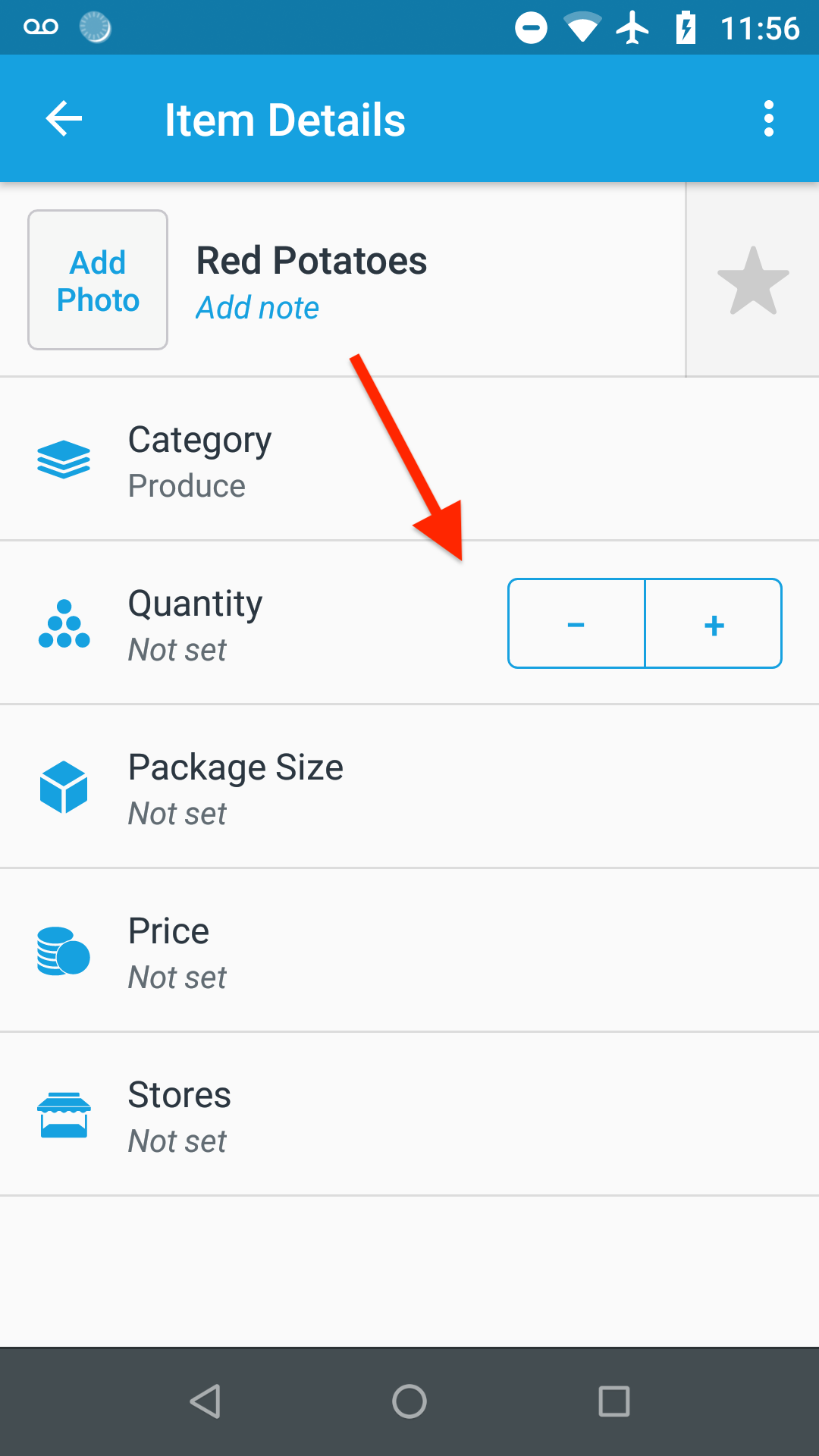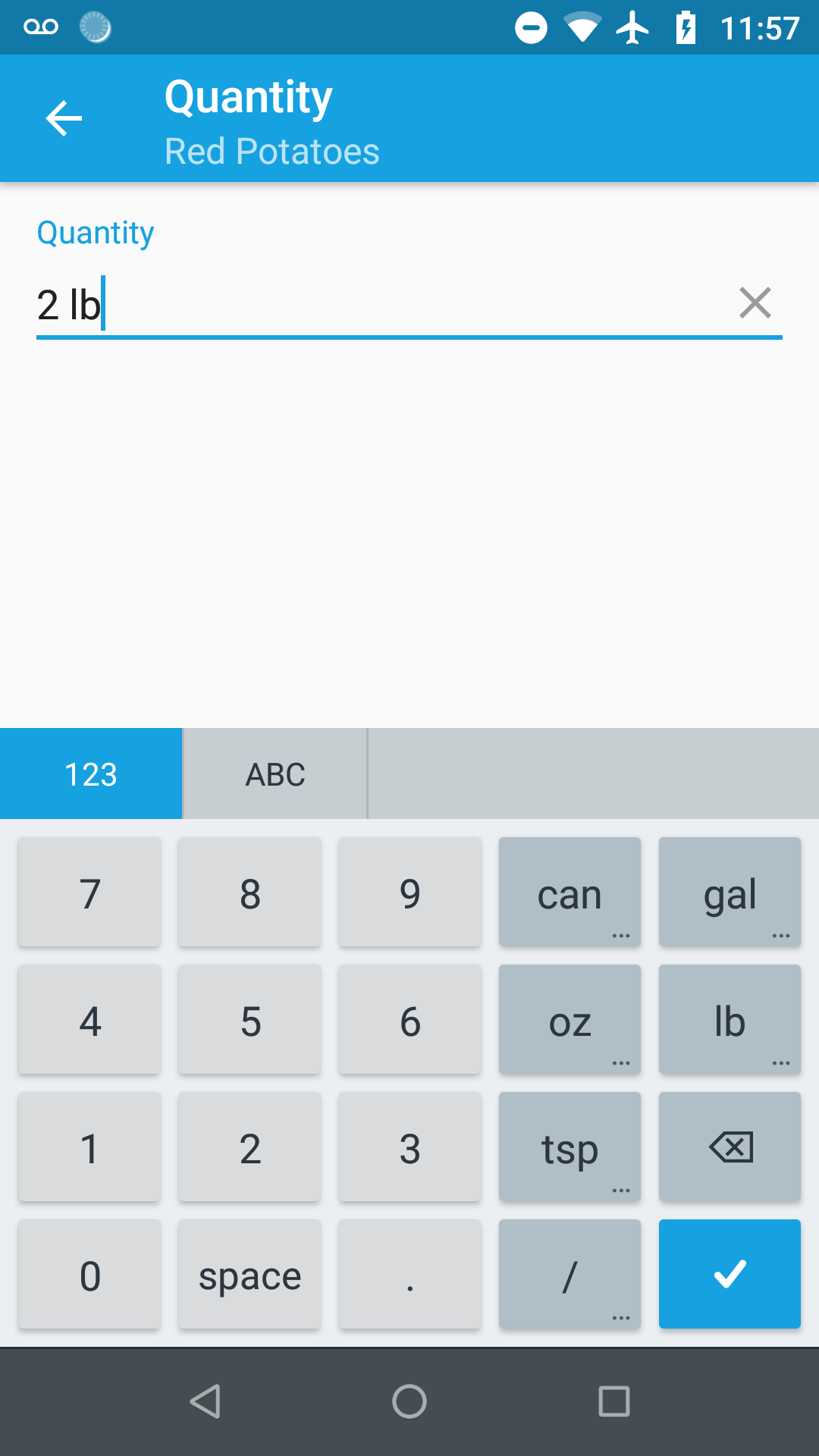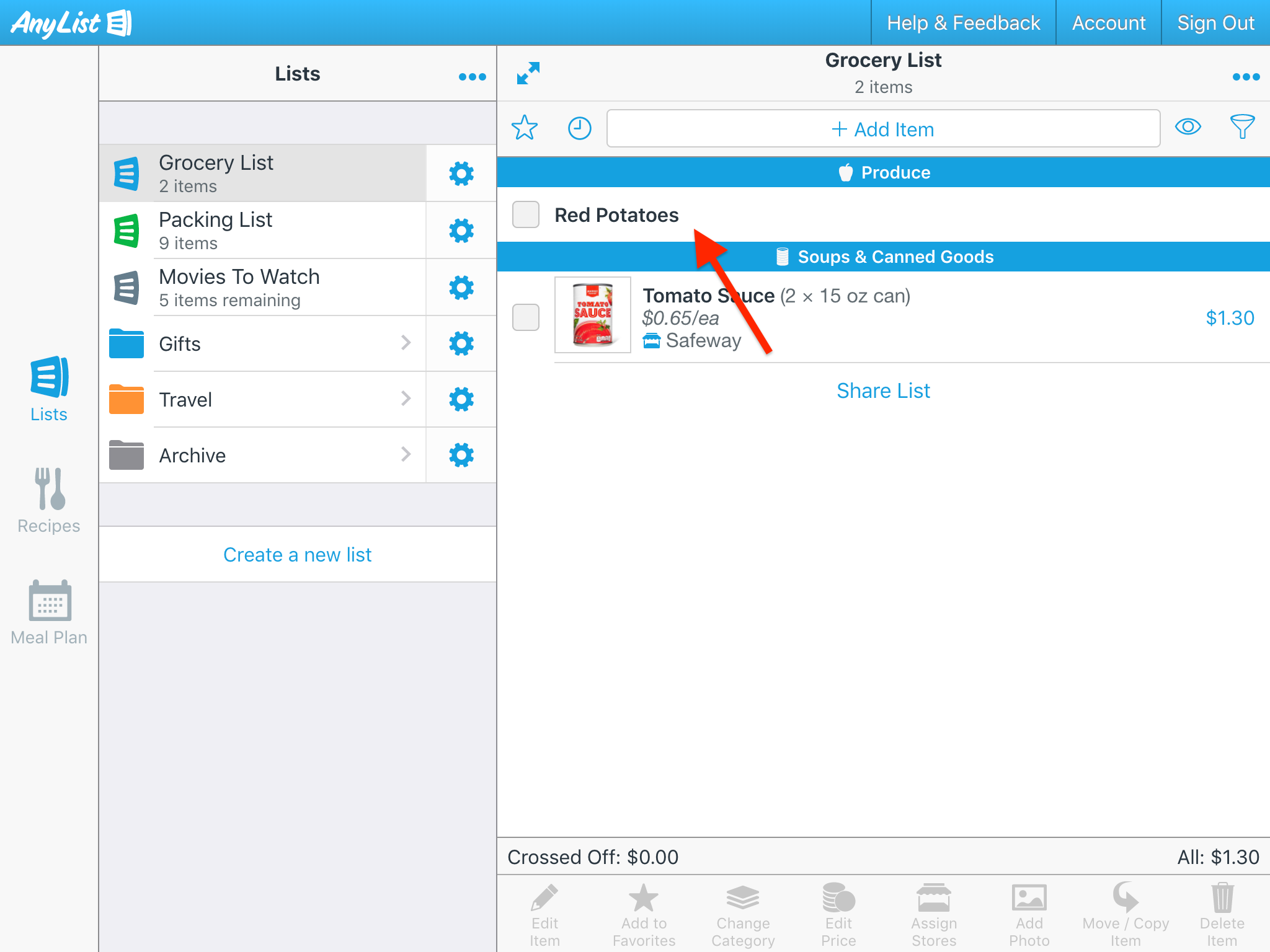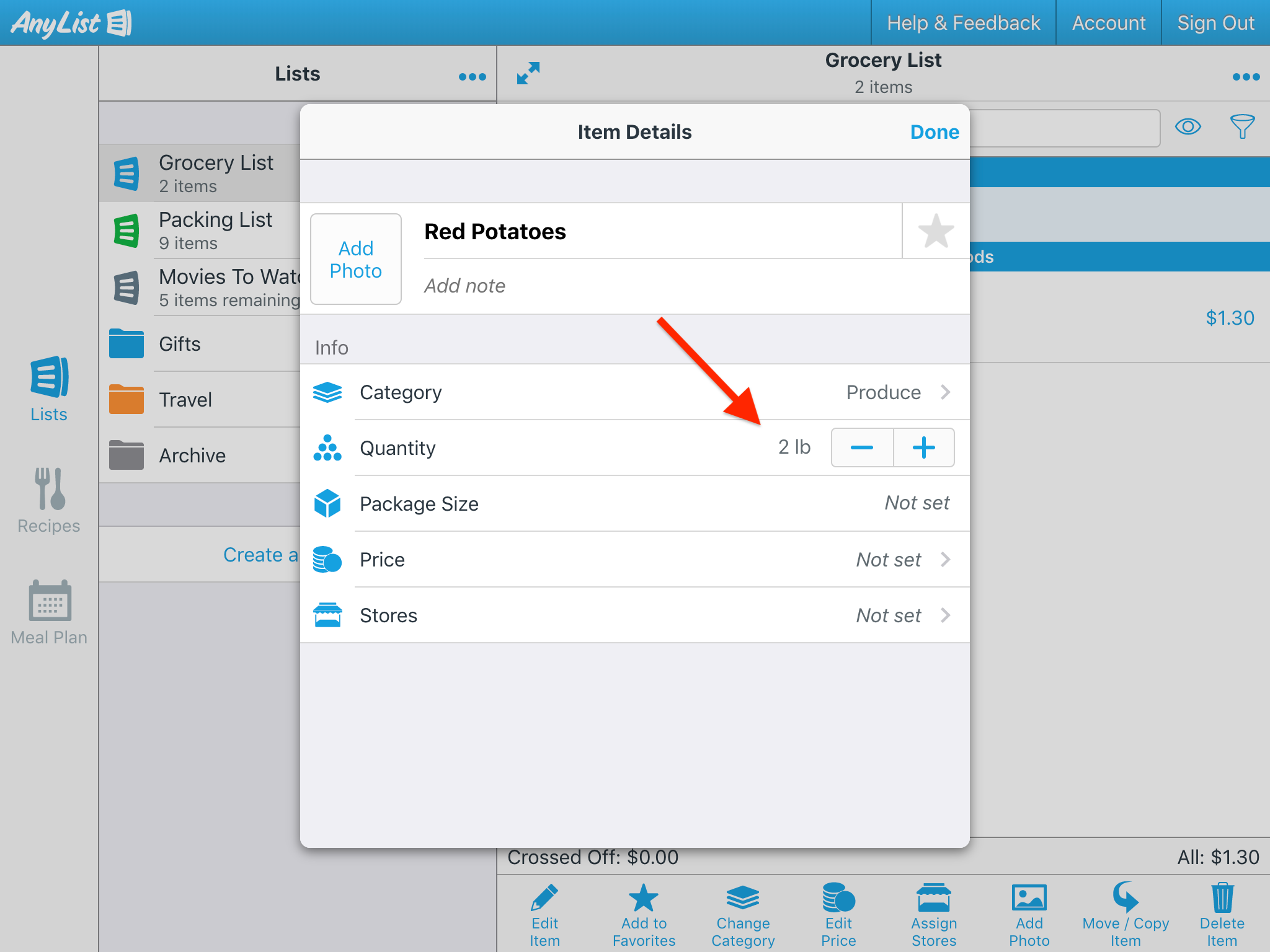How do I enter quantity information for an item?
-
Tap the pencil icon for the item you want to edit to bring up the Item Details screen.
![]()
-
Then use the stepper control to quickly set a numeric amount or tap the Quantity row to enter a more detailed amount.
![]()
The dedicated quantity keyboard makes it easy to enter numeric amounts and common units or you can tap the ABC button to access the regular keyboard and enter a completely custom quantity.
![]()
-
Tap the pencil icon for the item you want to edit to bring up the Item Details screen.
![]()
-
Then use the stepper control to quickly set a numeric amount or tap the Quantity row to enter a more detailed amount.
![]()
The dedicated quantity keyboard makes it easy to enter numeric amounts and common units or you can tap the ABC button to access the regular keyboard and enter a completely custom quantity.
![]()
-
Double-click the item you want to edit to bring up the Item Details screen.
![]()
-
Then use the stepper control to quickly set a numeric amount or click the Quantity row to enter a more detailed amount.
![]()
Note: The Quantity field is used alongside the item prices feature to calculate the total cost of an item, so it is intended for entering the number of packages or the amount by weight to be purchased.
Information about the package size (e.g. 15-oz can or 2 liter bottle) is best entered in the Package Size field.
If you’re using item prices and enter a quantity that doesn’t correspond to how the item is sold (e.g. you have 3 apples on your list, but they are sold by the pound), then you can adjust the quantity used to caclulate the total cost of the item.
Did this answer your question? If not, please search all of our articles. If you don’t find an answer, then contact us and we’ll be happy to help.