How do I sync across my devices, and view the same lists, recipes, and meal planning calendar on all of them?
If you want to share lists, recipes, or the meal planning calendar with another person, please see our articles on sharing lists or sharing recipes & the meal planning calendar instead. This article only discusses syncing across your own devices.
To sync across devices, simply sign in to the same AnyList account on all of your devices. You’ll see your lists, recipes, and meal planning calendar on each device, and any changes made on one device will sync to the other.
Once you have downloaded the AnyList app and created an account on one device, follow these steps on your other devices:
-
Launch the AnyList app on your device and tap on Get Started.
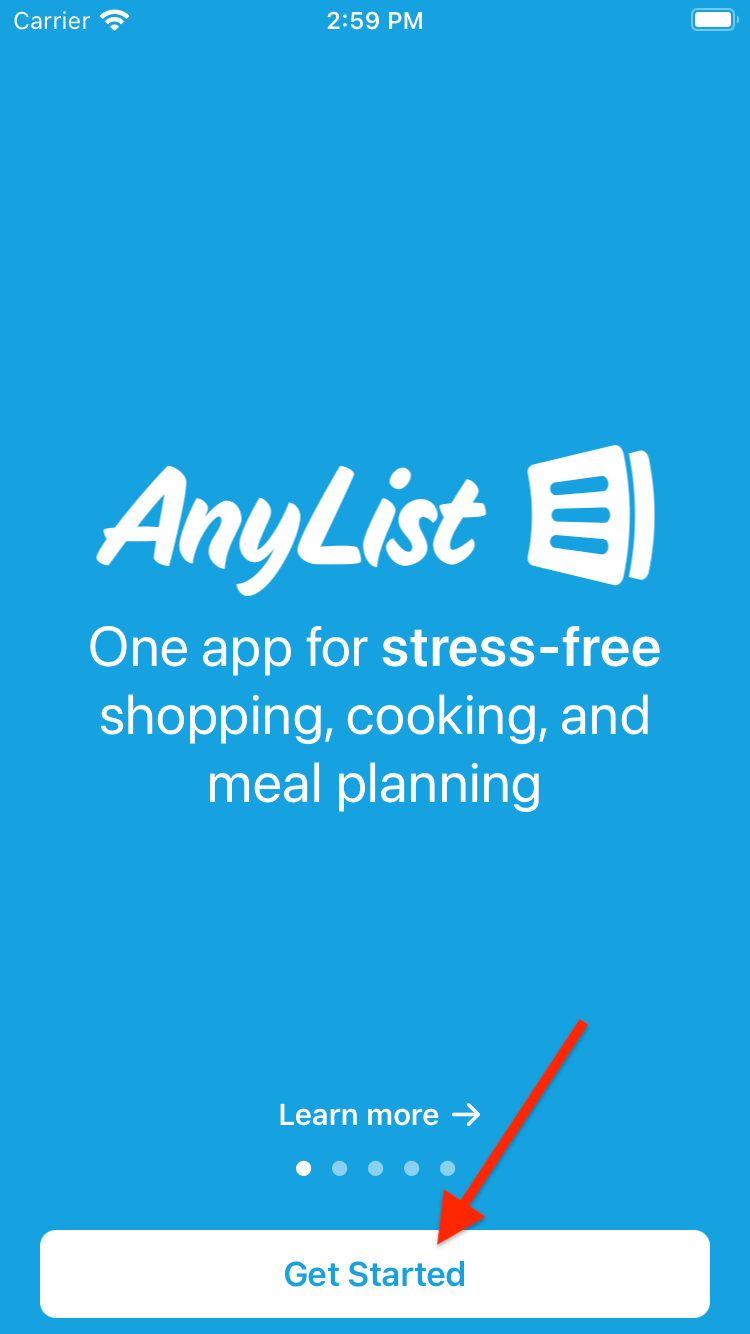
-
Select the Sign In tab and then sign in to your existing AnyList account using your account email address and password.
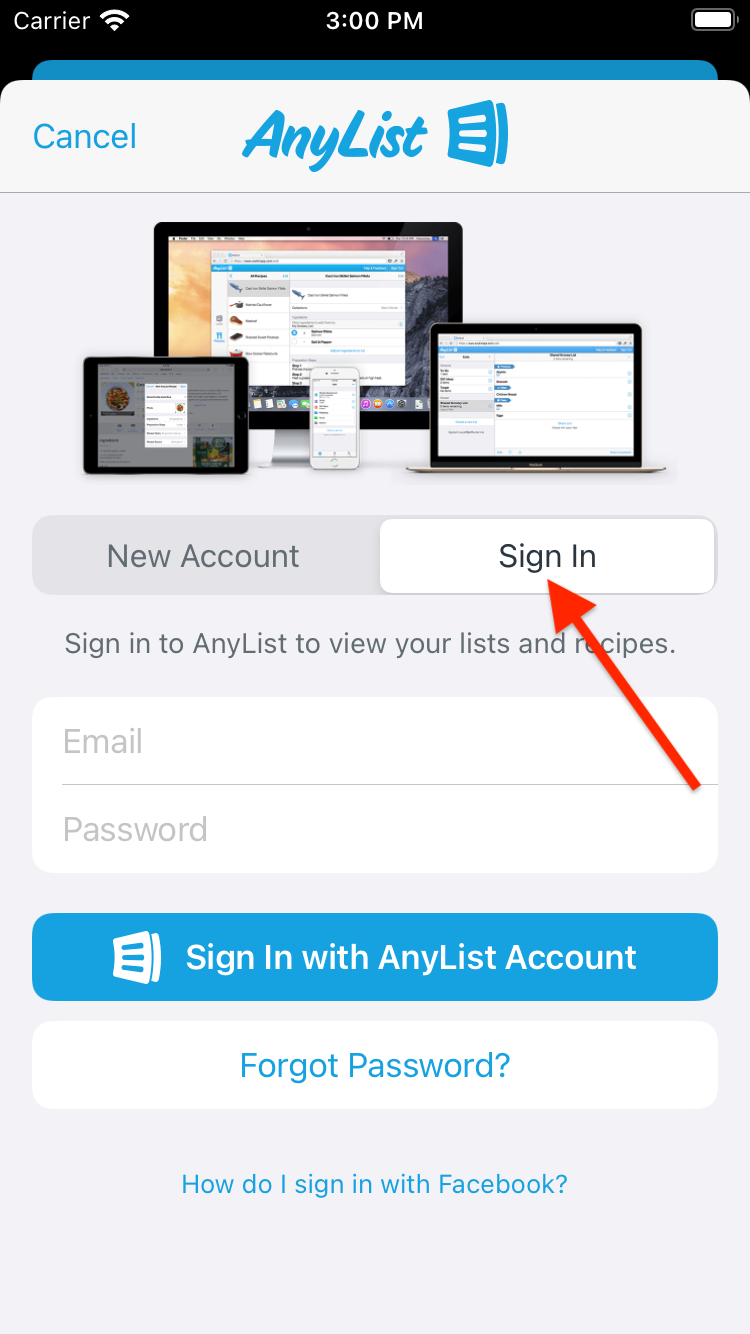
If you have already signed in to AnyList on your other devices, then double check that you are signed in to the same account on all of your devices. On each device, follow these steps:
-
Launch the AnyList app on your device, then go to the Settings tab and look at the email address underneath Account. Check that the email address shown here matches the email address shown on all of your other devices.
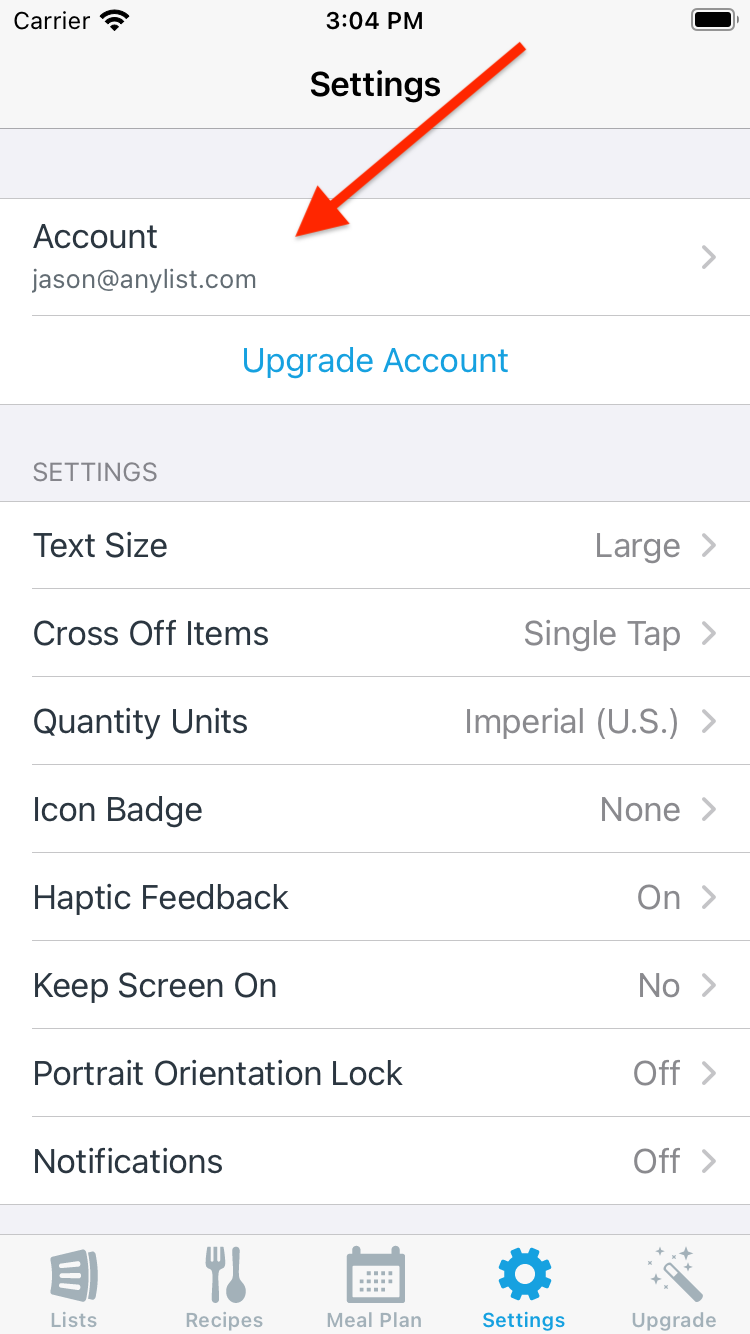
-
If the email address doesn’t match your other devices, tap on Account, then tap on Sign Out, then follow the first set of steps above to sign in with the correct account.
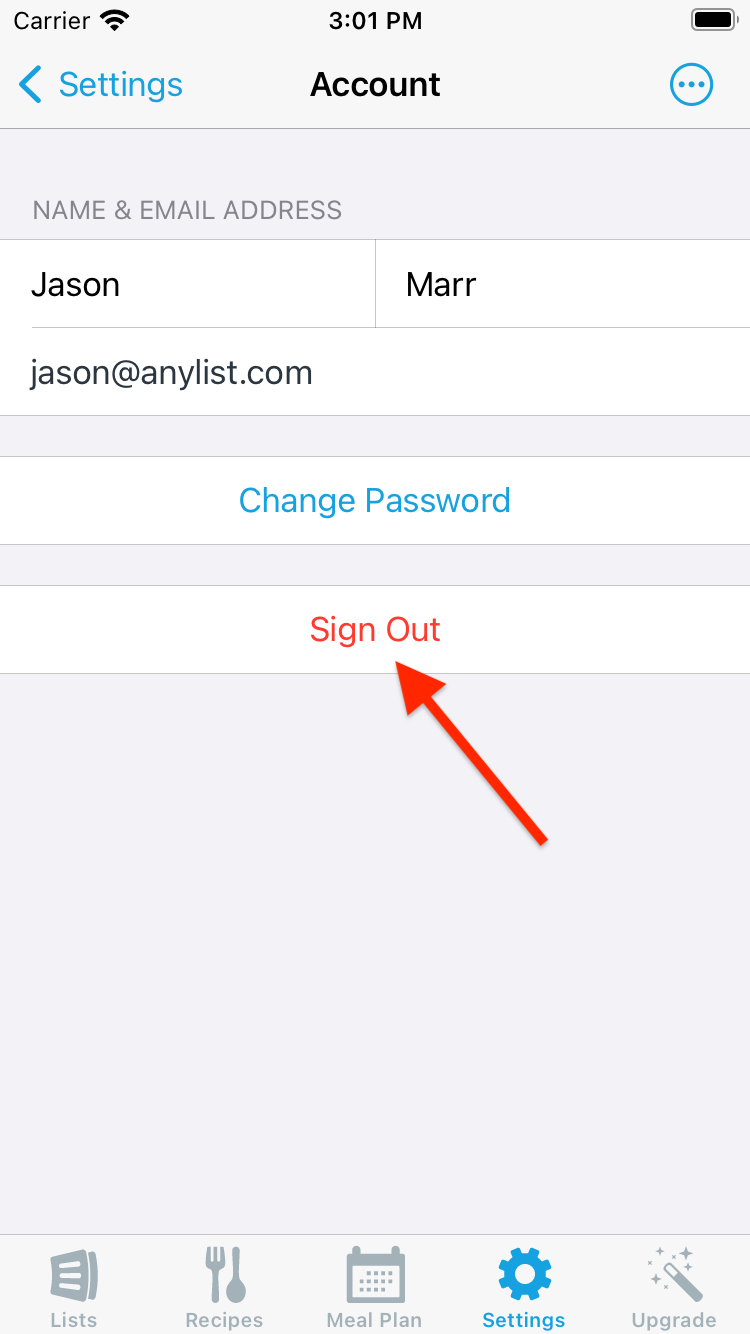
Did this answer your question? If not, please search all of our articles. If you don’t find an answer, then contact us and we’ll be happy to help.