Feature Overview - Item Details
Need to record item quantities and package sizes? Or add notes to an item like the brand, flavor, or availability of a coupon? Just tap the pencil icon next to any item in your list to bring up the Item Details screen.
From the Item Details screen, you can also quickly change the category of an item or mark it as a favorite.
With AnyList Complete, you can add a photo, enter prices, and assign stores.
To open the Item Details screen, tap the pencil icon next to an item.
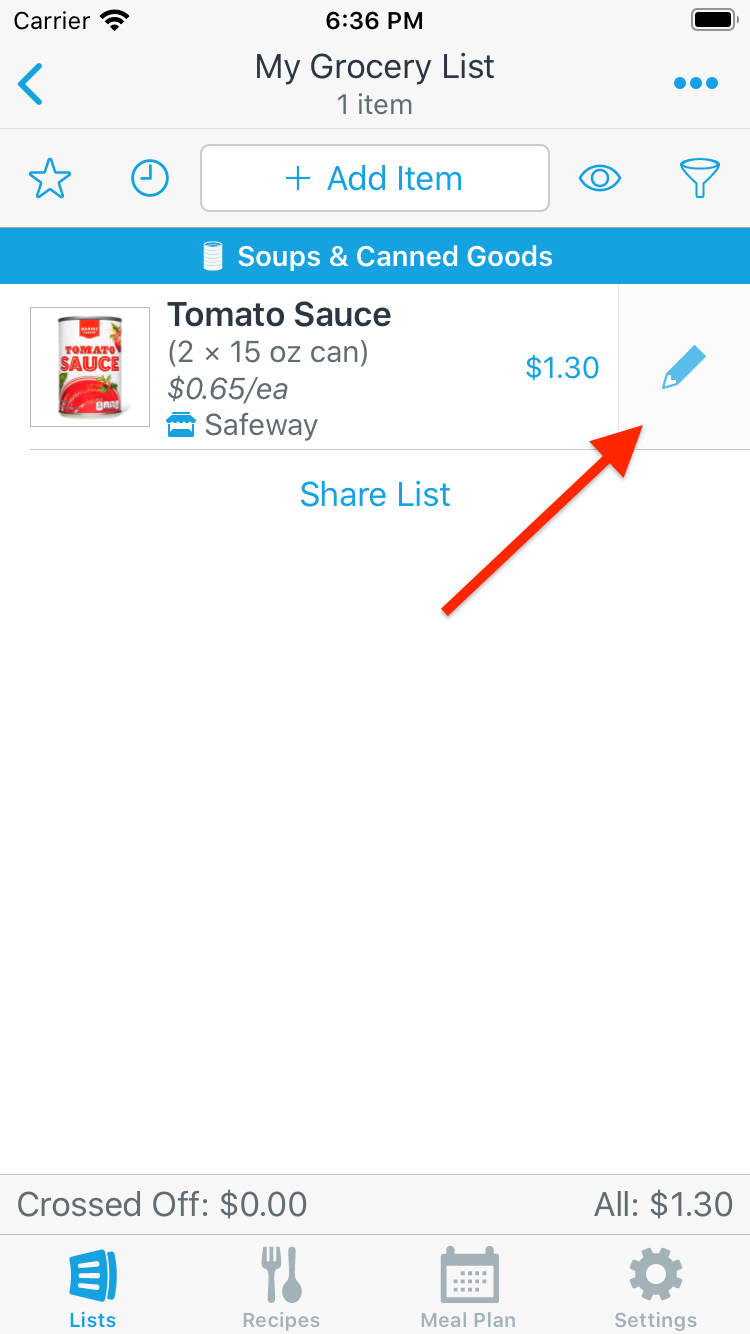

To open the Item Details screen, tap the pencil icon next to an item.
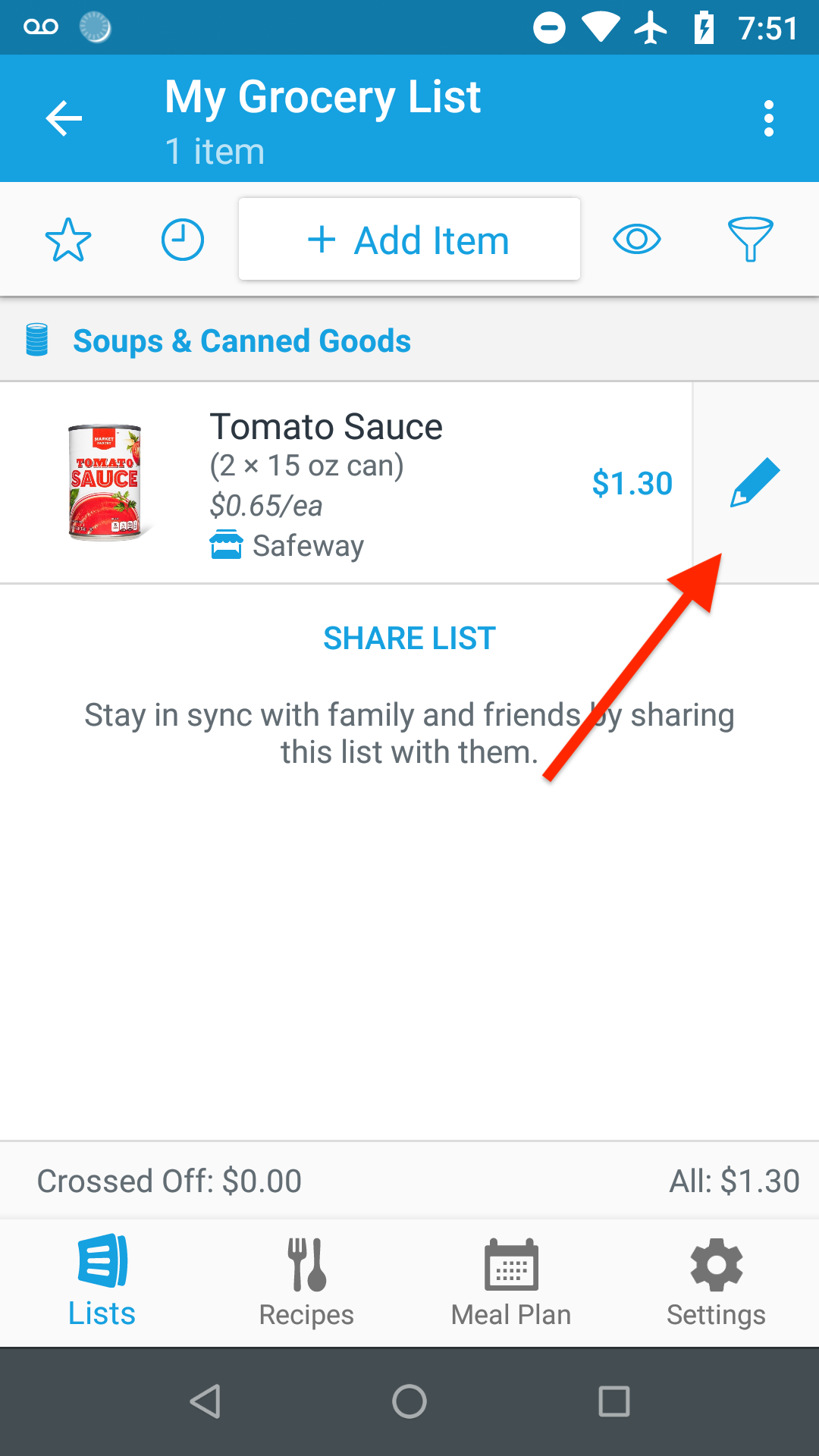
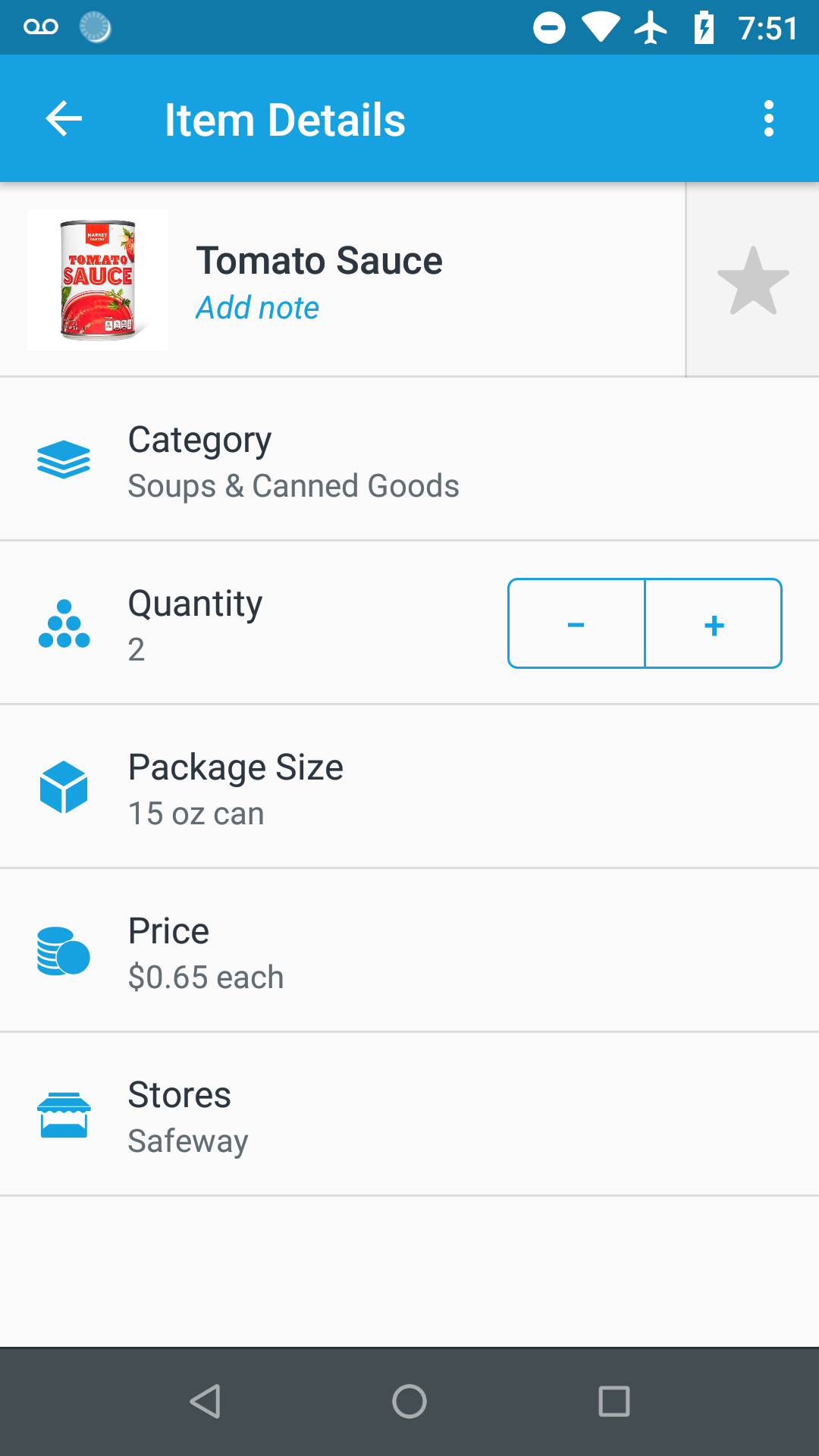
To open the Item Details screen, do one of the following:
- Double-click an item
- Select an item and then click the Edit Item button in the toolbar
- Select an item and then press return on the keyboard.
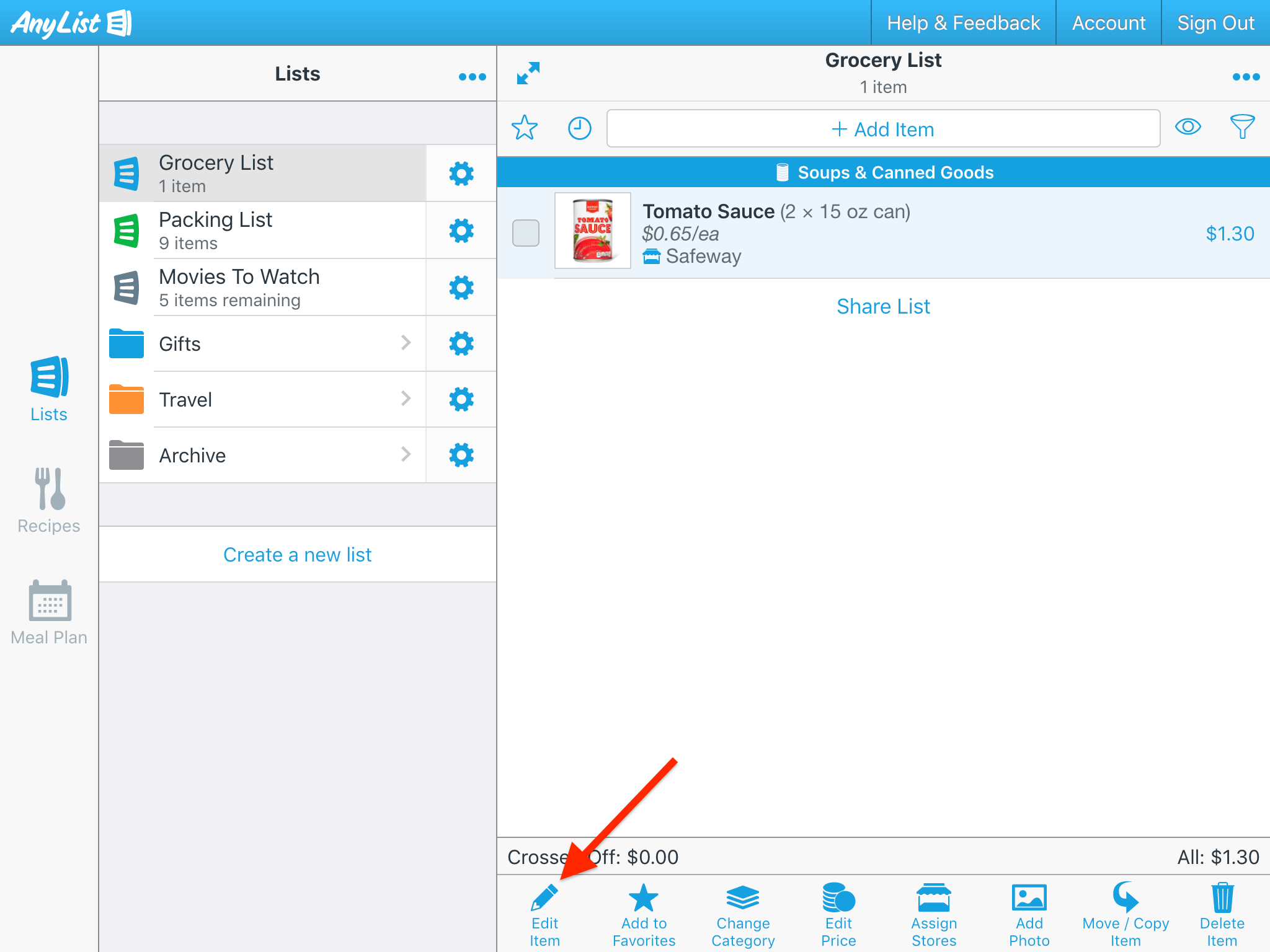
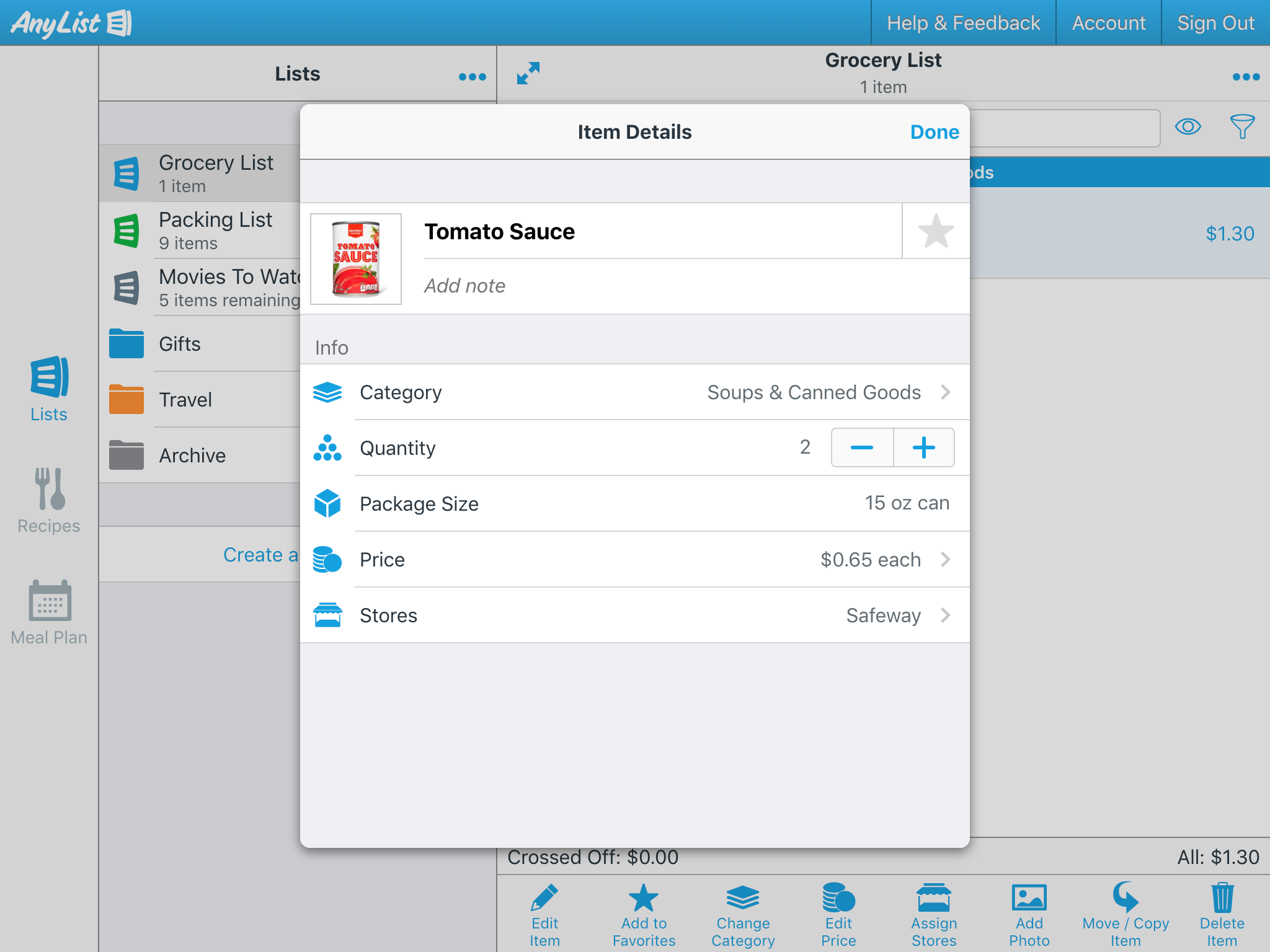
Did this answer your question? If not, please search all of our articles. If you don’t find an answer, then contact us and we’ll be happy to help.