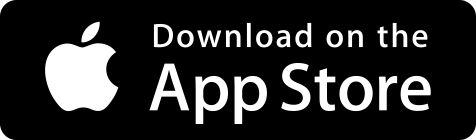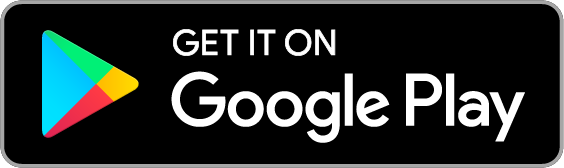Getting Started with AnyList
One app for stress-free shopping, cooking, and meal planning
Have you ever forgotten to purchase something your partner asked you to pick up at the grocery store? Written a paper list only to realize you left it at home on the refrigerator? Struggled to locate a recipe that you wanted to make for dinner? Or wasted money on food that spoiled before you got a chance to cook it?
Say hello to AnyList — the app that makes life easier by seamlessly integrating all of your shopping, cooking, and meal planning.
No more forgotten handwritten lists.
No more endless “what do we need from the store?” text message threads.
No more disorganized recipes scattered all over the place.
No more daily stress trying to figure out what to make for dinner.
AnyList makes it simple to create and share shopping lists, collect and organize your recipes, and schedule and prepare meals so you can spend less time planning life and more time enjoying it.
This guide covers the basics of using AnyList, so you can quickly get organized and stay in sync with family and friends.
1. First Steps with AnyList
Installing the App
AnyList is a free download available for both iOS via the App Store and Android via Google Play.
Creating Your Free AnyList Account

After downloading AnyList, you’ll be prompted to create an account. It’s free and only takes a few moments.
Your AnyList account makes it easy to share lists with others and instantly syncs your lists and recipes across all of your devices (e.g., phone + tablet). All of your data is backed up to your account, so you never have to worry about losing your lists or carefully curated recipes and meal plans.
We respect your privacy and we will never spam or sell your information. We’re a small company that believes in treating you the way we want to be treated — as a valued customer, not a commodity to be exploited.
Learn how to create an account on iOS or Android
Unlocking the Full Power of AnyList Complete
AnyList is a free download and it’s free to use the core functionality of the app, like creating and sharing lists. We also offer an optional paid upgrade called AnyList Complete, which unlocks premium features, priority support, and enables continued development of the app.
Provided as an annual subscription, AnyList Complete easily pays for itself by helping you avoid impulse purchases, cook more meals at home, and prevent food waste.
Experience more ease and less stress with the premium features of AnyList Complete, including:
- Import unlimited recipes from popular recipe websites and blogs
- Add photos to list items to eliminate shopping confusion
- Plan your meals on a calendar and easily generate a shopping list from your meal plan
- Use AnyList from the comfort of a large screen with our desktop and web apps on your Mac or PC
- And more premium features!
Features exclusive to AnyList Complete will be noted throughout this guide with this tag: Complete
AnyList Complete is just US$9.99 / year for an individual or US$14.99 / year for your whole household. You can upgrade to AnyList Complete at any time within our mobile apps or on our website at anylist.com.
Learn how to upgrade to AnyList Complete and compare AnyList Complete to the free plan.
2. Getting Started with Lists
Now you can easily create organized shopping lists and stay in sync with family and friends by sharing lists with them. Save time and money at the store and never stress about whether you’ve remembered everything you need.
Building Your First List
After creating your account, you’ll see a list named My Grocery List. Tap on it to begin adding the items you need to purchase on your next shopping trip. Autocomplete suggests relevant items as you type, speeding up item entry.

For your convenience, grocery items are automatically organized by category (Bakery, Deli, Produce, etc.), to help you avoid backtracking through the store. You can also create your own categories and rearrange them to match your store for increased efficiency.
Tap the icon to edit item details,
such as updating the quantity, adding a note, changing
the item’s category, and more.
Tapping on an item crosses it off with a satisfying red strikethrough.
You can hide crossed off items if you’d
like by tapping on the icon at the top of the list.
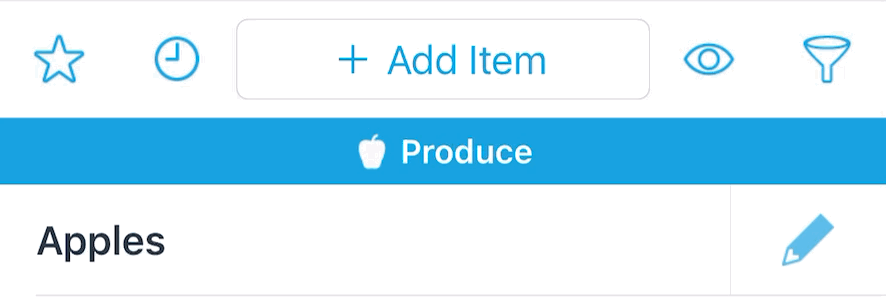
Learn more about adding items, item details, and hiding crossed off items.
Sharing Lists & Staying in Sync

Easily share lists for free to stay in sync with family and friends. Shared lists update instantly, so everyone is on the same page, and there are no more endless “what do we need from the store?” text message threads.
Simply open the list you would like to share, scroll to the bottom, tap on Share List, and enter another person’s email address. If they already have AnyList, the list will be immediately shared. Otherwise, we’ll send them a message inviting them to download the app.
You can also send a list as an email or text message or print a list if you prefer to shop with a hardcopy.
Learn more about sharing lists.
Planning Your Weekly Shopping

AnyList simplifies your weekly shopping by making it easy to save your favorite items and reuse recent items, so you never forget that must-have item again.
Save items as Favorites (by tapping the icon on the item details screen) to
create a list of the items you
frequently purchase. Each week, you can bring up your Favorites to review the items you regularly purchase and
simply tap on the items you need to add them to your shopping list.
AnyList automatically remembers recently crossed off and deleted items. Tap on the icon at the top of a
list to see recent items and jog your memory, then tap on a recent item to add it back to your shopping list.
Also, the more you use your lists, the faster you can add items to them, thanks to autocomplete suggesting your recent and favorite items.
Keep your list clean during and after shopping. As you shop, tap on items to cross them off. You can hide crossed off items to keep your focus on what you still need to get. Once you’ve finished shopping, delete your crossed off items to keep your list clean and ready for the next week. (Don’t worry, you’ll still be able to see your recently deleted items on the Recent Items screen.)
Learn more about Favorites, Recent Items, and our recommended workflow for weekly shopping.
Doing Even More With Lists
Spend more time enjoying life and less time organizing it with these game-changing list features.
Go Hands-Free With Voice Assistants
Think of something you need from the store while your hands are full prepping dinner, wrangling kids, or washing dishes?
No problem. Just say the word to have Siri or Alexa add items to your list.

Save Time, Shop Online
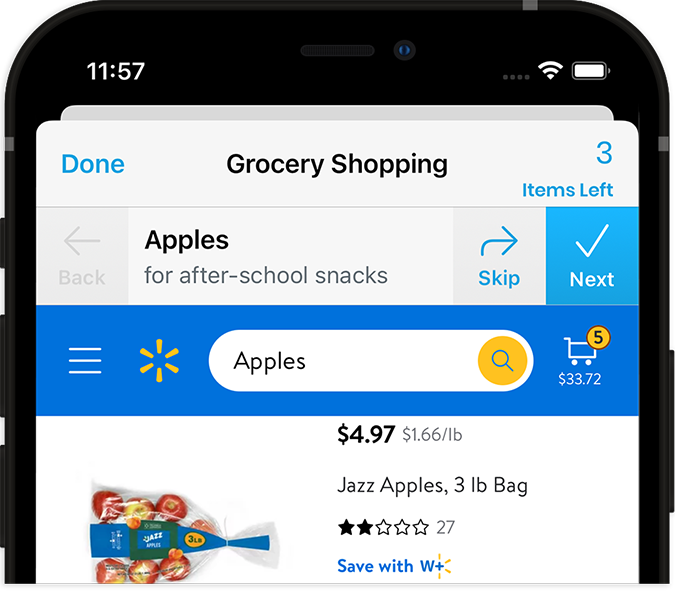
Shop online for curbside pickup & grocery delivery, right from AnyList. We support many retailers and services, including Instacart, Walmart, Kroger, Safeway, Albertsons, Amazon Fresh, H-E-B, and Shipt.
Create Lists For All Your Needs
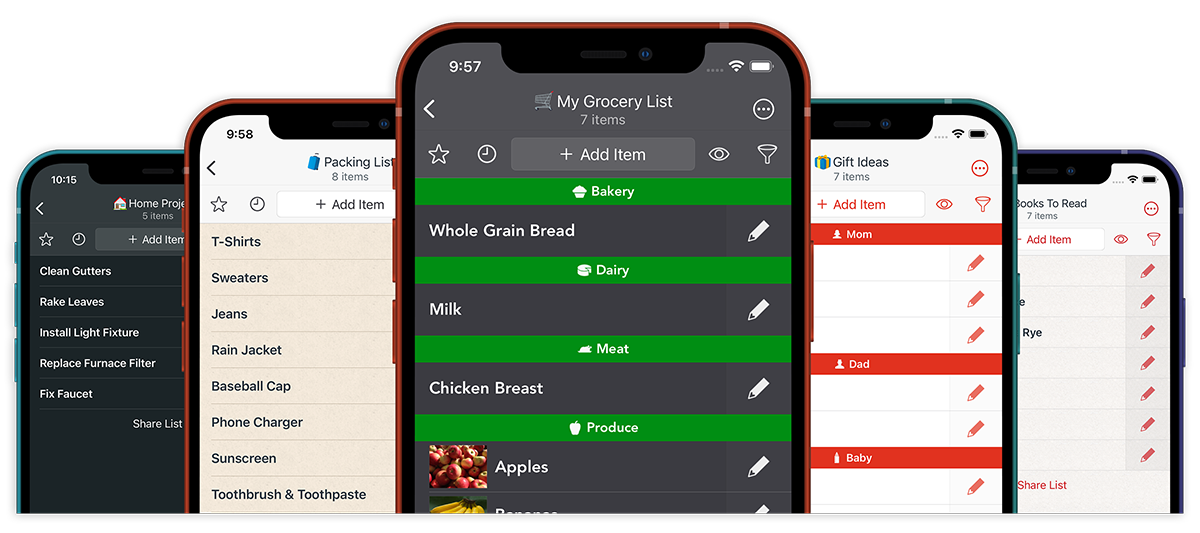
Easily create a new list specific to your needs — whether for chores, a business or vacation trip, books to read, back-to-school supplies, grocery, home improvement, Christmas gifts, or something else. Make each list fun and unique by customizing the list icon and theme.
Have a list of supplies from the teacher you need to add? Or a list of camping essentials your friend emailed? No problem, simply copy and paste it into AnyList.
With AnyList Complete, get premium themes or create a custom theme. Complete
View or Edit Lists on Your Wrist Complete
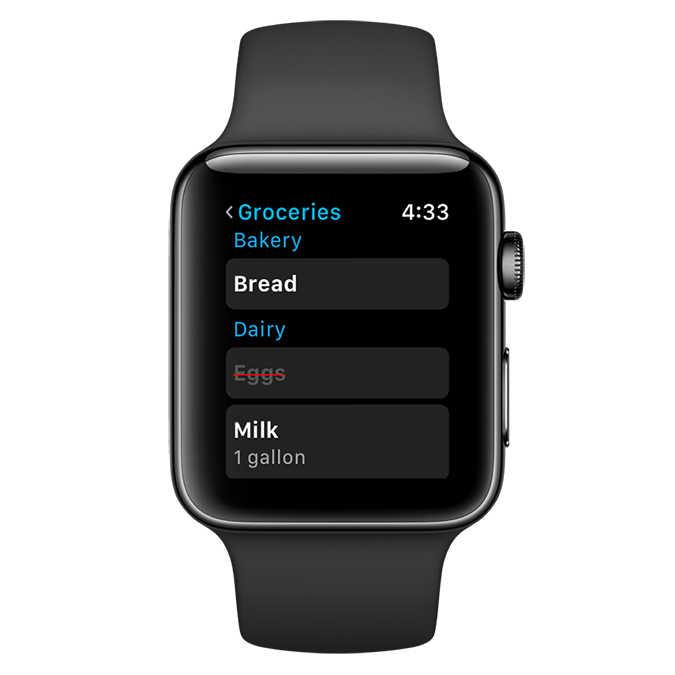
Tired of juggling your phone while picking out veggies at the grocery store? Get the AnyList app for Apple Watch with AnyList Complete to quickly view lists and cross off items as you go through the store.
End Confusion at the Store with Item Photos Complete
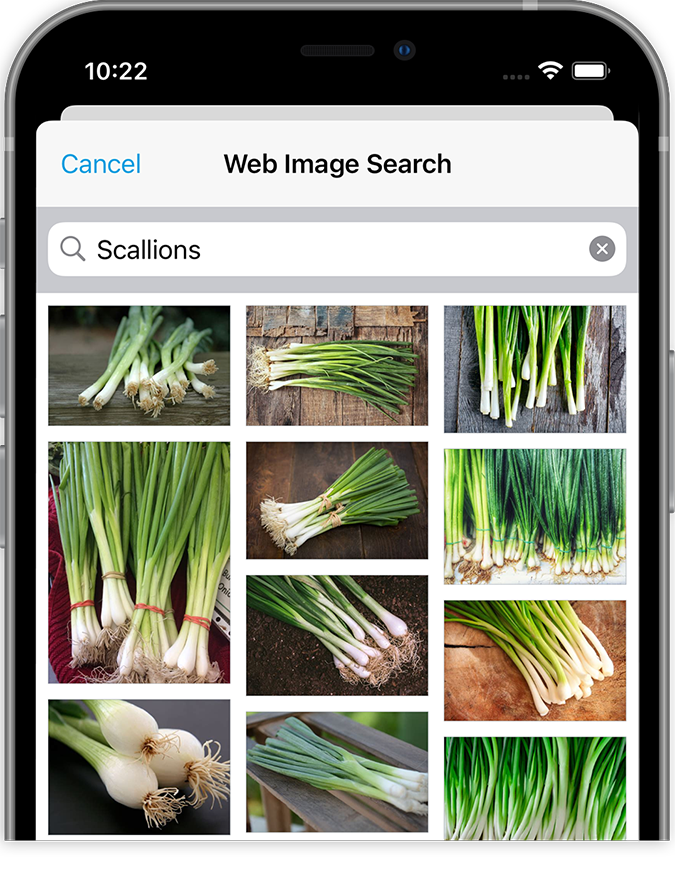
Have you ever sent someone to the store to get something, only to have them call you, confused about exactly what they’re supposed to purchase? Stop this for good by adding photos to list items, so everyone knows precisely what’s needed.
You can use your own photos or quickly find the perfect photo by searching images from the web directly in the app.
Breeze Through Your Shopping with Stores and Filters Complete
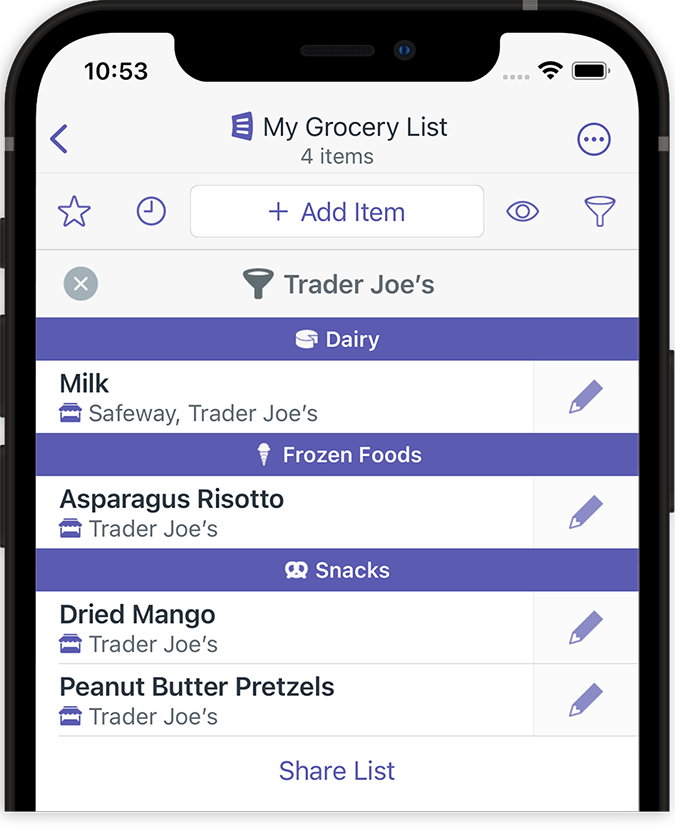
Do you always buy milk at Costco and nuts at Trader Joe’s? Keep a single shopping list that includes everything you need, and assign items to the stores where you buy them. When you go to a store, quickly filter your list to show only the items for that particular store.
Stick to Your Budget by Adding Prices to Items Complete
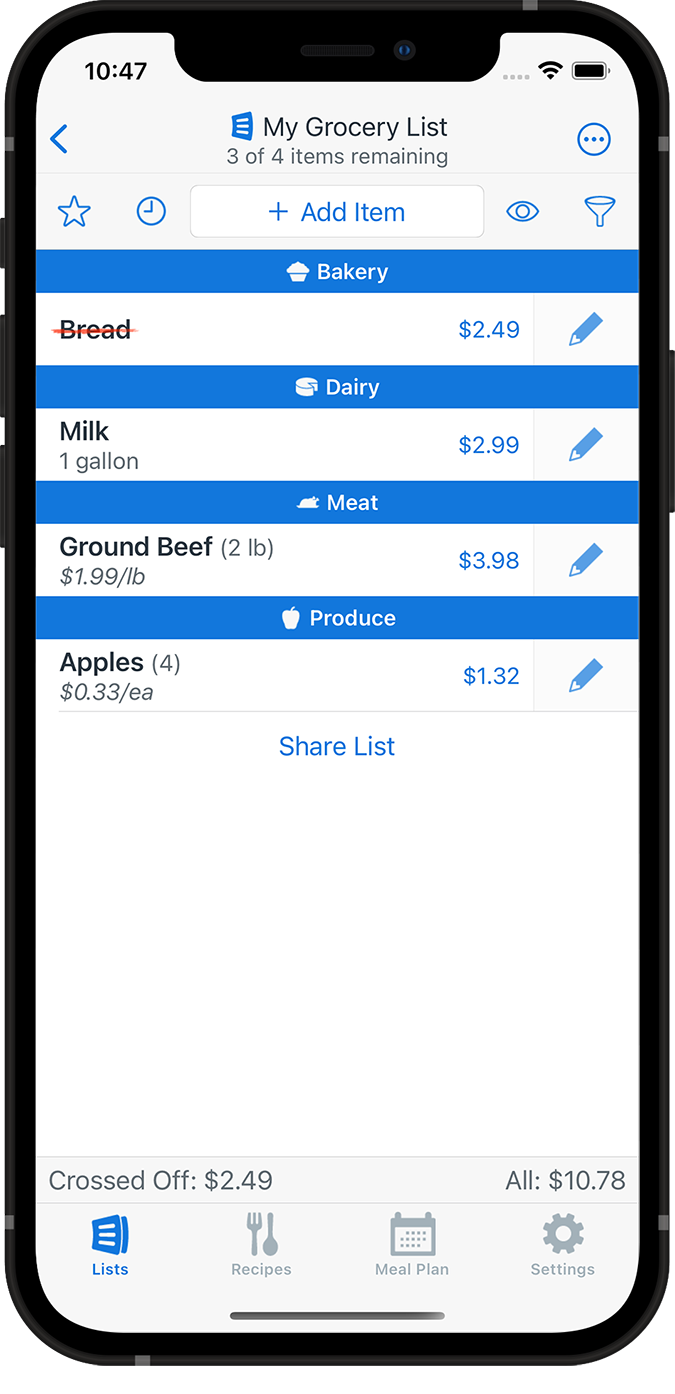
Want to keep track of which store has the best price on each of your weekly staples? Tired of ending up at the checkout stand and discovering you’ve blown past your budget?
As you enter prices for items, AnyList displays a running total so you can see how much you’re spending. And you can enter prices for multiple stores to figure out where you can save money.
3. Getting Started with Recipes
AnyList is like your own personal cookbook — all your favorite recipes curated in one place so you never lose that secret family recipe or forget to try the interesting new recipe you found last week.
The best part? As long as you have your phone, you’ll always have your recipes at the tip of your fingers.
Walk into the store and see a great deal on chicken breast? Quickly search for your favorite chicken recipe and add all of the ingredients to your shopping list.
And back home in the kitchen you’ll feel like a boss — use AnyList’s cooking view to easily whip up new (and old) recipes, scale recipes on the fly, and make notes for next time.
Building Your Personal Cookbook
Quickly build your personal cookbook by importing recipes from thousands of popular websites and blogs into AnyList, directly from your web browser.
Try it for free by importing up to 5 recipes from the web. Upgrade to AnyList Complete for unlimited recipe imports. Complete
Learn how to import recipes on iOS, Android, or Mac & PC.
Have some hand-written family recipes and emailed recipes from friends? You can also add recipes with a quick copy & paste or by typing them in.
Deciding What to Make
Looking for recipes with a certain ingredient or just one of your favorites? Search and sort your recipes by name, ingredient, star rating, or even by prep or cook time.

Organize your recipes even further by grouping recipes into custom collections. Create collections for specific diets, occasions, cooking methods, and more! And unlike a physical recipe binder, each recipe can appear in multiple collections, so there’s no limit to how you slice and dice your recipes.
Learn more about sorting recipes and recipe collections.
Getting Ready to Shop
Once you have your recipes in AnyList, you can add recipe ingredients to your grocery list with just a tap.
Similar ingredients are combined into a single list item, including the total quantity needed, so your list stays organized and you don’t have to stress about calculating quantities while shopping.
With AnyList Complete, item properties, such as photos and prices, are also automatically applied to the ingredients on your list from matching favorite and recent items. Complete
Learn how to add recipe items to your grocery list.
Cooking Like a Boss
When you’re ready to cook, just tap View Full Recipe for a dedicated cooking view.
Check off ingredients and highlight the current step as you go, so you never need to worry about missing a step or wonder if you already added the salt.
Think the dish could use a little extra seasoning? Use the Notes field to track how a recipe turned out or to record ideas for future tweaks.
Working on a main dish and a side dish at the same time? Prepping a whole week of meals? Quickly toggle between recipes while you cook.
And with AnyList Complete, you can quickly scale recipes up for a big party, or down for an intimate date night. (Pro tip: be sure to adjust the servings before adding items to your grocery list.) Complete
Learn more about the dedicated cooking view as well as toggling and scaling recipes.
Sharing Recipes
Are your guests raving about that dish you made and asking for the recipe? Quickly send them a copy with just a couple of taps.

Or want your partner to be able to view all your recipes and contribute additional ones? Share all your recipes (and your meal plan) so the whole family can enjoy finding new dishes and cooking together.
Learn more about sharing recipes.
4. Getting Started with Meal Planning Complete
Always stumped on what to fix for dinner or wish you didn’t eat out as much? AnyList’s meal planning calendar makes it easy to plan ahead and purchase exactly what you need.
It’s a hassle-free way to ensure you and your family eat well, save money, and avoid wasting food.
Savor the ease of knowing what to fix next with AnyList’s meal planning functionality, available exclusively to AnyList Complete customers.
Planning Your Meals Complete

Quickly plan your meals for the week by adding recipes to the meal planning calendar.
Eating leftovers or going out to eat for a date night? Add a note to your meal plan as a reminder you won’t be cooking that night.
And when plans change, you can quickly move an entry to another day with a simple drag and drop.
Ready to cook tonight’s dinner? Just open the calendar to today’s date and tap on a recipe to view it.
Learn more about adding recipes and notes to your meal plan.
Generating a Grocery List Complete
Creating a grocery list from your meal plan has never been easier.
Just select a date range and AnyList will automatically show you all of the required ingredients. Tap on just the items you need to add them to your shopping list or add everything in one fell swoop.
Haven’t planned your weekly shopping yet and just need to pick up the ingredients for tonight’s dinner? Open the recipe directly from the meal plan and quickly add its ingredients to your list.
Learn more about adding ingredients to your grocery list.
Keeping Everyone on the Same Page Complete
Sync your meal plan to an external calendar like Google Calendar to see all your activities, appointments, and meals in one place.

Keep your entire household in sync by sharing recipes and the meal planning calendar, so everyone can contribute to cooking and planning the week’s meals.
You can also email a copy of your meal plan or print it out and stick it on the fridge so no one has to ask, “What’s for dinner?!”
Learn more about viewing your meal plan in external calendars and sharing or printing your meal plan.
5. Getting Help and Sharing Feedback

We’re here to help. If you have questions, please check out our help site or contact us by sending an email to team@anylist.com. We read and reply to every message we receive. We also love to hear your feedback and suggestions for the app, so don’t hesitate to share your comments.
Creating real, tangible value for our customers drives everything we do. It’s why we show up every day to support and enhance AnyList. We hope you find the app to be a useful tool that results in less stress, better organization, and more delicious meals shared with family and friends.
Happy shopping and chopping!
The AnyList Team